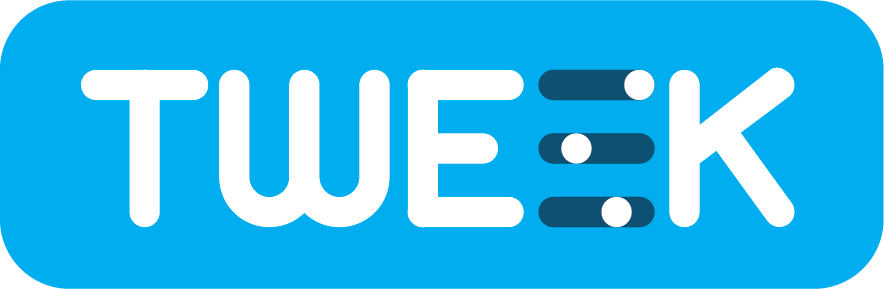What is Tweek?
Tweek is an open source feature management solution for customizing applications and system behavior without deploying new code.
Tweek aims to be a complete open-source alternative to other industry feature/configuration/experiment management solutions such as Facebook's Gatekeeper, LinkedIn's XLNT, Dropbox's Stormcrow and other commercial SaaS solutions.
Features
- Feature toggles, gradual release
- Multi-variant experiments, A/B testing
- Built-in editor with user friendly UI
- Hierarchical configurations
- Advanced targeting of users/groups
- Dependencies between features
- Customizable schema/domain model
- Auditing
- Integrated storage for saving context
- Container friendly
- Integrated OAuth support
- Pluggable storage backend
- Simple RESTful api for fetching configurations
- Scalable
Getting started
The easiest way to start evaluating Tweek is to run it locally on Docker. Make sure you have the latest docker (for windows/mac/etc..) version installed (17-06+).
Running Tweek
- Clone the repo (
git clone https://github.com/Soluto/tweek.git). - [optional] Pull images, run
yarn docker-compose pull --parallel(optional for getting started fast with Tweek as it's skip build). - [optional] Newer versions of docker-compose support parallel build, so you can use
yarn docker-compose build --parallelfor faster build.
Using Docker Compose
- Run (
yarn start) - this might take a few minutes on the first time.
Using Tilt
Tilt is a CLI tool that can be used to create an optimal development environment for multi-container apps such as Tweek. It support automatic rebuilding of images and re-running of containers on files' changes. Additionally, it support more complex live reloading scenarios, like Tweek Editor (React app). Tweek uses Tilt on top of docker-compose for easier and (usually) faster developer experience (compared to Tilt with k8s).
- Install Tilt (https://docs.tilt.dev/install.html)
- tilt up
Using Kubernetes
- Install Skaffold (https://github.com/GoogleContainerTools/skaffold)
- Run
skaffold dev --port-forward=false - Wait for the environment to be stable (this will take about 10 mins on the first time due to building all images, afterward it can take about 2 mins for environment to stabilize)
Troubleshooting
- Run (
yarn start --build) to rebuild all images and start Tweek.
Edit your first key
After setting up our environment, we're going to create our first key. Keys in Tweek are the most basic building blocks, and they represent a container for dynamic value that affect feature behaviors. Our first key will be a key that is responsible for the color of a "sign up" button.
- Open http://localhost:8081/login in browser.
- Login
- User Basic auth (user: admin-app, password: 8v/iUG0vTH4BtVgkSn3Tng==)
- Can also use OIDC mock server login button for testing OIDC (user: User, password: pwd)
- Go to keys page.
- Click on "Add Key"
- Type my_app/sign_button/color
- Set value type to String
- Add default value "red"
- Save changes
- Click on "Add Rule"
- Set Property to Country (user) and set "=" and "Canada" in the other fields
- In Rule value set the value "blue"
- Click "Save changes"
More on keys and paths
Querying Tweek
Use curl/postman/chrome to fire GET Request:
- http://localhost:8081/api/v2/values/my_app/sign_button/color -> expected to be "red"
- http://localhost:8081/api/v2/values/my_app/sign_button/color?user.Country=canada -> expected to be "blue"
- http://localhost:8081/api/v2/values/my_app/sign_button/_?user.Country=canada -> expected to be {"color":"blue"}
Using the rest api, an application can query Tweek for getting the right set of values for each specific user. More on Tweek Rest api.
Adding context data
Tweek provide UI and rest api for editing context.
- Go to context
- Set Identity Type to User
- Set User id to John
- Click enter
- Set value "Canada" for property Country
After that, we can query Tweek API with:
- http://localhost:8081/api/v2/values/my_app/sign_button/color?user=john -> expected to be "blue"
You can also use the api for updating Tweek context:
- curl -X POST http://localhost:8081/api/v2/context/user/john
-H 'content-type: application/json'
-H 'x-client-id: admin-app'
-H 'x-client-secret: 8v/iUG0vTH4BtVgkSn3Tng=='
-d '{ "country": "Canada" }'
More on Context.
Gradual feature release
Create a new key in the editor "my_app/sign_button/is_enabled" with value type "boolean" and default value False.
Add a new rule, remove all conditions, set the the rule value to gradual release with 50%.
Try querying configuration with different users and you'll have different results.
- http://localhost:8081/api/v2/values/my_app/sign_button/is_enabled?user=barny
- http://localhost:8081/api/v2/values/my_app/sign_button/is_enabled?user=robin
- http://localhost:8081/api/v2/values/my_app/sign_button/is_enabled?user=ted
- http://localhost:8081/api/v2/values/my_app/sign_button/is_enabled?user=lily
- etc...
More on how multi-variant keys work in Tweek. (link)
Deployment to production
FAQ
- Who's using Tweek?
Tweek is used in large-scale production deployment at Soluto. - How do I generate ssh keys and a pfx file for use in production?
There's a script for this purpose inutils/generate_keys.sh - I found a security vulnerability, should I open an issue about it?
No. Please send an email to[email protected].
Related projects
Tweek-Clients - Tweek REST clients
Tweek.JPad - Tweek's internal rules engine