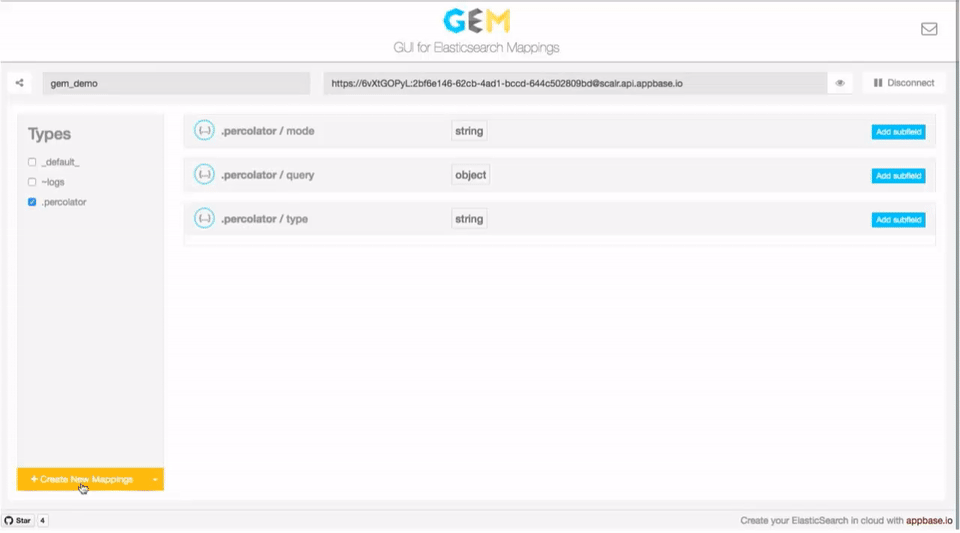Note: GEM's main functionality has been added to dejavu project - https://github.com/appbaseio/dejavu, which is actively maintained. We recommend using that.
GEM 💎
GUI for Elasticsearch Mappings
- GEM: Intro
- Features
- Mapping and GEM FAQs
- GEM Usage Examples
- Build Locally
- Get GEM
a. Hosted
b. Chrome Extension
c. Elasticsearch Plugin - Other Apps
GEM: Intro
GEM is a GUI for creating and managing an Elasticsearch index's datastructure mappings. ES Mappings provide an immutable interface to control how data is stored internally within Elasticsearch and how queries can be applied to it.
Mappings allow deciding things like:
- Should a field with value '2016-12-01' be treated as a
dateor as atextfield? - Should 'San Francisco' be stored as an analyzed text field to then run full-text search queries against it, or should it be kept non-analyzed for an aggregations use-case?
- Should 'loc': ['40.73', '-73.9'] be stored as
Objector should it have ageopointdatatype.
GEM takes this a step further by providing an on-the-fly mapping inference based on user provided input data.
Features
GEM supports three key mapping related options today:
-
Create data mappings with an on-the-fly auto inferencing capability.
-
Managing all the current data mappings with an option to see the raw JSON data.
-
Importing new data analyzers to be later associated with field mappings.
GEM keeps the entire app state in the URL which makes for easy sharing of views. And most importantly, GEM is entirely built on the client side and is available as a github hosted app.
Mapping and GEM FAQs
What is a mapping?
A mapping in Elasticsearch is like a schema in SQL. It's an API for defining how data should be internally stored within Elasticsearch indexes.
How to create a new mapping?
A mapping can be created at the time of an Elasticsearch index creation or afterwards in an explicit definition. If no mapping is specified, it is dynamically created when data is inserted into the index. See an example here.
What are the available mapping types?
string (starting v5.0 is called text), date, long, integer, short, byte, double, float, boolean are the common data types. nested, object, binary, geo_point, geo_shape, ip, completion are some of the specialized data types. You can read more about the available types on Elasticsearch docs here.
What other mapping parameters are available?
While mapping's main role is in defining data structures, it also allows defining certain indexing and querying related parameters that are commonly used. For example, analyzer allows defining which analyzer to use for indexing the text data. doc_values parameter makes indexing data available for aggregations functionality by storing it in a column-oriented fashion. Another one, null_value parameter allows replacing a null value field to be replaced with a specified value. You can read more about it here.
Can a mapping be modified once it is applied?
Starting v2.0, mappings are immutable. Once applied, they cannot be modified. In the event a mapping needs modification, the suggested alternative is to reindex data in a new index.
How to map a sub field?
Sub fields allow indexing the same field in two different ways, the idea is slightly counter intuitive if you come from a structured database background. Since Elasticsearch is a search engine primarily, data is indexed primarily in a search oriented data structure. However, it's necessary to index it in an exact format for exact search queries and aggregations. Not surprisingly, sub fields only apply to a string field.
What is an analyzer?
An analyzer is a pre-processor that is applied to data before indexing it. It does three things:
- Sanitizing the string input,
- Tokenizing the input into words,
- and Filtering the tokens.
Because of the focus on searching, Elasticsearch comes with a good number of standard analyzers that can be applied at mapping time to a data field. However, since there is so much room for customization, it supports an interface to add custom analyzers.
GEM also provides a GUI interface to import a user defined analyzer and lists available analyzers to pick from at mapping time.
How to create a custom analyzer?
The specs for creating a custom analyzer can be found here.
How to share a GEM view externally?
A GEM view can be shared externally (both embeddable and as a hyperlink) via the share icon at the top left screen 
GEM Usage Examples
Creating a Mapping from Data
Let's say your JSON data looks like this:
{
"name": "geolocation data",
"place": {
"city": "New York",
"country": "United States"
},
"location": [40.3,-74]
}Use this magic link to view this data directly in GEM. You will need to set the app name and cluster URL fields before being able to apply these.
Creating a Direct Mapping
GEM also supports defining a type mapping directly for times when you have the exact definition.
The definition for the above data would like this:
{
"properties": {
"name": {
"type": "string"
},
"place": {
"properties": {
"city": {
"type": "string"
},
"country": {
"type": "string"
}
}
},
"location": {
"type": "geo_point"
}
}
}Use this magic link to view this in the GEM editor. Obviously, you will need to set the app name and cluster URL fields before being able to apply the mappings.
Import Analyzer Settings
For importing analyzer settings, select the Import Analyzer button from the button group in the bottom left screen.
You can now add one ore more analyzers in the editor view to make them available at mapping creation time. The following JSON can be used for some good defaults.
{
"filter": {
"nGram_filter": {
"type": "edge_ngram",
"min_gram": 1,
"max_gram": 20,
"token_chars": [
"letter",
"digit",
"punctuation",
"symbol"
]
}
},
"analyzer": {
"nGram_analyzer": {
"type": "custom",
"tokenizer": "whitespace",
"filter": [
"lowercase",
"asciifolding",
"nGram_filter"
]
},
"body_analyzer": {
"type": "custom",
"tokenizer": "standard",
"filter": [
"lowercase",
"asciifolding",
"stop",
"snowball",
"word_delimiter"
]
},
"standard_analyzer": {
"type": "custom",
"tokenizer": "standard",
"filter": [
"lowercase",
"asciifolding"
]
},
"whitespace_analyzer": {
"type": "whitespace",
"tokenizer": "whitespace",
"filter": [
"lowercase",
"asciifolding"
]
}
}
}Build Locally
dev branch is the bleeding edge version of gem, all new changes go here.
gh-pages branch is for the Github Pages hosted version of the app, it is just the stable version of the dev branch.
master branch is more suitable for installing gem locally. The Elasticsearch site plugin for gem uses master branch.
chrome-extension branch is for publishing the chrome extension.
Local Installation
- git clone https://github.com/appbaseio/gem
- git checkout master
- npm install
- bower install
- npm start (runs gem on http://localhost:8000)
And build with
$ npm run buildContributing
The source code is in the app directory. Pull requests should be created against the dev branch.
Get GEM
GEM is available as a hosted app and as a chrome extension.
Use hosted app
or
Get the Chrome extension
or
Install As Elasticsearch Plugin
bin/plugin install appbaseio/gem
Note: To make sure you enable CORS settings for your ElasticSearch instance, add the following lines in the ES configuration file.
http.port: 9200
http.cors.allow-origin: "/.*/"
http.cors.enabled: true
http.cors.allow-headers: Authorization, X-Requested-With, Content-Type, Content-Length
http.cors.allow-credentials: trueAfter installing the plugin, start elasticsearch service
elasticsearchand visit the following URL to access it.
http://127.0.0.1:9200/_plugin/gem Note: If you use Elasticsearch from a different port, the URL to access and the http.cors.allow-origin value in the configuration file would change accordingly.
Other Apps
GEM is purpose built for the mapping needs of an Elasticsearch index.
dejavu is similarly purpose built for viewing your Elasticsearch index's data and perform CRUD operations, and
mirage is a GUI for composing Elasticsearch queries.
Together, these three apps form the building blocks for powering a great search experience.