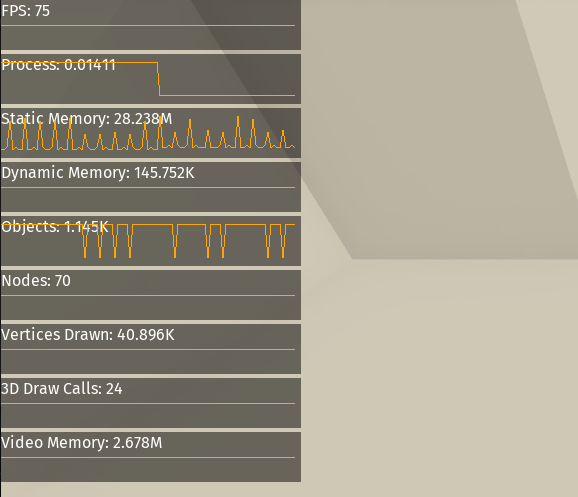Monitor Overlay
Displays the data you can find on the Monitor panel at runtime on top of your game.
How to install
- Clone this repository in your
addonsfolders. - After installation, you should have something like this:
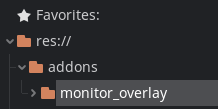
- Do not rename the folder, it has to be monitor_overlay.
- If you downloaded a zip file of this repository, chances are this folder will be named
monitor_overlay-master. - If that's the case, make sure you rename it as monitor_overlay.
- If you downloaded a zip file of this repository, chances are this folder will be named
How to use
-
Right click in your scene tree and click
Add child node. -
Search for a node called
MonitorOverlayand add it to the scene. -
Make sure it's the last node on the tree otherwise it may be drawn behind other objects.

-
Select this node and in the inspector panel, enable the options you need.

Changing the position and size
- The whole overlay is a Control node so you can adjust its width in the inspector under
Rect > Min Size.- Default is 300 pixels wide.
- If you prefer it to be on the right side of the screen, select the
Monitor Overlaynode, click onLayout > Right Wide. - To change the vertical size of the graphs, adjust the
Graph Heightproperties in the inspector.
Important note
- The overlay is a 2D node that contains other nodes (one for each graph). Because of this, the reported amount of objects / nodes / memory used and others will differ if the overlay is enabled or not. While the difference is not significant, keep in mind that it exists.
- Plotting a graph requires to keep track of the values history and can impact performance.
- If you don't need this feature, you can turn it off by disabling the
Plot Graphsoption in the inspector. - Lowering the
Historyparameter also helps.
- If you don't need this feature, you can turn it off by disabling the
Licence
MIT