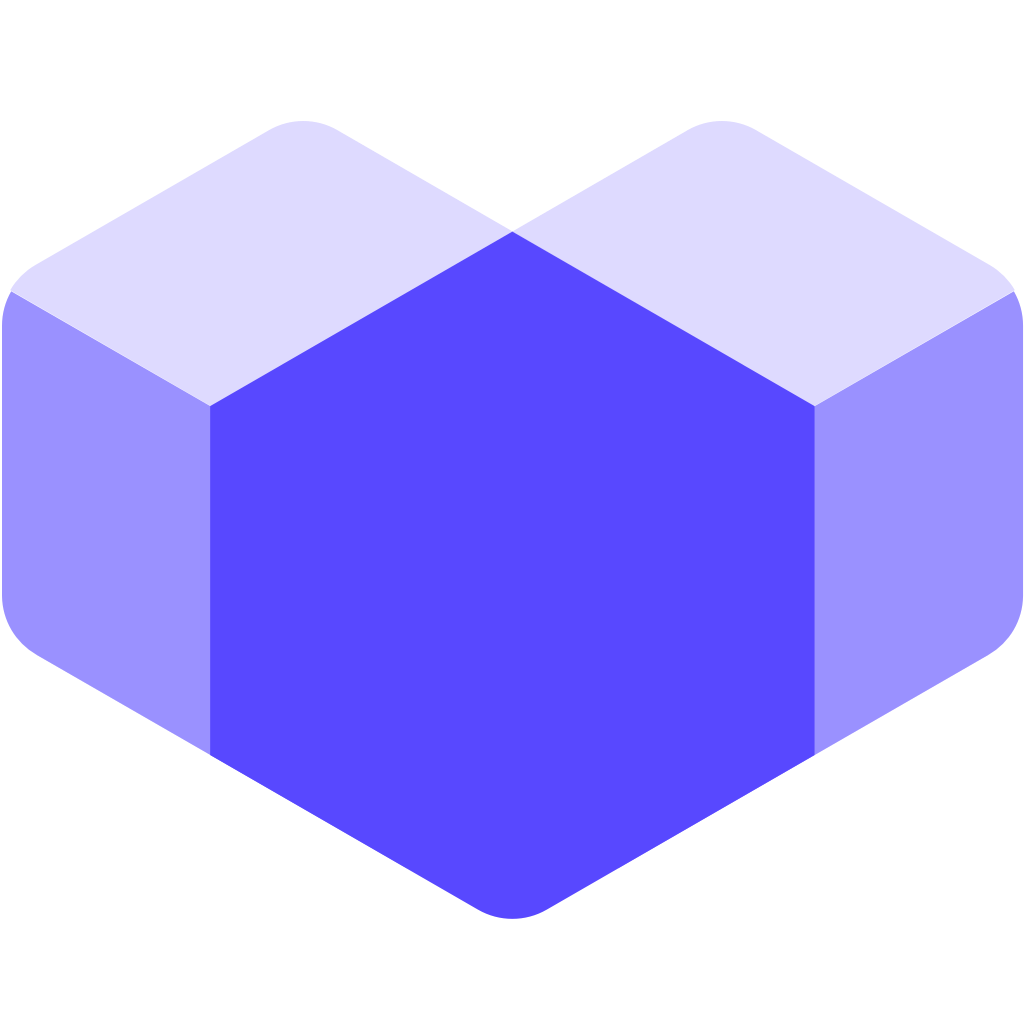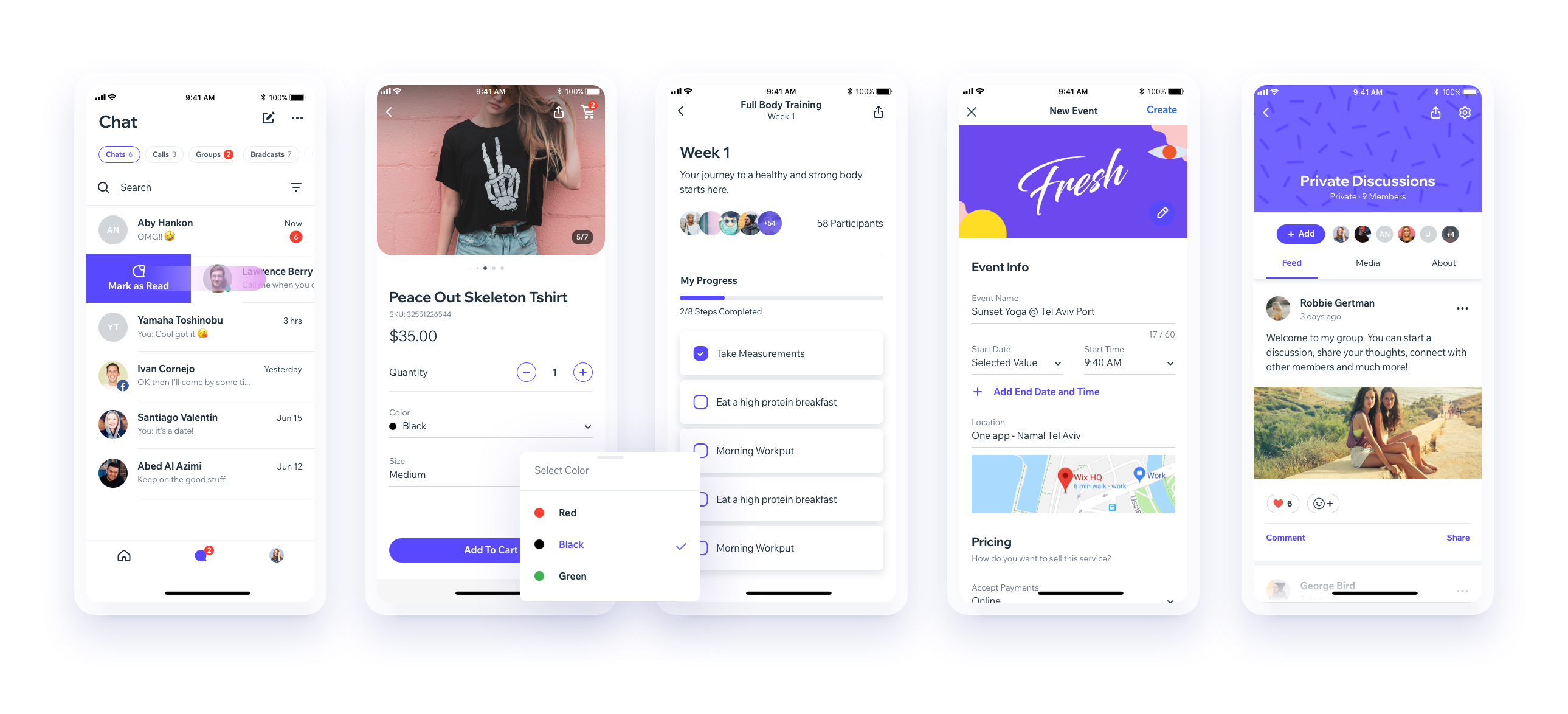UI Toolset & Components Library for React Native
Check out our Docs.
Our Discord Channel
Download our Expo demo app
(You will need the Expo App)
or open link in your devices
[expo ] exp://exp.host/@vn.chemgio/rnuilib?release-channel=default
Installing
See setup instructions here.
New Major Version 6.0
See breaking changes
For React Native >= 0.60.0
please use react-native-ui-lib
For React Native < 0.60.0
please use react-native-ui-lib@^3.0.0
Create your own Design System in 3 easy steps
Step 1
Load your foundations and presets (colors, typography, spacings, etc...)
// FoundationConfig.js
import {Colors, Typography, Spacings} from 'react-native-ui-lib';
Colors.loadColors({
primaryColor: '#2364AA',
secondaryColor: '#81C3D7',
textColor: '##221D23',
errorColor: '#E63B2E',
successColor: '#ADC76F',
warnColor: '##FF963C'
});
Typography.loadTypographies({
heading: {fontSize: 36, fontWeight: '600'},
subheading: {fontSize: 28, fontWeight: '500'},
body: {fontSize: 18, fontWeight: '400'}
});
Spacings.loadSpacings({
page: 20,
card: 12,
gridGutter: 16
});Step 2
Set default configurations to your components
// ComponentsConfig.js
import {ThemeManager} from 'react-native-ui-lib';
// with plain object
ThemeManager.setComponentTheme('Card', {
borderRadius: 8
});
// with a dynamic function
ThemeManager.setComponentTheme('Button', (props, context) => {
// 'square' is not an original Button prop, but a custom prop that can
// be used to create different variations of buttons in your app
if (props.square) {
return {
borderRadius: 0
};
}
});Step 3
Use it all together. Your configurations will be applied on uilib components so you can use them easily with modifiers.
// MyScreen.js
import React, {Component} from 'react';
import {View, Text, Card, Button} from 'react-native-ui-lib';
class MyScreen extends Component {
render() {
return (
<View flex padding-page>
<Text heading marginB-s4>
My Screen
</Text>
<Card height={100} center padding-card marginB-s4>
<Text body>This is an example card </Text>
</Card>
<Button label="Button" body bg-primaryColor square></Button>
</View>
);
}
}