TWITTER BOOTSTRAP FOR OMNIGRAFFLE
Note: These tools were created for Omnigraffle 6 and 7. While they will likely work with Omnigraffle 7, they haven't been tested in that version of the app.
This is a set of Omnigraffle stencils, colors, and templates that mirror Twitter Bootstrap as closely as possible.
INSTALLATION
Install as few or as many items as you need.
- Stencils/Twitter-Bootstrap.gstencil
- Stencils grouped by type, along with one all-encompassing stencil.
- Templates/Twitter-Bootstrap.gtemplate and Templates/Twitter-Bootstrap-classic.gtemplate
- Starter template with grid system and guides.
- The first one uses guides most faithful to Bootstrap, even though they are often placed at decimal points.
- The -classic version is retained from the previous release. It's less faithful to the current grid system, but more usable for people who rely on Omnigraffle's pixel grid.
- Colors/Twitter-Bootstrap.clr
- Swatches for your color picker.
Install the stencils and templates (OmniGraffle 6 and Omnigraffle 7)
- Double-click the stencil or template to open it in OmniGraffle
- Click the Move button to install it locally
Install the stencils and template (OmniGraffle 5)
- Drag or copy the stencil file to
~/Library/Application Support/The Omni Group/OmniGraffle/Stencils - Drag or copy the template file to
~/Library/Application Support/The Omni Group/OmniGraffle/Templates
(If you have an older version of OmniGraffle these folders may be in ~/Library/Application Support/OmniGraffle/)
Install the color swatches
- Drag or copy the colors file to
~/Library/Colors
Note: Recent versions of OSX hide the user's Library folder by default. You can access it in Finder by holding down Option while opening the Go menu then clicking on Library.
CREDITS
Crafted by Elliott, Todd, and Lance at Viget.
Special thanks to the Twitter Bootstrap crew and contributors. Those kids are alright.
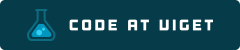
Visit code.viget.com to see more projects from Viget.