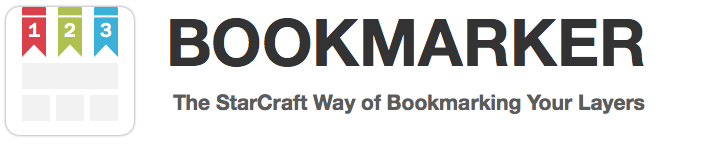Bookmarker is an ultimate solution for bookmarking layers in Sketch App. This plugin is a real time saver when you work with huge documents and want to quickly navigate to any known part of it!
Currently this plugin is in a beta stage. I will be posting updates in my twitter. Follow me @turbobabr to get news about Bookmarker and my other plugins updates! :)
Installation
- Download Bookmarker.zip archive file.
- Reveal plugins folder in finder ('Sketch App Menu' -> 'Plugins' -> 'Reveal Plugins Folder...').
- Copy downloaded zip file to the revealed folder and un-zip it.
- You are ready to go! :)
Change Log
v0.1.0 Beta: December 8, 2014
- Initial release with a bunch of bugs! :)
Usage
Bookmarker has a plethora of features! The best way to explore them is by watching this screencast:
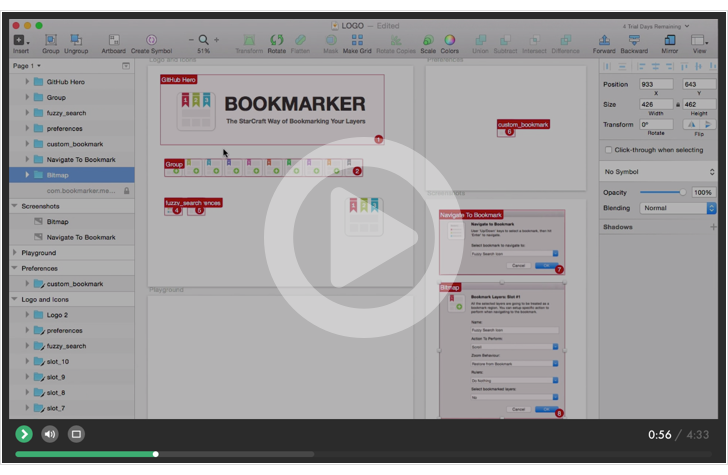
Bookmarking selected layers and assigning shortcuts
Bookmark layers with default options:
- Select one or several layers you want to bookmark.
- Hit
Control-Shift-[0..9]to bookmark them, where[0..9]is a numeric key and a slot number you want to assign the created shortcut to.
In case the shortcut is taken by the existing bookmark, it will be re-assigned to a new one and the previously assigned bookmark will be automatically discarded.
To bookmark layers and configure the created bookmark:
- Select one or several layers you want to bookmark.
- Hit
Control-Shift-Option-[0..9] - Setup bookmark name and actions.
- Click
OKbutton, or hitEnter.
Auto-Bookmarking selected layers
There is a handy command for bookmarking selected layers and get the created bookmarks auto-assigned with Control-[0..9] shortcuts:
- Select one or several layers you want to bookmark.
- Hit
Control-Bto bookmark them.
If you want to use auto-bookmarking command and configure the created bookmark, use the following workflow:
- Select one or several layer.
- Hit
Control-Shift-Option-B. - Setup bookmark name and actions.
- Click
OKbutton, or hitEnter.
In case there is an empty slot in Control-[0..9] shortcuts set, the first empty shortcut will be auto assigned to the created bookmark. Otherwise it will have no assigned shortcut.
Navigate: Using number shortcuts
You can navigate to the bookmarked layers that were assigned to a specific shortcut using:
Control-[0..9], where[0..9]is a numeric key and a slot number of the shortcut you want to navigate to.
Navigate: Using 'Bookmarks Panel'
When you have a huge list of meaningfully named bookmarks its easier to navigate using bookmarks panel:
- Activate 'Bookmarks Panel' using
Control-Shift-Bshortcut. - Select any listed shortcut from the panels' list using mouse or
Up/Downkeys: - Click
OKbutton or hitEnterto navigate.
Navigate: Using 'Overview Mode'
A very convenient way of navigation through bookmarks is using of overview mode:
- Switch to the
Overview ModeusingControl-Zshortcut. - Select the bookmark you want to navigate to.
- Hit
Control-Zto navigate to it.
Navigate: Using 'Prev/Next' commands
To quickly cycle through bookmarks using the following shortcuts:
- Previous bookmark
Control-Shift-, - Next bookmark
Control-Shift-.
Remove: Certain bookmark
To remove a certain bookmark:
- Switch to the
Overview ModeusingControl-Z. - Select the bookmark you want to remove.
- Hit
Command-Deleteto remove it. - Use
Control-Zshortcut to exit from overview mode.
In case bookmark had the assigned shortcut to it, it will be emptied.
Remove: All bookmarks
You can remove all the bookmarks from the document using the following two techniques:
- By removing layer named
#bookmarkerMetaLayer#that is located at the bottom of your layer list in the first page of your document. - By running plugin
Bookmarker -> Remove All Bookmarks
Feedback
If you discover any issue or have any suggestions, please open an issue or find me on twitter @turbobabr.
Thanks
Huge thanks to George Papadakis, who had inspired me to create this plugin! :)
License
The MIT License (MIT)
Copyright (c) 2014 Andrey Shakhmin
Permission is hereby granted, free of charge, to any person obtaining a copy of this software and associated documentation files (the "Software"), to deal in the Software without restriction, including without limitation the rights to use, copy, modify, merge, publish, distribute, sublicense, and/or sell copies of the Software, and to permit persons to whom the Software is furnished to do so, subject to the following conditions:
The above copyright notice and this permission notice shall be included in all copies or substantial portions of the Software.
THE SOFTWARE IS PROVIDED "AS IS", WITHOUT WARRANTY OF ANY KIND, EXPRESS OR IMPLIED, INCLUDING BUT NOT LIMITED TO THE WARRANTIES OF MERCHANTABILITY, FITNESS FOR A PARTICULAR PURPOSE AND NONINFRINGEMENT. IN NO EVENT SHALL THE AUTHORS OR COPYRIGHT HOLDERS BE LIABLE FOR ANY CLAIM, DAMAGES OR OTHER LIABILITY, WHETHER IN AN ACTION OF CONTRACT, TORT OR OTHERWISE, ARISING FROM, OUT OF OR IN CONNECTION WITH THE SOFTWARE OR THE USE OR OTHER DEALINGS IN THE SOFTWARE.