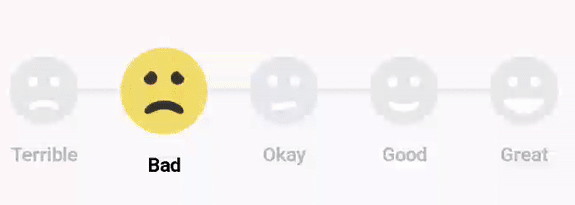Smiley Rating
SmileyRating is a simple rating bar for android. It displays animated smileys as rating icon.
- Drawn completely using android canvas
- Inspired by Bill Labus
Demo
Integration
Integrating SmileyRating in your project is very simple.
Step 1:
Add this dependency in your project's build.gradle file which is in your app folder
compile 'com.github.sujithkanna:smileyrating:2.0.0'add this to your dependencies.
Step 2:
Now place the SmileyRating in your layout.
Note: The height of the SmileyRating will be automatically adjusted according to the width of this component.
<com.hsalf.smileyrating.SmileyRating
android:id="@+id/smile_rating"
android:layout_width="match_parent"
android:layout_height="wrap_content" />Set this SmileySelectedListener to get notified when user selects a smiley
By default the selected smiley will be NONE
smileyRating.setSmileySelectedListener(new SmileyRating.OnSmileySelectedListener() {
@Override
public void onSmileySelected(SmileyRating.Type type) {
// You can compare it with rating Type
if (SmileyRating.Type.GREAT == type) {
Log.i(TAG, "Wow, the user gave high rating");
}
// You can get the user rating too
// rating will between 1 to 5
int rating = type.getRating();
}
});Get current selection
SmileyRating.Type smiley = smileyRating.getSelectedSmiley();
// You can compare it with rating Type
if (SmileyRating.Type.GREAT == type) {
Log.i(TAG, "Great rating is given");
}
// You can get the user rating too
// rating will between 1 to 5, but -1 is none selected
int rating = type.getRating();You can set selected smiley without user interaction
Without animation
smileRating.setRating(SmileyRating.Type.GREAT);
// Or you can give rating as number
// Valid inputs are 1 to 5.
// Giving -1 will reset the rating. Equivalent to Type.NONE
smileRating.setRating(5);OR
smileRating.setRating(SmileyRating.Type.GREAT, false);
smileRating.setRating(5, false);The smiley will be selected with animation and the listeners will be triggered
With animation
smileRating.setRating(SmileyRating.Type.GREAT, true);
smileRating.setRating(5, true);Smiley will be selected with animation and listeners will also be triggered(Only if the second param is true)
Disallow selection
smileRating.disallowSelection(true);You can disallow user input by passing true to this. You can set the smiley only using this. This is useful when you just want to show the rating.
Styling
smileRating.setTitle(SmileyRating.Type.GREAT, "Awesome");
smileRating.setFaceColor(SmileyRating.Type.GREAT, Color.BLUE);
smileRating.setFaceBackgroundColor(SmileyRating.Type.GREAT, Color.RED);These are the helper methods to change the color and title of the Smiley.
NOTE: The color values must be int colors Color.RED or Color.parse("#fff") or ResourcesCompat.getColor(getResources(), R.color.your_color, null);, not int resources like R.color.primaryColor.
(Currently setting these things in xml will make things complex. So any pull request for this will not be accepted)
Working with RecyclerView
To avoid conflict with RecyclerView touch events, you have to add the following implementation when putting the SmileyRating in RecyclerView. For that you have to create an instance of SmileyActivityIndicator as global variable inside your Activity where you use your RecyclerView.
final SmileyActiveIndicator smileyActiveIndicator = new SmileyActiveIndicator();Now you have to link the SmileyActiveIndicator to the RecyclerView. This will tell the RecyclerView whether it can scroll or not.
recyclerView.setLayoutManager(new LinearLayoutManager(this) {
@Override
public boolean canScrollVertically() {
return !smileyActiveIndicator.isActive();
}
});Now bind your SmileyRating view to the mSmileyActiveIndicator you have created.
@Override
public void onBindViewHolder(@NonNull Holder holder, final int position) {
SmileyRating rating = holder.smileyRating;
mSmileyActiveIndicator.bind(rating);
// your code here
}