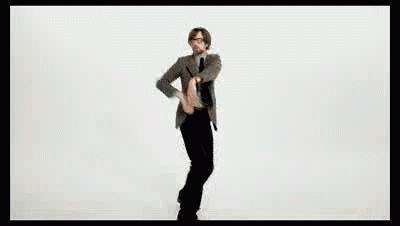Pulp
Pulp
A build tool for PureScript.
- Installation
- Getting Started with a Pulp Project
- Pulp Commands
- Building Projects
- Dependency Management
- Development
- Licence
Installation
Assuming you already have Node set up (and we recommend you also set up NPM to keep your global packages in your home directory), all you need to do to get a working PureScript environment is:
$ npm install -g purescript pulp bowerThis installs the PureScript compiler, the Pulp build tool, and the Bower package manager.
Aside: if you're familiar with the JavaScript ecosystem and you're wondering why PureScript uses Bower and not npm, you might be interested to read Why the PureScript community uses Bower. Otherwise, please ignore this and read on.
Getting Started with a Pulp Project
The short version:
$ mkdir purescript-hello
$ cd purescript-hello
$ pulp init
$ pulp runThe structure of your project folder, after running pulp init, will
look like this:
purescript-hello
- bower.json
- src/
- test/
pulp works by convention. It expects all projects to contain a manifest file
for package management (usually bower.json, since package management in
PureScript is usually handled by Bower).
Your project source files go in the src folder. Your test files go in the
test folder. Project dependencies will be installed under the Bower standard
bower_components folder, and are expected to have the same basic src/test
structure. That's all there is to a pulp project.
We employ the purescript- prefix as a convention to identify PureScript
projects when they're used as dependencies. You're welcome to call your project
anything you like, but without the purescript- prefix it won't be picked up
by pulp as a dependency.
What if I need something a bit more complicated?
If you want to change any of these defaults, you can—pulp offers a
number of command line flags to alter its behaviour—but try to avoid using
them unless you have a good reason to.
If you get fed up with having to remember long pulp invocations, try
using npm as your build tool.
pulp's numerous command line flags make it well suited for this.
If that's still not enough, you might try using a more generic build tool, such as webpack with purs-loader, or gulp with gulp-purescript.
Pulp Commands
To get a quick overview of the things pulp can do, you can ask it to
give you a list of its available commands:
$ pulp --helpThis will print a list of pulp's global command line options, and a
list of commands it will accept.
To see the available options for a specific command, you can invoke
the command with the --help flag, like this:
$ pulp build --helpThis will give you an exhaustive list of ways you can modify the basic behaviour of the command.
Global, Command Specific and Pass-Through Options
Notice that there's a distinction between global command line options and command specific options. Global options must appear before the name of the command, and command specific options must appear after it.
Thus, if you want to run the build command in watch mode (where it
will run the command once, then wait and re-run the command whenever
you change a source file) you need to put the --watch flag before
the command itself, like so:
$ pulp --watch buildOn the other hand, if you want to tell the build command to produce
optimised code (performing dead code elimination), using the command
specific option --optimise, the flag needs to come after the
command name:
$ pulp build --optimisePass-Through Options
Finally, pulp commands sometimes allows you to pass flags through to
the purs compiler. Any options appearing after -- will be passed through to
the compiler, or whichever process a pulp command spawns. For instance, if
you want to tell purs to skip applying tail call optimisations, you would
invoke pulp build like this:
$ pulp build -- --no-tcoBuilding Projects
At heart, pulp is just a frontend for the PureScript compiler,
purs. Its basic function is to compile your project, which you can do
by running pulp build. This will simply run purs compile with all your
source files, leaving the compiled JavaScript files in the output
folder. These files will all be CommonJS modules, which you can
require() using anything which supports CommonJS, such as node.
However, you will usually want to do more with your project than just
compile your PureScript code into a jumble of CommonJS modules. pulp
provides a number of commands and options for the most common use
cases.
Making a JavaScript Bundle
pulp build can also call purs bundle for you, which is a compiler
tool whose job it is to take the output from purs compile, remove the code
which isn't actually being used by your program, and bundle it all up
into a single compact JavaScript file.
There are two command line options you can give pulp build to
accomplish this, depending on where you want the resulting code. You
can use the --optimise flag (or its shorthand alias, -O), which
will send the bundled result to standard output, or you can use the
--to (or -t) option, passing it a file name, and pulp will store
the bundle in a file of that name.
So, you can use either of these methods, which in this example will both have the same effect:
$ pulp build --optimise > hello.js
$ pulp build --to hello.jsNote that using both options (pulp build --optimise --to hello.js)
is superfluous. The presence of --to implies the presence of
--optimise.
Running Your PureScript Project
If you're developing a Node project using PureScript, you can tell
pulp to run it after compiling using the pulp run command. This
command will first run pulp build for you, if necessary, then launch
your compiled code using node. If you have used any pass-through
command line options, these will be passed to the node process.
So, to run the hello world project you get from pulp init, you would
simply:
$ pulp runIf you want to pass command line arguments to your application, pulp
lets you do that too:
$ pulp run -- file1.txt file2.txt file3.txtIf you want to run your application using something other than node,
pulp lets you do that too, with the --runtime option. For instance,
if you've written an application which runs on PhantomJS, you might
launch it like this:
$ pulp run --runtime phantomjsRunning Test Suites
pulp has a command pulp test, which works much like pulp run,
except it will also compile the code you've placed in your test
folder, and instead of running the main function in your Main
module, it will use Test.Main. This module should be located in your
test folder.
pulp doesn't care what test framework you've chosen, as long as
there's a main function in your Test.Main module to be run. If the
process exits with a non-zero return code, that means your test suite
failed, as far as pulp is concerned, and it will itself exit with an
error.
In short, to run your tests:
$ pulp testTo continuously run your tests when you change the source code:
$ pulp --watch testRunning Commands Before and After an Action
It's sometimes useful to kick off a command before or after an action,
particularly in combination with the --watch option above. To do
this, you can use --before, or --then and --else for successful
or failing actions respectively:
$ pulp --watch --before clear build # Clears the screen before builds.
$ pulp --watch --then 'say Done' build # On OS X, announces 'Done' after a successful build.
$ pulp --watch --else 'say Failed' build # Announces 'Failed' if a build failed.
# A more long-winded example combining the three:
$ pulp --watch --before clear --then "say $(basename `pwd`) succeeded." --else 'say $(basename `pwd`) failed.' buildCommonJS Aware Builds
Often, you'll want to go outside PureScript and leverage some of the
enormous body of JavaScript code available on
NPM. This is such a common use case that
pulp provides a command for it: pulp browserify. As the name
suggests, this uses Browserify to bundle up
your PureScript code with Node style CommonJS dependencies.
For instance, the majority of web UI libraries for PureScript these
days depend on either
virtual-dom or
React as a CommonJS dependency.
Here is how you would add React to your project and build a JS bundle
with React included (assuming your PureScript code requires it):
$ npm install react
$ pulp browserify --to hello.jsEssentially, pulp browserify --to works exactly like pulp build --to, except it also resolves CommonJS dependencies and includes them
in the bundle. The resulting JS file can now be loaded directly into
the browser, and everything you need to run your application should be
included.
If you omit the --to option, the bundle is piped to standard output.
This would thus have the same effect as the example above:
$ pulp browserify > hello.jsOptimising Code Size
pulp browserify will pull code in at the module level by default, so
every file required from your entry point will appear in the bundle.
The PureScript compiler, as we know, is able to perform dead code
elimination on your compiled PureScript code, and we can leverage this
in pulp browserify using the --optimise flag.
$ pulp browserify --optimise --to hello.jsNote that, unlike pulp build, --to doesn't automatically imply
--optimise. In fact, if you omit --optimise, pulp browserify
will not only omit the dead code elimination step, it will also run
Browserify as an incremental build, which means it will run
considerably faster. You should use --optimise only when you're
building production code—when you're developing, you'll probably
prefer the much faster compile times provided by Browserify's
incremental mode.
Reimporting Browserified Bundles
While browserified bundles are intended to be consumed directly by
browsers, you may sometimes prefer to access the bundle from some
external code. While it's generally preferable to consume CommonJS
modules directly, there are use cases where you might want to provide
a single JS file ready to be required by a consumer without needing
to deal with installing and resolving dependencies. Browserify
provides the --standalone mechanism for that, and pulp browserify
supports it:
$ pulp browserify --standalone myBundle --to myBundle.jsThis makes a bundle which comes wrapped in a UMD header (meaning it
supports both CommonJS and AMD, and will install itself in the global
namespace under the name you provided if neither is present), and the
exports it provides will be the same as those you export in your
Main module.
So, given the example above produces a bundle where a PureScript
function Main.main exists, you can access it from JavaScript via
CommonJS like this:
var myBundle = require("./myBundle");
myBundle.main();Building Documentation
PureScript has an inline syntax for documentation, which can be
extracted into Markdown or HTML files using the purs docs command. pulp
provides the pulp docs command to make this process easy:
$ pulp docs [--with-dependencies]This extracts the documentation from your source files, and places it
in the generated-docs folder under your project's root folder. By
default, dependencies are not included, but this can be enabled
with the --with-dependencies flag.
You can also extract documentation from your tests, if you like:
$ pulp docs --with-testsThe purs docs command itself also accepts some options to modify its
behaviour, which can be specified by using pass-through options. The --format
option is particularly useful, as it allows you to specify the desired output
format. In particular, you can generate nice hyperlinked Pursuit-style HTML
docs with the following command:
$ pulp docs -- --format htmlIt is a good idea to run this command and browse the generated HTML documentation before publishing a library to Pursuit, as doing so will allow you to spot any formatting issues or any declarations which are missing documentation.
Launching a REPL
The purs repl interactive shell for PureScript is fantastically useful,
but setting it up can be a bit of a chore, especially with a large
number of dependencies. That's where pulp repl comes in.
pulp repl will generate a .purs-repl file for your project
automatically whenever you invoke it, and launch purs repl for you
directly. It's as simple as:
$ pulp replLaunching a Development Server
A common need when developing client side web apps is a tightly integrated
development web server, which takes care of compilation for you on the fly.
This is what pulp server is for: whenever you make a change to your source
files, you just switch to your browser and hit the refresh button, and the
server will compile and deliver your assets on the fly. No need to wait for the
PureScript compiler to finish before switching to the browser.
pulp server only provides the most basic functionality: it will serve static
assets from your project root, and it will serve your compiled JS bundle from
/app.js.
A Quick Example
To see how this works, let's set up a project for serving the default
hello world app through pulp server.
$ mkdir hello-server
$ cd hello-server
$ pulp initWe need an index.html file to load our compiled PureScript code.
Place this in your new hello-server folder:
<!doctype html>
<html>
<body>
<h1>Hello sailor!</h1>
<script src="/app.js"></script>
</body>
</html>Now, start the server:
$ pulp serverIt will tell you that it's launched a web server at http://localhost:1337/, and after a little while it will tell you that it's finished compiling:
* Server listening on http://localhost:1337/
* Building project in /home/harry/code/hello-serve
Compiling Data.Symbol
Compiling Type.Data.RowList
Compiling Record.Unsafe
<snip>
* Build successful.
* Bundling JavaScript...
* Bundled.
If you browse to http://localhost:1337/, you should, in addition to the "Hello sailor!" header on the webpage, see that your PureScript code has printed the text "Hello sailor!" to the console.
I Need More
As mentioned, this is a very bare bones development server, since pulp server
is intended as a starting point only. You're likely to quickly need more
features if you plan on doing any kind of serious web development. At this
point, you'll need to look further afield; one option is to use
Webpack together with
purs-loader.
Dependency Management
pulp is not a package manager, only a build tool. The PureScript community
has standardised on Bower as the default package manager,
but there are alternatives such as
psc-package. Currently, pulp
supports both Bower and psc-package.
Pulp expects the presence of a project manifest file in your project root, in
which your project’s dependencies and other metadata are recorded. If you're
using Bower, that file will be bower.json; if you're using psc-package, it
will be psc-package.json.
When you run commands like pulp build, Pulp will locate PureScript source
files from installed dependencies based on which of these two files it finds in
your project, and pass these files on to the relevant program (e.g. purs compile). If your project has both bower.json and psc-package.json files,
Pulp uses the dependencies installed via Bower by default; if you want to use
dependencies installed via psc-package, you can use the --psc-package flag,
e.g.
$ pulp --psc-package buildYou can also run pulp --psc-package init to initialize a project with a
psc-package.json file instead of a bower.json file.
Dependency Management Cheat Sheet
This document isn't going to explain how Bower works, or go into
details about PureScript dependency management. However, a tl;dr is
often enough to get you started and productive without having to dive
into yet another package management system. It's going to be
especially easy if you're already used to npm. So, here we go.
Installing Dependencies
To install the purescript-profunctor package into your project:
$ bower install purescript-profunctorTo also record this as a dependency in the bower.json file:
$ bower install --save purescript-profunctorTo install every dependency which has been recorded in bower.json as
needed by your project:
$ bower installHousekeeping
To remove an installed package:
$ bower uninstall purescript-profunctorTo remove it from bower.json as well:
$ bower uninstall --save purescript-profunctorTo list all packages installed in your project:
$ bower lsTo update all installed packages to the most recent version allowed by
bower.json:
$ bower updateReleasing Packages
Imagine you've created a new PureScript library for working with
zygohistomorphic prepromorphisms (because who doesn't need zygohistomorphic
prepromorphisms), called purescript-zygo.
pulp init will have installed a basic bower.json file for you along with
the project skeleton, but before you continue, you should read the Bower
documentation on the file
format and make sure you’ve
configured it to your satisfaction before you publish your package. In
particular, mind that you’ve added a license field.
Note that there is a convention of prefixing PureScript package names with
purescript-. Please stick with that unless you have an especially good reason
not to, as pulp and many other tools expect installed dependencies to follow
this convention.
You would start by tagging an initial version:
$ cd /path/to/purescript-zygo
$ pulp version 0.1.0This runs a few checks to ensure that your package is properly set up for
publishing, and if they pass, creates a Git tag v0.1.0.
Publishing Packages
Bower packages are installed directly from Git repositories, and versioning follows Git tags. This means that once you've tagged a version, all you need to do to make a new release is push that tag to GitHub, register your package and upload your package's documentation to Pursuit.
Originally, pulp was designed to work exclusively with the Bower registry but
things became complicated after it no longer accepted new PureScript
package submissions. Older packages are still registered in Bower but new packages need to be
registered in the PureScript Registry.
The upshot is that you will usually use a spago workflow to
prepare the ground for publication and then use pulp for the actual publication step itself.
For this reason you should read spago: Publish my library before proceding. You may also find it useful to read the notes on
How to submit packages in the
Pursuit package authors guide.
The pulp publication commands are:
$ pulp loginfollowed by
$ pulp publishFor subsequent releases, the process is the same: pulp version <newversion>
followed by pulp publish. When tagging a new version, pulp version also
allows you to supply an argument of the form patch, minor, or major, in
addition to specific versions. If you run pulp version patch, for example,
Pulp will look through your Git tags to find the version number for the latest
release, and then generate the new verision number by bumping the patch
component. The minor and major arguments respectively perform minor and
major version bumps in the same way.
Pulp does not currently support publishing packages which use psc-package exclusively, because without having submitted your package to a registry such as the Bower registry, there is no way of making sure that people agree which package a given package name refers to. This may change in the future.
Development
To work on pulp, after cloning the repository, run:
$ npm install
$ bower install
to install dependencies. Then, you can run
$ npm run -s build
to compile pulp, and
$ npm test
to run the tests.
Licence
Copyright 2014-2017 Bodil Stokke, Harry Garrood
This program is free software: you can redistribute it and/or modify it under the terms of the GNU Lesser General Public License as published by the Free Software Foundation, either version 3 of the License, or (at your option) any later version.
See the LICENSE file for further details.