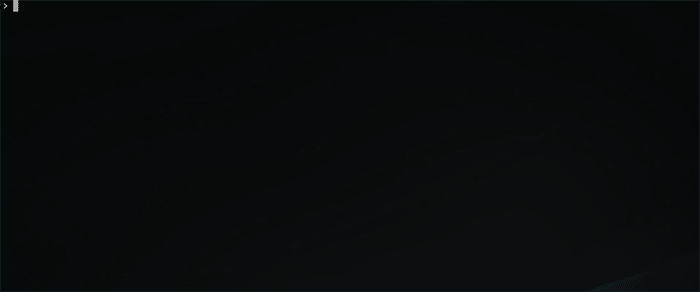mongo-edu
Select and download videos and handouts from university.mongodb.com courses
Apps
Depending on your needs you can download MongoDB University ios or android app.
Prerequisite
py 2.7 or 3.x
Installation
npm install mongo-edu -g
or see detailed installation guide in the wiki pages
Usage
$ mongo-edu --help
Options:
-d download path [required]
-u email address
--py pass switch to point to Python
--ncc no check certificate for py3.x < py3.4.x
--verbose print debug info
--retry retry time in seconds if connection / download fails
Videos:
--cw switch from wiki video lists (default) to courseware
--cwd same as --cw and dumps list of videos to file in -d
--co arrange video files in correct order of the courseware
--cc get closed captions
--cco get only closed captions without downloading videos
--hq get high quality videos
Handouts:
-h switch from videos (default) to handouts
--uz unzip handout files
Proxy:
--proxy pass proxy switch for video download
--test use with --proxy to test if usable
Presets:
--save save presets
--load load presets
Select and download
Videos and closed captions
Download all available videos from lists present in the wiki pages for any given week. If no lists are present in wiki add --cw to search through the main courseware pages.
Add --cc to download closed captions with the videos and --hq to get high quality videos. Use with --co to sequence the video files in order of the wiki ( based on the order of the files present in the wiki lists ) or courseware ( when used with --cw preserves the courseware order ).
Videos via proxy
You can download videos via proxy tunnel. To test if proxy is usable just pass --proxy http://proxy_ip_address:proxy_port_number --test to download a test video via specified proxy. If succesfull just remove --test and pass the rest of the required flags.
Handouts
Add -h to download all available handouts present in the syllabus pages for any given week and --uz to unzip files after the download.
Save / Load presets
You can save presets for use for later. To do so just add --save my_preset_name at the end of your call sequence. To recall saved presets just specify --load ...
License
MIT