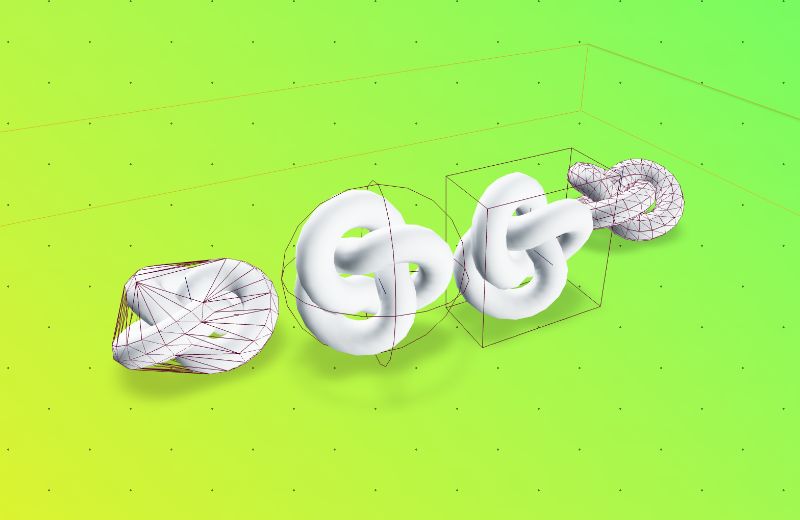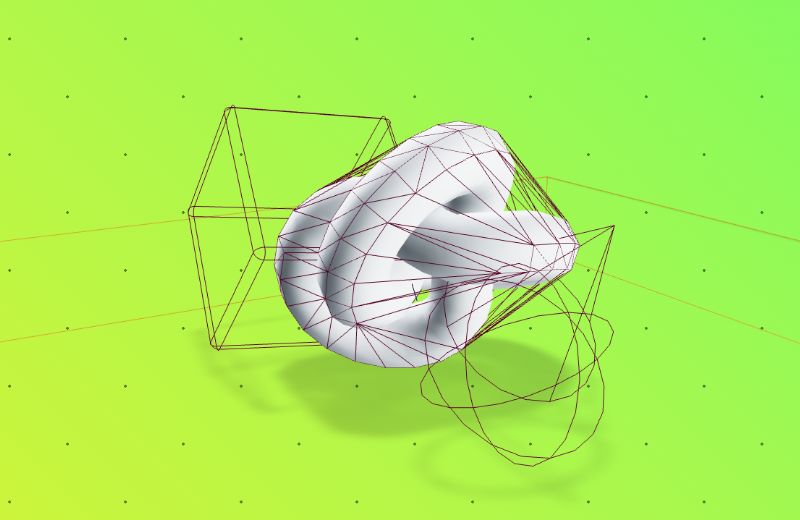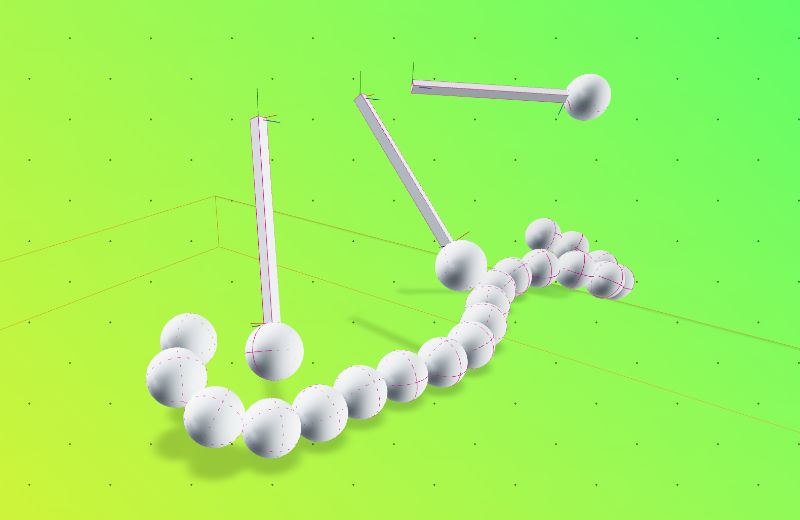For contributions, please read the
For available APIs, see
react-three/rapier (or r3/rapier) is a wrapper library around the Rapier (https://rapier.rs/docs/user_guides/javascript) WASM-based physics engine, designed to slot seamlessly into a react-three/fiber pipeline.
The goal of this library to is to provide a fast physics engine with minimal friction and small, straight forward API.
Basic Usage
import { Box, Torus } from "@react-three/drei";
import { Canvas } from "@react-three/fiber";
import { Physics, RigidBody, CuboidCollider } from "@react-three/rapier";
const App = () => {
return (
<Canvas>
<Suspense>
<Physics debug>
<RigidBody colliders={"hull"} restitution={2}>
<Torus />
</RigidBody>
<CuboidCollider position={[0, -2, 0]} args={[20, 0.5, 20]} />
</Physics>
</Suspense>
</Canvas>
);
};📝 Readme note
Below follows a guide on core concepts for react-three/rapier.
For full API outline and documentation, see
Readme Topics
- The Physics Component
- The RigidBody Component
- Automatic Colliders
- Collider Components
- Instanced Meshes
- Debug
- Moving things around, and applying forces
- Collision Events
- Contact force events
- Sensors
- Configuring Time Step Size
- Joints
- Advanced hooks usage
The Physics Component
The <Physics /> component is the root component of your physics world. It is responsible for creating the physics world and managing the simulation. It relies on lazily initiating Rapier and needs to be wrapped in <Suspense />.
const Scene = () => {
return (
<Canvas>
<Suspense>
<Physics gravity={[0, 1, 0]} interpolation={false} colliders={false}>
...
</Physics>
</Suspense>
</Canvas>
);
};The RigidBody Component
The <RigidBody /> component is used to add a mesh into the physics world. You use it by wrapping one or more meshes and setting desired props. By default, this will automatically generate Colliders based on the shape of the wrapped meshes (see Automatic colliders).
const RigidBodyMesh = () => (
<RigidBody>
<mesh />
</RigidBody>
);Automatic Colliders
RigidBodies generate automatic colliders by default for all meshes that it contains. You can control the default collider by setting the colliders prop on a <RigidBody />, or change it globally by setting colliders on <Physics />. Setting colliders={false} disables auto-generation.
Supported values:
"cuboid", creates a CuboidCollider based on the bounding box of the mesh"ball", creates a SphereCollider based on the bounding sphere of the mesh"trimesh", creates a TrimeshCollider based on the mesh's geometry"hull", creates a ConvexHullCollider based on the mesh's geometryfalse, disables auto-generation
Generate ConvexHull colliders for all meshes in a RigidBody by default:
const Scene = () => (
<Physics colliders="hull">
<RigidBody>
<Box />
</RigidBody>
<RigidBody position={[0, 10, 0]}>
<Sphere />
</RigidBody>
</Physics>
);Turn off automatic collider generation globally, but apply auto generation locally:
const Scene = () => (
<Physics colliders={false}>
{/* Use an automatic CuboidCollider for all meshes inside this RigidBody */}
<RigidBody colliders="cuboid">
<Box />
</RigidBody>
{/* Use an automatic BallCollider for all meshes inside this RigidBody */}
<RigidBody position={[0, 10, 0]} colliders="ball">
<Sphere />
</RigidBody>
</Physics>
);Collider Components
You can also create Colliders by hand and add them to a RigidBody to create compound colliders. This is useful for creating more complex shapes, for creating simplified shapes for performance reasons, or for detecting collisions on specific parts of a mesh.
const Scene = () => (<>
{/* Make a compound shape with two custom BallColliders */}
<RigidBody position={[0, 10, 0]}>
<Sphere />
<BallCollider args={[0.5]} />
<BallCollider args={[0.5]} position={[1, 0, 0]} />
</RigidBody>
{/* Make a compound shape with two custom BallColliders, an automatic BallCollider,
Two automatic MeshColliders, based on two different shape types */}
<RigidBody position={[0, 10, 0]} colliders='ball'>
<MeshCollider type="trimesh">
<mesh ... />
</MeshCollider>
<MeshCollider type="hull">
<mesh ... />
</MeshCollider>
<Sphere />
<BallCollider args={[0.5]} />
<BallCollider args={[0.5]} position={[1, 0, 0]} />
</RigidBody>
<>)RigidBodies work inside other transformed objects as well. Simulation runs in world space and is transformed to the objects local space, so that things act as you'd expect.
Note It's always best to create RigidBodies where the center of gravity is in the center of the object, otherwise you might get some unexpected behavior during simulation interpolation.
import { Box } from "@react-three/drei";
import { RigidBody, CuboidCollider } from "@react-three/rapier";
const Scene = () => (
<group position={[2, 5, 0]} rotation={[0, 0.3, 2]}>
<RigidBody>
<Box />
<CuboidCollider args={[0.5, 0.5, 0.5]} />
</RigidBody>
</group>
);If part of our meshes are invisible and you want to include them in the collider creation, use the includeInvisible flag.
<RigidBody colliders="hull" includeInvisible>
<object3D>
<Suzanne visible={false} />
</object3D>
</RigidBody>🖼 Collider Examples
Instanced Meshes
Instanced meshes can also be used and have automatic colliders generated from their mesh.
By wrapping exactly one Three.InstancedMesh in <InstancedRigidBodies />, each instance will be attached to an individual RigidBody.
import { InstancedRigidBodies, RapierRigidBody } from "@react-three/rapier";
const COUNT = 1000;
const Scene = () => {
const rigidBodies = useRef<RapierRigidBody[]>(null);
useEffect(() => {
if (!rigidBodies.current) {
return;
}
// You can access individual instanced by their index
rigidBodies.current[40].applyImpulse({ x: 0, y: 10, z: 0 }, true);
rigidBodies.current.at(100).applyImpulse({ x: 0, y: 10, z: 0 }, true);
// Or update all instances
rigidBodies.current.forEach((api) => {
api.applyImpulse({ x: 0, y: 10, z: 0 }, true);
});
}, []);
// We can set the initial positions, and rotations, and scales, of
// the instances by providing an array of InstancedRigidBodyProps
// which is the same as RigidBodyProps, but with an additional "key" prop.
const instances = useMemo(() => {
const instances: InstancedRigidBodyProps[] = [];
for (let i = 0; i < COUNT; i++) {
instances.push({
key: "instance_" + Math.random(),
position: [Math.random() * 10, Math.random() * 10, Math.random() * 10],
rotation: [Math.random(), Math.random(), Math.random()]
});
}
return instances;
}, []);
return (
<InstancedRigidBodies
ref={rigidBodies}
instances={instances}
colliders="ball"
>
<instancedMesh args={[undefined, undefined, COUNT]} count={COUNT} />
</InstancedRigidBodies>
);
};We can also create compound shapes for instanced meshes by providing an array of Colliders in the colliderNodes prop.
import {
InstancedRigidBodies,
BoxCollider,
SphereCollider
} from "@react-three/rapier";
const COUNT = 500;
const Scene = () => {
const instances = useMemo(() => {
const instances: InstancedRigidBodyProps[] = [];
for (let i = 0; i < COUNT; i++) {
instances.push({
key: "instance_" + Math.random(),
position: [Math.random() * 10, Math.random() * 10, Math.random() * 10],
rotation: [Math.random(), Math.random(), Math.random()]
});
}
return instances;
}, []);
return (
<InstancedRigidBodies
instances={instances}
colliders="ball"
colliderNodes={[
<BoxCollider args={[0.5, 0.5, 0.5]} />,
<SphereCollider args={[0.5]} />
]}
>
<instancedMesh args={[undefined, undefined, COUNT]} count={COUNT} />
</InstancedRigidBodies>
);
};Debug
Set the debug prop on <Physics /> to see live representations of all colliders in a scene, using the live debug buffer from the physics engine.
import { Box, Sphere } from "@react-three/drei";
import { RigidBody } from "@react-three/rapier";
const Scene = () => {
return (
<Physics debug>
<RigidBody>
<Box />
</RigidBody>
<RigidBody>
<Sphere />
</RigidBody>
</Physics>
);
};Moving things around, and applying forces
You can access the instance for a RigidBody by storing its ref. This allows you to perform any operation on the underlying physics object directly.
r3/rapier exposes a RapierRigidBody and RapierCollider as aliases for rapiers underlying base objects.
For all available methods, see the Rapier docs.
import { RigidBody, RapierRigidBody } from "@react-three/rapier";
const Scene = () => {
const rigidBody = useRef<RapierRigidBody>(null);
useEffect(() => {
if (rigidBody.current) {
// A one-off "push"
rigidBody.current.applyImpulse({ x: 0, y: 10, z: 0 }, true);
// A continuous force
rigidBody.current.addForce({ x: 0, y: 10, z: 0 }, true);
// A one-off torque rotation
rigidBody.current.applyTorqueImpulse({ x: 0, y: 10, z: 0 }, true);
// A continuous torque
rigidBody.current.addTorque({ x: 0, y: 10, z: 0 }, true);
}
}, []);
return (
<RigidBody ref={rigidBody}>
<mesh>
<boxBufferGeometry />
<meshStandardMaterial />
</mesh>
</RigidBody>
);
};Rapier's API returns quaternions and vectors that are not compatible with Three.js, r3/rapier therefore exposes some helper functions (vec3, quat, euler) for quick type conversions. These helper functions can also be used as a shorthand for creating new objects.
import { RapierRigidBody, quat, vec3, euler } from "@react-three/rapier";
const Scene = () => {
const rigidBody = useRef<RapierRigidBody>(null);
useEffect(() => {
if (rigidBody.current) {
const position = vec3(rigidBody.current.translation());
const quaternion = quat(rigidBody.current.rotation());
const eulerRot = euler().setFromQuaternion(
quat(rigidBody.current.rotation())
);
// While Rapier's return types need conversion, setting values can be done directly with Three.js types
rigidBody.current.setTranslation(position, true);
rigidBody.current.setRotation(quaternion, true);
rigidBody.current.setAngVel({ x: 0, y: 2, z: 0 }, true);
}
}, []);
return (
<RigidBody ref={rigidBody}>
<mesh>
<boxBufferGeometry />
<meshStandardMaterial />
</mesh>
</RigidBody>
);
};Collision Events
You can subscribe to collision and state events on a RigidBody:
const RigidBottle = () => {
const [isAsleep, setIsAsleep] = useState(false);
return (
<RigidBody
colliders="hull"
onSleep={() => setIsAsleep(true)}
onWake={() => setIsAsleep(false)}
name="Bally McBallFace"
onCollisionEnter={({ manifold, target, other }) => {
console.log(
"Collision at world position ",
manifold.solverContactPoint(0)
);
if (other.rigidBodyObject) {
console.log(
// this rigid body's Object3D
target.rigidBodyObject.name,
" collided with ",
// the other rigid body's Object3D
other.rigidBodyObject.name
);
}
}}
>
<Sphere>
<meshPhysicalMaterial color={isAsleep ? "white" : "blue"} />
</Sphere>
</RigidBody>
);
};You may also subscribe to collision events on individual Colliders:
<CuboidCollider
onCollisionEnter={(payload) => {
/* ... */
}}
onCollisionExit={(payload) => {
/* ... */
}}
/>The payload object for all collision callbacks contains the following properties:
target
CollisionTargetof the object firing the event.other
CollisionTargetof the other object involved in the event.manifold(onCollisionEnter only)
The contact manifold generated by the collision event.flipped(onCollisionEnter only)
trueif the data in themanifoldis flipped.
A CollisionTarget is an object containing references to objects involved in a collision event. It has the following properties:
rigidBody(if exists):Rapier.RigidBodyrigidBodyObject(if exists):Three.Object3Dcollider:Rapier.CollidercolliderObject:Three.Object3D
Configuring collision and solver groups
Both <RigidBody> as well as all collider components allow you to configure collisionsGroups and solverGroups properties that configures which groups the colliders are in, and what other groups they should interact with in potential collision and solving events (you will find more details on this in the Rapier documentation.)
Since these are set as bitmasks and bitmasks can get a bit unwieldy to generate, this library provides a helper called interactionGroups that can be used to generate bitmasks from numbers and arrays of groups, where groups are identified using numbers from 0 to 15.
The first argument is the group, or an array of groups, that the collider is a member of; the second argument is the group, or an array of groups, that the collider should interact with.
Here the collider is in group 0, and interacts with colliders from groups 0, 1 and 2:
<CapsuleCollider collisionGroups={interactionGroups(0, [0, 1, 2])} />This collider is in multiple groups, but only interacts with colliders from a single group:
<CapsuleCollider collisionGroups={interactionGroups([0, 5], 7)} />When the second argument is omitted, the collider will interact with all groups:
<CapsuleCollider collisionGroups={interactionGroups(12)} />Note Please remember that in Rapier, for a collision (or solving) event to occur, both colliders involved in the event must match the related interaction groups -- a one-way match will be ignored.
Note By default, colliders are members of all groups, and will interact with all other groups.
Contact force events
Contact force events are triggered on <RigidBody> and any collider components when two objects collider.
<RigidBody
colliders="ball"
onContactForce={(payload) => {
console.log(`The total force generated was: ${payload.totalForce}`);
}}
>
<Sphere>
<meshPhysicalMaterial color={"grey"} />
</Sphere>
</RigidBody>The payload for the contact force event contains the following properties:
target
CollisionTargetof the object firing the eventother
CollisionTargetof the other object involved in the eventtotalForce
The sum of all the forces between the two colliderstotalForceMagnitude
The sum of the magnitudes of each force between the two collidersmaxForceDirection
The magnitude of the largest force at a contact point of this contact pairmaxForceMagnitude
The world-space (unit) direction of the force with strongest magnitude
More information about each property can be found in the rapier TempContactForceEvent API documentation.
You can also add the onContactForce event to any collider.
<CapsuleCollider
onContactForce={(payload) => {
/* ... */
}}
/>Sensors
A Collider can be set to be a sensor, which means that it will not generate any contact points, and will not be affected by forces. This is useful for detecting when a collider enters or leaves another collider, without affecting the other collider.
To detect when a collider enters or leaves another collider, you can use the onIntersectionEnter and onIntersectionExit events on the collider.
<RigidBody>
<GoalPosts />
<CuboidCollider
args={[5, 5, 1]}
sensor
onIntersectionEnter={() => console.log("Goal!")}
/>
</RigidBody>🖼 Sensors Example
Configuring Time Step Size
By default, <Physics> will simulate the physics world at a fixed rate of 60 frames per second. This can be changed by setting the timeStep prop on <Physics>:
<Physics timeStep={1 / 30}>{/* ... */}</Physics>The timeStep prop may also be set to "vary", which will cause the simulation's time step to adjust to every frame's frame delta:
<Physics timeStep="vary">{/* ... */}</Physics>Note This is useful for games that run at variable frame rates, but may cause instability in the simulation. It also prevents the physics simulation from being fully deterministic. Please use with care!
Joints
Joints can be made between two RigidBodies to provide a way to restrict a motion of a body in relation to another.
Read more about joints in Rapier: https://rapier.rs/docs/user_guides/javascript/joints
Joints are available in r3/rapier as hooks.
There are 4 different joint types available:
- Fixed (two bodies are fixed together)
- Spherical (two bodies are connected by a ball and socket, for things like arms or chains)
- Revolute (two bodies are connected by a hinge, for things like doors or wheels)
- Prismatic (two bodies are connected by a sliding joint, for things like pistons or sliders)
Each joint hook returns a RefObject containing the raw reference to the joint instance.
const WheelJoint = ({ bodyA, bodyB }) => {
const joint = useRevoluteJoint(bodyA, bodyB, [
[0, 0, 0],
[0, 0, 0],
[0, 0, 0]
]);
useFrame(() => {
if (joint.current) {
joint.current.configureMotorVelocity(10, 2);
}
}, []);
return null;
};Fixed Joint
A fixed joint ensures that two rigid-bodies don't move relative to each other. Fixed joints are characterized by one local frame (represented by an isometry) on each rigid-body. The fixed-joint makes these frames coincide in world-space.
const JointedThing = () => {
const joint = useFixedJoint(bodyA, bodyB, [
// Position of the joint in bodyA's local space
[0, 0, 0],
// Orientation of the joint in bodyA's local space
[0, 0, 0, 1],
// Position of the joint in bodyB's local space
[0, 0, 0],
// Orientation of the joint in bodyB's local space
[0, 0, 0, 1]
]);
return (
<group>
<RigidBody ref={bodyA}>
<mesh />
</RigidBody>
<RigidBody ref={bodyB}>
<mesh />
</RigidBody>
</group>
);
};Spherical Joint
The spherical joint ensures that two points on the local-spaces of two rigid-bodies always coincide (it prevents any relative translational motion at this points).
const JointedThing = () => {
const joint = useSphericalJoint(bodyA, bodyB, [
// Position of the joint in bodyA's local space
[0, 0, 0],
// Position of the joint in bodyB's local space
[0, 0, 0]
]);
return (
<group>
<RigidBody ref={bodyA}>
<mesh />
</RigidBody>
<RigidBody ref={bodyB}>
<mesh />
</RigidBody>
</group>
);
};Revolute Joint
The revolute joint prevents any relative movement between two rigid-bodies, except for relative rotations along one axis. This is typically used to simulate wheels, fans, etc.
const JointedThing = () => {
const joint = useRevoluteJoint(bodyA, bodyB, [
// Position of the joint in bodyA's local space
[0, 0, 0],
// Position of the joint in bodyB's local space
[0, 0, 0],
// Axis of the joint, expressed in the local-space of
// the rigid-bodies it is attached to. Cannot be [0,0,0].
[0, 1, 0]
]);
return (
<group>
<RigidBody ref={bodyA}>
<mesh />
</RigidBody>
<RigidBody ref={bodyB}>
<mesh />
</RigidBody>
</group>
);
};Prismatic Joint
The prismatic joint prevents any relative movement between two rigid-bodies, except for relative translations along one axis.
const JointedThing = () => {
const joint = usePrismaticJoint(bodyA, bodyB, [
// Position of the joint in bodyA's local space
[0, 0, 0],
// Position of the joint in bodyB's local space
[0, 0, 0],
// Axis of the joint, expressed in the local-space of
// the rigid-bodies it is attached to. Cannot be [0,0,0].
[0, 1, 0]
]);
return (
<group>
<RigidBody ref={bodyA}>
<mesh />
</RigidBody>
<RigidBody ref={bodyB}>
<mesh />
</RigidBody>
</group>
);
};🖼 Joints Example
Advanced hooks usage
Advanced users might need granular access to the physics loop and direct access to the world instance. This can be done by using the following hooks:
useRapier
Gives you access to theworld, direct access torapier, and more.
🧩 See useRapier docs for more information.useBeforePhysicsStep
Allows you to run code before the physics simulation is stepped.
🧩 See useBeforePhysicsStep docs for more information.useAfterPhysicsStepAllows you to run code after the physics simulation is stepped.
🧩 See useAfterPhysicsStep docs for more information.
Manual stepping
You can manually step the physics simulation by calling the step method from the useRapier hook.
const { step } = useRapier();
step(1 / 60);On-demand rendering
By default @react-three/rapier will update the physics simulation when a frame renders. This is fine for most cases, but if you want to only render the scene when things have changed, you need to run the physics simulation independently from the render loop.
- See https://docs.pmnd.rs/react-three-fiber/advanced/scaling-performance#on-demand-rendering, for info on on-demand rendering in
@react-tree/fiber.
Setting <Physics updateLoop="independent" /> will make the physics simulation run in it's own requestAnimationFrame loop, and call invalidate on the canvas only when there are active (moving) bodies.
<Canvas frameloop="demand">
<Physics updateLoop="independent">...</Physics>
</Canvas>