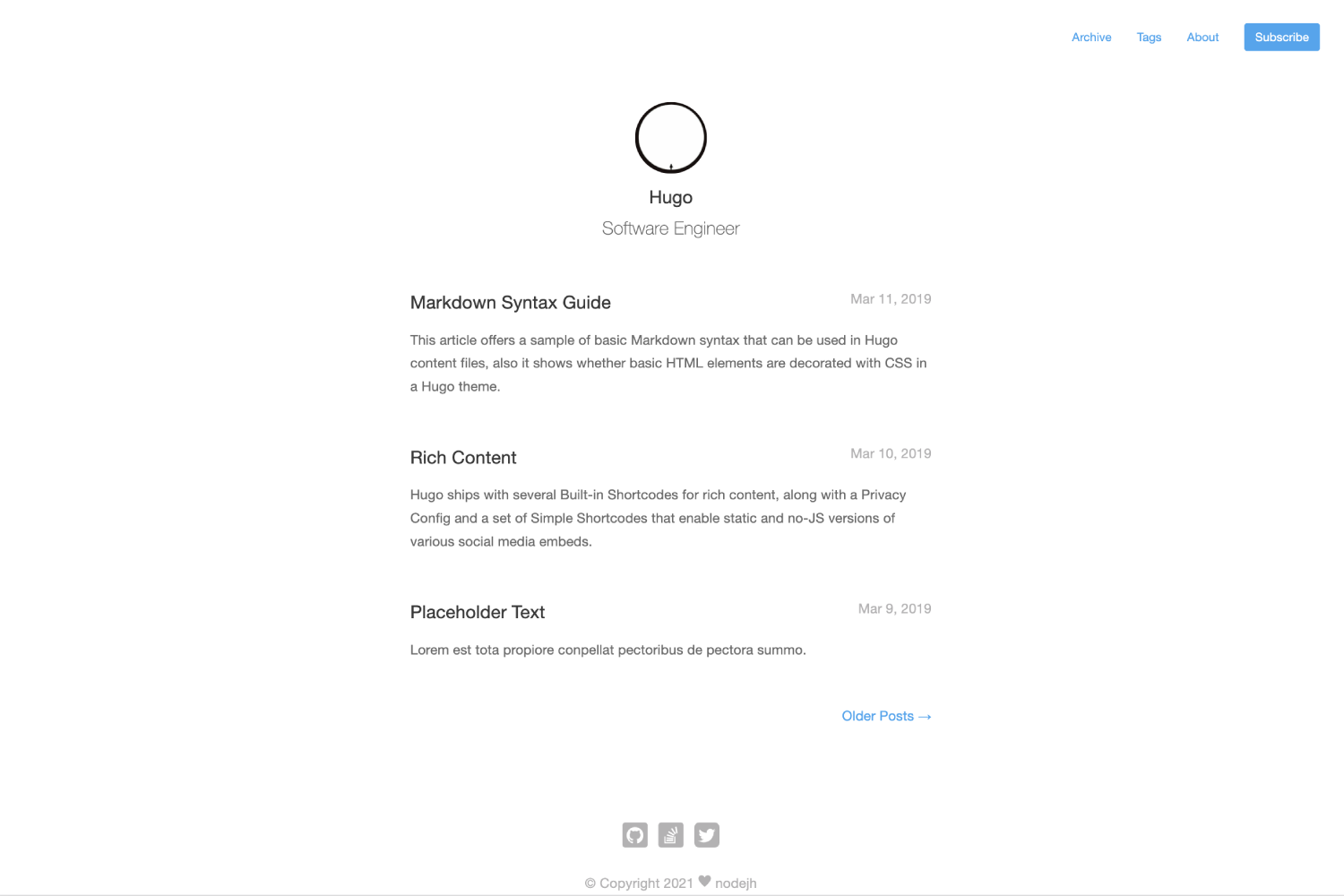Hugo Theme Mini
English | 简体中文
A fast, minimalist and responsive hugo theme.
Features:
- Fast
- Minimalist
- Responsive
- Archive
- Tags
1. Installation
1.1 As a Hugo Module (recommended)
⚠️ If you installed a Hugo binary, you may not have Go installed on your machine. To check if Go is installed:$ go versionGo modules were considered production ready in v1.14. Download Go.
-
From your project's root directory, initiate the hugo module system if you haven't already:
$ hugo mod init github.com/<your_user>/<your_project>
-
Add the theme's repo to your
config.yaml:theme: - github.com/nodejh/hugo-theme-mini
1.2 As Git Submodule
-
Inside the folder of your Hugo site run:
$ git submodule add https://github.com/nodejh/hugo-theme-mini.git themes/mini
-
Add the theme's directory to your
config.yaml:theme: mini
For more information read the official setup guide of Hugo.
2. Getting started
After installing the theme successfully it requires a just a few more steps to get your site running.
2.1 The config file
Take a look inside the exampleSite folder of this theme. You'll find a file called config.yaml. To use it, copy the config.yaml in the root folder of your Hugo site. Feel free to change the strings in this theme.
⚠️ You may need to delete the line:themesDir: ../../
2.2 Default Content Language
You can set default content language by defaultContentLanguage:
defaultContentLanguage: enDefault is en. Now support:
en: Englishzh: Chinesenl: Dutchfr: Frenches: Spanishda: Danish
More about multiple languages: Multilingual Mode.
2.3 Add Comments
To enable comments, add following to your config file:
-
Disqus shortname:
disqusShortname: your-disqus-shortname -
Enable Comment:
params: enableComments: true
2.4 Google Analytics
To enable google analytics, add following to your config file:
-
Google Analytics ID:
googleAnalytics: your-google-analytics-id -
Enable Google Analytics:
params: enableGoogleAnalytics: true
2.5 Logo and favicon
You can replace the log in the top of each page and favicon with your own images. To do that put your own logo and favicon into the images directory of your website static directory, then named them avatar.png and favicon.ico. For example:
- content
- static
└── images
├── avatar.png
└── favicon.ico
2.6 Nearly finished
In order to see your site in action, run Hugo's built-in local server.
$ hugo serverNow enter http://localhost:1313 in the address bar of your browser.
2.7 Production
To run in production (e.g. to have Google Analytics show up), run HUGO_ENV=production before your build command. For example:
HUGO_ENV=production hugoNote: The above command will not work on Windows. If you are running a Windows OS, use the below command:
set HUGO_ENV=production
hugo3. Optional Configuration
3.1 Table of Content
To enable table of content, you could set showToc to true.
For example:
showToc: true3.2 Disable Comments on a single post
You can set enableComments to false in front matter to disable disqus comments on a single post.
For example:
---
title: Some title
enableComments: false
---3.3 Custom CSS and JS
You can put your custom css and js files to static directory, or use remote css and js files which start with http:// or https://.
For example:
customCSS:
- css/custom.css # local css in `static/css/custom.css`
- https://example.com/custom.css # remote css
customJS:
- js/custom.js # local js in `static/js/custom.js`
- https://example.com/custom.js # remote js3.4 Math Typesetting
Mathematical notation is enabled by KaTeX.
- To enable KaTex globally set the parameter
mathtotruein project’s configuration - To enable KaTex on a per page basis include the parameter
mathtotruein content files
3.5 Hidden Post Summary in Home Page
To hidden post summary in home page, you could set hiddenPostSummaryInHomePage to true, default is false.
For example:
hiddenPostSummaryInHomePage: true