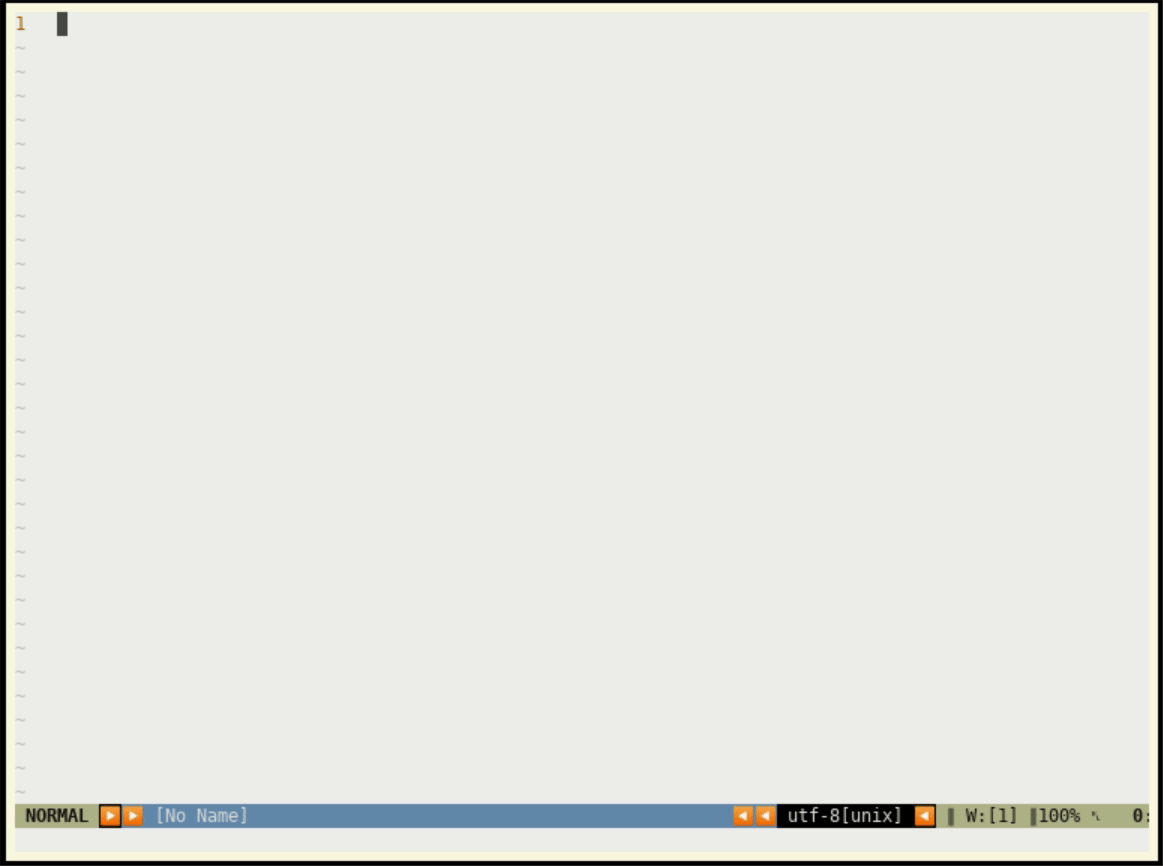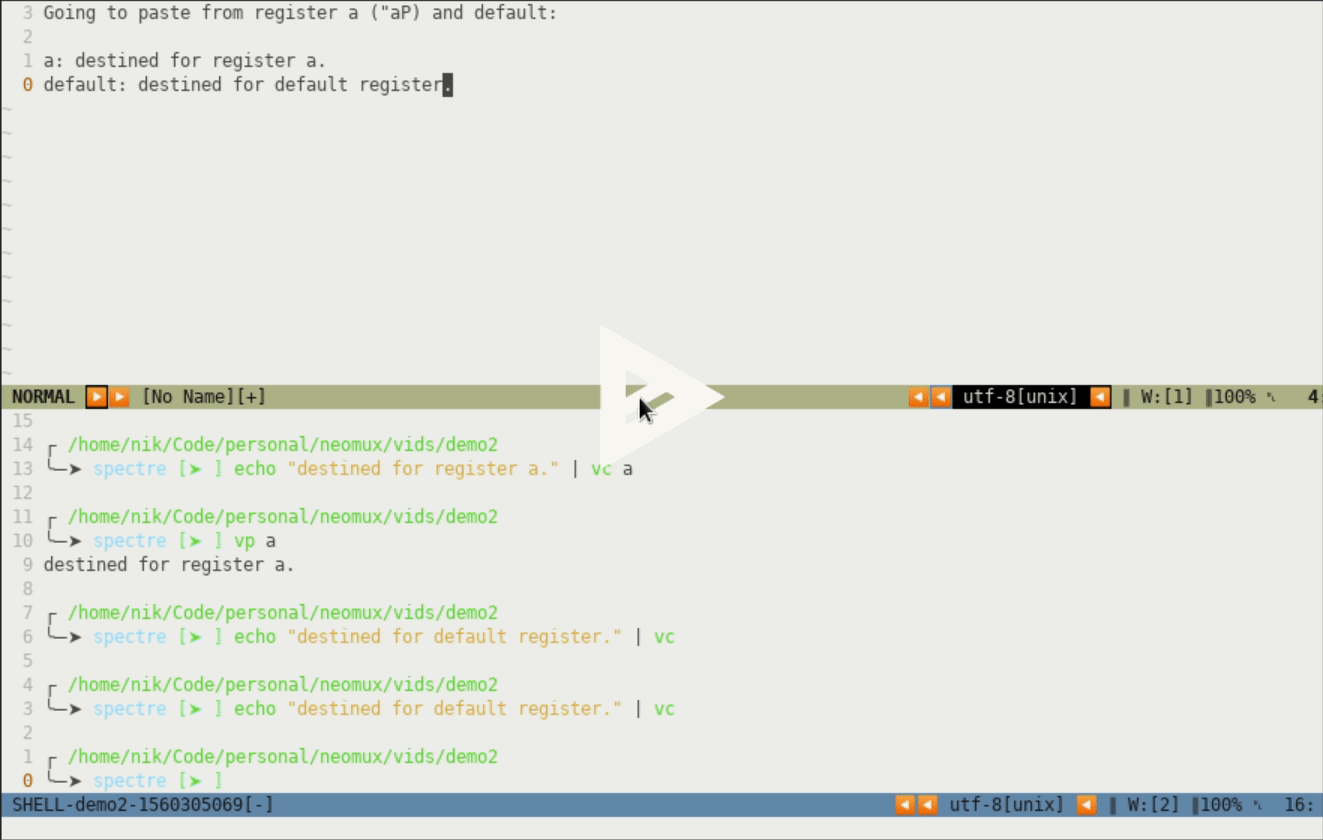Neomux - control Neovim from shells running inside Neovim.
Neomux packages and wraps neovim-remote goodness into your
neovim terminals so you can work with neovim's :term emulator in some
interesting new ways. Here's some of the things it lets you do:
- Pipe commands from the shell into a neovim window (and back to the shell) via stdin/stdout
- Easily jump to any neovim windows with 3 keystrokes, even when you have lots of splits and windows in-between (no more lll to get to the 3rd window on the right)
- Get and set the contents of vim registers from the command line via stdin/stdout.
Quickstart
Install neomux, start a neomux shell with :Neomux (mapped to <Leader>sh by
default), and use vw <win_num> <file> and friends to open files in vim
windows from the shell.
For more info see the tutorial.
Installation
- Install neovim.
- Install this plugin into neovim via your favorite plugin manager (vim-plug is a good place to start)
- (Optional, for speed) install neovim-remote.
Usage
Neomux is meant to replace tools like tmux -- instead of relying on tmux or a fancy tabbed terminal emulator to run multiple shell windows (many of which, if you're anything like me, have instances of nvim running inside of them) you can instead just have one neovim session open and run your shells inside neovim. Vim has great tab and window splitting support, so you can rely on (neo)vim's mature window and tab management workflow to make flipping between the files you're editing and your shell(s) painless. Files and shells are both first-class citizens, and all the tools you need to pass data between neovim and your shell are included.
Basics
You can start a neomux shell in a neovim window with :Neomux or with
the mapping <Leader>sh.
Terminals started via other methods (e.g. :term) will not have neomux functionality!
NOTE:
Neomux will automatically tell the shell to use your current neovim session as the default editor via the
$EDITORshell variable. This means that tools likegitandkubectlwill open files in your existing neovim session. Make sure you use neovim's:bd(buffer delete) command when you are finished editing your files to notify the calling program you are done -- this is equivalent to closing a non-neomux editor.
Window navigation
After installing neovim you will notice that every window in vim now shows a numeric identifier in it's status bar that looks like this:
∥ W:1 ∥
This number identifies every window on the screen and is how you refer to individual windows in neomux.
Key bindings
Neomux adds some new key mappings to make working with windows easier. The
default keybindings can be customized from your vimrc / init.vim, see
customization for more info.
In the default settings some commands are accessed via the <Leader> key (\
on a vanilla neovim install):
<Leader>sh- Start a new neomux term in the current window.<C-w>t- Start a new neomux term above the current window (:split)<C-w>T- Start a new neomux term to the left of the current window (:vsplit)<C-w>[1-9]- move the cursor directly to the window specified (e.g.<C-w>3would move the cursor to window 3)<Leader>s[1-9]- swap the current window with another window. (e.g.<Leader>s3would make your current window switch places with window #3)<C-s>- Exit insert mode while in a neomux shell. This is just an alias for<C-\><C-n>which is the default keymap to end terminal insert mode.<Leader>sf- size-fix. If you re-arrange windows neovim's terminal sometimes doesn't automatically resize the terminal to match the new window's size. This keymapping will cause the window to refresh and resize.<Leader>by- yank buffer. Sometimes it's handy to be able to yank a buffer and paste it into a new window (I often use this if I want to move a window to a new tab). Yanked buffers can be pasted with<Leader>bp.<Leader>bp- paste a previously yanked buffer into a window.
Tutorial
An extended version of this tutorial is available in the introducing neomux blog post. All neomux terminals come pre-loaded with some handy new shell commands.
Opening files in new windows: s, vs, and (kind of) t
The simplest of the new neomux shell commands are s, vs and t. These
stand for split, vertical-split, and tab, and are straightforward to use.
If you have a neomux shell open and wanted to open a file you were looking at in a new window, you would simply do:
s <some-file>Similarly, vs <some-file>, and t <some-file> would open <some-file> in
a vertical split, or a new tab, respectively.
Working with windows by window-number: vw and vwp
One of the most commonly used neomux commands is vw (vim-window), it allows
you to open a file in an already open window.
For example if you have 3 windows open in your current nvim session/tab and you
wanted to open a file named my-file.txt in the 2nd window you'd do:
vw 2 my-file.txtYou can also use pass - as the filename to stream the contents of stdin
into a vim-window, which when combined with the shell's | characters makes
for some interesting possibilities.
The vwp (vim-window-print) command does the reverse of the vw command. It
takes the contents of any vim window and streams it out to standard out. When
you combine this with your shell's process substition
functionality, you can do some interesting things such as interactively working
on a bash script without having to first write it to a file. Check out vid above
for more details
Copying/yanking and pasting text to and from neomux
Neomux comes with two helpers for working with vim's registers to copy and paste
text: vc and vp, which stand for vim-copy and vim-paste respectively.
With these, you can manipulate the contents of vim's yank ring and registers from the command line. If you're not familiar with vim's register system, I recommend first checking out vim's documentation on the topic and/or this tutorial.
Both vc and vp, work on the default register (@") if no register is
specified. To work with a specific register just pass it as the first cmd-line
param. For example, to work with register a (@a), you would use vw a, and
vp a.
To put data in a register pipe it in via stdin:
$ echo "This is what's in register a." | vc aAnd get it out with vp:
$ vp a
This is what's in register a. All vim register semantics are preserved, so you can append to the contents of a register by capitalizing the register name:
$ echo " Appended to register a." | vc A
$ vp a
This is what's in register a. Appended to register a.Special registers such as / and + work just like any other register, so
you could even use these as a roundabout way to replace pbpaste / xsel by
using vp + (although this is silly since at the end of the day neovim will
probably call those same tools to retrieve the clipboard).
CLI helper reference
When you start a neomux shell some new helper commands will be available to you to streamline working with neovim.
-
vw <win_num> <file>Open
<file>in vim window number<win_num>, where<win_num>is a number between 1 and 9. For example:vw 2 ~/.config/nvim/init.vimWould open your neovim config in window 2.
You can also pipe shell commands into neovim windows by using
-as the filename. The below command would fill window 2 with the list of files in the shell's working directory:ls | vw 2 - -
vws <win_num> <file>Like
vw, but perform a horizontal split on<win_num>before opening<file>there. -
vc [register]copy data into a vim register (
@"if no register specified). Example:ls | vc aWould put the listing of files in the shell's working directory into vim register
a, which you could then paste in vim by doing e.g."aP -
vp [register]paste data from a vim register (
@"if no register specified). -
e <file>Open
<file>in current window. -
s <file>Open
<file>in a horizontal split. -
vs <file>Open
<file>in a vertical split. -
t <file>Open
<file>in a new tab. -
vcd <path>Switch neovim's working dir to
<path>. -
vpwdPrint neovim's working dir. Useful in combination with
cd(egcd "$(vpwd)") to quickly cd to neovim's working dir
Customization
Neomux comes with a sane set of defaults, but it's meant to get out of your way, so much of it's behavior is configurable.
Configure neomux by setting any of these variables in your .vimrc / init.vim:
Key bindings:
-
g:neomux_start_term_map- Default:<Leader>sh. This map controls what keys start a new Neomux term in the current window. -
g:neomux_start_term_split_map- Default:<C-w>t. This map controls what keys start a Neomux term in a:splitwindow. -
g:neomux_start_term_vsplit_map- Default:<C-w>T. This map controls what keys start a Neomux term in a:vsplitwindow. -
g:neomux_winjump_map_prefix- Default:<C-w>. In Neomux you can jump to any open window by hitting<C-w><win_num>(e.g.<C-w>2jumps to window 2. Change this if you want to jump to a different window with a different mapping.NOTE: this is a prefix map, so whatever key you specify will have 9 new mappings generated, one for each window. E.g. if you change this to
<C-b>, you would hit<C-b>2to move to window 2. -
g:neomux_winswap_map_prefix- Default:<Leader>s. You can swap the current window with any other window by hitting<Leader>s<win_num>. Change this if you don't want to use<Leader>sfor this map.NOTE: like
g:neomux_winjump_map_prefix, this is a prefix map, so if you change it to<Leader>bit would create 9 new mappings, and you'd swap the current window with window #2 with<Leader>b2. -
g:neomux_yank_buffer_map- Default:<Leader>by. Yank a buffer to be pasted later. -
g:neomux_paste_buffer_map- Default:<Leader>bp. Paste a previously yanked buffer into the current window. -
g:neomux_term_sizefix_map- Default:<Leader>sf. Fix a neomux term window that is the wrong size -
g:neomux_exit_term_mode_map- Default:<C-s>. Get out of insert mode when inside a neomux terminal window.
Other config
-
g:neomux_default_shell- Default: the value of your system's$SHELLenv var. Neomux starts with the default shell for your user, but if you want to override this to force Neomux terminals to run bash/zsh/your-preferred-shell, set this var in your.vimrc/init.vim. E.g., if you want Neomux shells to start zsh, you would putlet g:neomux_default_shell = "zsh"in yourinit.vim. -
g:neomux_win_num_status- Default:∥ W:[%{WindowNumber()}] ∥. By default Neomux adds decorations that look like∥ W:1 ∥to each window. If you'd like to customize this, set this variable to a different value.%{WindowNumber()}will be replaced by the window number itself.If you have airline installed neomux will attempt to add it to your airline. If this doesn't work for you please leave an issue! However, be sure to configure your plugin manager to load neomux after the airline plugin.
-
g:neomux_dont_fix_term_ctrlw_map- By default you can't get out of a neovim terminal window with<C-w>the way you can from a normal vim window. Neomux modifies the default mappings so that<C-w>works the same way in a terminal window as it does a normal window. Neomux includes aNeomuxSendCtrlW()helper function which you can use to send<C-w>to a terminal (:call NeomuxSendCtrlW()), however if you find yourself needing to use<C-w>often, you can restore neovim's default settings by settingg:neomux_dont_fix_term_ctrlw_mapto1. -
g:neomux_no_exit_term_map- By default neomux adds a new mapping (g:neomux_exit_term_mode_map) to easily exit insert mode in a terminal window. If you don't want this mapping to be set at all and would like to use neovim's default<C-\><C-n>, you can disable it by settingg:neomux_no_exit_term_mapto1. -
g:neomux_hitenter_fix- There is a neovim issue when usingcmdheight=0that causes hit-enter confirmations in neovim when any of theg:neomux_start_term_*mapkeys are executed. Until the upstream issue is fixed, you can work around it by settingg:neomux_hitenter_fixto1.
Miscellanea / troubleshooting
-
If you want a simple way to send keys to a neomux terminal session you can do so via the
NeomuxSend(keys)function. -
Neomux relies heavily on the excellent neovim-remote, and includes amd64 binaries for neovim-remote for MacOS and Linux as they are the most popular platforms. If you're on Windows or using another chipset (e.g. Raspberry pi/ARM) you will need to install python and
pipmanually, and then install neovim-remote viapip install neovim-remotebefore neomux will work.