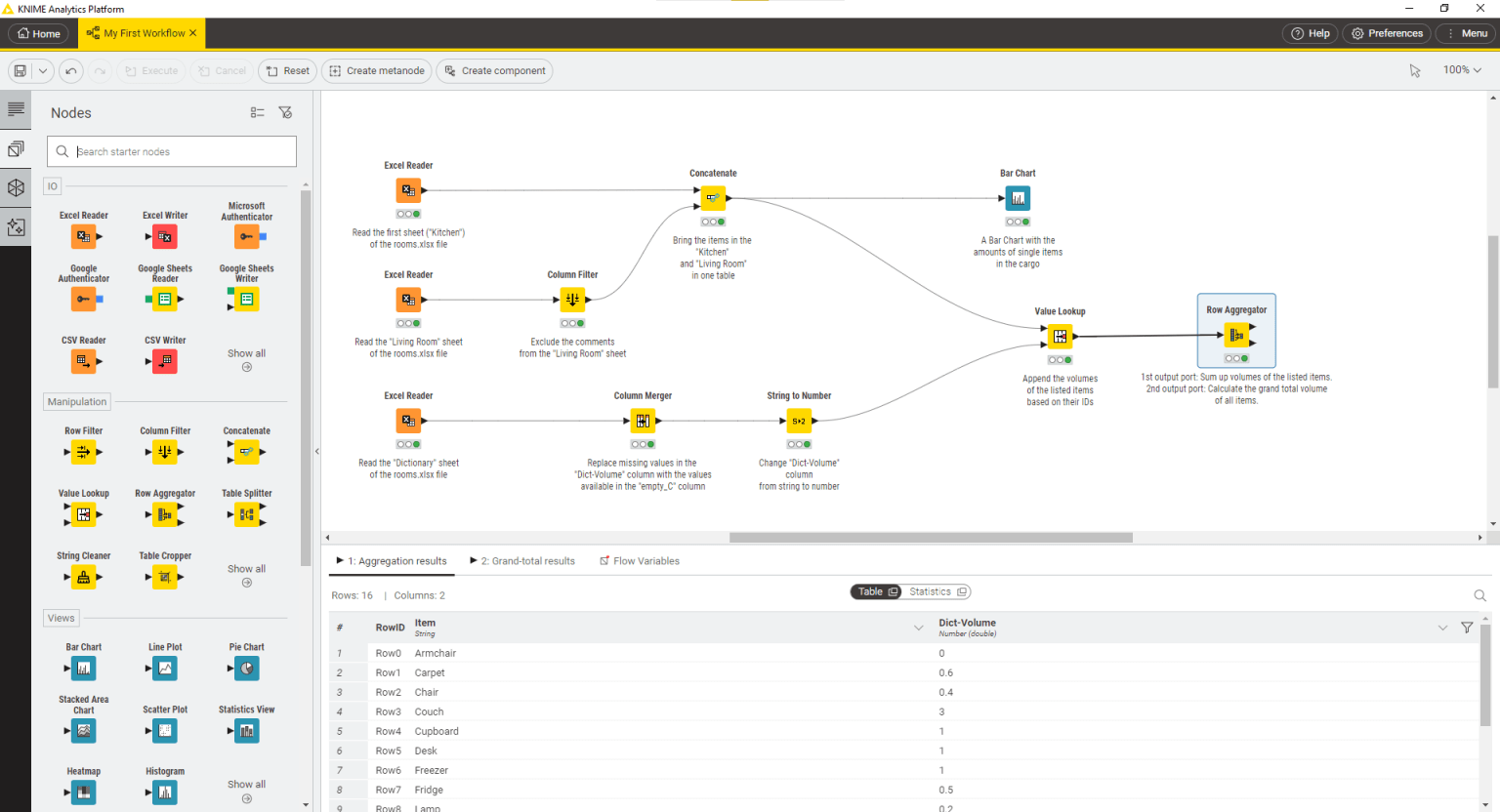KNIME® Analytics Platform - SDK Setup
KNIME® Analytics Platform - SDK Setup
KNIME Analytics Platform is the leading open solution for data-driven innovation, helping you discover the potential hidden in your data, mine for fresh insights, or predict new futures. Our enterprise-grade, open source platform is fast to deploy, easy to scale, and intuitive to learn.
The tools provided in this repository will help you set up your KNIME Analytics Platform SDK so that you can work with the source code of our extensions or develop your own for KNIME Analytics Platform. If you are not interested in development and prefer to simply download and try KNIME Analytics Platform right now, then click here.
Introduction
KNIME Analytics Platform is built on Eclipse, employing its wealth of functionality in a variety of ways. A key concept behind Eclipse is its use of plug-ins, which can be added to an existing installation to provide additional functionality. Hence, an extension for KNIME Analytics Platform is essentially an Eclipse plug-in.
Target Platform
One important part of your development setup is how dependencies are managed. In Eclipse, this is handled using a local target platform, which is populated with all the required dependencies. A target platform defines a set of plug-ins that can be used as dependencies by projects in your workspace. In this case, the specified dependencies may comprise of utility libraries, KNIME Analytics Platform core functionality, or KNIME Extensions. Subsequently, the KNIME Extensions specified in the target platform will be available when you start your KNIME Analytics Platform development version. Generally, any Eclipse plug-in can be added to the target platform.
In practice, the target platform is defined using target platform definition files (.target ending), which can be loaded by Eclipse in order to populate the target platform. These files specify a list of dependencies and Eclipse configuration settings. This repository contains several such files (located in org.knime.sdk.setup) that specify different sets of plug-ins for the target platform:
KNIME-AP.target: contains the minimal required plug-ins for a KNIME Analytics Platform installationKNIME-AP-complete.target: contains all KNIME Extensions without Community ContributionsKNIME-AP-complete-internal.target: internal, can be ignoredKNIME-AP-internal.target: internal, can be ignored
NOTE: If you want to add or remove extensions from your used platform definition file (e.g. adding Community Contributions), please see the Adding Extensions to the Target Definition section below.
The target platform is different for every release of KNIME Analytics Platform. The different versions of the above mentioned .target files are contained on branches of this repository, hence you must select the correct branch of this repository in order to specify the version of KNIME Analytics Platform you want to use for your development work. For example, for developing code that is compatible with the 4.3 release, check out the branch releases/2020-12 (as KNIME Analytics Platform 4.3 was released December 2020, also see note below for a general explanation of the naming scheme). If you want to develop using the latest nightly build, check out the master branch. However, bear in mind that extensions developed using a nightly build may not work in releases installations due to changed and/or missing API.
NOTE: The branches corresponding to the different version of KNIME Analytics Platform are prefixed with releases/. The branch names do not directly contain the version number they corresponds to, but the date the version was released. E.g. KNIME Analytics Platform 4.3 was released December 2020, hence the corresponding branch is named 2020-12. This branch will also contain bugfix releases as soon as they are released. E.g. after KNIME Analytics Platform 3.7.1 was released, these changes were available on the branch releases/2020-12. You can find out when a specific version of KNIME Analytics Platform was released on the Releases page of the knime-core GitHub repository (e.g. the date on 3 Dec 2020 for analytics-platform/4.3.0 corresponds to the branch name 2020-12). As mentioned earlier, keep in mind that there aren't separate branches for bugfix releases.
SDK Setup
This section provides step by step instructions on how to set up the KNIME Analytics Platform SDK. These instructions assume you are using the Eclipse Git integration (EGit) as your Git client, which is already contained in the Eclipse installation. However you can use any other Git client as well.
1. Install Java
- KNIME Analytics Platform uses Java 17 since version 4.6. In case you haven't installed the OpenJDK 17, please download and install it, and then restart your computer.
- for KNIME Analytics Platform 4.4 and 4.5, use OpenJDK 11.
- for KNIME Analytics Platform up to 4.3, use OpenJDK 8.
2. Install Eclipse
-
Download and install the version 2023-03 of Eclipse for RCP and RAP Developers. Make sure you are using at least version 2023-03, as there are compatibility issues with other versions.
- in case you're on Apple Silicon, please still choose x86_64 for now.
3. Install Git and Git LFS
If you plan to use the Eclipse Git integration (EGit), you may skip this step.
-
Git: If you want to use Git manually (from the command line or using a Git client), Git can be downloaded from here. Note: For Linux, Git should already be part of most distributions and therefore does not need to be installed.
-
Git LFS: Git LFS should already be part of most Git installations. In order to check, try running the following command:
git lfs. If the command cannot be found by the system, install Git LFS from here.
4. Configure Eclipse
- Start Eclipse.
- Configure the default JRE used by Eclipse to be the one you installed earlier. See the Eclipse Help how to perform this task.
- Clone this repository (
knime-sdk-setup) and import it into your Eclipse workspace. To do this using EGit, go toFile → Import → Git → Projects from Git File → Clone URI. Enter: https://github.com/knime/knime-sdk-setup as URI and proceed. Now, select the branches you want to clone. Select all branches starting withreleases/and themasterbranch. Next, select the initial branch you want to work with (e.g.master, seeTarget Platformsection above). Finally, ChooseImport existing Eclipse projects, select all projects and click Finish. - Double click the target platform definition file (
.targetfiles In the importedorg.knime.sdk.setupproject) that you want to use for development (the difference between the files is explained in theTarget Platformsection above). If in doubt, useKNIME-AP-complete.target.
NOTE: Resolving the target platform the first time takes a while as all dependencies need to be downloaded. You can monitor the progress at the bottom right corner of your Eclipse application. Wait until the target platform is resolved by Eclipse before continuing with the next step. - Now click Set as Active Target Platform (upper-right corner) and wait until Eclipse has resolved and activated the target platform.
NOTE: Setting the target platform definition may also take a while.
5. Configure API Baseline
Set the API Baseline in Eclipse. The API Baseline ensures that no API breaks are introduced in new code (by showing an error message in the Eclipse editor when an API break is detected by Eclipse):
- Go to
Window → Preferences → Plug-in Development → API Baseline and Add Baseline... - Select
A target platform - Select
KNIME Analytics Platform (4.x release)(which is in theorg.knime.sdk.setupproject) - Click Refresh
- Give the baseline a meaningful name (e.g.
KNIME Analytics Platform (4.x release)) and click OK
Launch KNIME Analytics Platform
This section describes how to launch KNIME Analytics Platform from Eclipse after you have set up the KNIME Analytics Platform SDK following the steps from the SDK Setup section.
Once the SDK Setup is complete, a KNIME Analytics Platform launch configuration is available in the debug and run configuration dialogs of the Eclipse application. The run configuration starts a new KNIME instance with all KNIME Analytics Platform Extensions in the target platform and your local workspace. This launched instance can be used for testing your custom functionality.
NOTE: If the launch configuration is missing, a preconfigured launch configuration (.launch file) is located in the org.knime.sdk.setup project. Right click on the file KNIME Analytics Platform.launch and select Run As → KNIME Analytics Platform.
Adding Extensions to the Target Definition (Advanced)
This section describes how to add KNIME Extensions to your development setup by modifying the target platform definition file you chose in step 4 of the SDK Setup section. This is only necessary if you didn't select KNIME-AP-complete.target or if you want to add Community Contributions or third party extensions.
Do this by double clicking the .target file you want to modify (located in org.knime.sdk.setup) which opens the Target Definition view of Eclipse. This view shows the name of the Target Definition at the top and list of locations below. The target definition files already contain the KNIME Analytics Platform Update Site entry (in the version of the branch you checked out via Git, see Target Platform section above), which contains a set of KNIME Analytics Platform plug-ins (depending on the target definition file you chose). These entries can be modified using the buttons on the right:
- Adding KNIME Analytics Platform Plug-ins: Select the KNIME Analytics Platform Update Site and click the Edit button on the right. In the dialog window that opens, simply edit the existing entries and add/remove extensions as needed.
- Adding Third Party Update-Sites: For additional plug-ins from third party update sites, click the Add button, select Software Site and provide the URL of the site you wish to add. E.g. you can add the update sites from the Community Contributions Website (e.g. to add KNIME Image Processing plug-ins).
Explore KNIME Analytics Platform Source Code (Advanced)
This section describes how to add KNIME Extensions to your development setup by importing KNIME Analytics Platform source code projects into your Eclipse workspace. This is necessary if you plan to modify KNIME Analytics Platform source code. If that is not the case and you want to add extensions, see the Adding Extensions to the Target Definition section.
All publicly available KNIME Analytics Platform source code can be found on the KNIME GitHub page. To import, simply clone the repository you want (e.g. https://github.com/knime/knime-core then go to File → Import → General → Existing Projects into Workspace. From the dialog that opens, select the folder of the Git repository you just cloned. This displays a list of all projects that can be imported, in the middle of the dialog., Now select the projects you want to import (if in doubt choose Select All) and then click Finish. The projects will now appear in the Package Explorer of Eclipse.
IMPORTANT: All of the plug-ins available in your workspace take precedence over the plug-ins in the target platform. E.g. if you imported knime-core into your workspace and also added knime-core to the target platform definition, the version from the target platform is ignored. This is especially important to keep in mind if the source code of the plug-in in your workspace differs from the source code obtained via the target platform definition (i.e. the versions differ).
Note: You can safely ignore any warnings and errors related to pom.xml files (they only show up if you have installed an extension for Maven development in your Eclipse IDE). They are part of the KNIME internal build system.
Contribute to KNIME Analytics Platform Source Code
1. Contributor License Agreement
- Please read and sign our Contributor License Agreement such that we can accept your
Pull Requests.
2. Configure API Baseline
Set the API Baseline in Eclipse as described in the SDK Setup section.
3. Get KNIME source code
- Get the KNIME Analytics Platform source code you want work with as described in the
Explore KNIME Analytics Platform Source Codesection.
Troubleshooting
-
In case you experience compile errors such as
The type org.dmg.pmml.* cannot be resolvedorThe import org.dmg.pmml.* cannot be resolvedplease close or remove the projectorg.knime.core.pmml. This project contains auto-generated classes only and is already part of the target platform. -
Errors encountered while setting or modifying the target platform could result from old version numbers cached by Eclipse. This can be fixed by making sure that all plug-in versions specified in the target definition file are set to
"0.0.0". To do this, double click on the.targetfile you want to use which opens the Target Definition view of Eclipse. At the bottom, click on the tab Source which opens the raw file in the Eclipse editor. There, make sure allversion=properties are set to"0.0.0"(including quotation marks). -
If you encounter errors when trying to launch KNIME Analytics Platform from within Eclipse, you can try the following to resolve the error/s:
- In Eclipse select
Run → Run Configurations...( orDebug Configurations...) - Select the Run/Debug configuration you want to launch
- Select the
Configurationtab - Check the
Clear the configuration area before launchingcheckbox
If the problem is resolved, the checkbox can be unchecked upon the next launch
- In Eclipse select
Links
- Developer Guide
- Noding Guidelines
- Developer FAQ
- Example Plug-in
- Pre-built Nightly Builds
- Examples Repository
KNIME Community Contributors
Forum
Do you have questions regarding the development of KNIME Analytics Platform? Reach out to us in our Forum.
Be Part of the Community
If you have developed an extension of general interest and you want to make it available to the KNIME Community, we are happy to support you! Contact us via our Community Contributions Website.