Nebula Logger for Salesforce
The most robust logger for Salesforce. Works with Apex, Lightning Components, Flow, Process Builder & Integrations. Designed for Salesforce admins, developers & architects.
Unlocked Package - v4.11.0
sf package install --wait 20 --security-type AdminsOnly --package 04t5Y0000023SI6QAM
sfdx force:package:install --wait 20 --securitytype AdminsOnly --package 04t5Y0000023SI6QAM
Managed Package - v4.11.0
sf package install --wait 30 --security-type AdminsOnly --package 04t5Y0000023SI1QAM
sfdx force:package:install --wait 20 --securitytype AdminsOnly --package 04t5Y0000023SI1QAM
Features
- Easily add log entries via Apex, Lightning Components (lwc & aura), Flow & Process Builder to generate 1 consolidated, unified log
- Manage & report on logging data using the
Log__candLogEntry__cobjects - Leverage
LogEntryEvent__eplatform events for real-time monitoring & integrations - Enable logging and set the logging level for different users & profiles using
LoggerSettings__ccustom hierarchy setting- In addition to the required fields on this Custom Setting record,
LoggerSettings__cships withSystemLogMessageFormat__c, which uses Handlebars-esque syntax to refer to fields on theLogEntryEvent__ePlatform Event. You can use curly braces to denote merge field logic, eg:{OriginLocation__c}\n{Message__c}- this will output the contents ofLogEntryEvent__e.OriginLocation__c, a line break, and then the contents ofLogEntryEvent__e.Message__c
- In addition to the required fields on this Custom Setting record,
- Automatically mask sensitive data by configuring
LogEntryDataMaskRule__mdtcustom metadata rules - View related log entries on any Lightning SObject flexipage by adding the 'Related Log Entries' component in App Builder
- Dynamically assign tags to
Log__candLogEntry__crecords for tagging/labeling your logs - Plugin framework: easily build or install plugins that enhance the
Log__candLogEntry__cobjects, using Apex or Flow (not currently available in the managed package) - Event-Driven Integrations with Platform Events, an event-driven messaging architecture. External integrations can subscribe to log events using the
LogEntryEvent__eobject - see more details at the Platform Events Developer Guide site
Learn more about the design and history of the project on Joys Of Apex blog post
Architecture Overview
Nebula Logger is built natively on Salesforce, using Apex, lightning components and various types of objects. There are no required external dependencies. To learn more about the architecture, check out the architecture overview in the wiki.
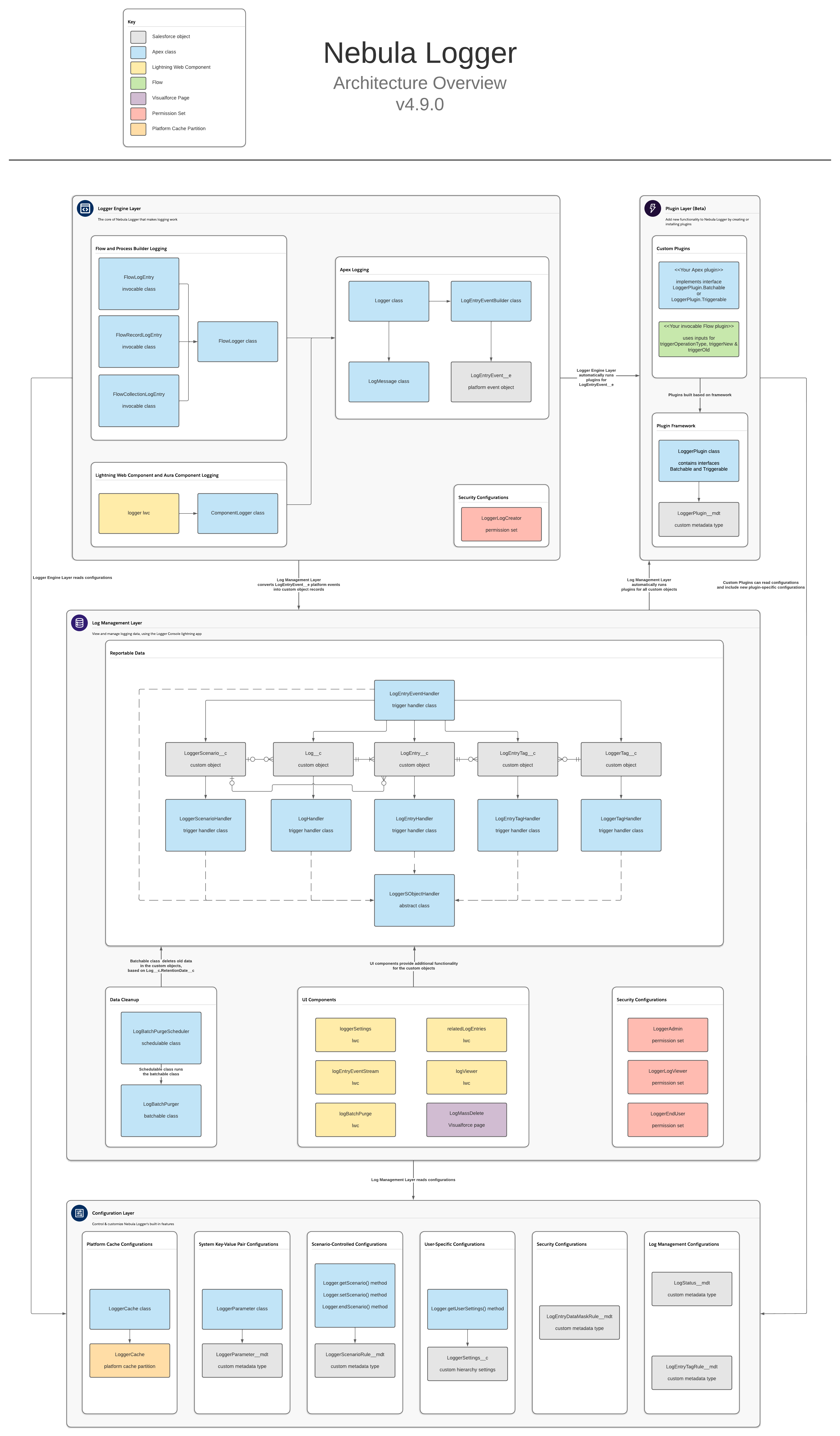
Installing
Nebula Logger is available as both an unlocked package and a managed package. The metadata is the same in both packages, but there are some differences in the available functionality & features. All examples in README are for the unlocked package (no namespace) - simply add the Nebula namespace to the examples if you are using the managed package.
| Unlocked Package (Recommended) | Managed Package | |
|---|---|---|
| Namespace | none | Nebula |
| Future Releases | Faster release cycle: new patch versions are released (e.g., v4.4.x) for new enhancements & bugfixes that are merged to the main branch in GitHub |
Slower release cycle: new minor versions are only released (e.g., v4.x) once new enhancements & bugfixes have been tested and code is stabilized |
| Public & Protected Apex Methods | Any public and protected Apex methods are subject to change in the future - they can be used, but you may encounter deployment issues if future changes to public and protected methods are not backwards-compatible |
Only global methods are available in managed packages - any global Apex methods available in the managed package will be supported for the foreseeable future |
| Apex Debug Statements | System.debug() is automatically called - the output can be configured with LoggerSettings__c.SystemLogMessageFormat__c to use any field on LogEntryEvent__e |
Requires adding your own calls for System.debug() due to Salesforce limitations with managed packages |
| Apex Stack Traces | Automatically stored in LogEntry__c.StackTrace__c when calling methods like Logger.debug('my message'); |
Requires calling parseStackTrace() due to Salesforce limitations with managed packages. For example:Logger.debug('my message').parseStackTrace(new DmlException().getStackTrace()); |
| Logger Plugin Framework | Leverage Apex or Flow to build your own "plugins" for Logger - easily add your own automation to the any of the included objects: LogEntryEvent__e, Log__c, LogEntry__c, LogEntryTag__c and LoggerTag__c. The logger system will then automatically run your plugins for each trigger event (BEFORE_INSERT, BEFORE_UPDATE, AFTER_INSERT, AFTER_UPDATE, and so on). |
This functionality is not currently available in the managed package |
Getting Started
After installing Nebula Logger in your org, there are a few additional configuration changes needed...
- Assign permission set(s) to users
LoggerLogCreatorprovides the minimum access needed for users to generate logs via Apex, Lightning Components, Flow or Process BuilderLoggerEndUserprovides access to generate logs, as well as read-only access to any log records shared with the user.LoggerLogViewerprovides view-all access (read-only) to all log records. This does not provide access to generate logs.LoggerAdminprovides view-all and modify-all access to all log records.
- Customize the default settings in
LoggerSettings__c- You can customize settings at the org, profile and user levels
Logger for Apex: Quick Start
For Apex developers, the Logger class has several methods that can be used to add entries with different logging levels. Each logging level's method has several overloads to support multiple parameters.
// This will generate a debug statement within developer console
System.debug('Debug statement using native Apex');
// This will create a new `Log__c` record with multiple related `LogEntry__c` records
Logger.error('Add log entry using Nebula Logger with logging level == ERROR');
Logger.warn('Add log entry using Nebula Logger with logging level == WARN');
Logger.info('Add log entry using Nebula Logger with logging level == INFO');
Logger.debug('Add log entry using Nebula Logger with logging level == DEBUG');
Logger.fine('Add log entry using Nebula Logger with logging level == FINE');
Logger.finer('Add log entry using Nebula Logger with logging level == FINER');
Logger.finest('Add log entry using Nebula Logger with logging level == FINEST');
Logger.saveLog();This results in 1 Log__c record with several related LogEntry__c records.
Logger for Lightning Components: Quick Start
For lightning component developers, the logger lwc provides very similar functionality that is offered in Apex. Simply embed the logger lwc in your component, and call the desired logging methods within your code.
// For lwc, retrieve logger from your component's template
const logger = this.template.querySelector('c-logger');
logger.error('Hello, world!').addTag('some important tag');
logger.warn('Hello, world!');
logger.info('Hello, world!');
logger.debug('Hello, world!');
logger.fine('Hello, world!');
logger.finer('Hello, world!');
logger.finest('Hello, world!');
logger.saveLog();// For aura, retrieve logger from your component's markup
const logger = component.find('logger');
logger.error('Hello, world!').addTag('some important tag');
logger.warn('Hello, world!');
logger.info('Hello, world!');
logger.debug('Hello, world!');
logger.fine('Hello, world!');
logger.finer('Hello, world!');
logger.finest('Hello, world!');
logger.saveLog();Logger for Flow & Process Builder: Quick Start
Within Flow & Process Builder, you can select 1 of the several Logging actions
In this simple example, a Flow is configured after-insert and after-update to log a Case record (using the action 'Add Log Entry for an SObject Record')
This results in a Log__c record with related LogEntry__c records.
All Together: Apex, Lightning Components & Flow in One Log
After incorporating Logger into your Flows & Apex code (including controllers, trigger framework, etc.), you'll have a unified transaction log of all your declarative & custom code automations.
Case currentCase = [SELECT Id, CaseNumber, Type, Status, IsClosed FROM Case LIMIT 1];
Logger.info('First, log the case through Apex', currentCase);
Logger.debug('Now, we update the case in Apex to cause our record-triggered Flow to run');
update currentCase;
Logger.info('Last, save our log');
Logger.saveLog();This generates 1 consolidated Log__c, containing LogEntry__c records from both Apex and Flow
Features for Apex Developers
Within Apex, there are several different methods that you can use that provide greater control over the logging system.
Transaction Controls
Apex developers can use additional Logger methods to dynamically control how logs are saved during the current transaction.
Logger.suspendSaving()– causesLoggerto ignore any calls tosaveLog()in the current transaction untilresumeSaving()is called. Useful for reducing DML statements used byLoggerLogger.resumeSaving()– re-enables saving aftersuspendSaving()is usedLogger.flushBuffer()– discards any unsaved log entriesLogger.setSaveMethod(SaveMethod saveMethod)- sets the default save method used when callingsaveLog(). Any subsequent calls tosaveLog()in the current transaction will use the specified save methodLogger.saveLog(SaveMethod saveMethod)- saves any entries in Logger's buffer, using the specified save method for only this call. All subsequent calls tosaveLog()will use the default save method.- Enum
Logger.SaveMethod- this enum can be used for bothLogger.setSaveMethod(saveMethod)andLogger.saveLog(saveMethod)Logger.SaveMethod.EVENT_BUS- The default save method, this uses theEventBusclass to publishLogEntryEvent__erecords. The default save method can also be controlled declaratively by updating the fieldLoggerSettings__c.DefaultSaveMethod__cLogger.SaveMethod.QUEUEABLE- This save method will triggerLoggerto save any pending records asynchronously using a queueable job. This is useful when you need to defer some CPU usage and other limits consumed by Logger.Logger.SaveMethod.REST- This save method will use the current user’s session ID to make a synchronous callout to the org’s REST API. This is useful when you have other callouts being made and you need to avoid mixed DML operations.Logger.SaveMethod.SYNCHRONOUS_DML- This save method will skip publishing theLogEntryEvent__eplatform events, and instead immediately createsLog__candLogEntry__crecords. This is useful when you are logging from within the context of another platform event and/or you do not anticipate any exceptions to occur in the current transaction. Note: when using this save method, any exceptions will prevent your log entries from being saved - Salesforce will rollback any DML statements, including your log entries! Use this save method cautiously.
Track Related Logs in Batchable and Queuable Jobs
In Salesforce, asynchronous jobs like batchable and queuable run in separate transactions - each with their own unique transaction ID. To relate these jobs back to the original log, Apex developers can use the method Logger.setParentLogTransactionId(String). Logger uses this value to relate child Log__c records, using the field Log__c.ParentLog__c.
This example batchable class shows how you can leverage this feature to relate all of your batch job’s logs together.
ℹ️ If you deploy this example class to your org,you can run it usingDatabase.executeBatch(new BatchableLoggerExample());
public with sharing class BatchableLoggerExample implements Database.Batchable<SObject>, Database.Stateful {
private String originalTransactionId;
public Database.QueryLocator start(Database.BatchableContext batchableContext) {
// Each batchable method runs in a separate transaction,
// so store the first transaction ID to later relate the other transactions
this.originalTransactionId = Logger.getTransactionId();
Logger.info('Starting BatchableLoggerExample');
Logger.saveLog();
// Just as an example, query all accounts
return Database.getQueryLocator([SELECT Id, Name, RecordTypeId FROM Account]);
}
public void execute(Database.BatchableContext batchableContext, List<Account> scope) {
// One-time call (per transaction) to set the parent log
Logger.setParentLogTransactionId(this.originalTransactionId);
for (Account account : scope) {
// Add your batch job's logic here
// Then log the result
Logger.info('Processed an account record', account);
}
Logger.saveLog();
}
public void finish(Database.BatchableContext batchableContext) {
// The finish method runs in yet-another transaction, so set the parent log again
Logger.setParentLogTransactionId(this.originalTransactionId);
Logger.info('Finishing running BatchableLoggerExample');
Logger.saveLog();
}
}Queueable jobs can also leverage the parent transaction ID to relate logs together. This example queueable job will run several chained instances. Each instance uses the parentLogTransactionId to relate its log back to the original instance's log.
ℹ️ If you deploy this example class to your org,you can run it usingSystem.enqueueJob(new QueueableLoggerExample(3));
public with sharing class QueueableLoggerExample implements Queueable {
private Integer numberOfJobsToChain;
private String parentLogTransactionId;
private List<LogEntryEvent__e> logEntryEvents = new List<LogEntryEvent__e>();
// Main constructor - for demo purposes, it accepts an integer that controls how many times the job runs
public QueueableLoggerExample(Integer numberOfJobsToChain) {
this(numberOfJobsToChain, null);
}
// Second constructor, used to pass the original transaction's ID to each chained instance of the job
// You don't have to use a constructor - a public method or property would work too.
// There just needs to be a way to pass the value of parentLogTransactionId between instances
public QueueableLoggerExample(Integer numberOfJobsToChain, String parentLogTransactionId) {
this.numberOfJobsToChain = numberOfJobsToChain;
this.parentLogTransactionId = parentLogTransactionId;
}
// Creates some log entries and starts a new instance of the job when applicable (based on numberOfJobsToChain)
public void execute(System.QueueableContext queueableContext) {
Logger.setParentLogTransactionId(this.parentLogTransactionId);
Logger.fine('queueableContext==' + queueableContext);
Logger.info('this.numberOfJobsToChain==' + this.numberOfJobsToChain);
Logger.info('this.parentLogTransactionId==' + this.parentLogTransactionId);
// Add your queueable job's logic here
Logger.saveLog();
--this.numberOfJobsToChain;
if (this.numberOfJobsToChain > 0) {
String parentLogTransactionId = this.parentLogTransactionId != null ? this.parentLogTransactionId : Logger.getTransactionId();
System.enqueueJob(new QueueableLoggerExample(this.numberOfJobsToChain, parentLogTransactionId));
}
}
}Overloads for Logging Methods
Each of the logging methods in Logger (such as Logger.error(), Logger.debug(), and so on) has several static overloads for various parameters. These are intended to provide simple method calls for common parameters, such as:
- Log a message and a record -
Logger.error(String message, SObject record) - Log a message and a record ID -
Logger.error(String message, Id recordId) - Log a message and a save result -
Logger.error(String message, Database.SaveResult saveResult) - ...
To see the full list of overloads, check out the Logger class documentation.
Using the Fluent Interface
Each of the logging methods in Logger returns an instance of the class LogEntryEventBuilder. This class provides several additional methods together to further customize each log entry - each of the builder methods can be chained together. In this example Apex, 3 log entries are created using different approaches for calling Logger - all 3 approaches result in identical log entries.
// Get the current user so we can log it (just as an example of logging an SObject)
User currentUser = [SELECT Id, Name, Username, Email FROM User WHERE Id = :UserInfo.getUserId()];
// Using static Logger method overloads
Logger.debug('my string', currentUser);
// Using the instance of LogEntryEventBuilder
LogEntryEventBuilder builder = Logger.debug('my string');
builder.setRecord(currentUser);
// Chaining builder methods together
Logger.debug('my string').setRecord(currentUser);
// Save all of the log entries
Logger.saveLog();Using LogMessage for Dynamically-Generated Strings
The class LogMessage provides the ability to generate string messages on demand, using String.format(). This provides 2 benefits:
-
Improved CPU usage by skipping unnecessary calls to
String.format()// Without using LogMessage, String.format() is always called, even if the FINE logging level is not enabled for a user String formattedString = String.format('my example with input: {0}', List<Object>{'myString'}); Logger.fine(formattedString); // With LogMessage, when the specified logging level (FINE) is disabled for the current user, `String.format()` is not called LogMessage logMessage = new LogMessage('my example with input: {0}', 'myString'); Logger.fine(logMessage);
-
Easily build complex strings
// There are several constructors for LogMessage to support different numbers of parameters for the formatted string String unformattedMessage = 'my string with 3 inputs: {0} and then {1} and finally {2}'; String formattedMessage = new LogMessage(unformattedMessage, 'something', 'something else', 'one more').getMessage(); String expectedMessage = 'my string with 3 inputs: something and then something else and finally one more'; System.assertEquals(expectedMessage, formattedMessage);
For more details, check out the LogMessage class documentation.
Features for Lightning Component Developers
For lightning component developers, the included logger lwc can be used in other lwc & aura components for frontend logging. Similar to Logger and LogEntryBuilder Apex classes, the lwc has both logger and logEntryBuilder classes. This provides a fluent API for javascript developers so they can chain the method calls.
Once you've incorporated logger into your lightning components, you can see your LogEntry__c records using the included list view "All Component Log Entries'.
Each LogEntry__c record automatically stores the component's type ('Aura' or 'LWC'), the component name, and the component function that called logger. This information is shown in the section "Lightning Component Information"
Example LWC Usage
To use the logger component, it has to be added to your lwc's markup:
<template>
<c-logger></c-logger>
<div>My component</div>
</template>Once you've added logger to your markup, you can call it in your lwc's controller:
import { LightningElement } from 'lwc';
export default class LoggerDemo extends LightningElement {
logSomeStuff() {
const logger = this.template.querySelector('c-logger');
logger.error('Hello, world!').addTag('some important tag');
logger.warn('Hello, world!');
logger.info('Hello, world!');
logger.debug('Hello, world!');
logger.fine('Hello, world!');
logger.finer('Hello, world!');
logger.finest('Hello, world!');
logger.saveLog();
}
}Example Aura Usage
To use the logger component, it has to be added to your aura component's markup:
<aura:component implements="force:appHostable">
<c:logger aura:id="logger" />
<div>My component</div>
</aura:component>Once you've added logger to your markup, you can call it in your aura component's controller:
({
logSomeStuff: function (component, event, helper) {
const logger = component.find('logger');
logger.error('Hello, world!').addTag('some important tag');
logger.warn('Hello, world!');
logger.info('Hello, world!');
logger.debug('Hello, world!');
logger.fine('Hello, world!');
logger.finer('Hello, world!');
logger.finest('Hello, world!');
logger.saveLog();
}
});Features for Flow Builders
Within Flow (and Process Builder), there are 4 invocable actions that you can use to leverage Nebula Logger
- 'Add Log Entry' - uses the class
FlowLogEntryto add a log entry with a specified message - 'Add Log Entry for an SObject Record' - uses the class
FlowRecordLogEntryto add a log entry with a specified message for a particular SObject record - 'Add Log Entry for an SObject Record Collection' - uses the class
FlowCollectionLogEntryto add a log entry with a specified message for an SObject record collection - 'Save Log' - uses the class
Loggerto save any pending logs
Tagging Your Log Entries
Nebula Logger supports dynamically tagging/labeling your LogEntry__c records via Apex, Flow, and custom metadata records in LogEntryTagRule__mdt. Tags can then be stored using one of the two supported modes (discussed below).
Adding Tags in Apex
Apex developers can use 2 new methods in LogEntryBuilder to add tags - LogEntryEventBuilder.addTag(String) and LogEntryEventBuilder.addTags(List<String>).
// Use addTag(String tagName) for adding 1 tag at a time
Logger.debug('my log message').addTag('some tag').addTag('another tag');
// Use addTags(List<String> tagNames) for adding a list of tags in 1 method call
List<String> myTags = new List<String>{'some tag', 'another tag'};
Logger.debug('my log message').addTags(myTags);Adding Tags in Flow
Flow builders can use the Tags property to specify a comma-separated list of tags to apply to the log entry. This feature is available for all 3 Flow classes: FlowLogEntry, FlowRecordLogEntry and FlowCollectionLogEntry.
Adding Tags with Custom Metadata Records
Admins can configure tagging rules to append additional tags using the custom metadata type LogEntryTagRule__mdt.
- Rule-based tags are only added when
LogEntry__crecords are created (not on update). - Rule-based tags are added in addition to any tags that have been added via Apex and/or Flow.
- Each rule is configured to apply tags based on the value of a single field on
LogEntry__c(e.g.,LogEntry__c.Message__c). - Each rule can only evaluate 1 field, but multiple rules can evaluate the same field.
- A single rule can apply mulitple tags. When specifying multiple tags, put each tag on a separate line within the Tags field (
LogEntryTagRule__mdt.Tags__c).
Rules can be set up by configuring a custom metadata record with these fields configured:
- Logger SObject: currently, only the "Log Entry" object (
LogEntry__c) is supported. - Field: the SObject's field that should be evaluated - for example,
LogEntry__c.Message__c. Only 1 field can be selected per rule, but multiple rules can use the same field. - Comparison Type: the type of operation you want to use to compare the field's value. Currently supported options are:
CONTAINS,EQUALS,MATCHES_REGEX, andSTARTS_WITH. - Comparison Value: the comparison value that should be used for the selected field operation.
- Tags: a list of tag names that should be dynamically applied to any matching
LogEntry__crecords. - Is Enabled: only enabled rules are used by Logger - this is a handy way to easily enable/disable a particular rule without having to entirely delete it.
Below is an example of what a rule looks like once configured. Based on this rule, any LogEntry__c records that contain "My Important Text" in the Message__c field will automatically have 2 tags added - "Really important tag" and "A tag with an emoji, whynot?!
Choosing a Tagging Mode
Once you've implementing log entry tagging within Apex or Flow, you can choose how the tags are stored within your org. Each mode has its own pros and cons - you can also build your own plugin if you want to leverage your own tagging system (note: plugins are not currently available in the managed package).
| Tagging Mode | Logger's Custom Tagging Objects (Default) | Salesforce Topic and TopicAssignment Objects |
|---|---|---|
| Summary | Stores your tags in custom objects LoggerTag__c and LogEntryTag__c |
Leverages Salesforce's Chatter Topics functionality to store your tags. This mode is not available in the managed package. |
| Data Model |
|
|
| Data Visibility |
|
|
| Leveraging Data | Since the data is stored in custom objects, you can leverage any platform functionality you want, such as building custom list views, reports & dashboards, enabling Chatter feeds, creating activities/tasks, and so on. | Topics can be used to filter list views, which is a really useful feature. However, using Topics in reports and dashboards is only partially implemented at this time. |
Log Management
Logger Console App
The Logger Console app provides access to the tabs for Logger's objects: Log__c, LogEntry__c, LogEntryTag__c and LoggerTag__c (for any users with the correct access).
Log's 'Manage' Quick Action
To help development and support teams better manage logs (and any underlying code or config issues), some fields on Log__c are provided to track the owner, priority and status of a log. These fields are optional, but are helpful in critical environments (production, QA sandboxes, UAT sandboxes, etc.) for monitoring ongoing user activities.
-
All editable fields on
Log__ccan be updated via the 'Manage Log' quick action (shown below) -
Additional fields are automatically set based on changes to
Log__c.Status__cLog__c.ClosedBy__c- The user who closed the logLog__c.ClosedDate__c- The datetime that the log was closedLog__c.IsClosed__c- Indicates if the log is closed, based on the selected status (and associated config in the 'Log Status' custom metadata type)Log__c.IsResolved__c- Indicates if the log is resolved (meaning that it required analaysis/work, which has been completed). Only closed statuses can be considered resolved. This is also driven based on the selected status (and associated config in the 'Log Status' custom metadata type)
-
To customize the statuses provided, simply update the picklist values for
Log__c.Status__cand create/update corresponding records in the custom metadata typeLogStatus__mdt. This custom metadata type controls which statuses are considered closed and resolved.
Log's 'View JSON' Quick Action
Everyone loves JSON - so to make it easy to see a JSON version of a Log__c record, you can use the 'View JSON' quick action button. It displays the current Log__c + all related LogEntry__c records in JSON format, as well as a handy button to copy the JSON to your clipboard. All fields that the current user can view (based on field-level security) are dynamically returned, including any custom fields added directly in your org or by plugins.
Real-Time Monitoring with Log Entry Event Stream
Within Logger Console app, the Log Entry Event Stream tab provides real-time monitoring of LogEntryEvent__e platform events. Simply open the tab to start monitoring, and use the filters to further refine with LogEntryEvent__e records display in the stream.
View Related Log Entries on a Record Page
Within App Builder, admins can add the 'Related Log Entries' lightning web component (lwc) to any record page. Admins can also control which columns are displayed be creating & selecting a field set on LogEntry__c with the desired fields.
- The component automatically shows any related log entries, based on
LogEntry__c.RecordId__c == :recordId - Users can search the list of log entries for a particular record using the component's built-insearch box. The component dynamically searches all related log entries using SOSL.
- Component automatically enforces Salesforce's security model
- Object-Level Security - Users without read access to
LogEntry__cwill not see the component - Record-Level Security - Users will only see records that have been shared with them
- Field-Level Security - Users will only see the fields within the field set that they have access to
- Object-Level Security - Users without read access to
Deleting Old Logs
Admins can easily delete old logs using 2 methods: list views or Apex batch jobs
Mass Deleting with List Views
Salesforce (still) does not support mass deleting records out-of-the-box. There's been an Idea for 11+ years about it, but it's still not standard functionality. A custom button is available on Log__c list views to provide mass deletion functionality.
- Admins can select 1 or more
Log__crecords from the list view to choose which logs will be deleted
- The button shows a Visualforce page
LogMassDeleteto confirm that the user wants to delete the records
Batch Deleting with Apex Jobs
Two Apex classes are provided out-of-the-box to handle automatically deleting old logs
LogBatchPurger- this batch Apex class will delete anyLog__crecords withLog__c.LogRetentionDate__c <= System.today().- By default, this field is populated with "TODAY + 14 DAYS" - the number of days to retain a log can be customized in
LoggerSettings__c. - Admins can also manually edit this field to change the retention date - or set it to null to prevent the log from being automatically deleted
- By default, this field is populated with "TODAY + 14 DAYS" - the number of days to retain a log can be customized in
LogBatchPurgeScheduler- this schedulable Apex class can be schedule to runLogBatchPurgeron a daily or weekly basis
Beta Feature: Custom Plugin Framework for Log__c and LogEntry__c objects
If you want to add your own automation to the Log__c or LogEntry__c objects, you can leverage Apex or Flow to define "plugins" - the logger system will then automatically run the plugins after each trigger event (BEFORE_INSERT, BEFORE_UPDATE, AFTER_INSERT, AFTER_UPDATE, and so on). This framework makes it easy to build your own plugins, or deploy/install others' prebuilt packages, without having to modify the logging system directly.
-
Flow plugins: your Flow should be built as auto-launched Flows with these parameters:
InputparametertriggerOperationType- The name of the current trigger operation (such as BEFORE_INSERT, BEFORE_UPDATE, etc.)InputparametertriggerNew- The list of logger records being processed (Log__corLogEntry__crecords)OutputparameterupdatedTriggerNew- If your Flow makes any updates to the collection of records, you should return a record collection containing the updated recordsInputparametertriggerOld- The list of logger records as they exist in the datatabase
-
Apex plugins: your Apex class should extend the abstract class
LoggerSObjectHandlerPlugin. For example:public class ExamplePlugin extends LoggerSObjectHandlerPlugin { public override void execute( TriggerOperation triggerOperationType, List<SObject> triggerNew, Map<Id, SObject> triggerNewMap, List<SObject> triggerOld, Map<Id, SObject> triggerOldMap ) { switch on triggerOperationType { when BEFORE_INSERT { for (Log__c log : (List<Log__c>) triggerNew) { log.Status__c = 'On Hold'; } } } } }
Once you've created your Apex or Flow plugin(s), you will also need to configure the plugin:
- 'Logger Plugin' - use the custom metadata type
LoggerPlugin__mdtto define your plugin, including the plugin type (Apex or Flow) and the API name of your plugin's Apex class or Flow - 'Logger Parameter' - use the custom metadata type
LoggerParameter__mdtto define any configurable parameters needed for your plugin, such as environment-specific URLs and other similar configurations
Note: the logger plugin framework is not available in the managed package due to some platform limitations & considerations with some of the underlying code. The unlocked package is recommended (instead of the managed package) when possible, including if you want to be able to leverage the plugin framework in your org.
Beta Plugin: Slack Integration
The optional Slack plugin leverages the Nebula Logger plugin framework to automatically send Slack notifications for logs that meet a certain (configurable) logging level. The plugin also serves as a functioning example of how to build your own plugin for Nebula Logger, such as how to:
- Use Apex to apply custom logic to
Log__candLogEntry__crecords - Add custom fields and list views to Logger's objects
- Extend permission sets to include field-level security for your custom fields
- Leverage the new
LoggerParameter__mdtCMDT object to store configuration for your plugin
Check out the Slack plugin for more details on how to install & customize the plugin
Uninstalling/Removing Logger
If you want to remove the unlocked or managed packages, you can do so by simply uninstalling them in your org under Setup --> Installed Packages.

























