Supported Languages:
Homebridge Config UI X
Homebridge Config UI X is a web based management tool for Homebridge that allows you to manage all aspects of your Homebridge setup.
- Install and configure Homebridge plugins
- Edit the Homebridge
config.jsonwith advanced JSON syntax checking and structure validation - Visual configuration for over 450 plugins (no manual config.json editing required)
- Monitor your Homebridge server via a fully customisable widget-based dashboard
- View the Homebridge logs
- View and control Homebridge accessories
- Restart Homebridge
- Backup and Restore your Homebridge instance
- and more...
Homebridge Config UI X also provides a tool called hb-service which makes it easy to setup Homebridge as a service on Linux/Raspbian, macOS and Windows 10.
Installation Instructions
For detailed instructions on how to setup Node.js and Homebridge with Homebridge Config UI X as a service see the guides on the wiki:
 Setup Homebridge using the official Homebridge Raspberry Pi Image
Setup Homebridge using the official Homebridge Raspberry Pi Image Setup Homebridge on a Raspberry Pi (Raspbian)
Setup Homebridge on a Raspberry Pi (Raspbian) Setup Homebridge on Debian or Ubuntu Linux
Setup Homebridge on Debian or Ubuntu Linux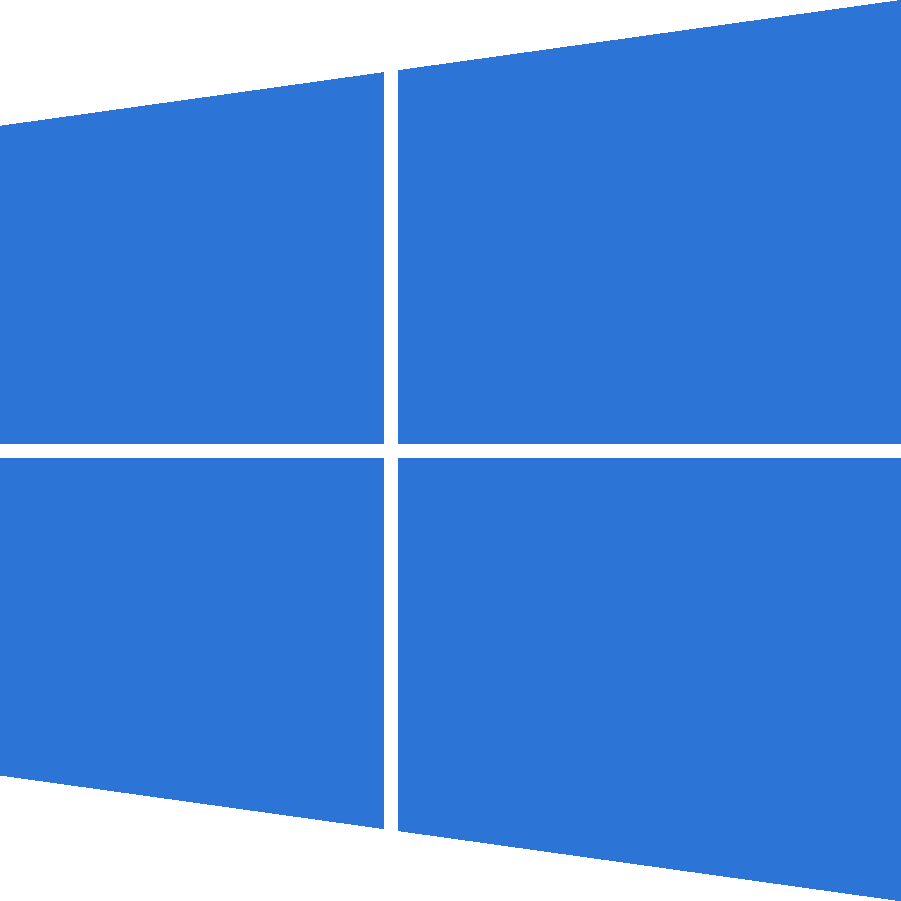 Setup Homebridge on Windows 10
Setup Homebridge on Windows 10 Setup Homebridge on macOS
Setup Homebridge on macOS Setup Homebridge using Docker
Setup Homebridge using Docker Setup Homebridge on a Synology NAS
Setup Homebridge on a Synology NAS
If your platform is not listed above, or you want to use your own service manager, see the Manual Configuration wiki article for instructions on setting up the Homebridge UI to run as a Homebridge plugin instead of a service.
Usage
Status Screen
This shows an overview of your Homebridge system. The dashboard is widget based and completely customisable with a number of themes available.
Plugin Screen
This shows you the currently installed plugins and allows you to install, remove and upgrade plugins.
You can configure supported plugins using the graphical settings editor, removing the need to manually edit the config.json. Over 165 popular plugins have implemented support for this feature.
Configuration Screen
The configuration screen allows you to modify your Homebridge config.json. The built in editor automatically syntax-checks your JSON and makes a backup of your config every time you make a change.
Log Screen
This shows you the Homebridge rolling log. This is helpful for troubleshooting.
Accessories Screen
This shows you the Homebridge accessories for all the Homebridge instances on your network. You can use this to control accessories from a web browser and works well on mobile devices which allows users to control Homebridge from non-Apple devices.
Supported Browsers
The following browsers are supported by the Homebridge UI:
- Chrome - latest
- Edge - latest
- Firefox - latest
- Safari - 2 most recent major versions
- iOS - 2 most recent major versions
MS Internet Explorer (any version) is not supported!
Supported Node.js and Npm Versions
While the Homebridge UI should work on Node.js 14+, only the following versions of Node.js are officially supported:
- node v14.15.0 or higher
- npm v6.4.1 or higher
You can check your current versions using these commands:
# check node version
node -v
# check npm version
npm -vContributing
Please see CONTRIBUTING.md.
Troubleshooting
1. Errors during installation
Make sure you installed the package with sudo and used the --unsafe-perm flag. Most installation errors can be fixed by removing the Homebridge UI and reinstalling:
# cleanup
sudo npm uninstall -g homebridge-config-ui-x
# reinstall
sudo npm install -g --unsafe-perm homebridge-config-ui-xMake sure you are running supported versions of node and npm.
2. Accessories tab missing
If the Accessories tab is not shown then you are not running Homebridge in insecure mode. See the Enabling Accessory Control wiki for details. If you have just enabled insecure mode make sure you have restarted Homebridge and refreshed the page in your browser.
3. Running in Docker
The Homebridge UI supports the homebridge/homebridge Docker image. You must enable the UI using the method described in the wiki.
4. Ask on Discord
Join the Official Homebridge Discord community and ask in the #ui channel.
Credit
Homebridge Config UiI X was originally created by Oznu.






