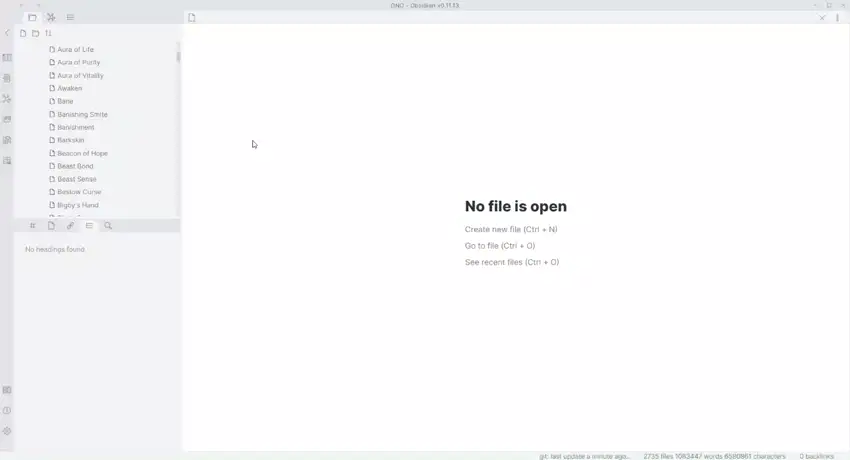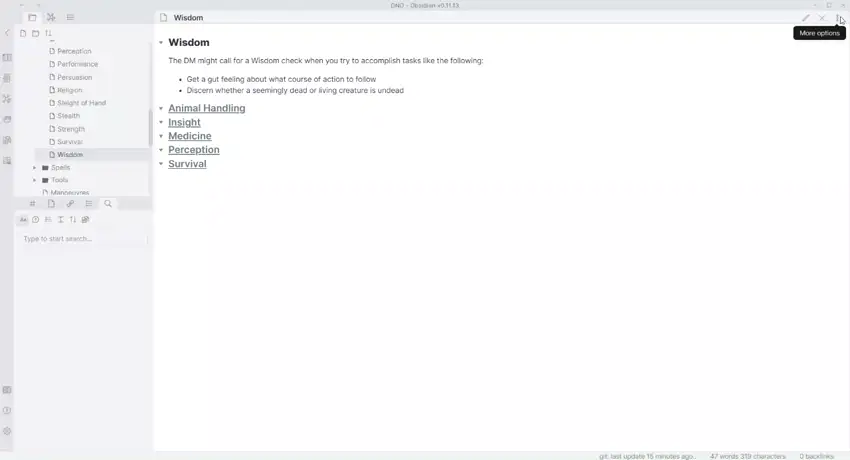Obsidian Tabs
Plugin for tabbed Obsidian usage
Opening a document in a new pane (ctrl+click on a document in the file explorer) instead activates tabbed view. One document is visible in the viewer, and the active document can be switched by selecting another tab.
Features:
-
Create tabs by opening new panes while in a vertical split, such as the default workspace configuration.
-
Click on a tab in the tab overview to bring it in focus.
-
Made for use with the pane relief plugin.
-
Automatic hiding of the tab bar when only one pane is open
-
Fully compatible with the maximise pane plugin.
-
When sufficient tabs have been opened, a second row can be opened. (Optional)
-
Smaller tab styling relative to main pane. (Optional)
-
Hide buttons on unfocused tabs for more title visibility. (Optional)
-
The next tab to be brought up by ctrl+tab is the underlined tab. Inversely, the tab to the left of the underlined tab is the tab brought into focus by ctrl+shift+tab. (Optional)
-
Side by side view [demo and instructions].
-
Ongoing efforts to maximise theme compatibility through compatches.
Usage:
You can install the plugin via the Community Plugins tab within Obsidian.
Manual Installation
- Download the Latest Release from the Releases section.
- Extract the plugin folder from the archive to your vault's plugins folder: /.obsidian/plugins/
- Note: On some machines the .obsidian folder may be hidden.
- Reload Obsidian.
- Enable the plugin.
Using split view
Split the only pane of a one pane workspace horizontally. Split the left pane (you can split the right one if you're not using the pane relief plugin) vertically.
If you want to resize the split, enable Horizontal Splits in the plugin settings to resize the panes in proportion to each other, or toggle Obsidian Tags off. After adjusting the pane size, you can return resume using Obsidian Tabs as you prefer.
Example of split view usage. A tab has been linked to the pane on the right, to make changing its contents easier. The maximise pane plugin is used when only one document needs focusing on.
If you enjoy this plugin, you can buy me a coffee :)
Issues:
-
When the last pane is focused on, no tabs are underlined. The tab that will be focused on by pressing ctrl+tab is the left-most one. This does not apply when side-by-side view is used.
-
A tab cannot be horizontally split.
-
The focused tab is taken out of the tab overview. Tab numbering and underlining are used to make Pane Relief shortcuts easier to use with this in mind.
-
The order of operations must be respected when setting a split view, it is not possible to create a split view when already in tabbed mode.
-
The backlinks in pane plugin causes unintended behaviour with Pane Relief. This is not caused by this plugin.
-
A slight flicker is visible in the tab overview when opening new tabs or selecting a different tab.
If you have found an issue not listed here, feel free to document it.
Theme compatibility
Please notify me through the issues feature whether a theme conflicts with the css of this plugin. If I can find an easy solution, I will share a compatch as an extra snippet which must also be enabled when using that theme.
- Minimal Theme by Kepano
- Cybertron Theme by Nickmilo
- Blue Topaz by Whyt-Byte
- ITS by SlRVB
- Wasp by SantiYounger
- Compatch integrated into theme.
- California Coast by mgmeyers