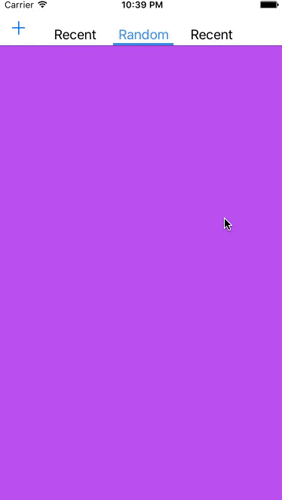SwipeViewController enables you to modify the navigation bar and implement 'Swipe Buttons' that can user switch pages with and also the user can easily see which page he is on. SwipeViewController is a modification of Objective-C project RKSwipeBetweenViewControllers. I have not only converted the syntax to Swift but added some more functionality and some other minor changes.
SwipeViewController is available through CocoaPods. To install it, simply add the following line to your Podfile:
pod 'SwipeViewController'If you use Carthage, add this to your Cartfile:
github "fortmarek/SwipeViewController"Include the Pod/Classes/SwipeViewController.swift files into your project.
You can init SwipeViewController simply like this:
let myViewControllerOne = UIViewController()
let myViewControllerTwo = UIViewController()
let navigationController = SwipeViewController(pages: [myViewControllerOne, myViewControllerTwo])To set the titles of the buttons, you just need to change the title of each page:
myViewControllerOne.title = "Recent"This should be done before passing your view controller into the init method of SwipeViewController.
To specify which view controller should be selected first:
// Selecting second view controller as the first
swipeViewController.startIndex = 1To change color of the NavigationBar:
swipeViewControler.navigationBarColor = UIColor.blueYou can also include barButtonItems, simply create UIBarButtonItem as you would normally do and then use it like this:
let barButtonItem = UIBarButtonItem(barButtonSystemItem: .Add, target: self, action: nil)
leftBarButtonItem = barButtonItemNote this should be done probably in viewDidLoad (definitely before the view appears).
There are two different modes - either every button has the same space on each side not depending on the label size (good for odd numbers)
swipeViewController.equalSpaces = trueor the spaces on each differ depending on the label size (good for even numbers, the label is always centered).
swipeViewController.equalSpaces = falseYou can also customize buttons with these properties:
buttonFont, buttonColor, selectedButtonColorTo change the offsets on the side and on the bottom:
swipeViewController.offset = 40 // offset from the side
swipeViewController.bottomOffset = 5 // offset from the bottomInstead of titles as labels you can use images. First init the button using SwipeButtonWithImage struct:
let buttonOne = SwipeButtonWithImage(image: UIImage(named: "Hearts"), selectedImage: UIImage(named: "YellowHearts"), size: CGSize(width: 40, height: 40))
swipeViewController.buttonsWithImages = [buttonOne, buttonTwo, buttonThree]To customize selection bar, you can change these properties:
selectionBarHeight, selectionBarWidth, selectionBarColorIf you want to customize it even more, you can go right to the the SwipeViewController class file but be careful.
fortmarek, [email protected]
SwipeViewController is available under the MIT license. See the LICENSE file for more info.