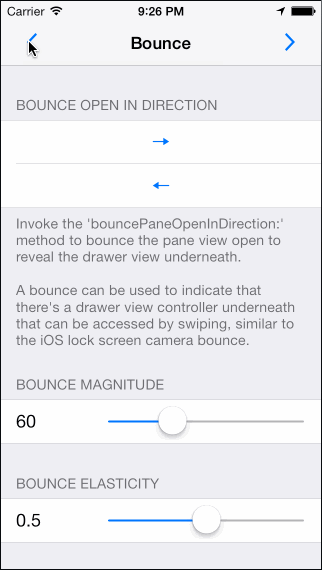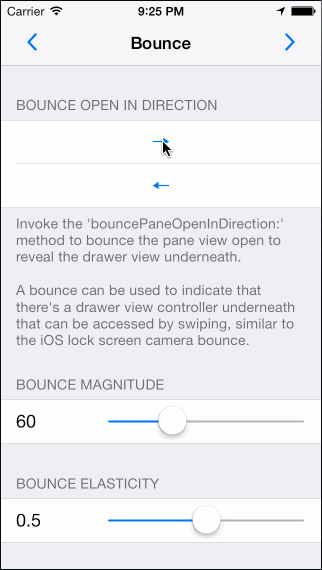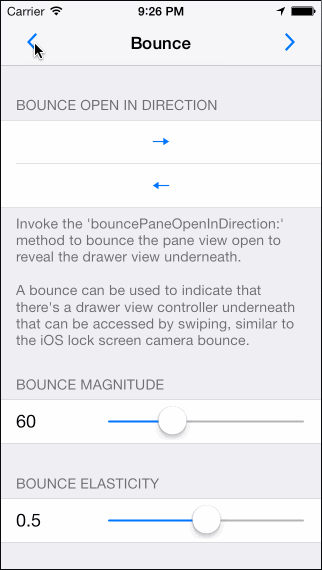MSDynamicsDrawerViewController was written by Eric Horacek for Monospace Ltd.
MSDynamicsDrawerViewController is a container view controller that manages the presentation of a single "pane" view controller overlaid over one or two "drawer" view controllers. The drawer view controllers are hidden by default, but can be exposed by a user-initiated swipe in the direction that that drawer view controller is hidden in. It uses UIKit Dynamics for all animation—there's not a single call to animateWithDuration:animations: in the project.
MSDynamicsDrawerViewController integrates with Apple's UIKit Dynamics APIs (new in iOS7) to provide a realistic new feel to the classic drawer navigation paradigm. While the .gifs below can do it some justice, it's best to just clone, build, and run the example project on a device to get a feel for it how it performs.
Add the following to your Podfile and run $ pod install.
pod 'MSDynamicsDrawerViewController'If you don't have CocoaPods installed or integrated into your project, you can learn how to do so here.
Documentation for MSDynamicsDrawerViewController is available online via CocoaDocs.
If you would like to install the MSDynamicsDrawerViewController documentation into Xcode, you can do so by first installing Appledoc ($ brew install appledoc), and then by running the Documentation target in the MSDynamicsDrawerViewController.xcodeproj in the root of repository.
Example.xcworkspace in the Example directory serves as an example implementation of MSDynamicsDrawerViewController. It uses Cocoapods to link with the MSDynamicsDrawerViewController source files in the root directory as a development pod. As such, use the example xcworkspace and not the xcproj.
The pane view controller is the primary view controller, displayed centered and covering the drawer view controllers. The user can swipe anywhere on the pane view controller to reveal the drawer view controllers underneath.
Instances of UIViewController can be added as the pane view controller via the paneViewController property:
UIViewController *paneViewController = [UIViewController new];
dynamicsDrawerViewController.paneViewController = paneViewController;The pane view controller can be replaced with an animation that slides the pane off to the side, replaces it with a new pane, and slides the new pane closed. See the "Replace" .gif above to view this animation. You can initiate this animation with the the setPaneViewController:animated:completion: method:
UIViewController *paneViewController = [UIViewController new];
[dynamicsDrawerViewController setPaneViewController:paneViewController animated:YES completion^{
// Successfully set the pane view controller
}];If you don't want the "slide off" portion of this animation, set the value of the paneViewSlideOffAnimationEnabled property on your MSDynamicsDrawerViewController instance to NO.
The drawer view controllers are revealed as drawers underneath the pane view controller. Drawer view controllers can be set for any of the cardinal directions (top, left, bottom, or right). The MSDynamicsDrawerDirection typedef is used to communicate these directions to the instance of MSDynamicsDrawerViewController.
Instances of UIViewController can be added as drawer view controllers via the setDrawerViewController:forDirection: method:
UIViewController *drawerViewController = [UIViewController new];
[dynamicsDrawerViewController setDrawerViewController:drawerViewController forDirection:MSDynamicsDrawerDirectionLeft];When adding two simultaneous drawer view controllers, they view controllers must be in opposing directions (left/right or top/bottom).
To replace or remove the drawer view controller, just set either the new UIViewController instance or nil for the desired direction using the method above.
The various methods that modify the paneState property are the go-to for changing the "open" state of the drawer.
If you just want to open or close the drawer without an animation and you only have one drawer view controller, use the paneState property:
dynamicsDrawerViewController.paneState = MSDynamicsDrawerPaneStateOpen;If you have more than one drawer view controller, see the multiple drawer view controllers section below.
If you want to make animated changes to the drawer visibility, use the setPaneState:animated:allowUserInterruption:completion: method. As with the paneState property, this method requires that you have added only a single drawer view controller.
[dynamicsDrawerViewController setPaneState:MSDynamicsDrawerPaneStateOpen animated:YES allowUserInterruption:YES completion:^{
// Pane has come to rest
}];A key point of consideration when invoking this method is the allowUserInterruption parameter. If set to NO, the user will be able to perform gestures that "catch" the sliding pane, interrupting the transition and causing the end paneState to potentially differ from the value passed for the paneState parameter. As such, the completion block is not necessarily called when the pane state has changed—just when it has come to rest. If you require that the pane's state is updated to the specified state without interruption, you must pass YES for this parameter.
If you have more than one drawer view controller, see the multiple drawer view controllers section below.
If you have more than one drawer view controller added to your MSDynamicsDrawerViewController instance, you should to use the "directional" equivalents of the methods above:
- Non-Animated
setPaneState:inDirection: - Animated
setPaneState:inDirection:animated:allowUserInterruption:completion:.
The pane can be bounced open by invoking the bouncePaneOpen method. If you have more than one drawer view controller, use the bouncePaneOpenInDirection: method and specify a direction. See the "Bounce" .gif above for an example of this behavior.
A bounce is a good way to indicate that there's a drawer view controller underneath the pane view controller that can be accessed by swiping, similar to the iOS lock screen camera bounce.
MSDynamicsDrawerViewController uses an instances of "styler" objects to create unique styles on the child view controllers updated relative to the fraction that drawers are opened/closed. These stylers conform to the MSDynamicsDrawerStyler protocol. Stylers can be combined (assuming they aren't overwriting identical attributes) by setting multiple stylers for a single MSDynamicsDrawerDirection.
Instances of MSDynamicsDrawerStyler are added to MSDynamicsDrawerViewController via the addStyler:forDirection: method, and instantiated via the styler class method:
id <MSDynamicsDrawerStyler> parallaxStyler = [MSDynamicsDrawerParallaxStyler styler]
[dynamicsDrawerViewController addStyler:parallaxStyler forDirection:(MSDynamicsDrawerDirectionLeft | MSDynamicsDrawerDirectionRight)];There are a few default stylers included with MSDynamicsDrawerViewController. The Stylers menu option in the example project enables you to try these individually or in combination.
-
Parallax Styler
MSDynamicsDrawerParallaxStylerCreates a parallax effect on thedrawerViewas the frame of thepaneViewis adjusted. Modify theparallaxOffsetFractionproperty to change the amount of parallax that occurs. -
Fade Styler
MSDynamicsDrawerFadeStylerFades thedrawerViewas the frame of thepaneViewis adjusted. Modify theclosedAlphaproperty to change the amount of fade that occurs when thepaneViewis closed. -
Scale Styler
MSDynamicsDrawerScaleStylerCreates a zoom-in scaling effect on thedrawerViewas the frame of thepaneViewis adjusted. Modify theclosedScaleproperty to change the scale that occurs when thepaneViewis closed. -
Drawer Resize Styler
MSDynamicsDrawerResizeStylerResizes the drawer view controller's view to fit within the visible space that a drawer is opened to as derived from thecurrentRevealWidthproperty. Modify theminimumResizeRevealWidthproperty to change the threshold at which the resizing begins.
As user interacts with a MSDynamicsDrawerViewController, the styler classes that are associated with the active drawer direction are messaged via the method dynamicsDrawerViewController:didUpdatePaneClosedFraction:forDrawerDirection:. This method enables the styler to changes attributes of the drawerView, paneView, etc. relative to the paneClosedFraction.
It's recommended that custom stylers don't change the frame attribute of the paneView or the drawerView on the MSDynamicsDrawerViewController instance. These are modified internally both by the user's gestures and the internal UIKit Dynamics within MSDynamicsDrawerViewController. The behavior of MSDynamicsDrawerViewController when the frame is externally modified is undefined.
Requires iOS 7.0, ARC, and the QuartzCore Framework.
Forks, patches and other feedback are welcome.
Copyright (c) 2012-2013 Monospace Ltd. All rights reserved.
This code is distributed under the terms and conditions of the MIT license.
Permission is hereby granted, free of charge, to any person obtaining a copy
of this software and associated documentation files (the "Software"), to deal
in the Software without restriction, including without limitation the rights
to use, copy, modify, merge, publish, distribute, sublicense, and/or sell
copies of the Software, and to permit persons to whom the Software is
furnished to do so, subject to the following conditions:
The above copyright notice and this permission notice shall be included in
all copies or substantial portions of the Software.
THE SOFTWARE IS PROVIDED "AS IS", WITHOUT WARRANTY OF ANY KIND, EXPRESS OR
IMPLIED, INCLUDING BUT NOT LIMITED TO THE WARRANTIES OF MERCHANTABILITY,
FITNESS FOR A PARTICULAR PURPOSE AND NONINFRINGEMENT. IN NO EVENT SHALL THE
AUTHORS OR COPYRIGHT HOLDERS BE LIABLE FOR ANY CLAIM, DAMAGES OR OTHER
LIABILITY, WHETHER IN AN ACTION OF CONTRACT, TORT OR OTHERWISE, ARISING FROM,
OUT OF OR IN CONNECTION WITH THE SOFTWARE OR THE USE OR OTHER DEALINGS IN
THE SOFTWARE.