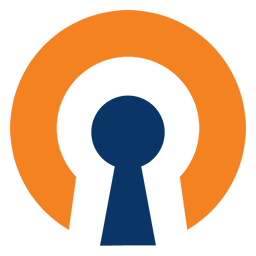OpenVPN
This is an OpenVPN client docker container. It makes routing containers' traffic through OpenVPN easy.
What is OpenVPN?
OpenVPN is an open-source software application that implements virtual private network (VPN) techniques for creating secure point-to-point or site-to-site connections in routed or bridged configurations and remote access facilities. It uses a custom security protocol that utilizes SSL/TLS for key exchange. It is capable of traversing network address translators (NATs) and firewalls.
How to use this image
This OpenVPN container was designed to be started first to provide a connection
to other containers (using --net=container:vpn, see below Starting an OpenVPN
client instance).
NOTE: More than the basic privileges are needed for OpenVPN. With docker 1.2
or newer you can use the --cap-add=NET_ADMIN and --device /dev/net/tun
options. Earlier versions, or with fig, and you'll have to run it in privileged
mode.
NOTE 2: If you have connectivity issues, please see the DNS instructions below.
NOTE 3: If you need access to other non HTTP proxy-able ports, please see the Routing instructions below.
NOTE 4: If you have a VPN service that allows making local services
available, you'll need to reuse the VPN container's network stack with the
--net=container:vpn (replacing 'vpn' with what you named your instance of this
container) when you launch the service in its container.
NOTE 5: If you need a template for using this container with
docker-compose, see the example
file.
NOTE 6: If you need IPv6, or the errors really bother you add a
--sysctl net.ipv6.conf.all.disable_ipv6=0 to the docker run command.
Starting an OpenVPN client instance
sudo cp /path/to/vpn.crt /some/path/vpn-ca.crt
sudo docker run -it --cap-add=NET_ADMIN --device /dev/net/tun --name vpn \
-v /some/path:/vpn -d dperson/openvpn-client \
-v 'vpn.server.name;username;password'
sudo docker restart vpn
Once it's up other containers can be started using its network connection:
sudo docker run -it --net=container:vpn -d some/docker-container
Local Network access to services connecting to the internet through the VPN.
However to access them from your normal network (off the 'local' docker bridge), you'll also need to run a web proxy, like so:
sudo docker run -it --name web -p 80:80 -p 443:443 \
--link vpn:<service_name> -d dperson/nginx \
-w "http://<service_name>:<PORT>/<URI>;/<PATH>"
Which will start a Nginx web server on local ports 80 and 443, and proxy any
requests under /<PATH> to the to http://<service_name>:<PORT>/<URI>. To use
a concrete example:
sudo docker run -it --name bit --net=container:vpn -d dperson/transmission
sudo docker run -it --name web -p 80:80 -p 443:443 --link vpn:bit \
-d dperson/nginx -w "http://bit:9091/transmission;/transmission"
For multiple services (non-existant 'foo' used as an example):
sudo docker run -it --name bit --net=container:vpn -d dperson/transmission
sudo docker run -it --name foo --net=container:vpn -d dperson/foo
sudo docker run -it --name web -p 80:80 -p 443:443 --link vpn:bit \
--link vpn:foo -d dperson/nginx \
-w "http://bit:9091/transmission;/transmission" \
-w "http://foo:8000/foo;/foo"
Routing for local access to non HTTP proxy-able ports
The argument to the -r (route) command line argument must be your local
network that you would connect to the server running the docker containers on.
Running the following on your docker host should give you the correct network:
ip route | awk '!/ (docker0|br-)/ && /src/ {print $1}'
sudo cp /path/to/vpn.crt /some/path/vpn-ca.crt
sudo docker run -it --cap-add=NET_ADMIN --device /dev/net/tun --name vpn \
-v /some/path:/vpn -d dperson/openvpn-client \
-r 192.168.1.0/24 -v 'vpn.server.name;username;password'
NOTE: if you have a port you want to make available, you have to add the
docker -p option to the VPN container. The network stack will be reused by
the second container (that's what --net=container:vpn does).
Configuration
sudo docker run -it --rm dperson/openvpn-client -h
Usage: openvpn.sh [-opt] [command]
Options (fields in '[]' are optional, '<>' are required):
-h This help
-c '<passwd>' Configure an authentication password to open the cert
required arg: '<passwd>'
<passwd> password to access the certificate file
-a '<user;password>' Configure authentication username and password
-D Don't use the connection as the default route
-d Use the VPN provider's DNS resolvers
-f '[port]' Firewall rules so that only the VPN and DNS are allowed to
send internet traffic (IE if VPN is down it's offline)
optional arg: [port] to use, instead of default
-m '<mss>' Maximum Segment Size <mss>
required arg: '<mss>'
-o '<args>' Allow to pass any arguments directly to openvpn
required arg: '<args>'
<args> could be any string matching openvpn arguments
i.e '--arg1 value --arg2 value'
-p '<port>[;protocol]' Forward port <port>
required arg: '<port>'
optional arg: [protocol] to use instead of default (tcp)
-R '<network>' CIDR IPv6 network (IE fe00:d34d:b33f::/64)
required arg: '<network>'
<network> add a route to (allows replies once the VPN is up)
-r '<network>' CIDR network (IE 192.168.1.0/24)
required arg: '<network>'
<network> add a route to (allows replies once the VPN is up)
-v '<server;user;password[;port]>' Configure OpenVPN
required arg: '<server>;<user>;<password>'
<server> to connect to (multiple servers are separated by :)
<user> to authenticate as
<password> to authenticate with
optional args:
[port] to use, instead of default
[proto] to use, instead of udp (IE, tcp)
The 'command' (if provided and valid) will be run instead of openvpn
ENVIRONMENT VARIABLES
CERT_AUTH- As above (-c) provide authentication to access certificateDNS- As above (-d) use the VPN provider's DNS resolversDEFAULT_GATEWAY- As above (-D) if set to 'false', don't use default routeFIREWALL- As above (-f) setup firewall to disallow net access w/o the VPNCIPHER- Set openvpn cipher option when generating conf file with -vAUTH- Set openvpn auth option when generating conf file with -vMSS- As above (-m) set Maximum Segment SizeOTHER_ARGS- As above (-o) pass arguments directly to openvpnROUTE6- As above (-R) add a route to allow replies to your private networkROUTE- As above (-r) add a route to allow replies to your private networkTZ- Set a timezone, IEEST5EDTVPN_FILES- specify the '[;cert]' files to use (relative to/vpn)VPN- As above (-v) setup a VPN connectionVPN_AUTH- As above (-a) provide authentication to vpn serverVPNPORT- As above (-p) setup port forwarding (See NOTE below)GROUPID- Set the GID for the vpn
NOTE: optionally supports additional variables starting with the same name,
IE VPNPORT also will work for VPNPORT_2, VPNPORT_3... VPNPORT_x, etc.
NOTE2: if you are using -d or DNS and set the container as read-only,
you will get errors as it tries to write to /etc/resolv.conf, the 2 are
incompatible.
Examples
Any of the commands can be run at creation with docker run or later with
docker exec -it openvpn openvpn.sh (as of version 1.3 of docker).
Setting the Timezone
sudo cp /path/to/vpn.crt /some/path/vpn-ca.crt
sudo docker run -it --cap-add=NET_ADMIN --device /dev/net/tun --name vpn \
-v /some/path:/vpn -e TZ=EST5EDT -d dperson/openvpn \
-v 'vpn.server.name;username;password'
VPN configuration
NOTE: When using -v (VPN variable) a vpn configuration is generated.
NOTE2: See the -a (VPN_AUTH variable) to just provide user / password
authentication to an existing configuration.
NOTE3: If the auto detect isn't picking the correct configuration, you can
use the VPN_FILES environment variable. All files must still be in /vpn, and
will only be looked for there. IE, you could use the following to specify the
vpn.conf configuration and vpn.crt certificate files:
-e VPN_FILES="vpn.conf;vpn.crt
In order to work you must provide VPN configuration and the certificate. You can
use external storage for /vpn:
sudo cp /path/to/vpn.crt /some/path/vpn-ca.crt
sudo docker run -it --cap-add=NET_ADMIN --device /dev/net/tun --name vpn \
-v /some/path:/vpn -d dperson/openvpn-client \
-v 'vpn.server.name;username;password'
Or you can store it in the container:
cat /path/to/vpn.crt | sudo docker run -it --cap-add=NET_ADMIN \
--device /dev/net/tun --name vpn -d dperson/openvpn-client \
-v 'vpn.server.name;username;password' tee /vpn/vpn-ca.crt \
>/dev/null
sudo docker restart vpn
Firewall
It's just a simple command line argument (-f "") to turn on the firewall, and
block all outbound traffic if the VPN is down.
sudo cp /path/to/vpn.crt /some/path/vpn-ca.crt
sudo docker run -it --cap-add=NET_ADMIN --device /dev/net/tun --name vpn \
-v /some/path:/vpn -d dperson/openvpn-client -f "" \
-v 'vpn.server.name;username;password'
DNS Issues (May Look Like You Can't Connect To Anything)
Often local DNS and/or your ISP won't be accessable from the new IP address you
get from your VPN. You'll need to add the --dns command line option to the
docker run statement. Here's an example of doing so, with a Google DNS server:
sudo cp /path/to/vpn.crt /some/path/vpn-ca.crt
sudo docker run -it --cap-add=NET_ADMIN --device /dev/net/tun --name vpn \
--dns 8.8.4.4 -v /some/path:/vpn -d dperson/openvpn-client \
-v 'vpn.server.name;username;password'
Run with client certificates
In case you want to use client certificates you just copy them into the /vpn directory.
sudo cp /path/to/vpn.crt /some/path/vpn-ca.crt
sudo cp /path/to/client.crt /some/path/client.crt
sudo cp /path/to/client.key /some/path/client.key
sudo cp /path/to/vpn.conf /some/path/vpn.conf
sudo docker run -it --cap-add=NET_ADMIN --device /dev/net/tun --name vpn \
-v /some/path:/vpn -d dperson/openvpn-client
The vpn.conf should look like this:
client
dev tun
port 1194
proto udp
remote vpn.server.name 1194
nobind
ca /vpn/vpn-ca.crt
cert /vpn/client.crt
key /vpn/client.key
persist-key
persist-tun
Run with openvpn client configuration and provided auth
In case you want to use your client configuration in /vpn named vpn.conf but adding your vpn user and password by command line
sudo docker run -it --cap-add=NET_ADMIN --device /dev/net/tun --name vpn \
-v /some/path:/vpn -d dperson/openvpn-client -a 'username;password'
User Feedback
Issues
If you have any problems with or questions about this image, please contact me through a GitHub issue.