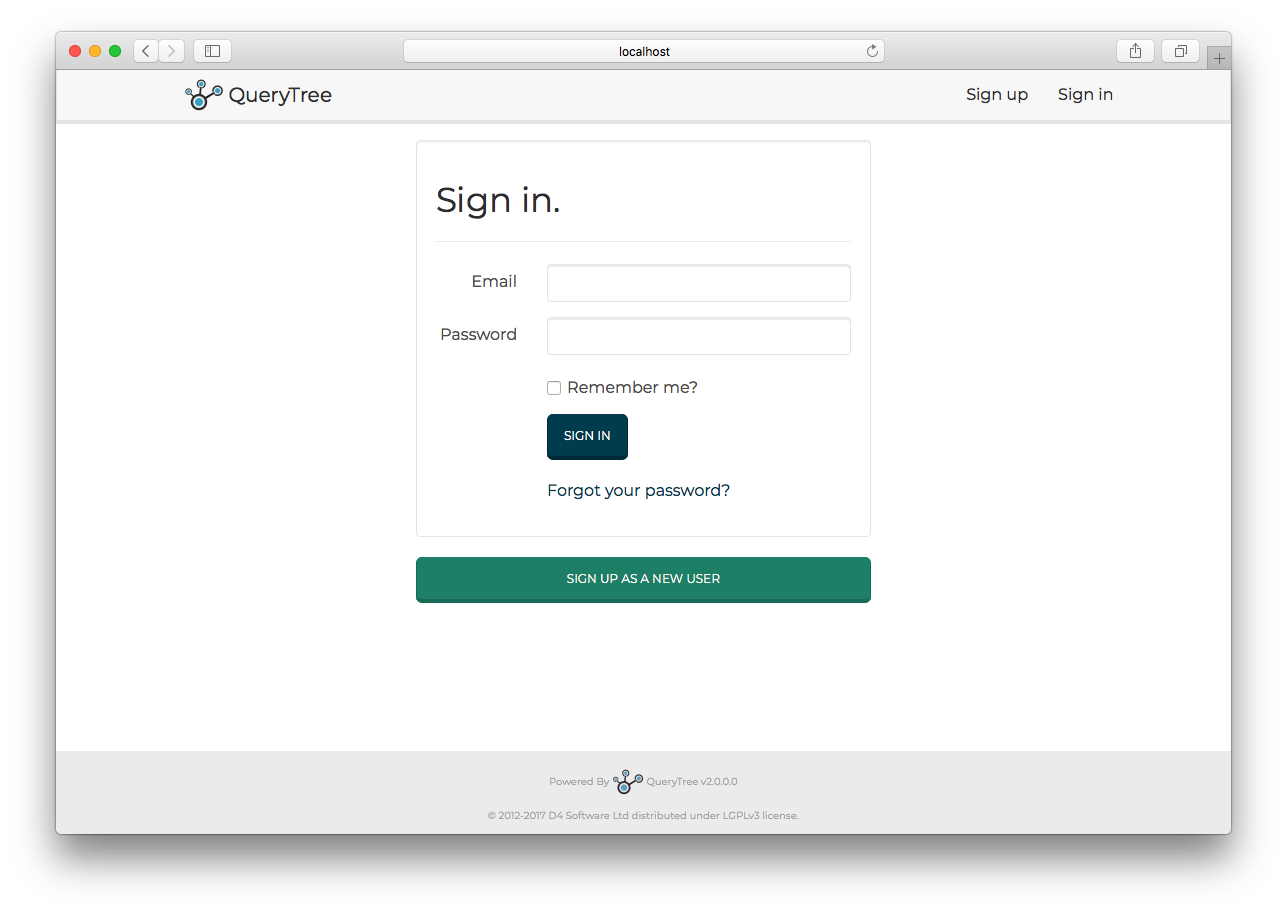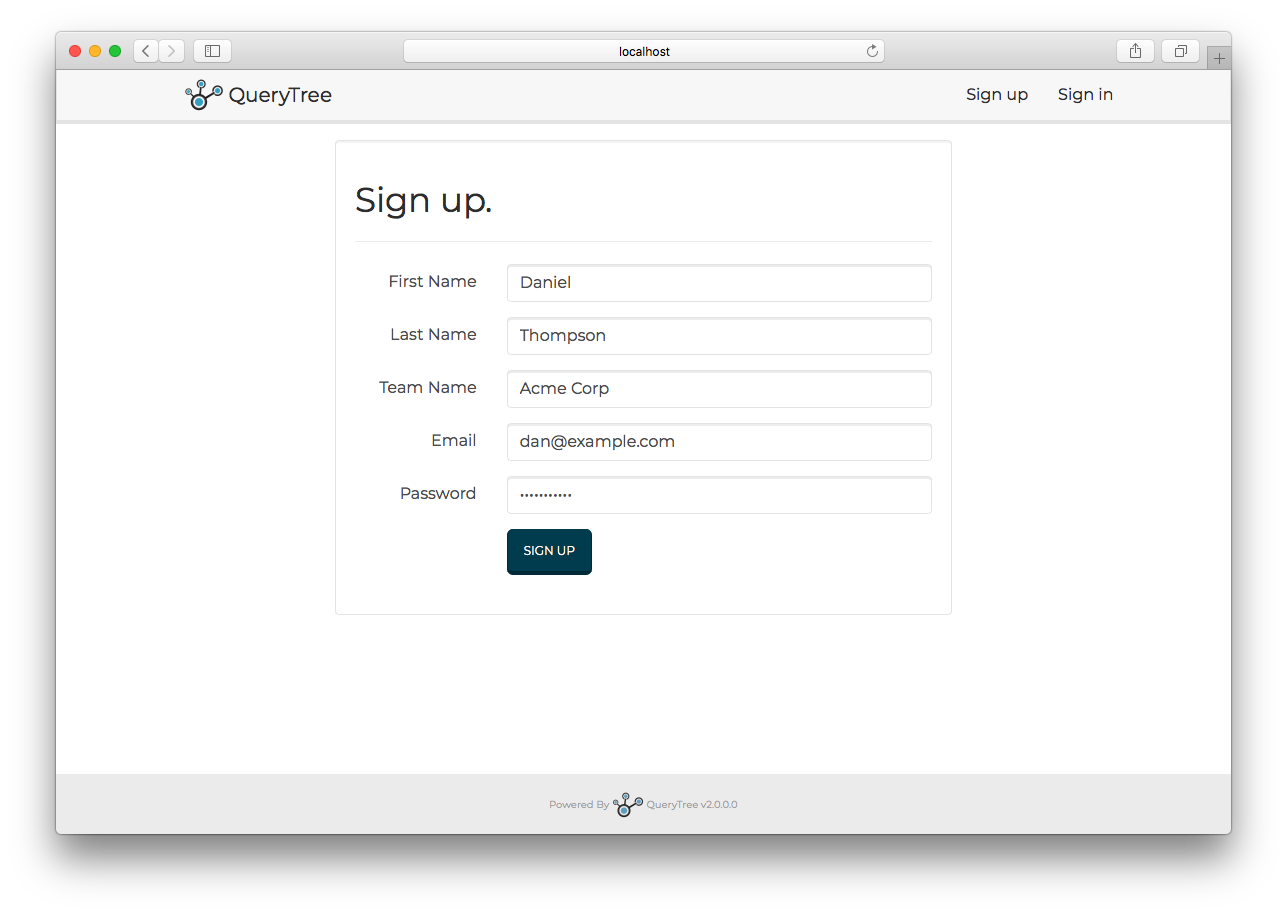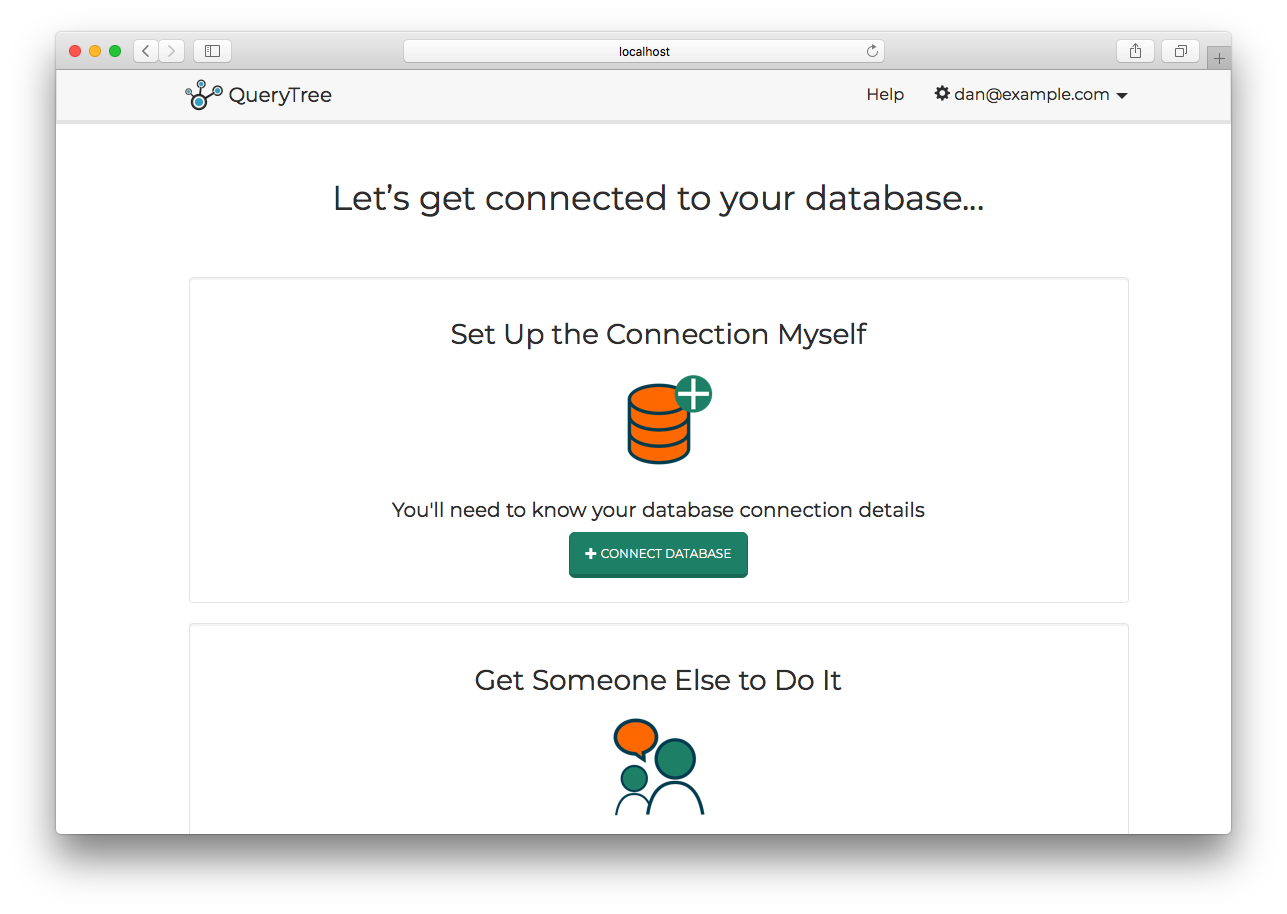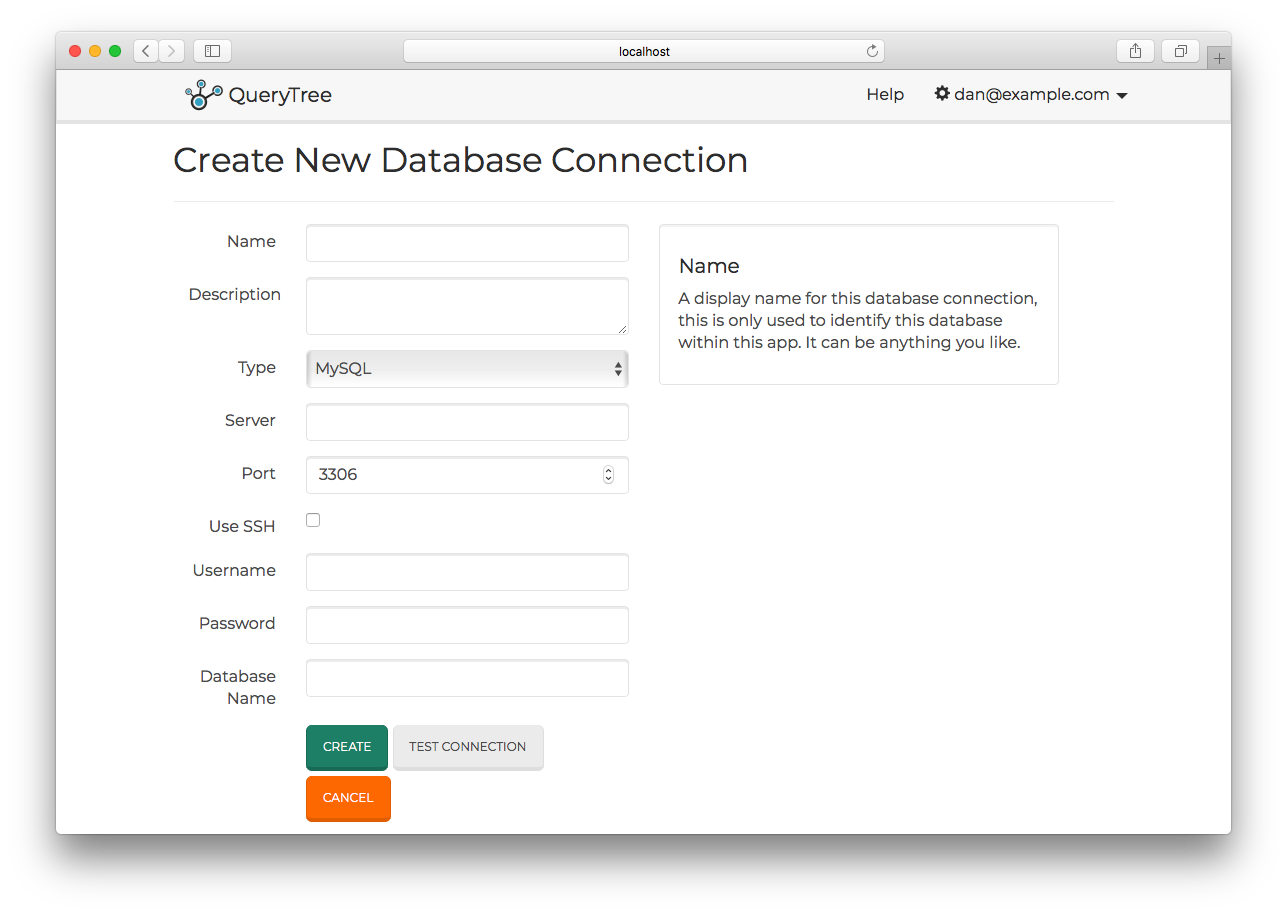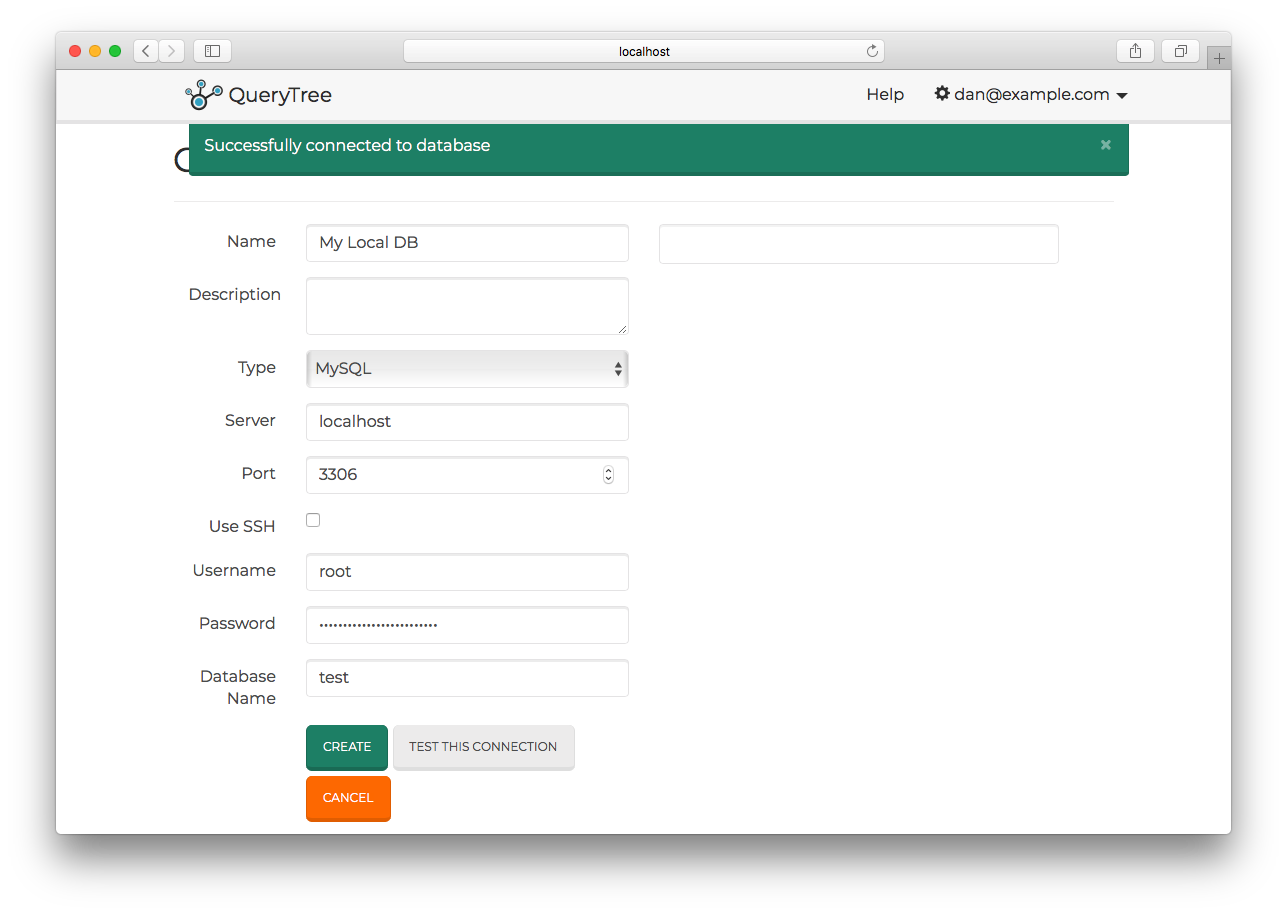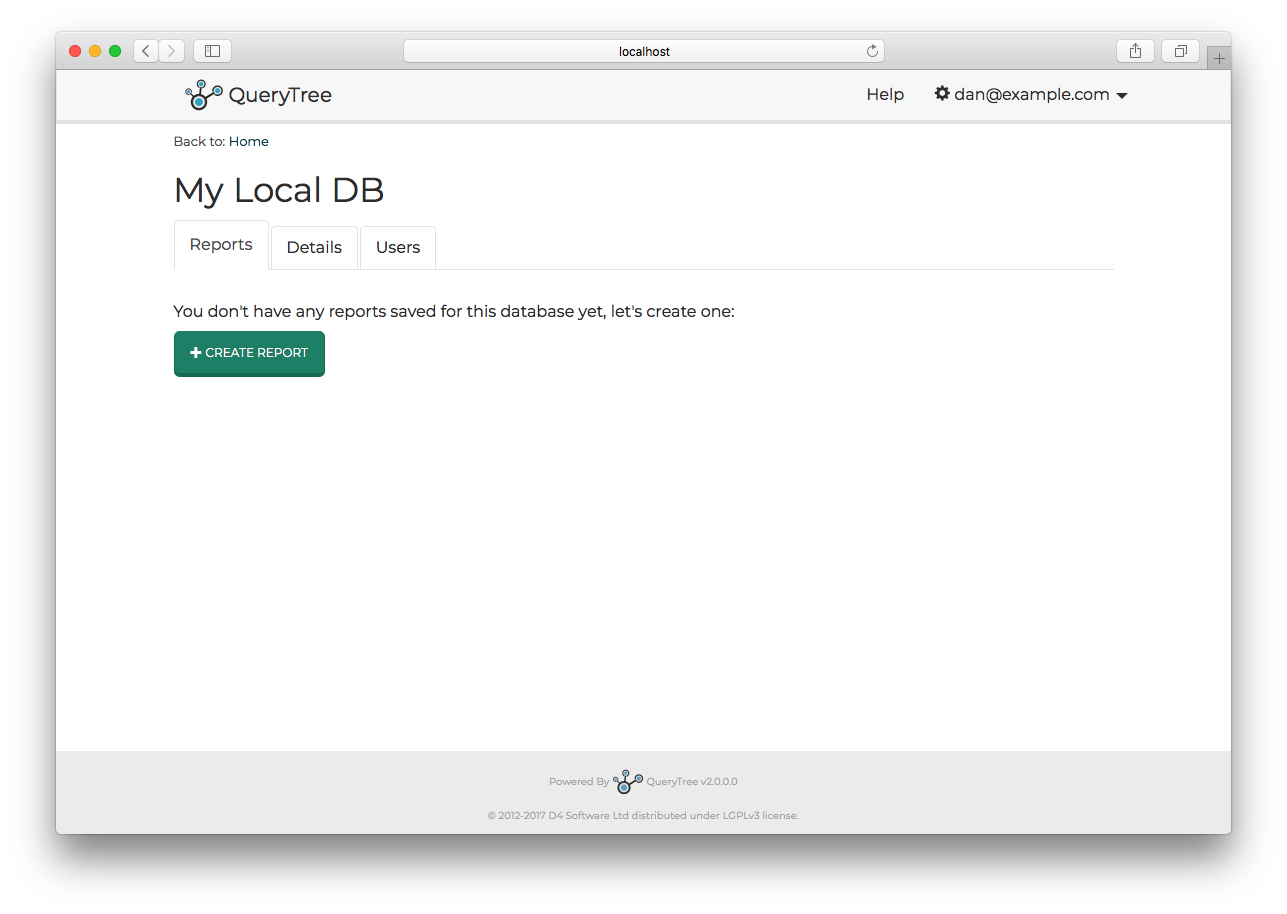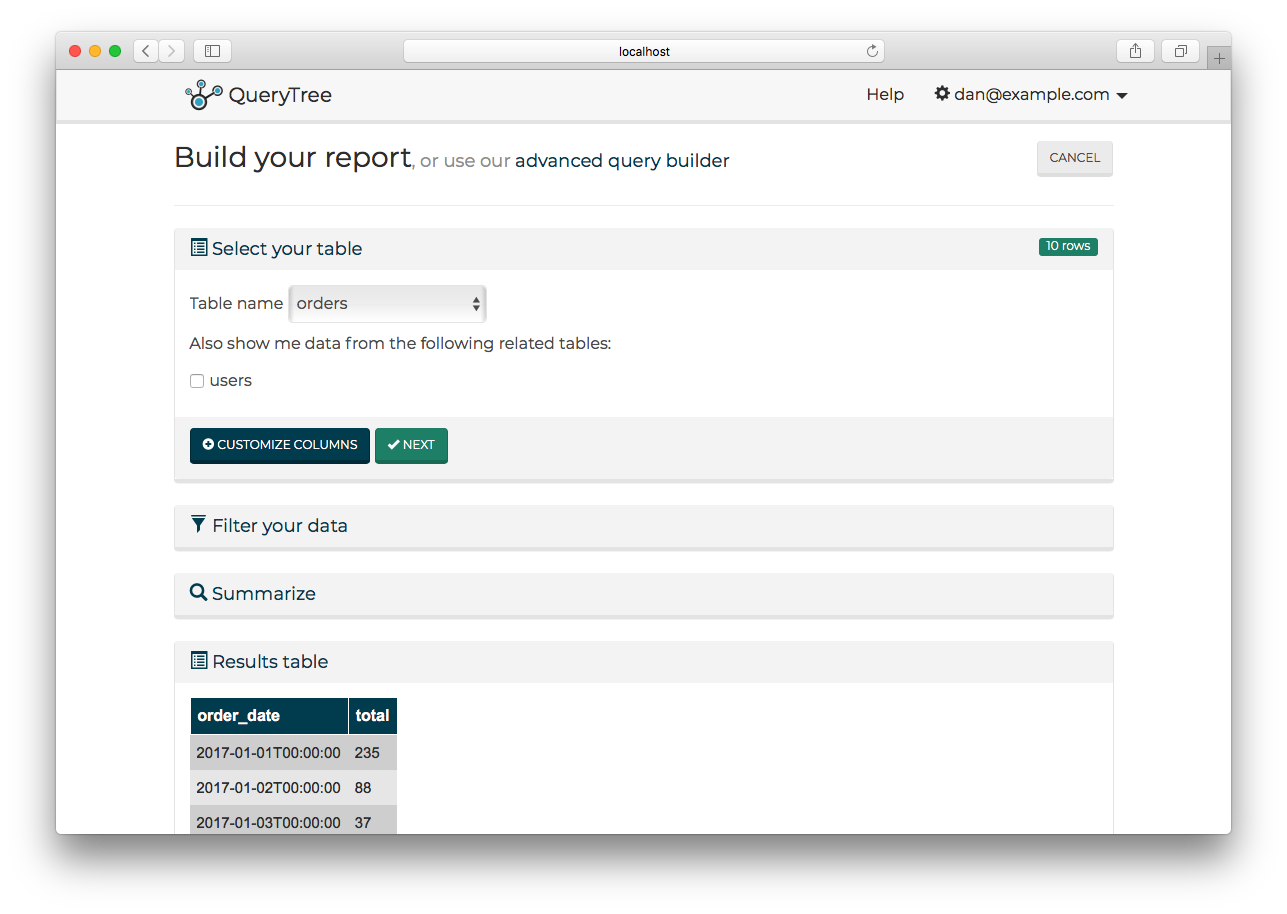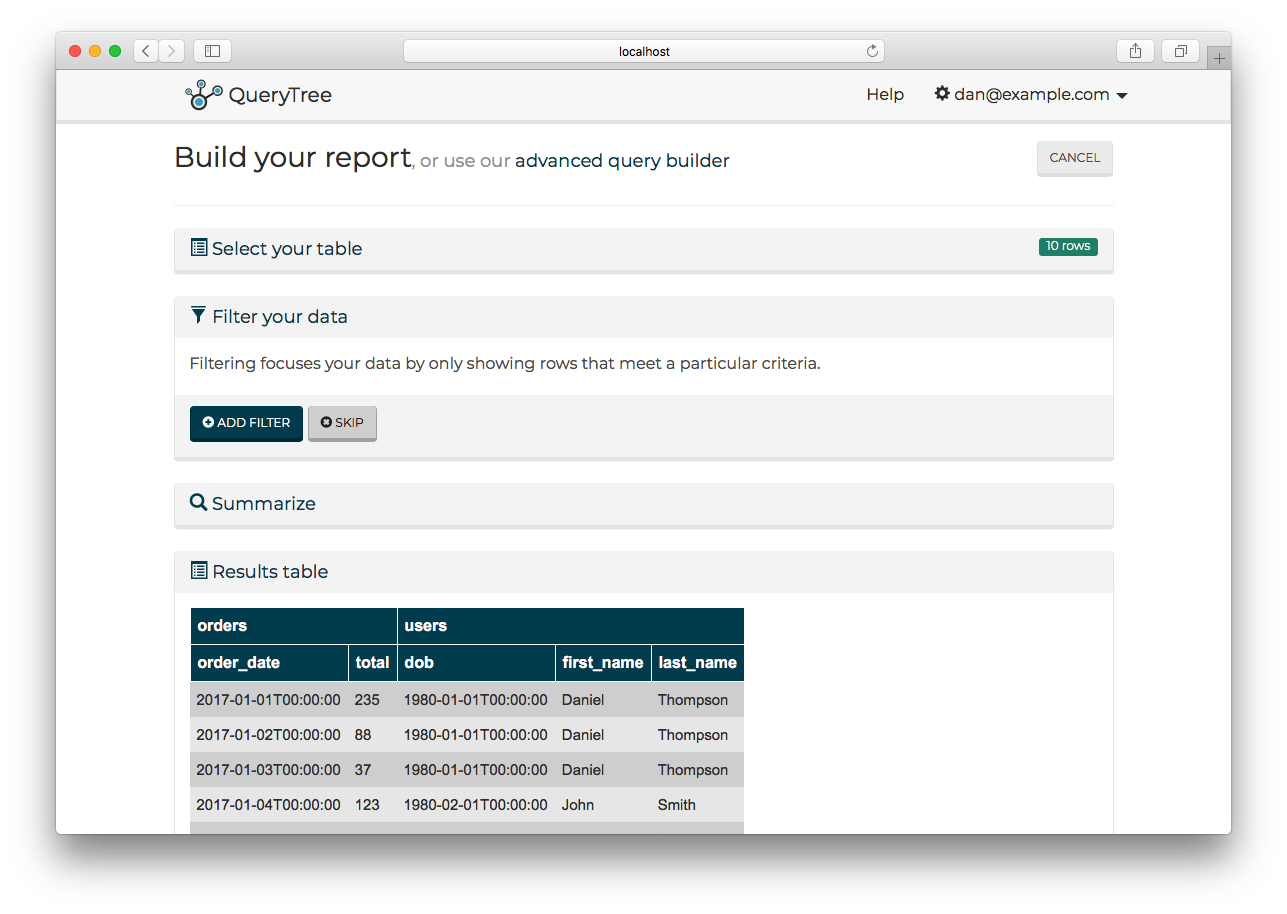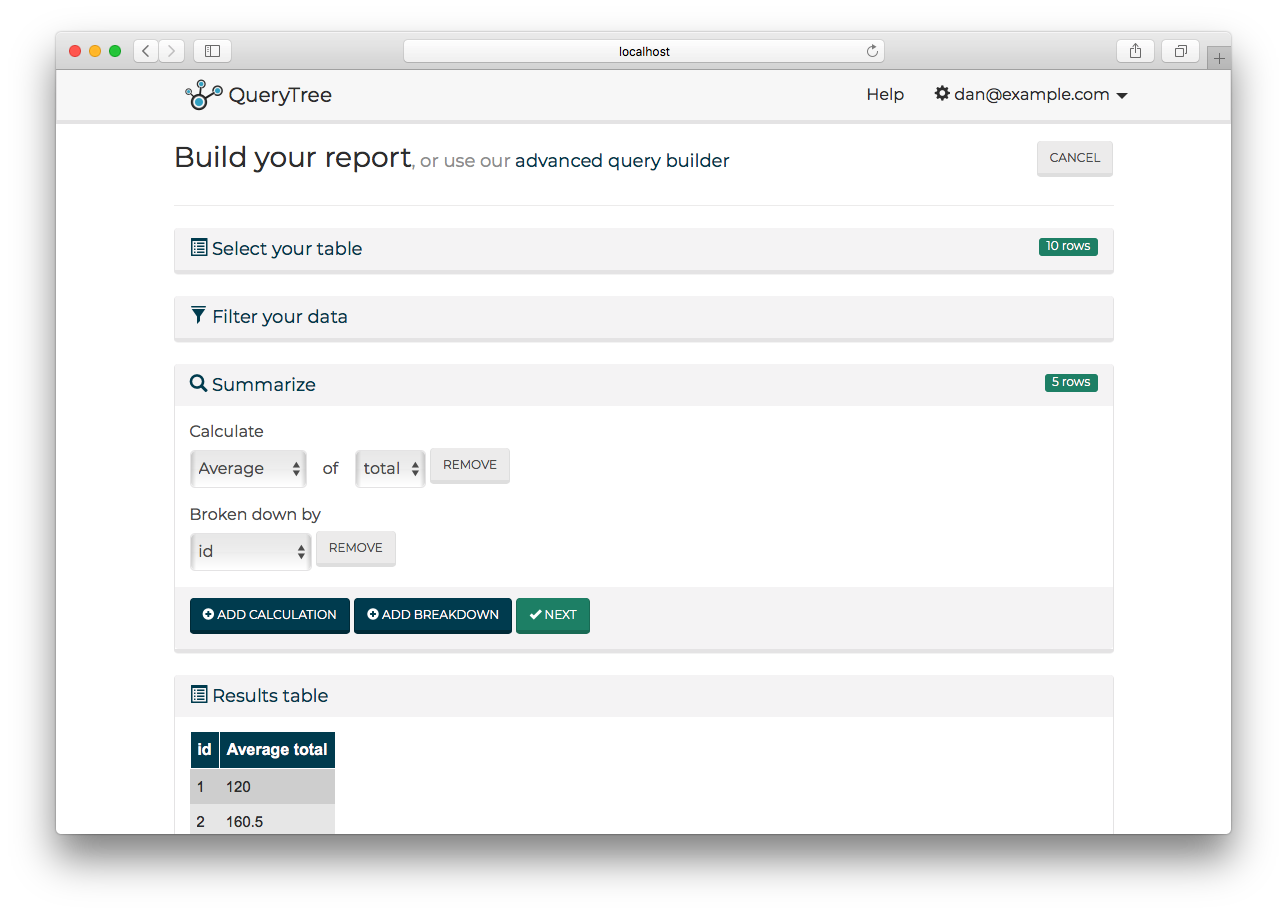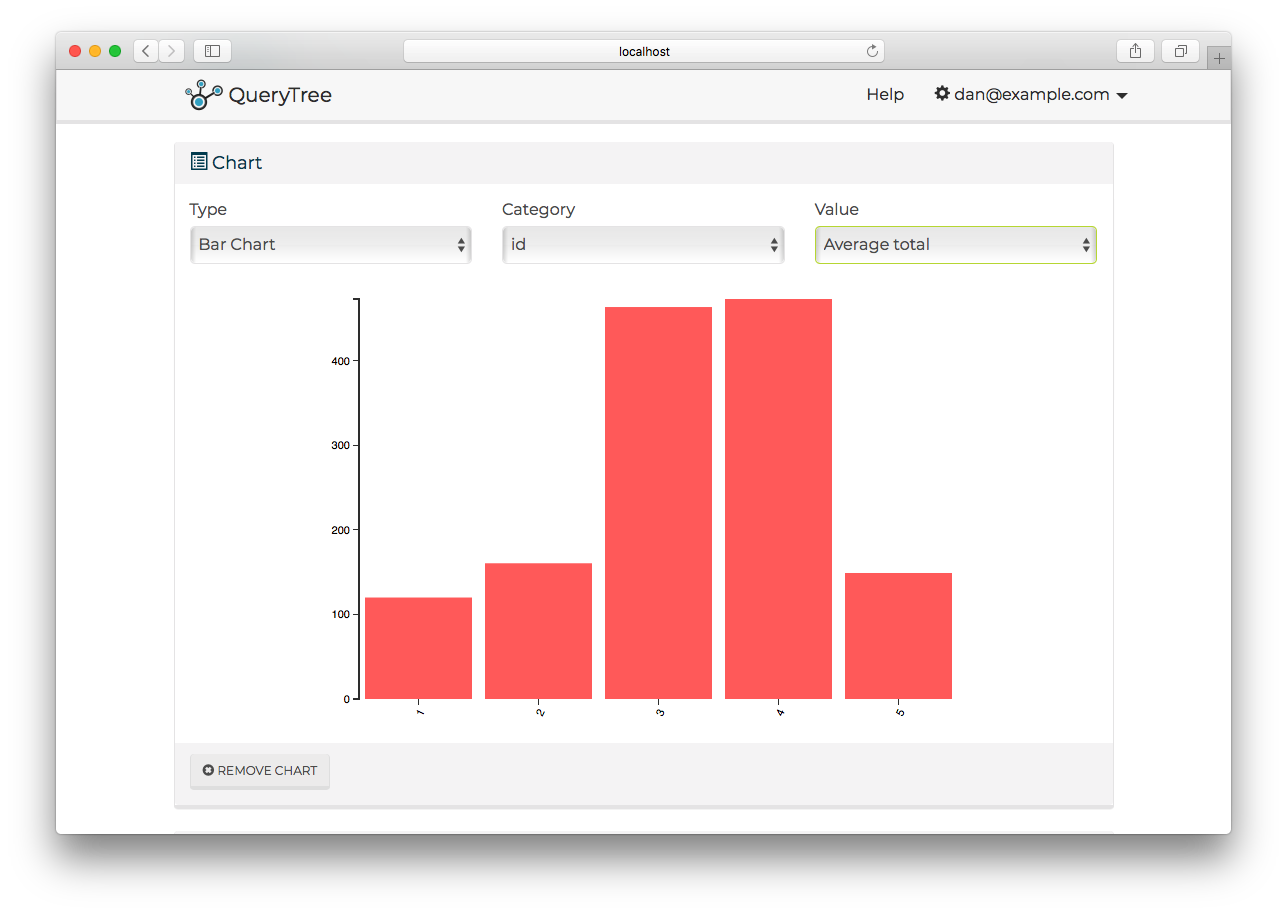QueryTree
QueryTree is an ad-hoc reporting tool that works with any Microsoft SQL Server, PostgreSQL or MySQL database. It allows users to query databases, build reports and schedule those reports to email distribution lists, without needing to write any code.
For more information see the QueryTree website
Features
QueryTree can connect to MySQL and PostgreSQL databases using SSH tunnels, secured with passwords or key files.
Supports customization of the logo image, system name and CSS used within the app.
Can use either Sqlite or Microsoft SQL Server database for it's own user and reports data storage.
Database and SSH passwords are stored in its database in encryped form, using AES encryption. Users may provide their own key file, or let the system generate one on first run. Keys can be shared between mutliple web servers in a load balancing scenario.
Users may choose to build their own plugins to store database/SSH passwords in an external key vault. This is achieved by implementing a .NET interface and registering the class in the appSettings.config file. See Building a password manager for more information.
Running QueryTree
Skip to section:
Prerequisites
To build binaries or run from source you need the .NET 6.0 installed.
Running from Source
Check you have the prerequisites installed, then follow these steps:
-
Clone this repo into a folder
-
At the command prompt, cd into the folder, then into the "Web" folder.
-
Type:
dotnet run- Dotnet should report that the applicaiton is running, e.g.
Now listening on: http://localhost:54182
Application started. Press Ctrl+C to shut down.Visit the URL shown in your browser. You should see the QueryTree application.
If you would like to run QueryTree with your own local development settings, you can add a Web/usersettings.json file containing a modified copy of appsettings.json. Settings in this file will override appsettings.json. However, this file will be ignored by git.
Building Binaries
To build a release binary from the project root execute:
dotnet publish -c Release ./Web/QueryTree.csproj -o ./distThis will create a release folder in dist of all the unpacked QueryTree binaries and its dependencies.
Running from Binaries
To run QueryTree on your server you will need to install the ASP.NET Core Runtime 6.0.x. (It is not necessary to install the full .NET SDK, just the runtime.) You can download the installer here.
To verify that you have the .NET runtime installed, open a terminal/cmd window and type
dotnet --versionIf the command returns a version number, you're ready to run QueryTree.
Once the dotnet runtime is installed, follow these steps:
-
Download the release and unpack the files into a folder of your choice.
-
Open a terminal/cmd window and cd into the folder containing the unpacked QueryTree release files.
-
At the command prompt, type:
dotnet QueryTree.dll- Dotnet should report that the applicaiton is running, e.g.
Now listening on: http://localhost:5000
Application started. Press Ctrl+C to shut down.Visit the URL shown in your browser. You should see the QueryTree application.
- For use in production environments, QueryTree should be run behind a reverse proxy such as nginx. For more information on hosting QueryTree using nginx see: https://docs.microsoft.com/en-us/aspnet/core/publishing/linuxproduction
You can also host QueryTree using IIS. For information on running .NET Core apps in IIS see: https://docs.microsoft.com/en-us/aspnet/core/publishing/iis
Running the Tests
To run the automated tests in this project, from the project root folder, type the following:
cd Tests
dotnet testRunning with Docker
See the full Docker guide: docs/docker.md
Getting Started
- When first run, QueryTree will have no users and no database connections. Visiting app, you will be presented with a login page:
- Click the "Sign up as a new user" button, and enter your details to create a new account.
- Having signed in, you won't have any database connections configured. The system will ask you whether you want to set up a connection yourself, or invite another user who might be able to do it for you.
- Assuming you have a database that you can connect to, select the "+ Connect Database" option. You will see the Create Connection page:
Once all the information is entered, you can check the connection by pressing the "Test Connection" button. If the system reports that the conneciton is working, press "Save".
- You will be taken to the reports list for this connection, but there won't be any reports yet.
-
Click on "+ Create Report". You will be taken to the defualt report builder
-
All reports start by picking a datbase table to start from. From there the report builder will prompt you to select any related tables that it can join to. For example, in this screenshot, I have selected the "orders" table and QueryTree is prompting me to join the "users" table. QueryTree can see that "orders" has a link to "users" so it offers to join the tables.
For more information on how to help QueryTree automatically join between tables in your database see QueryTree's Auto Join feature
- Having selected a starting table, and any relevant related tables, click Next. The filter panel will open and you will be prompted to add one or more Filters.
- Once you are happy with the filters, you have the option to summarize the data that is being shown in the results panel. summerizing the data can mean totaling, averaging, counting or finding the minimum/maximum values, for one or more columns. You can do this for all the data, or for different groups of values. For example, you could find the average value of the orders, for each country.
- Finally, you have the option of generating a chart from the data in the results panel.
- Once you are happy with your report, save it by clicking the Save button. You will be returned to the list of reports for this connection.
Other Guides
- Scheduling Reports
- Sharing Individual Reports
- Team Management
- The Advanced Query Builder
- Auto Join
- Customizing QueryTree
- Building a password manager
- Using with Docker
- Configuring Email
License
QueryTree is free software: you can redistribute it and/or modify it under the terms of the GNU General Public License as published by the Free Software Foundation, either version 3 of the License, or (at your option) any later version.
QueryTree is licensed under the LGPLv3 license. See the LICENSE file for more information.
QueryTree is distributed in the hope that it will be useful, but WITHOUT ANY WARRANTY; without even the implied warranty of MERCHANTABILITY or FITNESS FOR A PARTICULAR PURPOSE. See the GNU General Public License for more details.
You should have received a copy of the GNU General Public License along with QueryTree. If not, see http://www.gnu.org/licenses/.