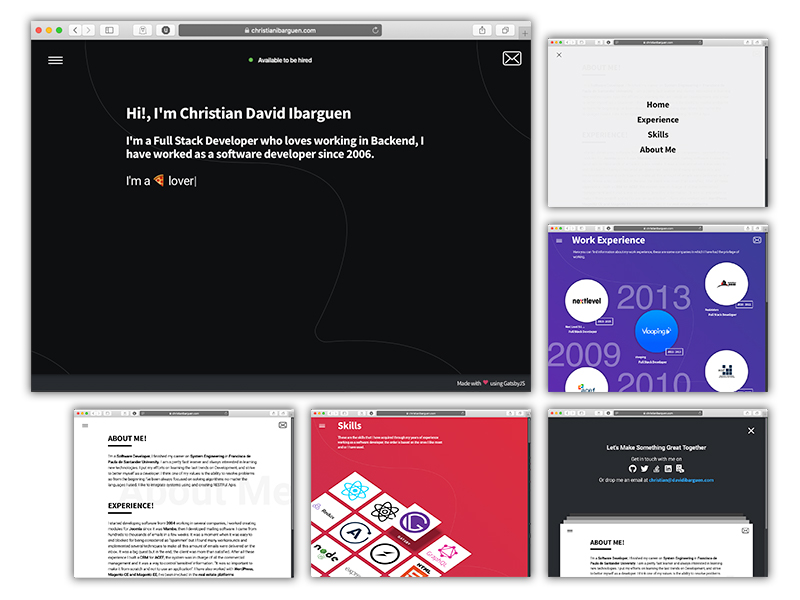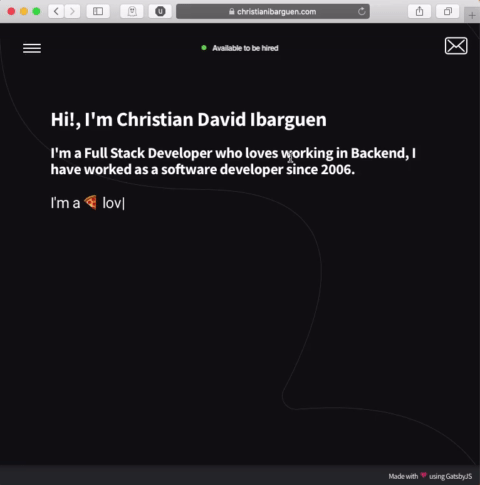gatsby-theme-byfolio
Initially this was a personal portfolio made in GatsbyJs, now it's a Gatsby theme available to anyone who wants to tell their work history focusing only on the content.
- Installation
- Configuration
- Adding experience and skills
- Skills
- Component shadowing
- Examples
- Authors
- Credits
Installation
mkdir portfolio && cd portfolio
yarn init -y
yarn add react react-dom gatsby @christiandavid/gatsby-theme-byfolioCreate gatsby-config.js file and load the plugin
// gatsby-config.js
module.exports = {
plugins: [
{
resolve: `@christiandavid/gatsby-theme-byfolio`,
},
],
}gatsby developIn your browser load localhost:8000
Configuration
After each modification in gatsby-config.js it is necessary to restart the site from the terminal.
// gatsby-config.js
module.exports = {
plugins: [
{
resolve: `@christiandavid/gatsby-theme-byfolio`,
options: {
basePath: ``,
path: `src/`,
imagesPath: `src/images/`,
iconFile: `src/images/icon.png`,
siteTitle: `Portfolio`,
siteUrl: `https://www.christianibarguen.com`,
siteName: `Christian David Ibarguen`,
siteShortName: `CD`,
siteDescription: `This cool App contains information about my work experience as a software developer.`,
siteKeywords: `Software developer, Full Stack Developer`,
useMozJpeg: true,
menuLinks: [
// title = Link text
// color = Animation background color on click
{ name: `home`, title: `Home`, color: `#000`, link: `` },
{
name: `experience`,
title: `Experience`,
color: `#3a3d98`,
link: ``,
},
{ name: `skills`, title: `Skills`, color: `#d52d43`, link: `` },
{ name: `aboutMe`, title: `About Me`, color: `#fff`, link: `` },
],
email: `[email protected]`,
social: {
// Usernames
twitter: `ichristiandavid`,
gitHub: `christiandavid`,
stackOverflow: `967956/christian-david`,
linkedIn: `in/christianibarguen/`,
resumeInPdf: `/CV-19.pdf`, // url or local link
},
homePage: {
availableToHire: true,
dotColors: ["#0e3e1e", "#6CC551"],
h1Text: `Hi!, I'm Christian David Ibarguen`,
h2Text: `I'm a Full Stack Developer who loves working in Backend, I have
worked as a software developer since 2006.`,
typewriter: [
`Coding is my passion 😎`,
`I'm a 🍕 lover`,
`I'm a pretty fast learner and always interested in learning new technologies 🤓`,
`I think one of my values is the <strong>ability to resolve problems<strong>`,
`I like to share what I know 👨🏫`,
`In my non-coding hours, I'm at the 🏋`,
`I also do design and UX work <span style='color: #27ae60;'>occasionally</span>`,
],
},
// Color for menu background
shapeColor: {
link: { color: "#171616", hover: "#fff" },
shape1: {
color: `#413f46`,
opacity: `0.7`,
},
shape2: {
color: `#e6e5ea`,
opacity: `0.7`,
},
shape3: {
color: `#fff`,
opacity: `0.7`,
},
},
footer: `heart`,
},
},
],
}| Option name | Type | Description |
|---|---|---|
| basePath | string | Where should the site be served from? /portfolio will change all paths to start with /portfolio |
| path | string | Place where the files are stored, for example: src/ |
| imagesPath | string | Place where the images files are stored, for example: src/images/ |
| iconFile | string | Provides the icon path for the gatsby-plugin-manifest plugin |
| typographyPath | string | Place where the file that defines your website’s typography configuration is located |
| siteTitle | string | The main title for the website, used in the <title> element |
| siteUrl | string | The portfolio url, example: https://christianibarguen.com |
| siteName | string | Represents the name of the web application as it is usually displayed to the user |
| siteShortName | string | Represents a short version of the name of the web application |
| siteDescription | string | Allows you to describe the purpose of the web application |
| siteKeywords | string | Keywords for the page |
| useMozJpeg | boolean | MozJPEG provides better image compression than the default encoder used in gatsby-plugin-sharp. |
| menuLinks | array | An array of objects for the menu, each item represents a link, color represents the color that the animation shows when it is pressed |
| string | Email for contact, this is displayed when the Contact Me button is pressed | |
| social | object | An Object with the user accounts of: twitter, gitHub, stackOverflow, linkedIn and resumeInPdf resume link |
| homePage | object | An object with information of titles, texts with animated description, and animation to show if you are available to be hired |
| shapeColor | object | Represents the colors used in the menu animation, in total there are 3 in which you can specify the color and the opacity |
| footer | string | Text to show in the footer only has 2 options: heartor hand |
Adding experience and skills
This theme generates pages based on Markdown files in the path/experience directory. Your Markdown files should contain some frontmatter defining their company, logo, etc.
All company logos must be relative to imagesPath/companies directory.
All Skills logos must be relative to imagesPath/skills directory.
All layout images must be relative to company directory, for example: imagesPath/companies/vlooping
Important
For each Skill you must add the logo of the Framework, library or program, with a resolution of width: 500px, height: 500px, in the src/images/skills/ directory I leave several logos, only Skills logos that I own are present, if the logo you need does not appear you must create it.
Layout number is for image animation you can select from 1 to 5, please do not forget to add the images "images/companies/vlooping.png, images/skills/html5.png, images/skills/react.png, images/companies/vlooping/vlooping.png" to run the following example
---
title: ""
company: "Company Name"
logo: ../images/companies/vlooping.png
jobTitle: "My job position"
skills:
[
{ title: "HTML 5", image: ../images/skills/html5.png },
{ title: "HTML 5", image: ../images/skills/react.png },
]
images:
[
{
title: "Layout 4",
description: "Description text for layout 4.",
layout: "4",
files:
[
{ image: ../images/companies/vlooping/vlooping.png },
{ image: ../images/companies/vlooping/vlooping.png },
{ image: ../images/companies/vlooping/vlooping.png },
],
},
{
title: "Layout 1",
description: "Description text for layout 1.",
layout: "1",
files:
[
{ image: ../images/companies/vlooping/vlooping.png },
{ image: ../images/companies/vlooping/vlooping.png },
{ image: ../images/companies/vlooping/vlooping.png },
],
},
{
title: "Layout 2",
description: "Description text for layout 2.",
layout: "2",
files:
[
{ image: ../images/companies/vlooping/vlooping.png },
{ image: ../images/companies/vlooping/vlooping.png },
{ image: ../images/companies/vlooping/vlooping.png },
{ image: ../images/companies/vlooping/vlooping.png },
{ image: ../images/companies/vlooping/vlooping.png },
],
caption: "New Message",
},
{
title: "Layout 3",
description: "Description text for layout 1.",
layout: "3",
files:
[
{ image: ../images/companies/vlooping/vlooping.png },
{ image: ../images/companies/vlooping/vlooping.png },
{ image: ../images/companies/vlooping/vlooping.png },
{ image: ../images/companies/vlooping/vlooping.png },
],
},
{
title: "Layout 5",
description: "Description text for layout 5.",
layout: "5",
files:
[
{ image: ../images/companies/vlooping/vlooping.png },
{ image: ../images/companies/vlooping/vlooping.png },
{ image: ../images/companies/vlooping/vlooping.png },
],
},
]
dateFrom: "2015-12-01"
dateTo: "2019-12-01"
---
- Lorem Ipsum is simply dummy text of the printing and typesetting industry. Lorem Ipsum
- Contrary to popular belief, Lorem Ipsum is not simply random text
- It is a long established fact that a reader will be distracted by the readable content of a page
- There are many variations of passages of Lorem Ipsum available
- The standard chunk of Lorem Ipsum used since the 1500s is reproduced below for those interestedSkills
The Skills are automatically selected from experience, in case some skill you acquired does not correspond to a company you can add it in path/experience/_additionalSkills.md
---
title: ""
company: ""
jobTitle: ""
logo:
skills:
[
{ title: "React", image: ../images/skills/react.png },
{ title: "React Native", image: ../images/skills/react-native.png },
{ title: "Gatsby", image: ../images/skills/gatsby.png },
{ title: "GraphQL", image: ../images/skills/graphql.png },
{ title: "Redux", image: ../images/skills/redux.png },
{ title: "Apollo GraphQL", image: ../images/skills/apollo.png },
{ title: "Socket.io", image: ../images/skills/socket-io.png },
]
images: []
dateFrom: "2019-09-01"
dateTo: "2019-09-01"
---
Component shadowing
You can customize elements like the css style or about-me content by taking advantage of component shadowing.
I recommend using Coolors.co to select a color palette and adapt it to your new portfolio.
You can change the color of the text and the background of each page, for example:
// src/@christiandavid/gatsby-theme-byfolio/layout/layoutColors.css.js
import { css } from "@emotion/core"
import lineSvg from "../../../static/assets/line.svg"
const styles = css`
.e404.layout-wrapper .layout-inner {
background: #fff;
}
.e404 .data-section {
color: #000;
}
.aboutme.layout-wrapper .layout-inner {
background: #fff;
}
.aboutme .data-section {
color: #000;
}
.aboutme .hamburgercolr::before,
.aboutme .hamburgercolr::after,
.e404 .hamburgercolr::before,
.e404 .hamburgercolr::after {
background-color: #000;
}
.home.layout-wrapper .layout-inner {
background: #0e0f11;
background: #0e0f11 url(${lineSvg}) center center fixed;
background-size: contain;
}
.home.layout-wrapper h1,
.home.layout-wrapper h2 {
color: #fff;
}
.skill.layout-wrapper .layout-inner {
color: #fff;
background: #9d316e;
background: url(${lineSvg}) center center fixed, linear-gradient(
45deg,
#9d316e,
#de2d3e
);
background-size: cover;
}
.experience.layout-wrapper .layout-inner {
background: #3a3d98;
background: url(${lineSvg}) center center fixed, linear-gradient(
45deg,
#6f22b9,
#3a3d98
);
background-size: cover;
}
.home .hamburgercolr::before,
.home .hamburgercolr::after,
.skill .hamburgercolr::before,
.skill .hamburgercolr::after,
.experience .hamburgercolr::before,
.experience .hamburgercolr::after {
background-color: #fff;
}
.home .btn-contact-color,
.experience .btn-contact-color {
color: #fff;
}
.aboutme .btn-contact-color,
.e404 .btn-contact-color {
color: #000;
}
`
export default stylesYou can change the about-me text in the "src/@christiandavid/gatsby-theme-byfolio/contentJSON/about-me.json" file, for example:
[
{
"subtitle": "About Me!",
"content": "I'm a <strong>Software Developer</strong>"
},
{
"subtitle": "Experience!",
"content": "I started developing software from <strong>2004</strong> working in several companies"
}
]Examples
Are you using this theme in your own project? Submit a PR with your website added to this list!
Authors
- Christian David Ibarguen R
Credits
Special thanks to: