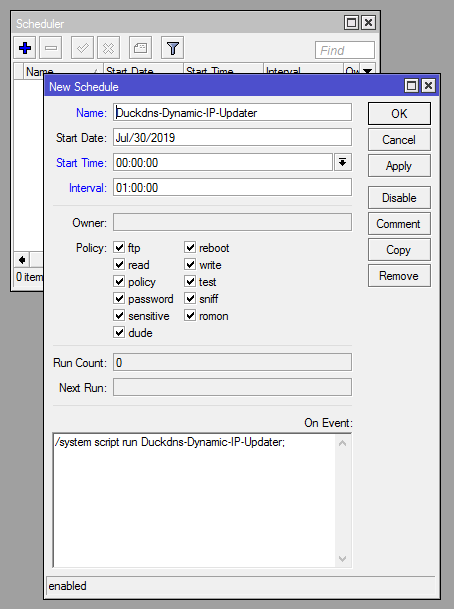Mikrotik Duck DNS Dynamic IP Updater
How to use
1. Duck DNS token and subdomain
Go to duckdns.org authorise and get your token.
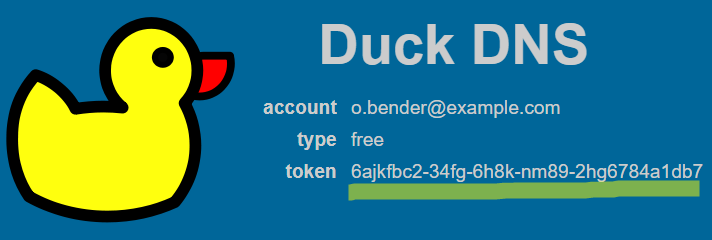
Then create your new subdomain.
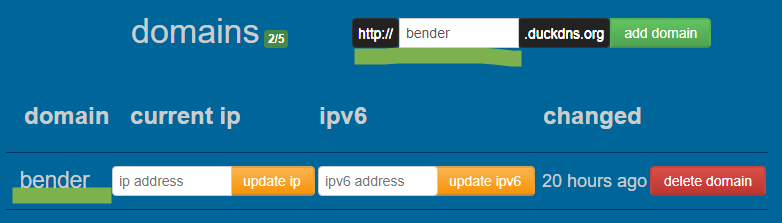
2. Create new mikrotik script
Using WinBox tool, go to: System -> Scripts [Add]
Imprtant! Script name has to be Duckdns-Dynamic-IP-Updater
Put script source and set your token and subdomain into corresponding variables.
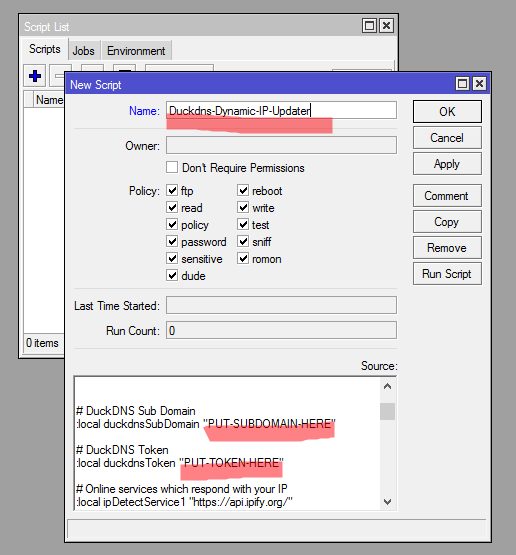
If you want to use IPv6, change
ipv6modevariable in the script
3. Create scheduled task
WinBox: System -> Scheduler [Add]
Name: Duckdns-Dynamic-IP-Updater
Start Time: 00:10:00
Interval: 01:10:00
On Event: /system script run Duckdns-Dynamic-IP-Updater;
Scheduler will run the script to update IP address every hour. If you want to make it more frequently, change the "Interval" parameter.
Or you can use this command to create the task:
/system scheduler add name="Duckdns-Dynamic-IP-Updater" on-event="/system script run Duckdns-Dynamic-IP-Updater;" start-time=00:10:00 interval=01:10:00 comment="" disabled=no
If you love this project, please consider giving me a ⭐