A browser extension for inspecting XState machines running in your app.
Powered by the awesome XState-Viz project by David Khourshid.
Note: The extension requires XState version v4.7.0 or newer:
Download
| Browser | Download |
|---|---|
| Chrome | 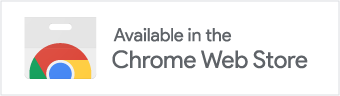 |
| Firefox | Sometime soon™! |
Usage
npm install xstate @^4.7In every place where a service is started, pass the Interpreter option devTools: true:
interpret(machine, { devTools: true }); // with `interpret` from xstate
useMachine(machine, { devTools: true }); // or with `useMachine` from @xstate/reactNow start the app and open the DevTools (Ctrl+Shift+I), in the XState DevTools extension panel:

Demo
If you wanna play around with it as easily as possible, I would suggest:
- Install the XState DevTools Chrome extension
- Open up this Calculator CodeSandbox here which already uses
xstate@next - Make sure to click Open in New Window
- Open up the DevTools and pick the XState DevTools panel
- Let me know how it goes! 👍
Development
In the root and public directory (xstate-devtools/ & xstate-devtools/public) run
npm iIn root run
npm linkIn public run
npm link @statecharts/xstate-vizIn root run (and keep running in a terminal)
npm run developThis command will compile the TS code for the XState-Viz component hierarchy (which is most of the React code for the extension's DevTools panel UI)
Open another terminal, and in public run:
npm run watchThis command will generate a development build of all the React code. The code at public/src depends on the compiled TS for execution, which we keep up to date using the previous command.
Open Chrome at the URL:
chrome://extensions
Click Load unpacked and select the following directory from this repo:
public/extension
The extension should now be available for use.
Useful debugging tips
- The DevTools window for the background script can be opened from
chrome://extensions - It is possible to inspect the DevTools panel's page in a separate DevTools window: open the XState DevTools panel, and click Ctrl+Shift+I to inspect it.
Note: React development build is normally not written to disk, and an in-memory development server is used instead. While this works for web app development in normal web pages, this won't work when developing the app to run in a DevTools panel page, since web extension API requires serving up files directly from file system, rather than from a server. In order to avoid long waiting times in building the alternative optimized production build (with npm run build), it is suggested to use npm run watch, as this script makes use of a special tool called cra-build-watch to write a development build to disk. This build helps decrease the waiting time for builds and thus improves development workflow.
Production
In root run:
npm run buildIn public run:
npm run build