Introduction
A repository contains personal backup of my Void Linux setup.
Preview
Click to play the short video
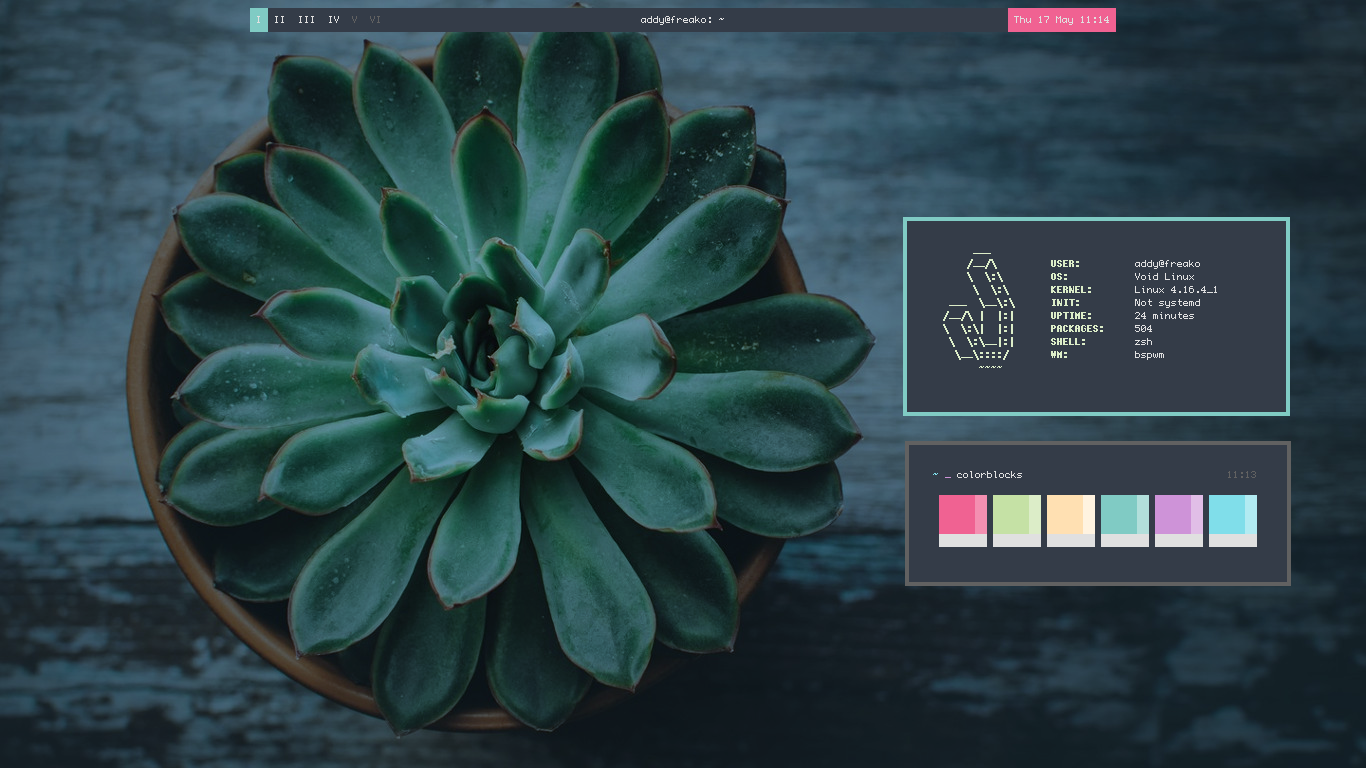
Short Explanations : Every login (or Bspwm reload), random colorscheme from ~/.colors/ folder will be loaded.
Bspwm, Lemonbar, URxvt, Rofi, and Dunst will use the same colourscheme from that random picked colouscheme.
If there is URxvt window opened on Bspwm reload, the URxvt colourscheme will be reloaded on the fly.
The wallpaper is also randomly picked from ~/.wallpaper/ folder.
Colors
All base16 colorschemes here are my homebrew. Doesn't look nice, but finally at least I come with original colorscheme.
Cellia
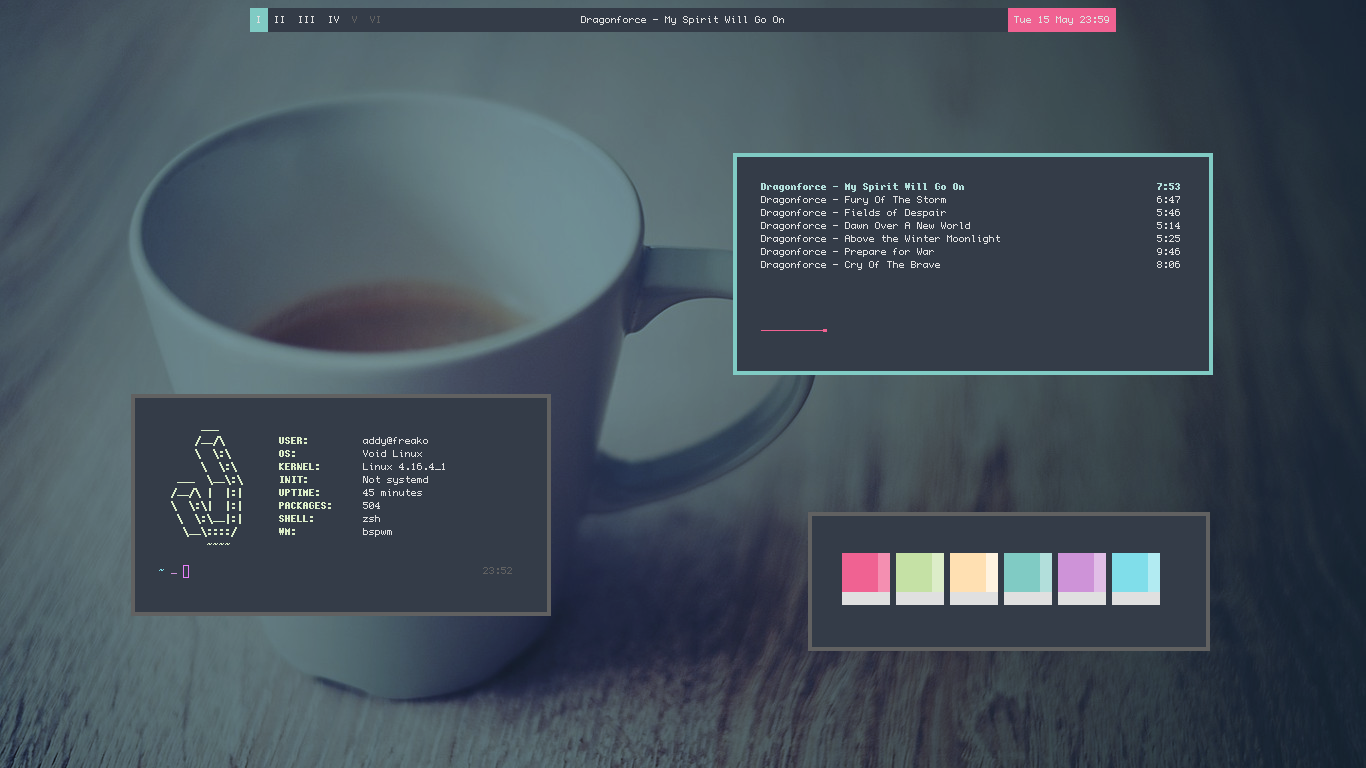
Now Playing : Dragonforce - My Spirit Will Go On
Liontin
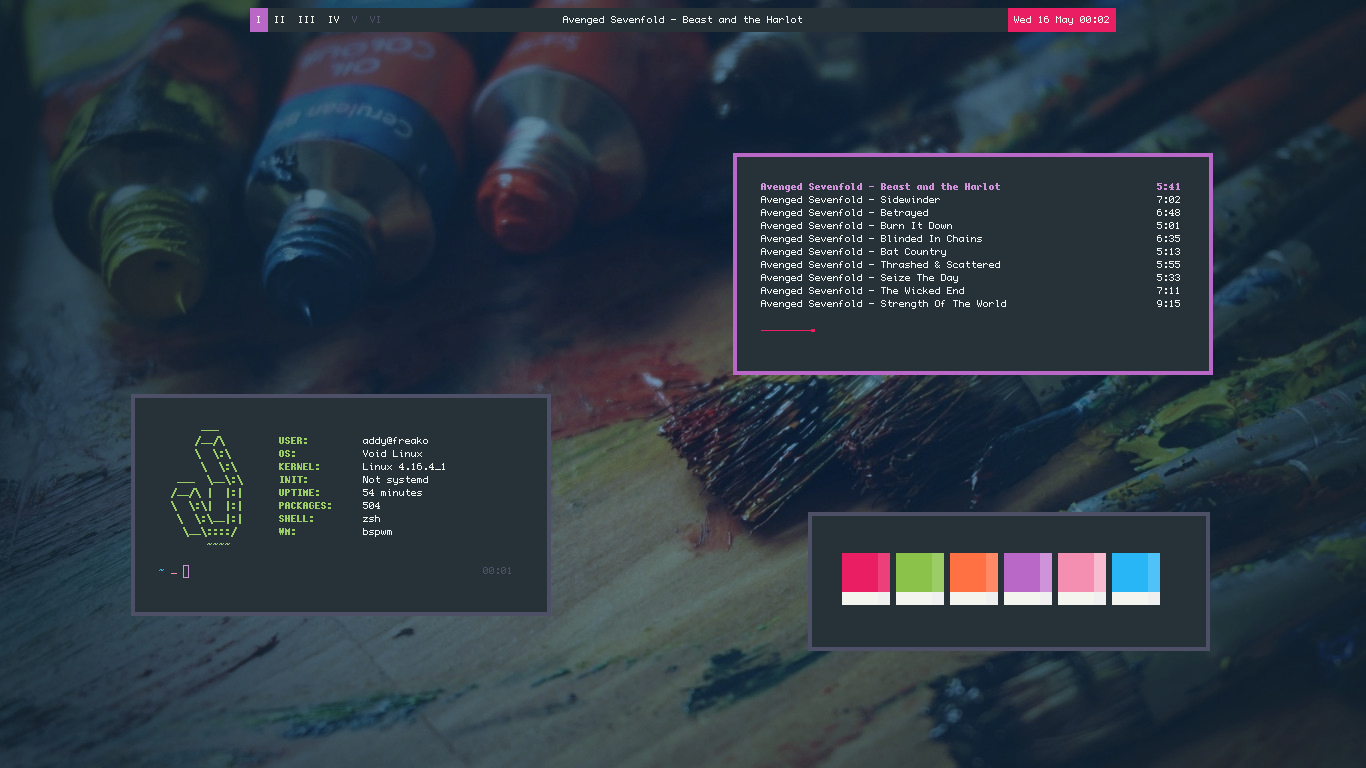
Now Playing : Avenged Sevenfold - The Beast and The Harlot
Sharp
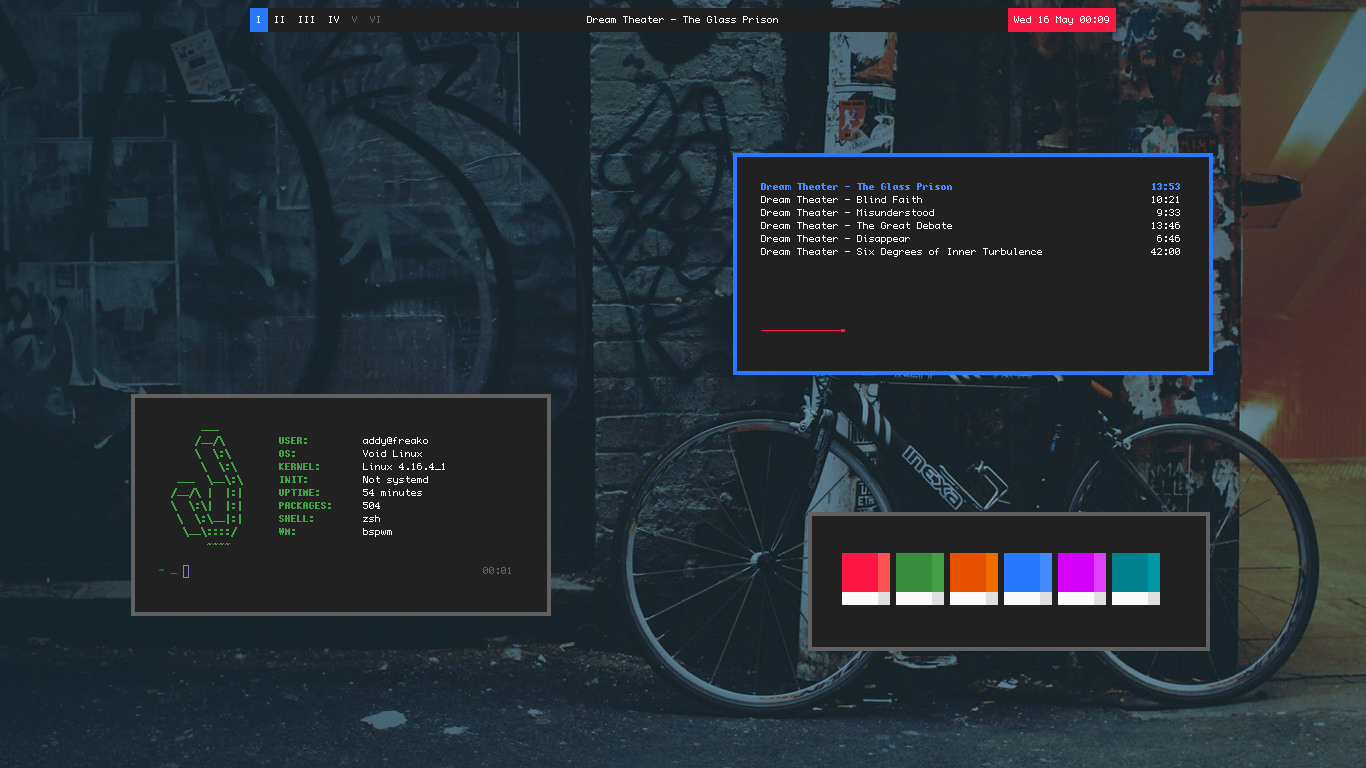
Now Playing : Dream Theater - The Glass Prison
Violla
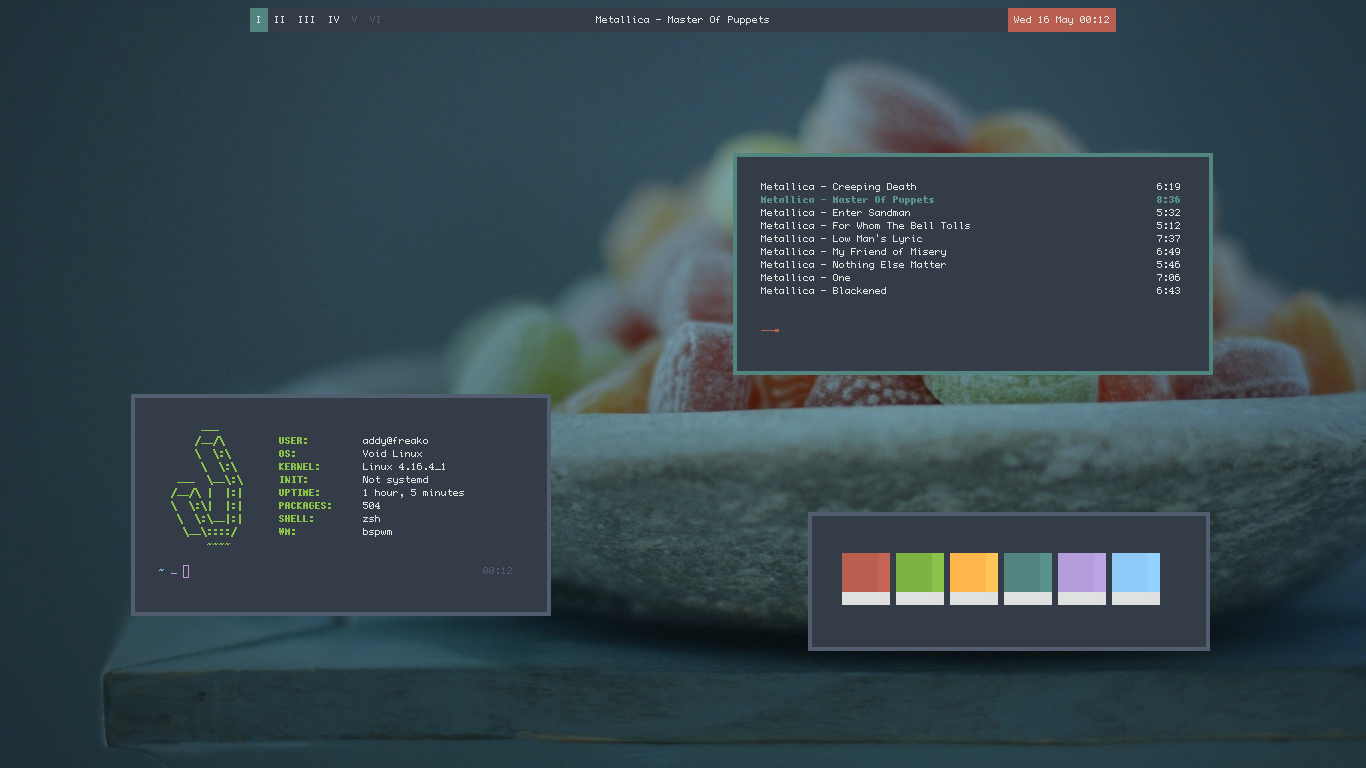
Now Playing : Metallica - Master of Puppets
Vluvy
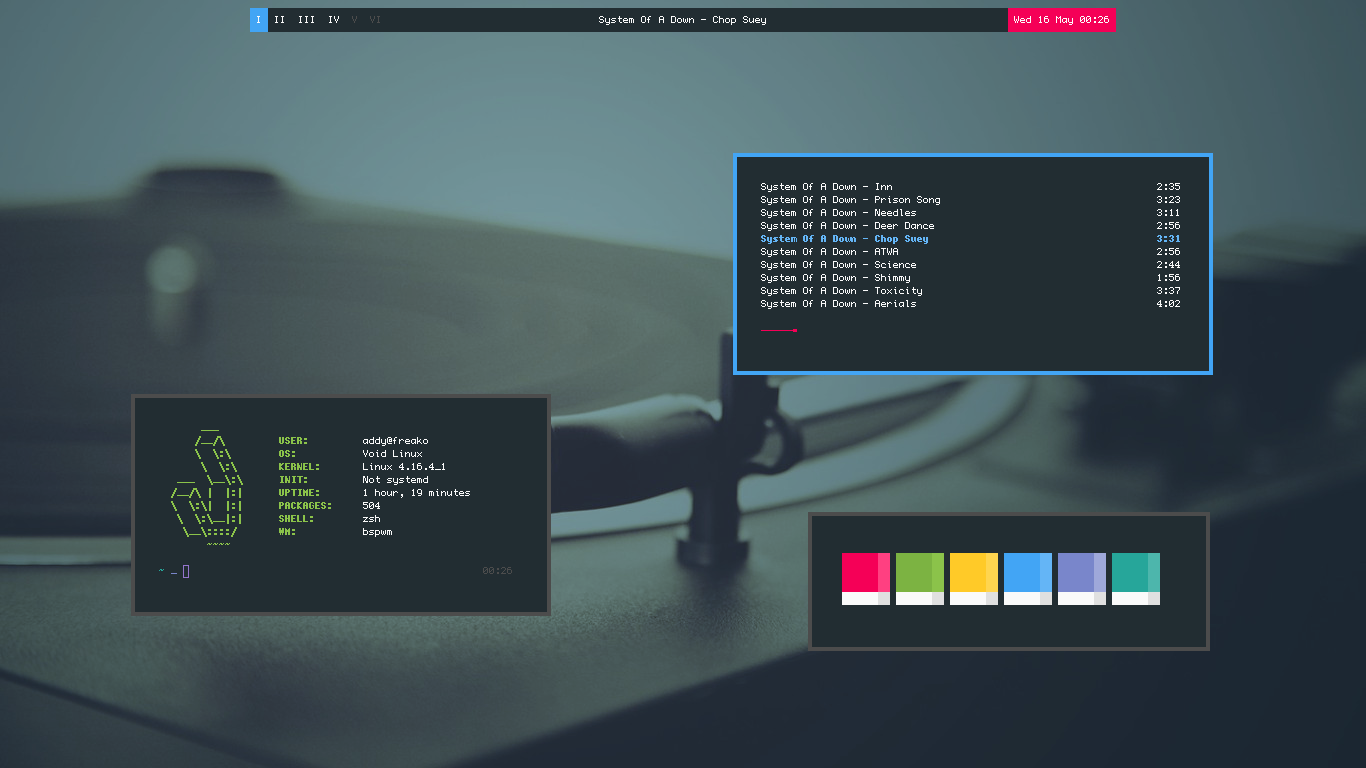
Now Playing : System of a Down - Chop Suey
Details
- Desktop Environment : None
- Graphical Server : Xorg Minimal
- Video Driver : xf86-video-intel
- Touchpad Driver : Synaptics
- Display Manager : autox
- Window Manager : Bspwm
- Panel : Lemonbar
- Wallpaper Handler : hsetroot
- Program Launcher : Rofi
- Settings Daemon : xsettingsd
- File Manager : Thunar
- Image Viewer : Viewnior
- Screenshooter : scrot
- Web Browser : Firefox
- Terminal : URxvt
- Terminal Font : tewi
- CLI Text Editor : Vim
- GUI Text Editor : Geany
- CLI Music Player : ncmpcpp
- GUI Music Player : Audacious
- Multimedia Player : Mpv
- Encoder/Decoder : ffmpeg
- PDF Reader : Evince
- Archive Manager : File Roller
- IRC Client : weechat
- GTK Engine : Murrine
- GTK Theme : Adapta Nokto Eta
- GTK Icons : Papirus
- GTK Cursors : Breeze Snow
- GTK Font : Noto Sans
- CLI Shell : Zsh
- Notification Daemon : Dunst
- Sound Mixer : ALSA
- Task Manager : htop
- Init : runit
- SystemD : No
- C Library : GLibC
Blueprint
A small note I wrote when I built this setup. So, if the next time I install it again, I would know what to do. Sorry, I can't write a proper guide, I don't even recommend You to follow this note. And don't use any file outside the home folder unless You know what are You doing.
- Don't underestimate Void installation difficulty.
- Install Void Linux iso like usual (pick the DE-less iso).
- Remove the installation disk, reboot, then login.
sudo visudo. Make wheel group can perform sudo without asking password. Example in /etc/sudoers.- Enable wireless
sudo ip link set up wlp2s0(wlp2s0 is my network interface). - Connect to wifi using wpa_supplicant. The configuration is in /etc/wpa_supplicant folder.
And the service script is in /etc/sv/wpa_supplicant/run. Example files are included in this repo.
In case of needed, PSK can be generated using
sudo wpa_passphrase "Silence of The LANs" hackthisifyoucan >> /etc/wpa_supplicant/wpa_supplicant-wlp2s0.conf(delete first if there is already a file with that name). - Make sure to enable the wpa_supplicant and dhcpcd service
sudo ln -s /etc/sv/wpa_supplicant /var/service/(do the same with dhcpcd). Maybe reboot is needed after that. - In case
ping googlecommand says the network is unreachable. Connect manually usingsudo wpa_supplicant -B -i wlp2s0 -c /etc/wpa_supplicant/wpa_supplicant-wlp2s0.conf - Do system upgrade
sudo xbps-install -Syu - Install
wget git zsh - Install oh-my-zsh using wget
sh -c "$(wget https://raw.githubusercontent.com/robbyrussell/oh-my-zsh/master/tools/install.sh -O -)" - Shell should be changed to zsh automatically. If not, do
sudo chsh addy - Clone this repository
git clone --depth=1 https://github.com/addy-dclxvi/void-bspwm-dotfiles.git - Deploy the dotfiles recursively
cp -a void-bspwm-dotfiles/home/addy/. ~ sudo xbps-install Adapta ConsoleKit2 Thunar alsa-utils android-tools audacious audacious-plugins autox breeze-snow-cursor-theme bspwm cava dunst evince ffmpeg file-roller firefox geany gtk-engine-murrine gvfs gvfs-mtp hsetroot htop intel-ucode lemonbar lxappearance mpc mpd mpv ncmpcpp neofetch noto-fonts-ttf ntfs-3g papirus-icon-theme rofi rxvt-unicode scrot slop sxhkd tumbler viewnior vim weechat xbacklight xdo xf86-input-synaptics xf86-video-intel xorg-fonts xorg-minimal xprop xrdb xsel xset xsetroot xsettingsd xtitle youtube-dl- In case of lazy, skip the step above.
Do this instead
chmod +x void-bspwm-dotfiles/install-packages.shthensh void-bspwm-dotfiles/install-packages.sh - Add
HARDWARECLOCK=localtimeto /etc/rc.conf, because my hardware clock is my localtime instead of UTC. - Configure autox service in /etc/sv/autox/conf. The example of configuration is included in this repo.
- Set udev rules in /etc/udev/rules.d/ to make my phone can be mounted as MTP Devices.
Vendor ID and Product ID can be found using
mtp-detect - Copy /etc/hosts file with Ad-Blocker.
- Edit /etc/fstab to make some partition mounted on boot.
- Enable ALSA using
alsamixercommand. Then use arrow keys to set volume. - Uncomment needed locality in /etc/default/libc-locales
- Set my locality in /etc/locale.conf
sudo xbps-reconfigure -f glibc-locales- Make sure there is
early_microcode=yesin /etc/dracut.conf.d/intel_ucode.conf sudo xbps-reconfigure -f linux4.16(4.16 is the current kernel version).- Make Thunar can mount partitions without asking root permission to make my life easier. Can be achieved by editing /usr/share/polkit-1/actions/org.freedesktop.UDisks2.policy file.
- Add X.org configuration to /etc/X11/xorg.conf.d/. The 70-synaptics.conf file is used to enable side scrolling both vertical & horizontal, and disable tap to click & two finger scrolling. 99-killX.conf is used to enable emergency button Control + Alt + Backspace to restart X, just in case of freeze on X.
- Remove unused service in /var/service/. Like TTY3, TTY4, TTY5, TTY6, and SSHD. They're just symlinks, can be restored easily when needed.
- Enable autox, cgmanager, consolekit, and dbus service.
- Make bspwmrc executable
chmod +x ~/.config/bspwm/bspwmrc - Make every scripts in ~/.scripts folder executable
chmod +x ~/.scripts/* - Reboot
Cherry Pick
If You only need the Bspwm configuration without fully replicate this setup, You need:
- ~/.config/bspwm/bspwmrc
- ~/.config/sxhkd/sxhkdrc
- ~/.config/dunst/dunstrc
- ~/.scripts/paintee
- ~/.scripts/rofia
- ~/.scripts/urdraw
- ~/.scripts/vanela
- ~/.urxvt/
- ~/.fonts/
- ~/.colors/
- ~/.wallpaper/
- ~/.Xresources
- ~/.xsettingsd
- And these packages
bspwm dunst hsetroot lemonbar noto-fonts-ttf rofi rxvt-unicode slop sxhkd xdo xrdb xsel xset xsetroot xsettingsd xtitle
Notes
- Inspect the scripts before use. Every scripts are well commented.
- Different distro may have different package names.
- if You're on Debian, build xtitle from source.
- It works for me.
Cheatsheet
- Super + Enter Launch terminal
- Super + Shift + Enter Draw terminal
- Super + D Launch Rofi start menu
- Super + Control + Escape Quit Bspwm
- Super + Shift + Backspace Reload Bspwm
- Super + C or Alt + F4 Close app
- Super + Shift + C Kill app
- Super + F Fullscreen mode, hit it again to back to normal mode
- Super + H/V Split horizontal / vertical
- Super + R Cancel split
- Super + Space Toggle between floating mode and tiling mode
- Super + P Pseudotiled mode, arrange window automatically like tiling but in original window size
- Super + T Go back to tiling mode
- Super + Shift + Arrow Send window to another edge of the screen, only works if there are two window or more in a workspace
- Alt + Tab Switch focus to next window, including floated window
- Alt + + Shift + Tab Switch focus to previous window, including floated window
- Control + Alt + Left/Right Switch to next / previous workspace
- Super + Shift + 1-6 Send focused window to other workspace
- Super + Control + Arrow Expand window size
- Super + Alt + Arrow Shrink window size
- Alt + Shift + Arrow Move floating window