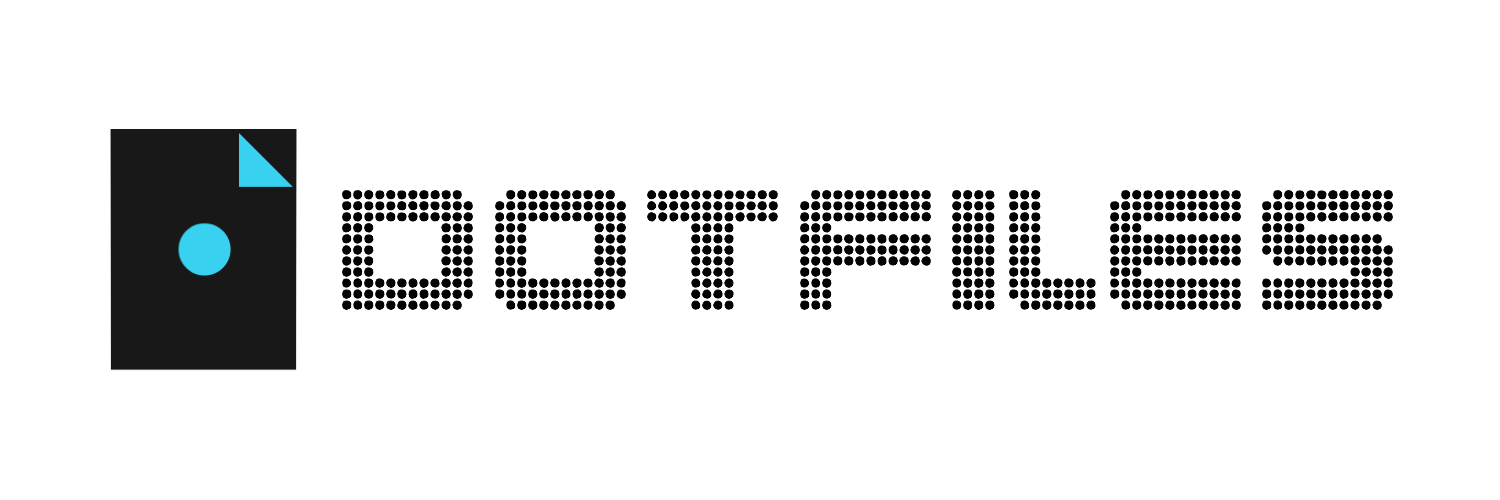Introduction
A collection of configs to be placed in the user's home directory usually prefixed with a period, hence the name dotfiles.
This repo is actually intended for my personal backup, but everyone is welcome to use these resources.
Maybe not always up to date with my current setup.
I also put some explanations in this README file, because people say they are interested with my setup. I hope this will be useful.
Also, please read what is written inside the files before use. And remember, copying configuration file doesn't make it instantly work 😉
Preview
Openbox : Vinyl
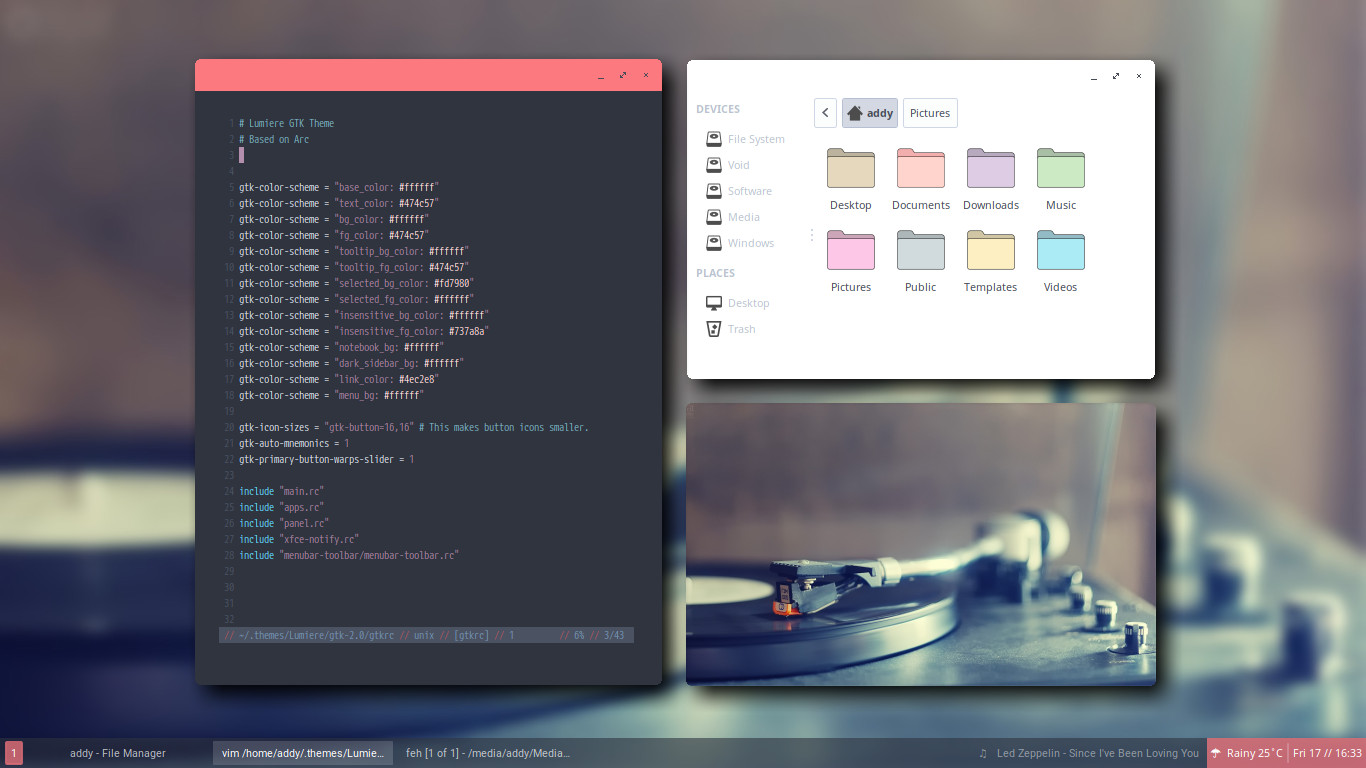
Openbox Theme : Arroundie (included in this repo). To get the rounded corner, you need openbox-patched (AUR).
Or if you are on Debian, you can read this discussion on BunsenLabs Forum to get it.
GTK Theme : Lumiere, Panel : tint2,
Running Apps : Feh, Thunar, & vim inside termite
Now Playing : Led Zeppelin - Since I Have Been Loving You
i3-gaps : Scenes From a Memory
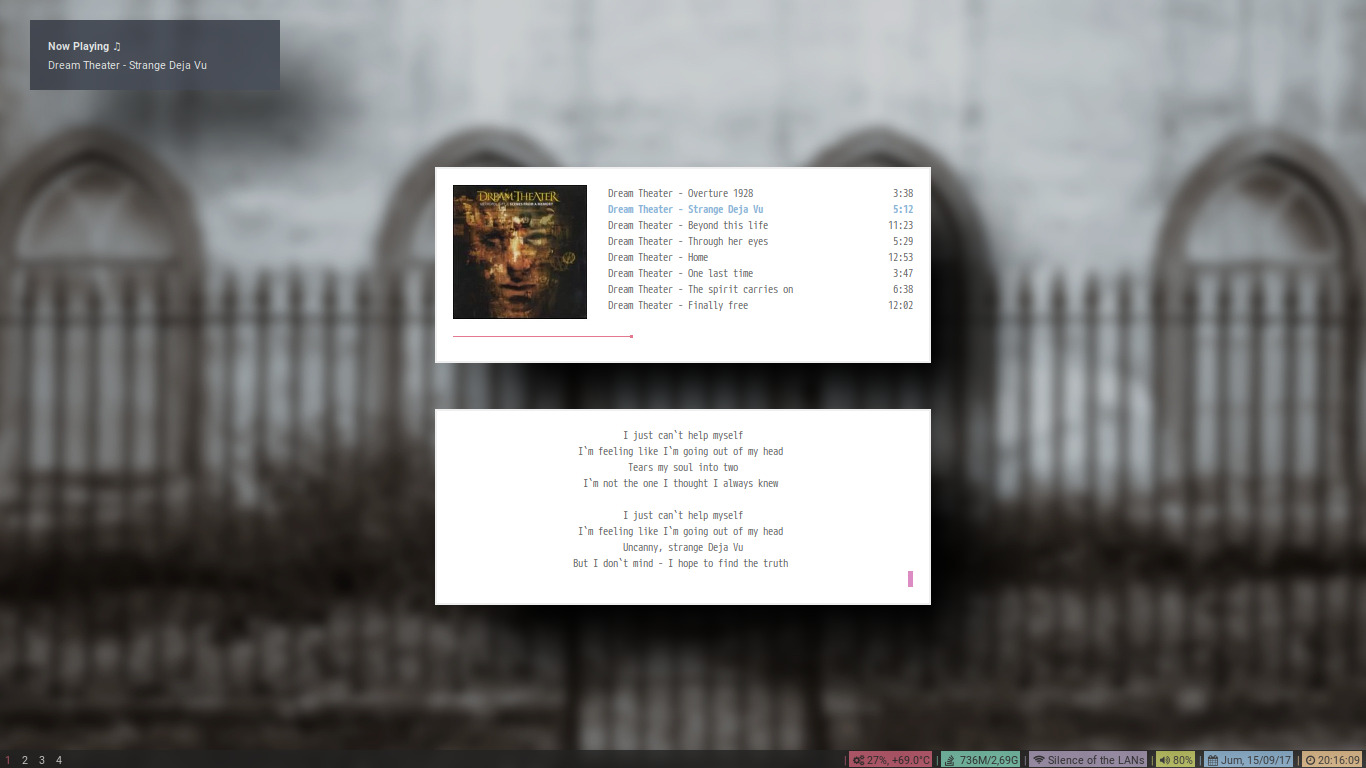
Stuff in the screenshot : Ncmpcpp inside Urxvt, dunst, eLinks, and Conky piped into i3bar.
But font awesome has changed its glyph code now. Probably the icons will break.
Now Playing : Dream Theater - Strange Deja Vu
i3 : Vacant
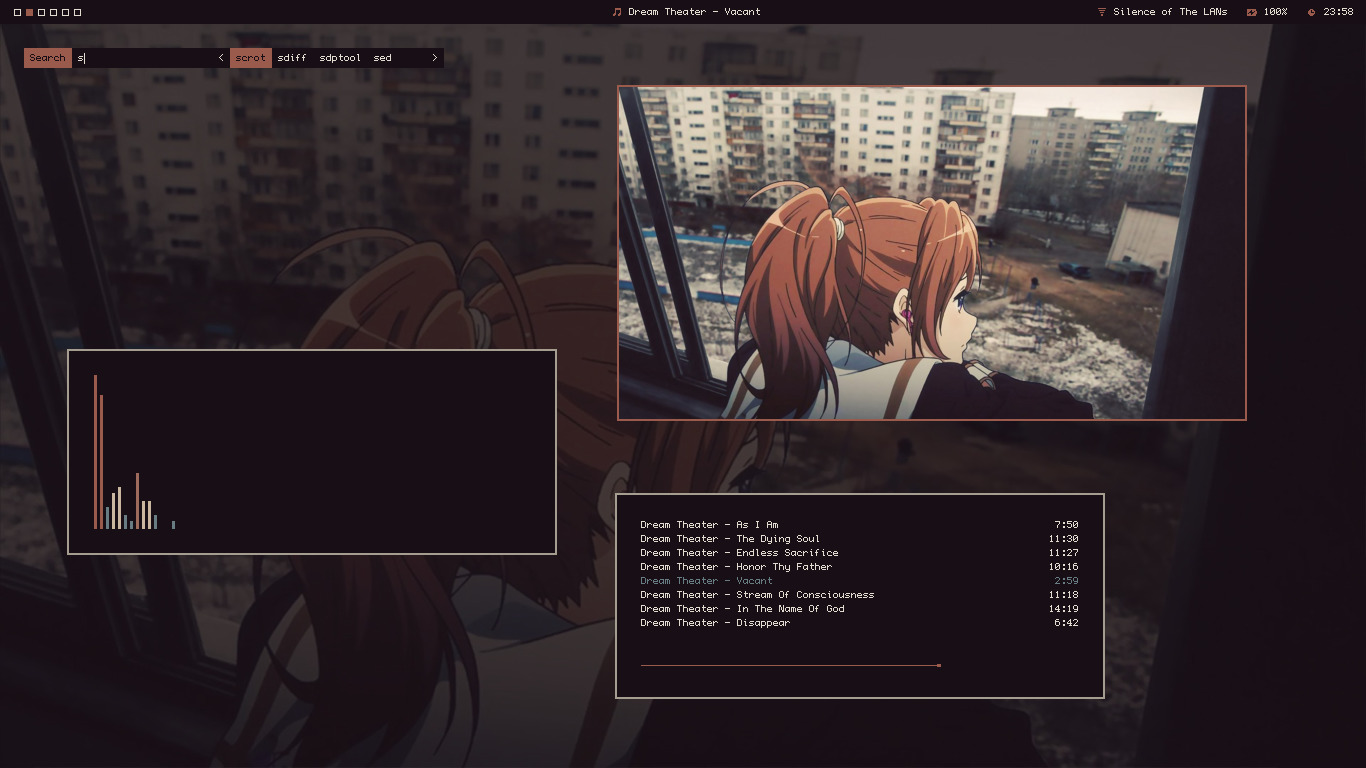
Stuff in the screenshot : Ncmpcpp inside Urxvt, mpdviz visualizer, dmenu2 (not a normal dmenu), and Lemonbar
Now Playing : Dream Theater - Vacant
My current i3 setup on Debian. Vanilla i3, too lazy too build i3-gaps. I place this configuration in ~/.config/i3-pywal.
If you want to use it, just copy all the contents of this folder to ~/.config/i3. And everything is pywaled.
So, you need to install pywal first.
Bspwm : Ant Man
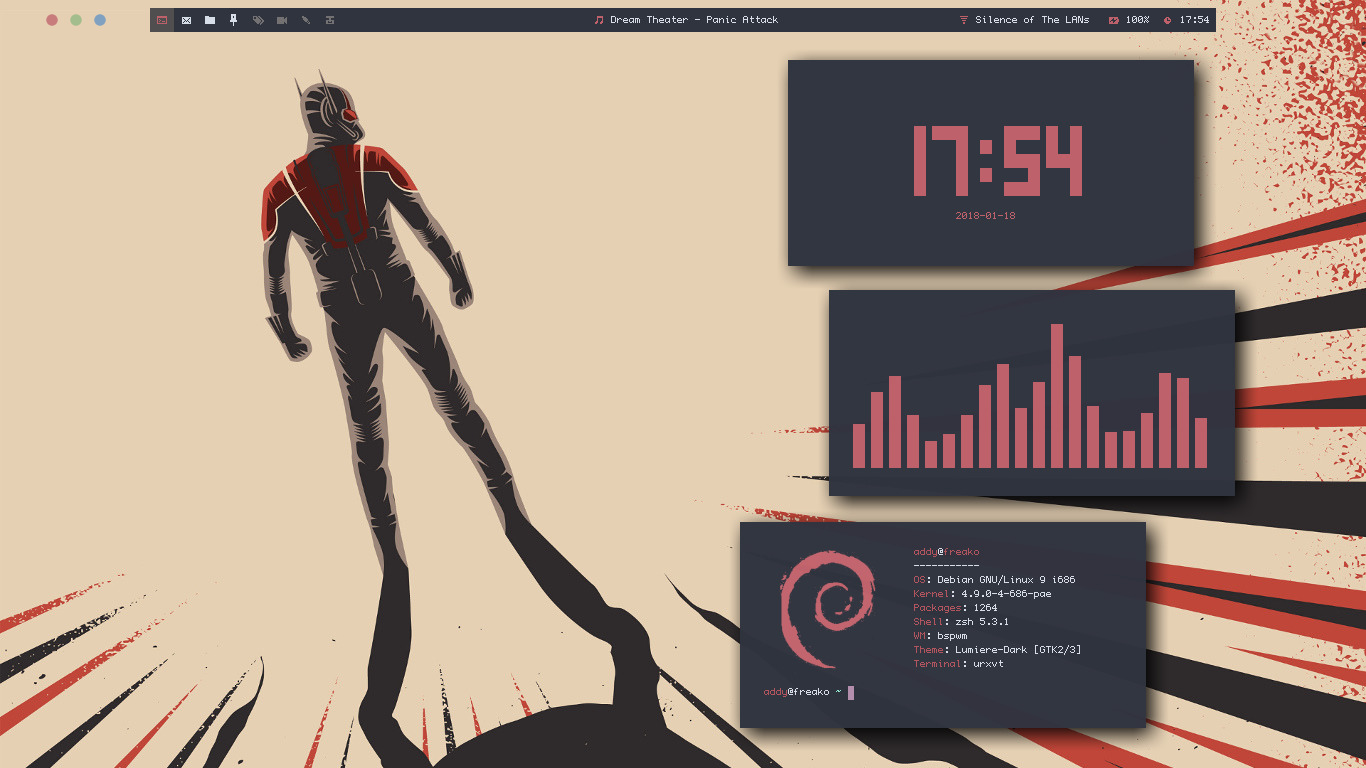
My current Bspwm setup, just in case You want to see some workflow check this Video 😎
Stuff in the screenshot : Lemonbar, CAVA, tty-clock, and ufetch
Now Playing : Dream Theater - Panic Attack
Bspwm : Eiffel
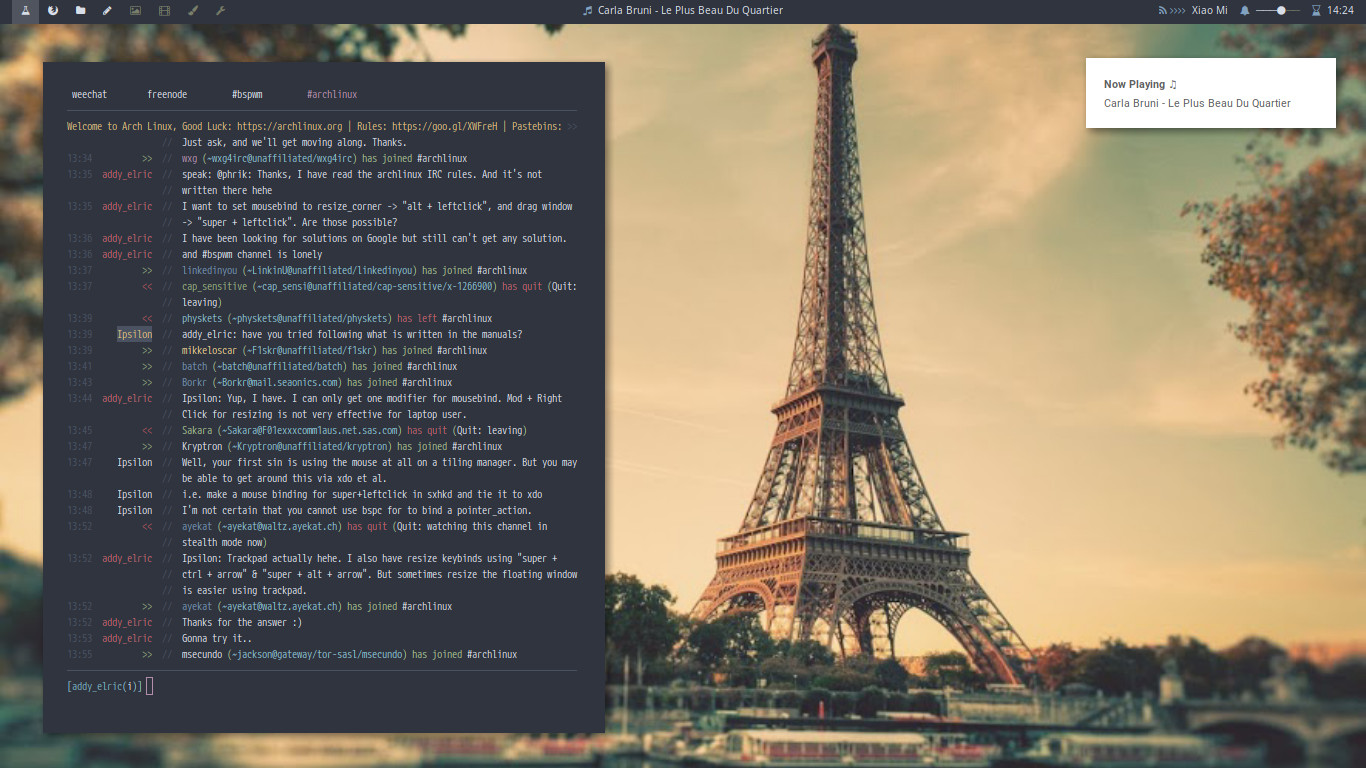
My previous Bspwm setup when I couldn't figure out how to use Lemonbar 😅.
Just like the setup above, but I use Polybar for the panel. My Polybar config is placed in ~/.config/bspwm folder.
Stuff in the screenshot : Weechat and dunst
Fluxbox : Paw Paw
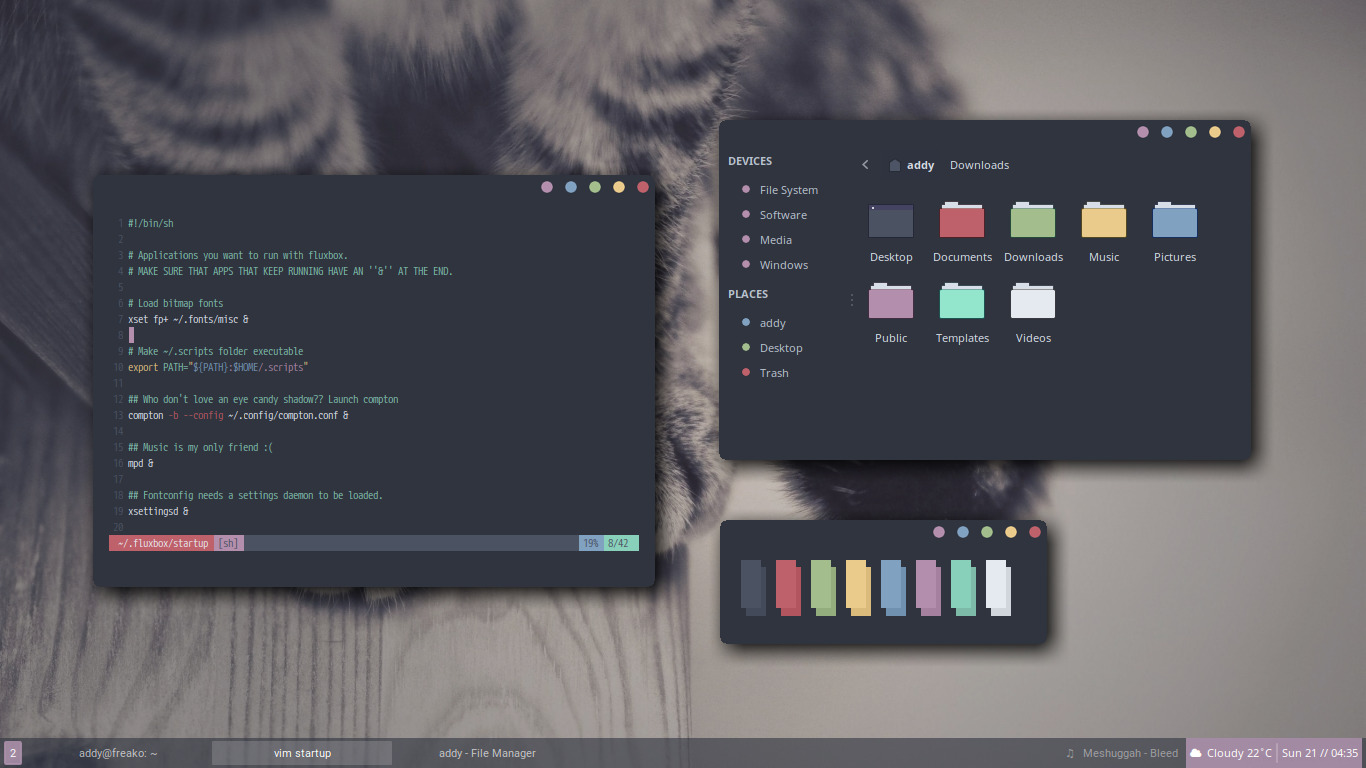
Stuff in the screenshot : Vim inside URxvt, tint2, colorpanes, and Thunar
Now Playing : Messughah - Bleed
Herbstluftwm : Winter
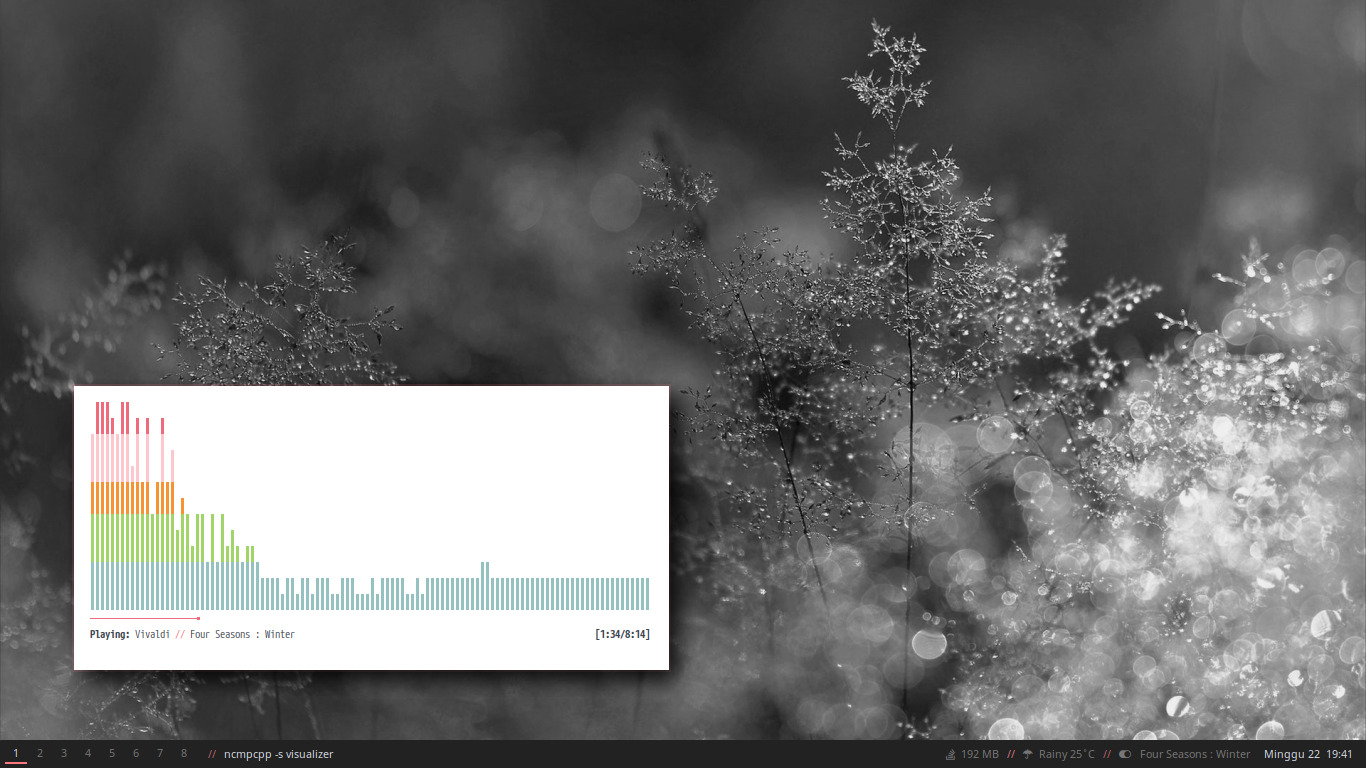
Stuff in the screenshot : tint2 & ncmpcpp
Now Playing : Antonio Vivaldi - Four Season : Winter
Herbstluftwm : Yosemite
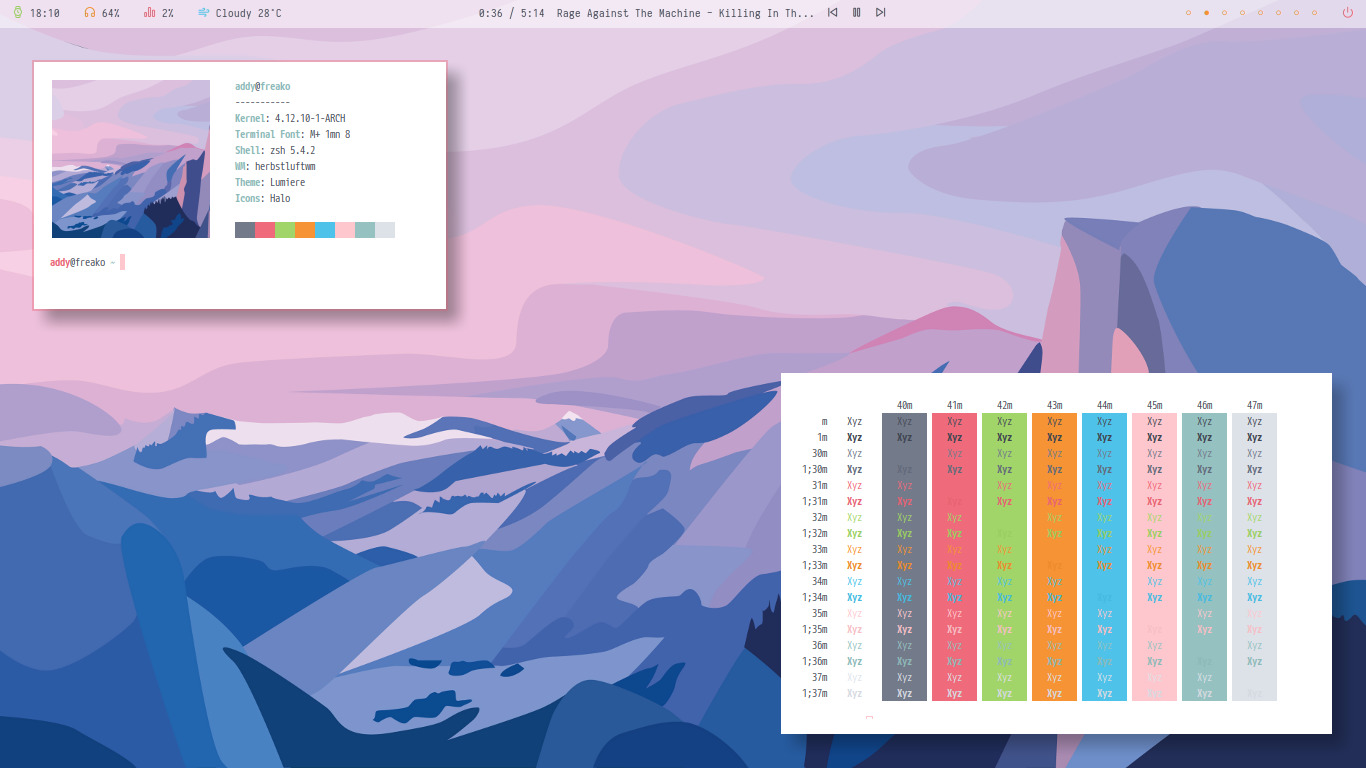
Just like my setup above, but I use Polybar. The Polybar configuration is placed in ~/.config/herbstluftwm folder.
It's actually NerdyPepper's polybar config.
I just changed the colour, replaced his python script to get workspace status with ewmh, and replaced spotipy with mpc.
Stuff in the screenshot : Neofetch & colorbar
Now Playing : Rage Againts The Machine - Killing in The Name Of
xfwm-standalone : Ice
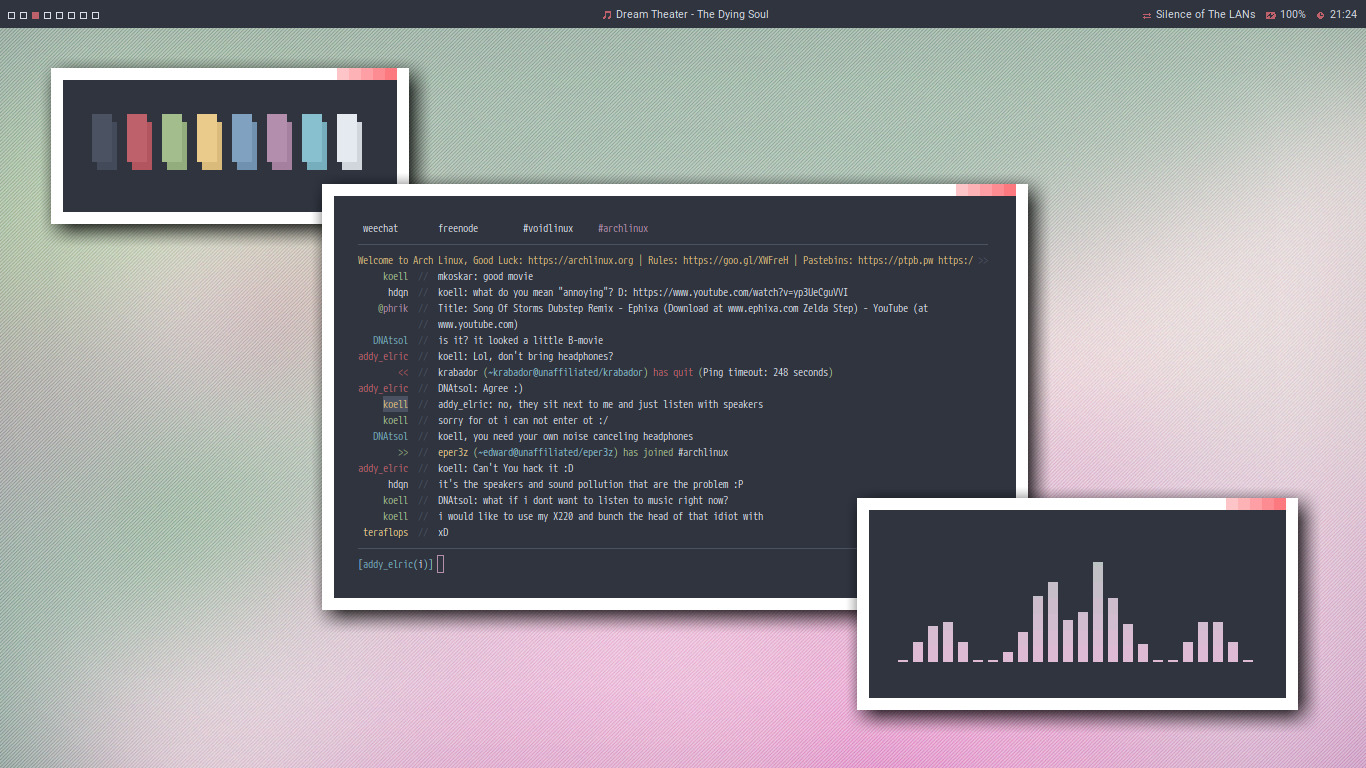
DE : None, WM : Xfwm standalone
Stuff in the screenshot : Lemonbar, Weechat, CAVA, and colorbar
Now Playing : Dream Theater - The Dying Soul
Dwm : Wherever I May Roam
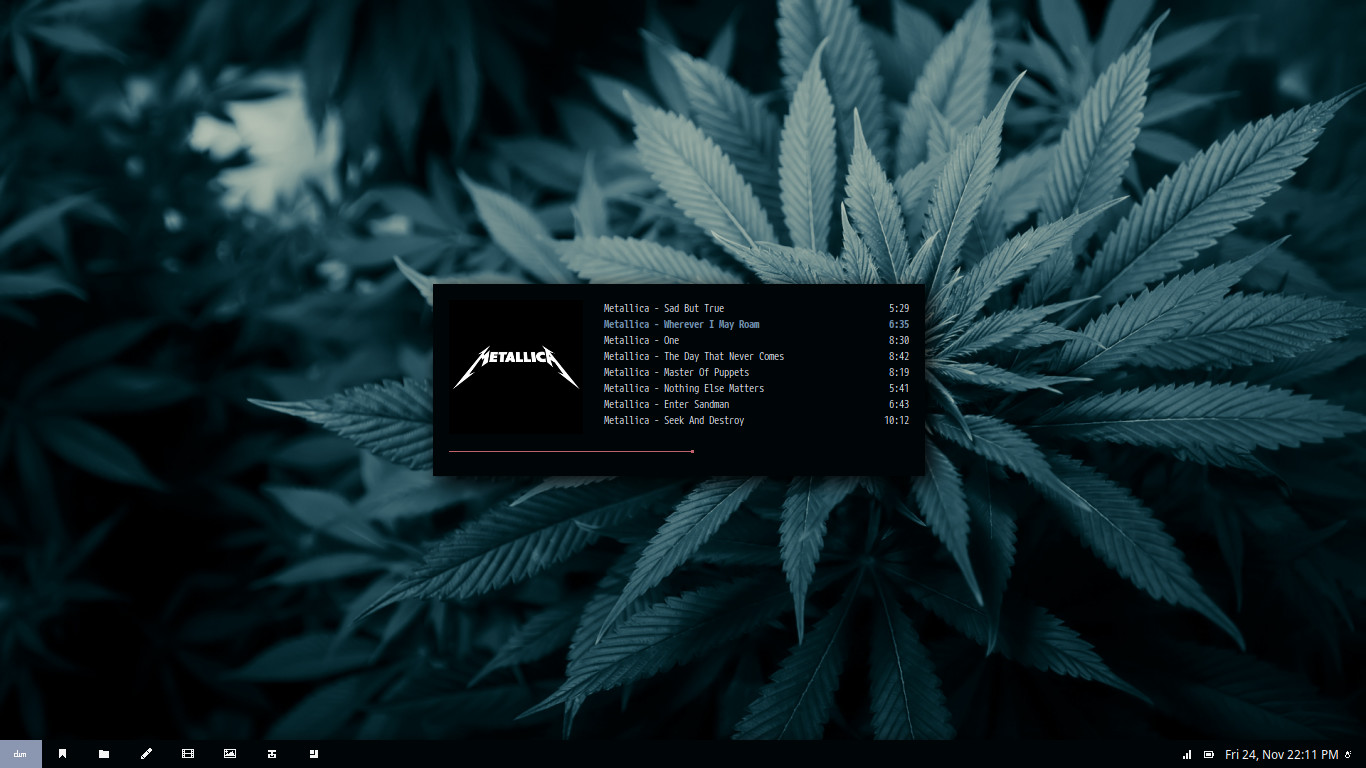
Stuff in the screenshot : dwm, dwm-status, and ncmpcpp. Nord colour scheme but I change the background colour to #000507.
I put some guide inside ~/.dwm folder. I hope it can help you to get this damned window manager running.
Now Playing : Metallica - Wherever I May Roam
Spectrwm : Hexagon
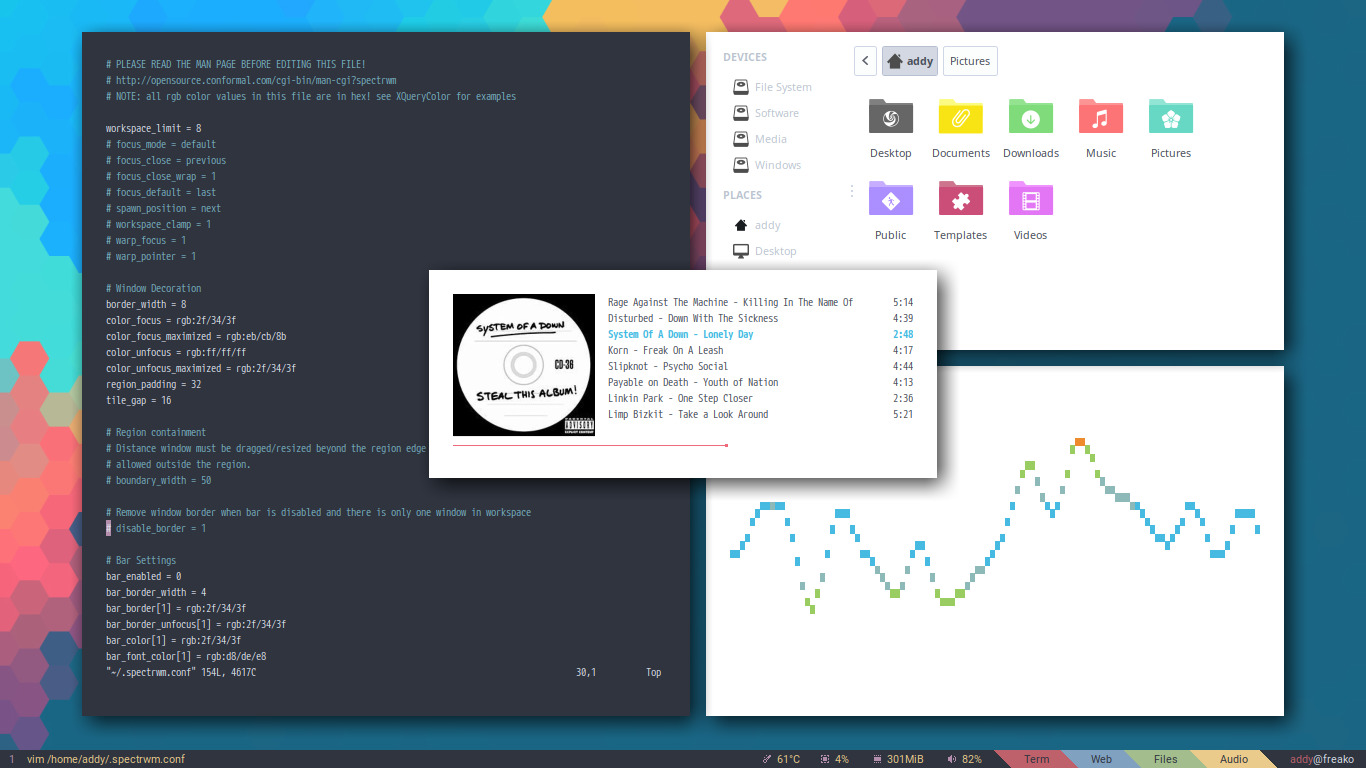
Stuff in the screenshot : Conky piped into dzen2, vim inside termite, Thunar, mpdviz, and ncmpcpp
Now Playing : System of a Down - Lonely Day
Fvwm : Don't Try This at Home

I build this on top of Mixed Fvwm Themes. So, install it first.
Stuff in the screenshot : Fvwm Pager, Minimized to Thumbnail module (Firefox, GIMP, and Evince), Thunar, vim inside termite, and ncmpcpp.
Now Playing : Beethoven - Moonlight Sonata
Edit : Nuked
Fvwm : Images and Words
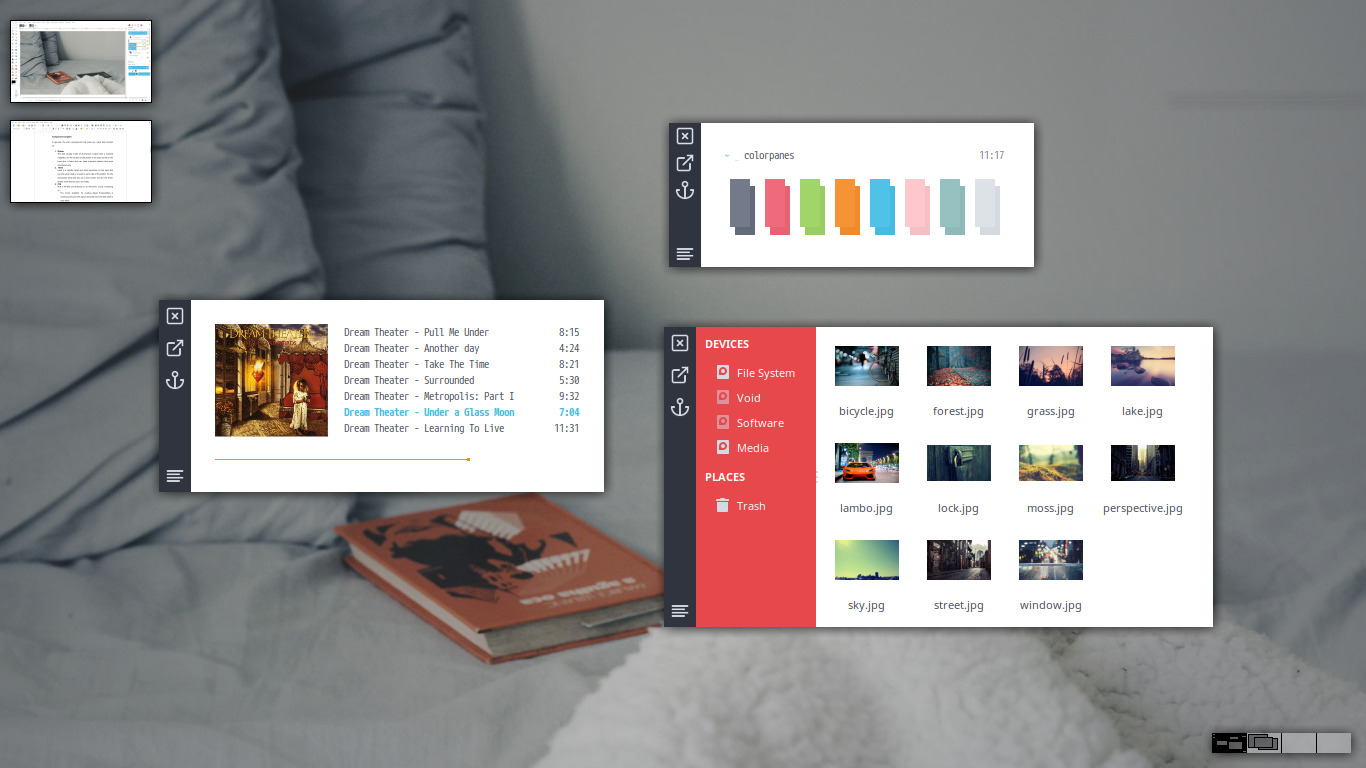
Also build on top of Mixed Fvwm Theme.
Now Playing : Dream Theater - Under a Glass Monn
Edit : Also nuked
Fvwm : Colors
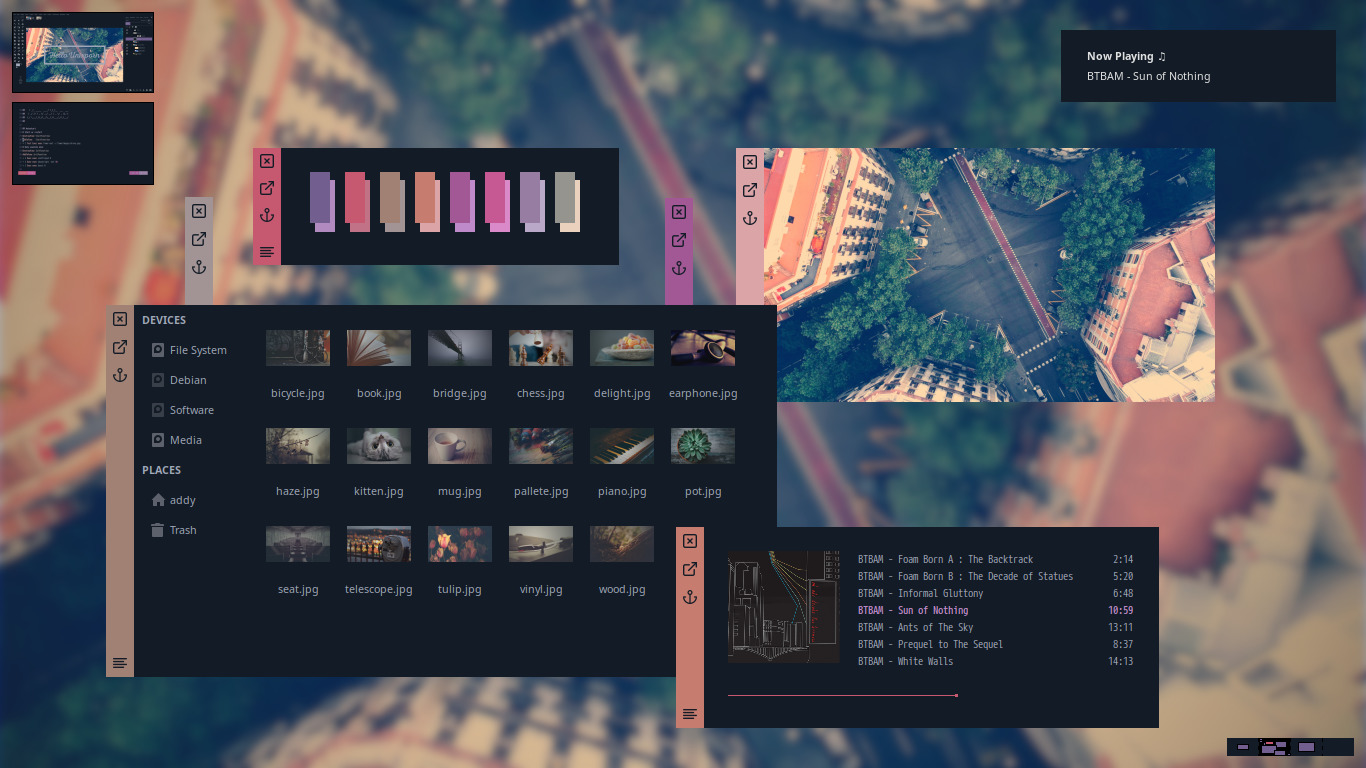
Rewritten from scratch (I mean from Fvwm default). Not using Mixed Fvwm Themes anymore because I want more control of my configurations.
Just in case you want to see some workflow click here.
Stuff in the screenshoot : Thunar Gtk3, ncmpcpp, colorpanes, Viewnior, Fvwm Pager, Fvwm Iconbox, GIMP, and Vim.
Now Playing : Between The Buried and Me - Sun of Nothing
Explanations
-
Openbox
Some useful keybinds like snap window with useless gaps (super + arrows). MPC control using play/pause, next, previous, and stop keys. Super + number to switch workspace like in i3wm. Super + shift + number to send window to another workspace (also like in i3wm), and more keybinds. And a well commented autostart file is included. I only put one Openbox theme in this repo. My other Openbox themes is in Openbox Theme Collections. -
Other WMs
Pretty stock simple setup of i3, herbstluftwm, Bspwm, Fluxbox, Spectrwm, dwm & xfwm-standalone. -
.profile and .xsessionrc
They are scripts those executed by LightDM when you login to an X session. Previously I used .profile file when I'm still on Arch. But, I found that ~/.profile file is not executed by LightDM on Debian. So, I use ~/.xsessionrc file now (maybe .xsessionrc also works in Arch, I haven't tested it). It contains some commands to export ~/.bar, ~/.executor, ~/.notify, ~/.utility, and some other folders to$PATH. It's important if you want to use my configurations. Because I centralized most of the command to my$PATH. Exporting them to$PATHmakes it so that the custom script in those folders can be launched without writing the absolute path. For example to launch Rofi, I just need to make a keybind to executerofi-apps, instead of/home/addy/.utilty/rofi-apps. -
Rofi
My Rofi looks like this
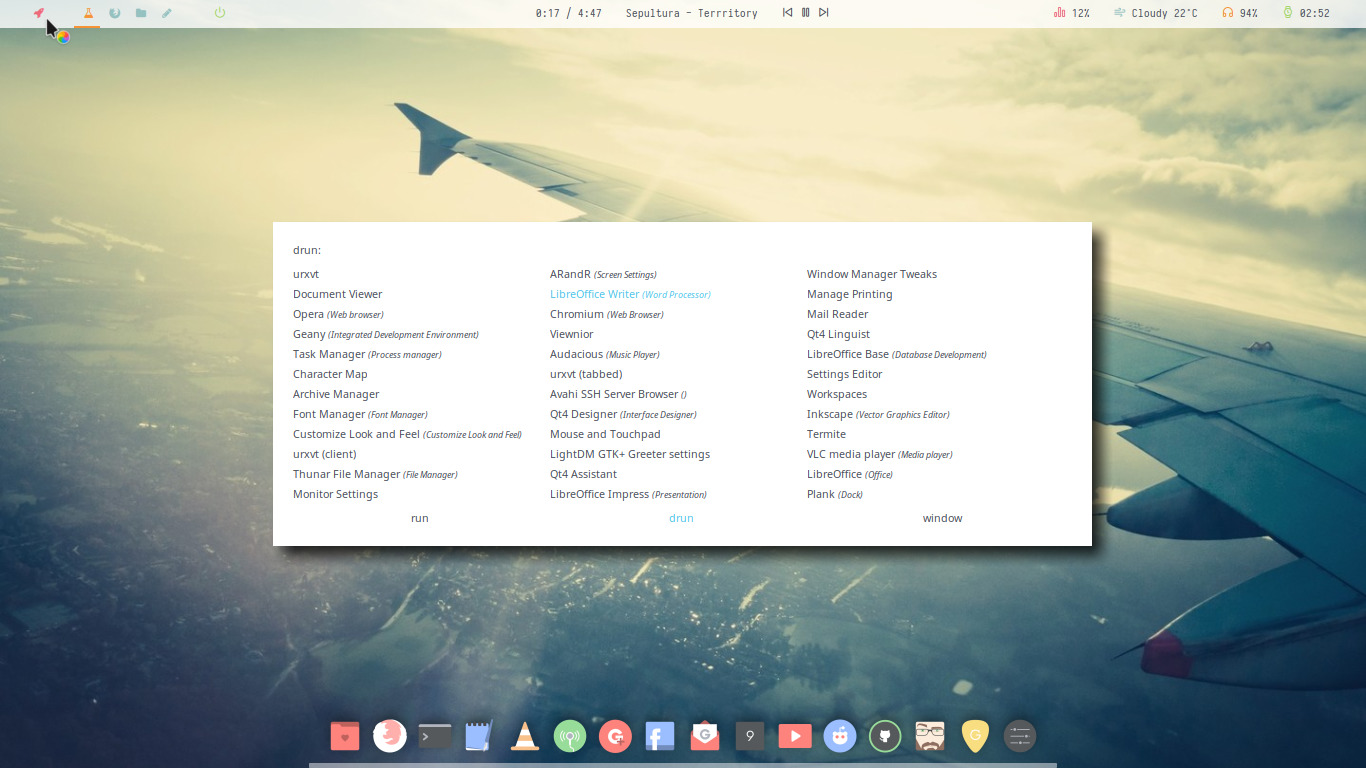
My rofi colour is set in ~/.Xresources, but it is just an #INCLUDE command. The actual colour configuration is in ~/.xrdb/rofi, you will understand if you look at it. And the launch configuration is in ~/.utility/rofi-apps. If you use my .profile or .xsessionrc, just make a keybind to executerofi-appsto make your Rofi launch with appearance like this.
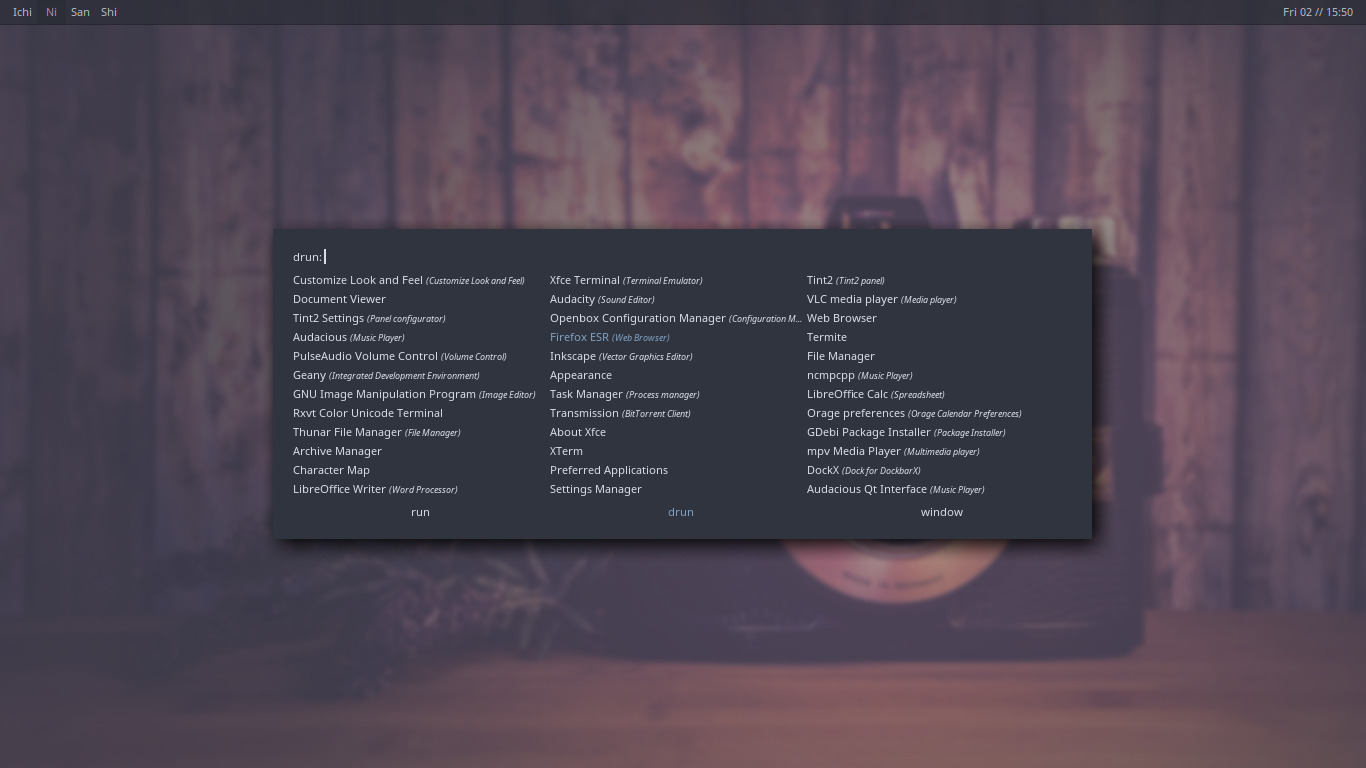
That's my rofi with dark colour. -
obmenu-generator
My Openbox menu is generated using obmenu-generator pipemenu. To use my scheme simply copy my scheme & config, then install obmenu-generator from AUR and typeobmenu-generator -pand reconfigure Openbox. My menu scheme looks like this (result may vary)
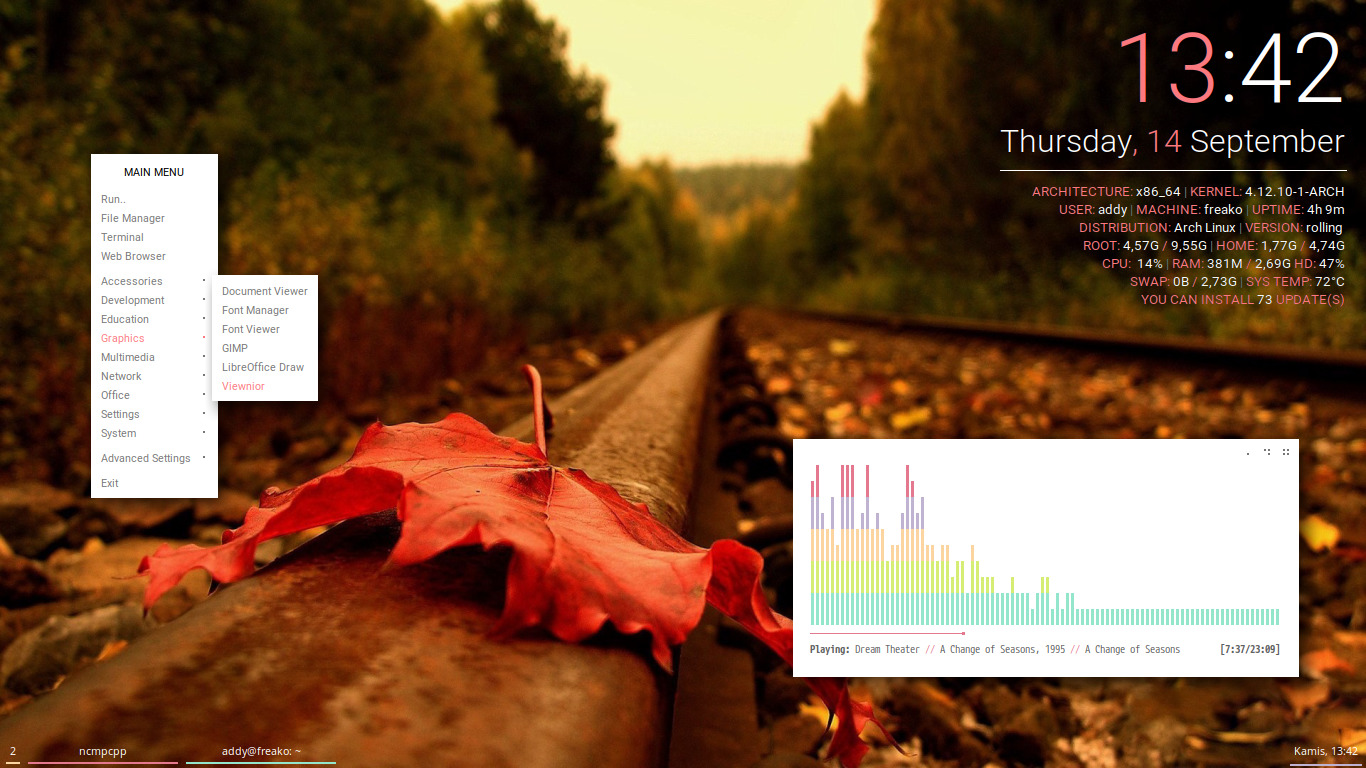
Now Playing : Dream Theater - A Change of Seasons -
Neofetch Just simple neofetch configuration. I made a shortcut called
fetchto launch Neofetch with custom colour and logo.
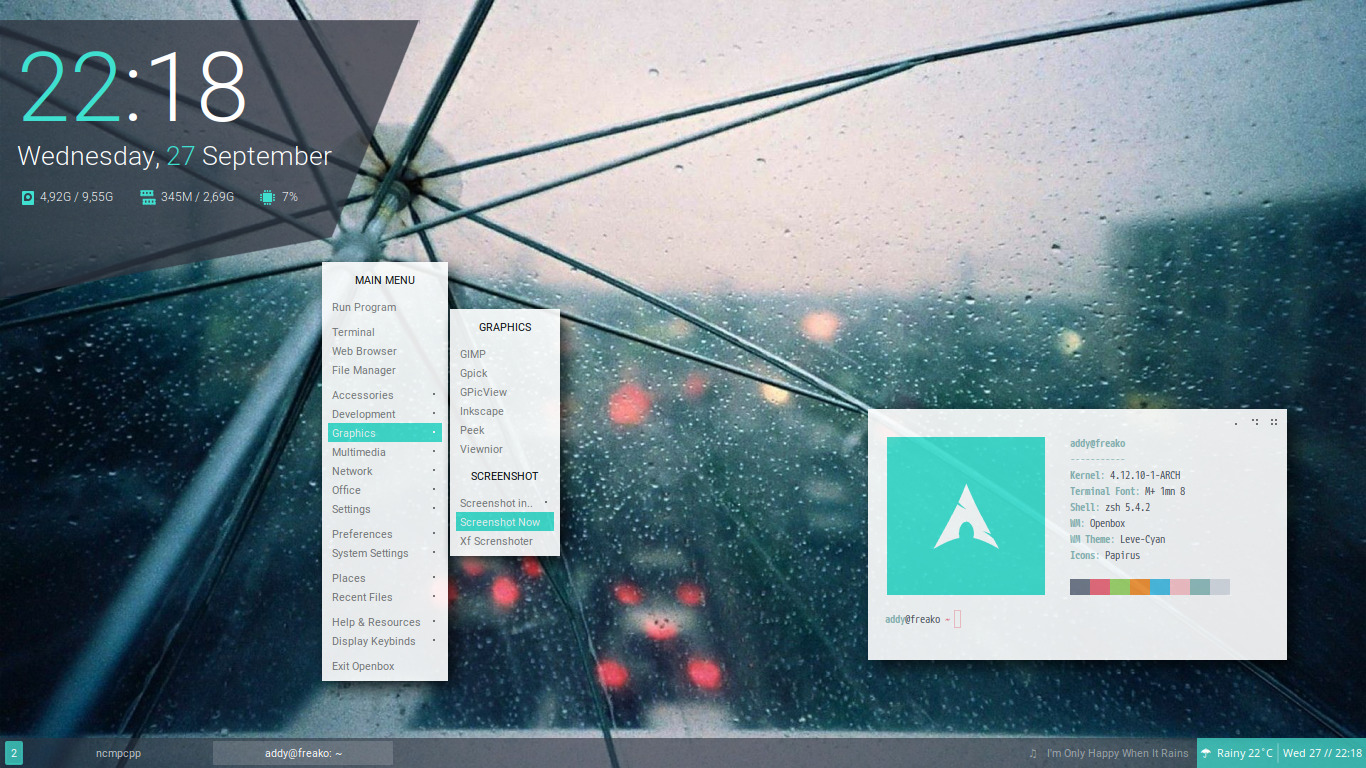
When the colour accent of my theme is cyan I launchfetch -cyan.
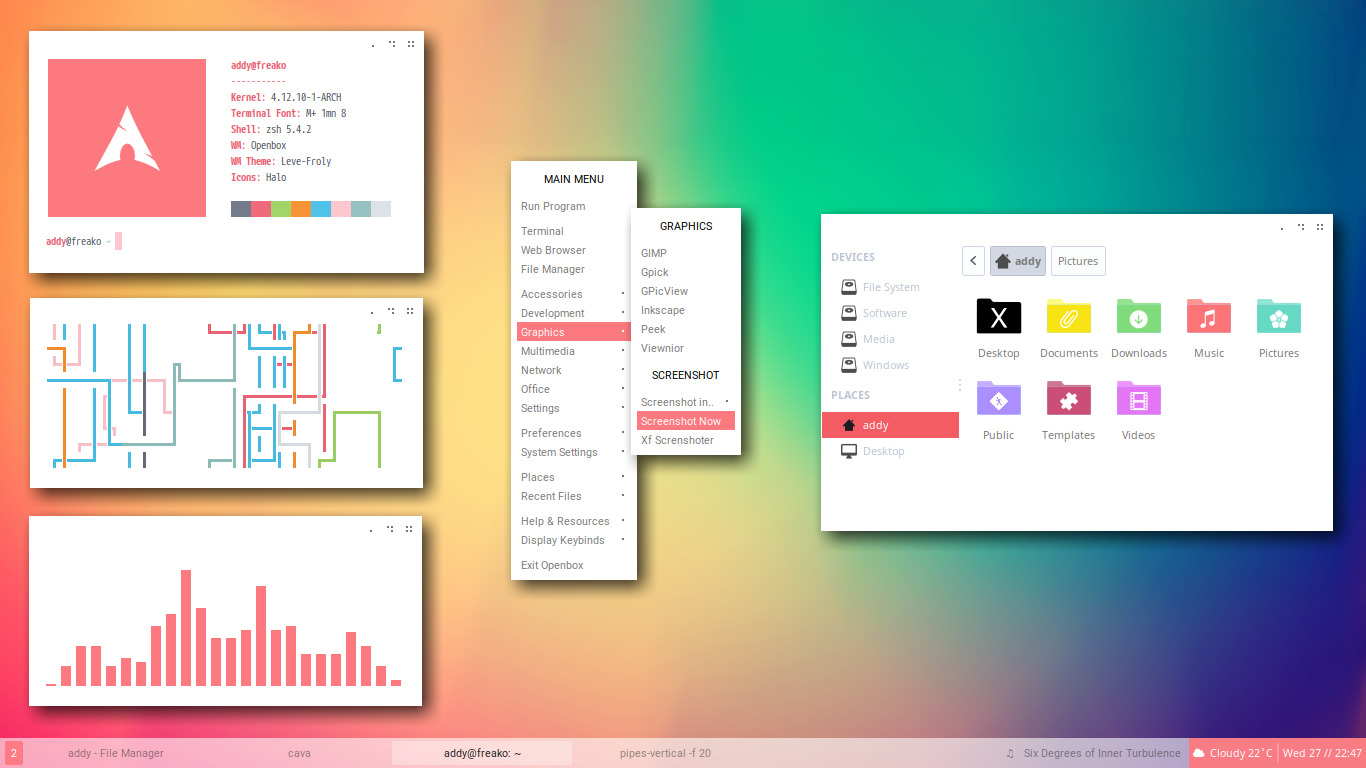
When the colour accent of my theme is froly I launchfetch -froly😘
You need w3m package to display image in terminal. -
zshrc
Contains my oh-my-zsh config. Including my minimalist oh-my-zsh themes (in ~/.oh-my-zsh folder). To use it, simply install oh-my-zsh, copy my .zshrc & .oh-my-zsh folder to your home. Then switch shell usingchshcommand. It also contains some useful alias, so please read before use 😉 -
~/.utility/ytmp3
Just a helper to download mp3 from Youtube using youtube-dl, use the video title as ID3 metadata, then embed the thumbnail as albumart. To use it simply runytmp3 <URL>for exampleytmp3 https://www.youtube.com/watch?v=WpgNV4Nvetg
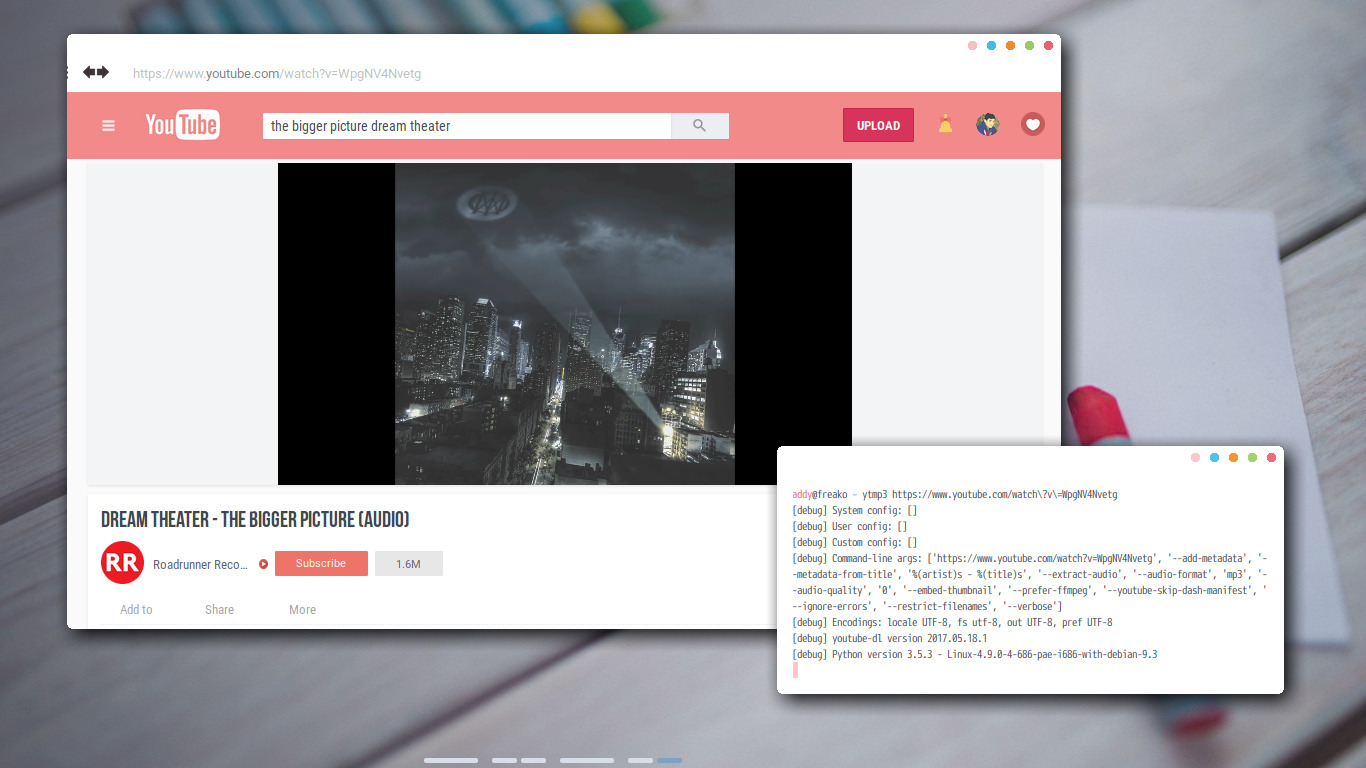
But sometimes the thumbnail doesn't look nice, add-nflag to skip embed the albumart, for exampleytmp3 -n https://www.youtube.com/watch?v=WpgNV4Nvetg. By the way I use Dream Theater song, The Bigger Picture for the example above. It's a great song, I recommend you to listen to it. The part 5 minutes to the end is one of the best parts of a song ever recorded in human history. It sums up every emotion then unleashes it. -
~/.executor
A collections of scripts to generate status for tint2 executor. Example : tint2 in my Openbox screenshoot preview above is using these scripts to display weather and now-playing. But you can also use it for Polybar custom script, Lemonbar feeder, dzen2 feeder, Conky execi, or pipe it to Dunst, just use your creativity. And don't forget to read the script before use. -
Xresources
My configuration for URxvt, including copy paste support by Muennich. Hit Alt+C to copy, and Alt+V to paste (xsel package is needed). I put the colour configuration in ~/.xrdb folder and include it in Xresources using#includecommand. It makes me able to change or mix the colour scheme for urxvt, dmenu, and rofi easily. You will understand if you look at it. All of my favourite terminal colour schemes I frequently use on my setup is available in ~/.xrdb/color folder. -
Compton
Eye candy shadow. Also some useful "exclude" to avoid broken compositing. -
Conky
Not in this repo. My conky themes spreads everywhere in my other repos, Google Drive, and DeviantArt. I have a plan to merge them all to my Conky Themes Collections repo. But I still don't have enough time to do it now. -
Tint2
Just a single tint2rc, looks like my Openbox preview above. For my another Tint2 collections please check my Tint2 Themes Collections. You need tint2 with executor support, and consider to use backported tint2 from BunsenLabs repo if you are on Debian. Tint2 version in Debian repo is outdated (Upss, every packages in Debian repo is outdated actually 😜 ) -
termite
My termite terminal emulator configuration with Nord colour scheme & Mostly-Bright colour scheme. -
ncmpcpp
A simple ncmpcpp config, with album art support. The album art script is taken from Marco. Slightly modified to get rid the transparency bug. To use ncmpcpp with album art, simply launchncmpcpp -c .ncmpcpp/config-artorncmpcpp -c .ncmpcpp/config-art-dark(make a shortcut for it for easy launch). Urxvt with pixbuf enabled is needed. You can get it from AUR, the package name is rxvt-unicode-pixbuf. For Debian user, You don't need, the URxvt in Debian repo is compiled with pixbuf by default.
Also integrated with dunst notification (any notification daemon should be work, but I haven't tested it). Just copy my dunst config, install dunst, and do nothing. Dunst will launch automatically if triggered by notify-send event (except if You're not using Display Manager, adddunst &to your ~/.xinitrc). And because this is a hacky trick, the album art can't adapt to the terminal size 😥 -
Skippy-XD
If you don't know, Skippy-XD is a program to expose the stacked windows. I usually use it when I go taskbar-less.
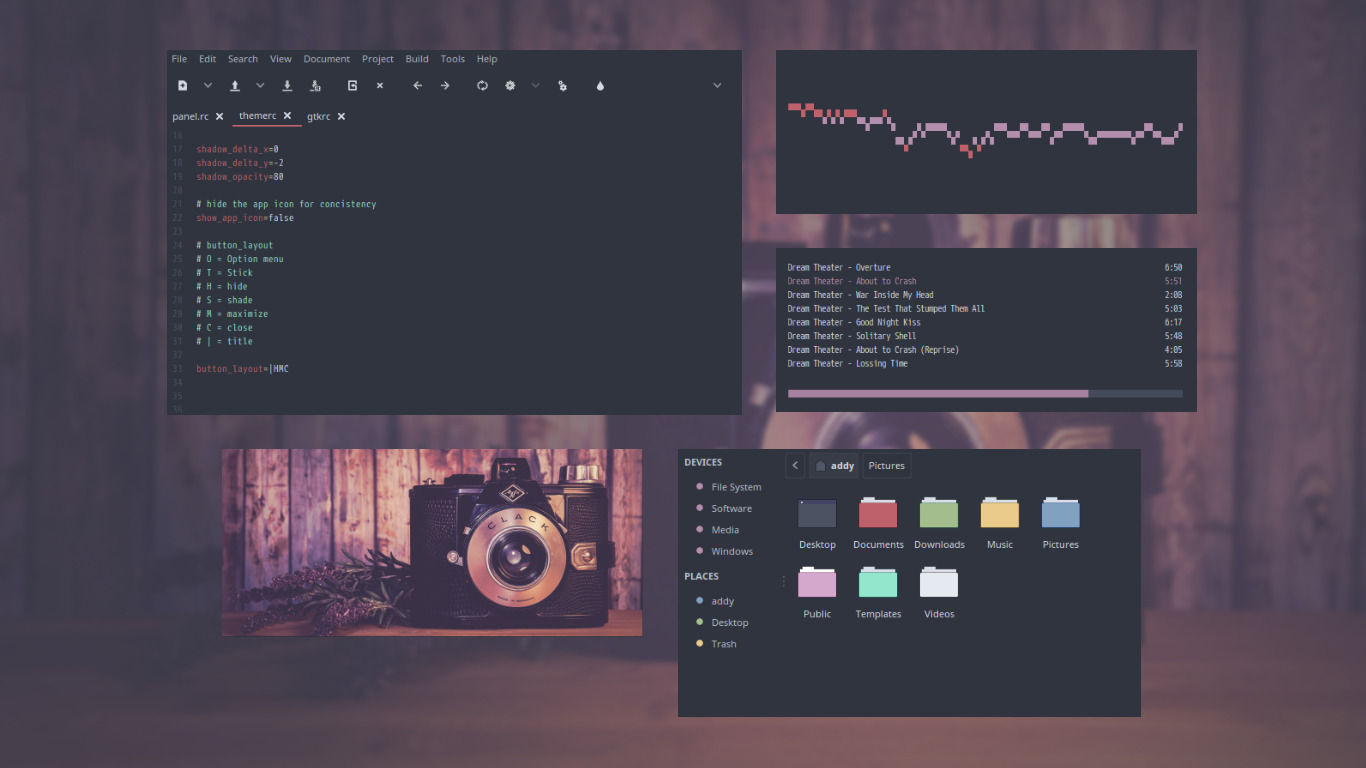
My Skippy-XD configuration looks like this, nothing special. -
Geany
Contains my configuration & colour scheme for Geany
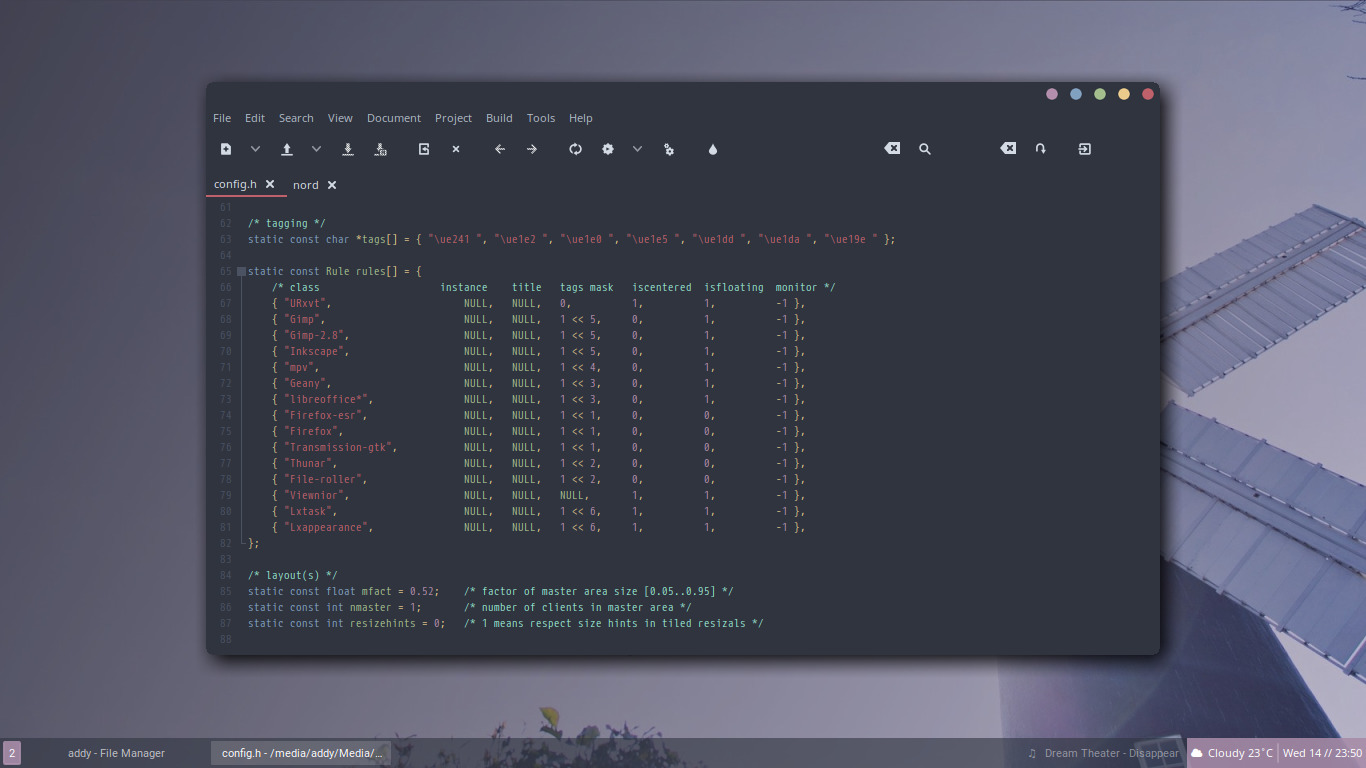
My dark colour looks like this.
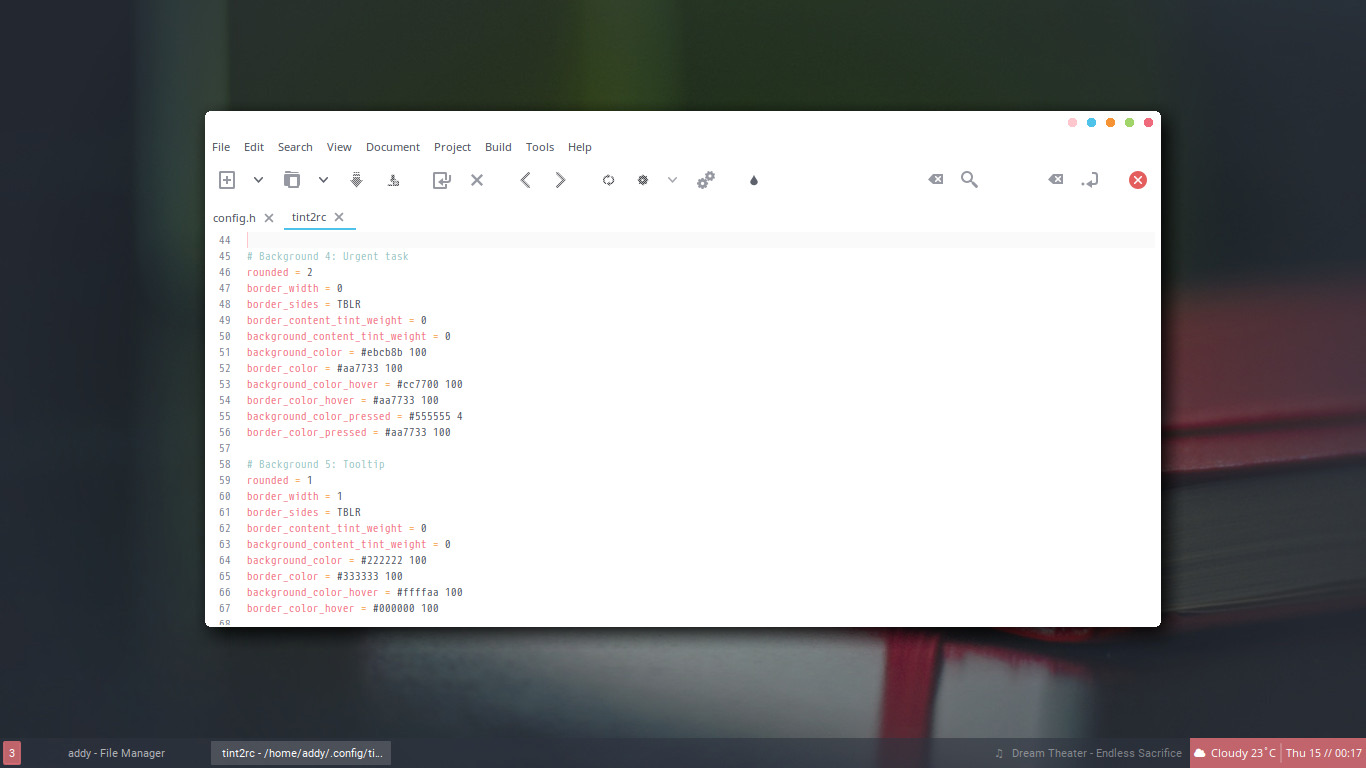
And my light colour looks like this. -
Vim
Just a simple & plugin-less vimrc. Nothing special here, I'm not an IT guy 😔
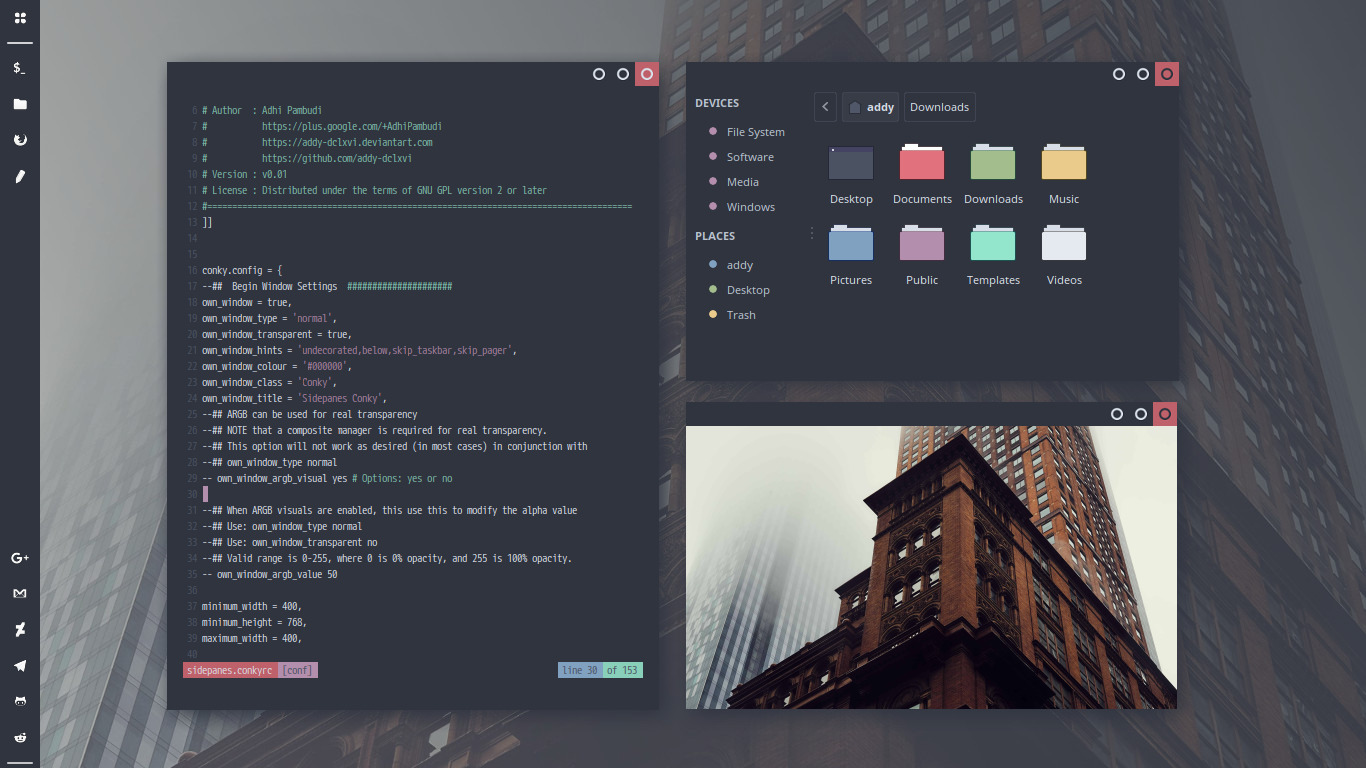
Look like this. -
Audacious
Nothing special here.
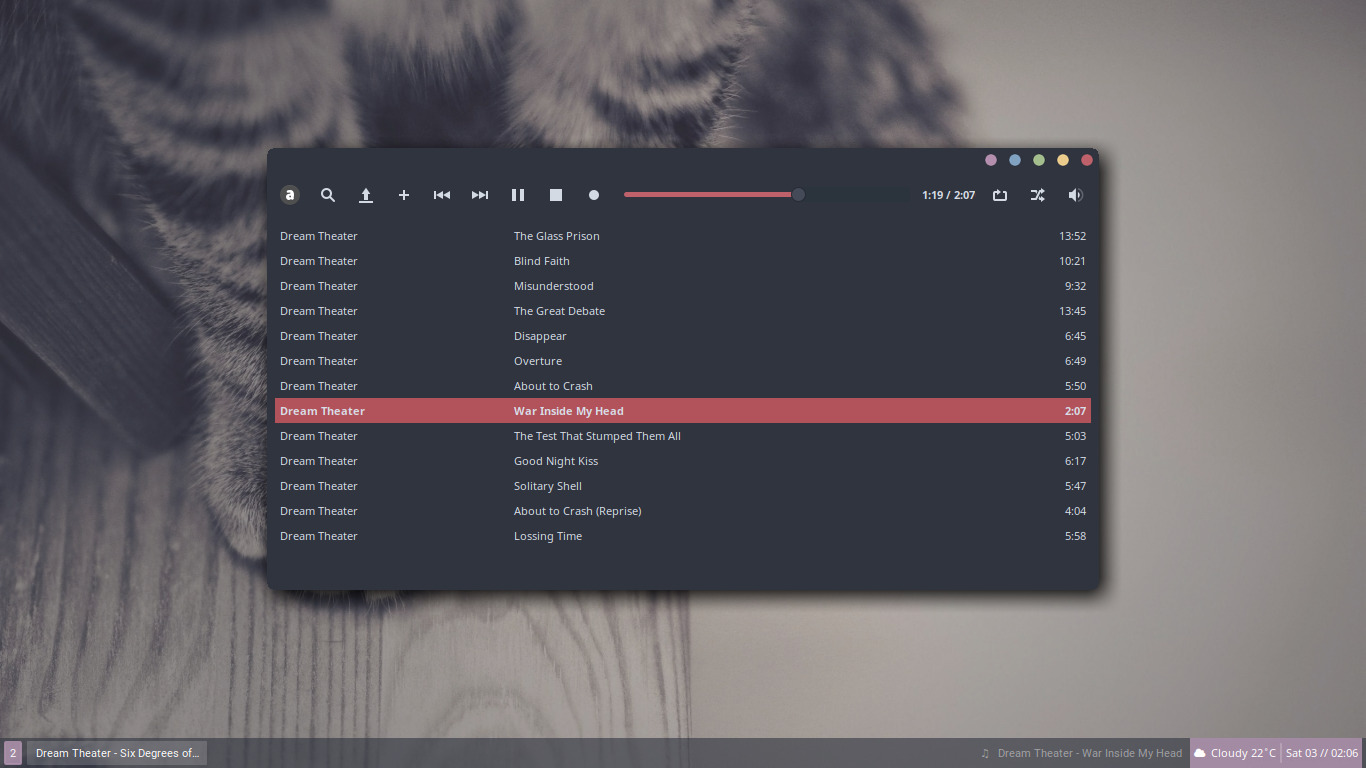
Just a configuration to remove some components of Audacious, to make it looks minimal 😋 -
gtk.css
Add useless space wasting paddings for vte-based terminal, including termite & xfce4-terminal. -
~/.toys
Boys love toys, so I include some toys I collected from Crunchbang Forum & Stark's Color-Scripts.
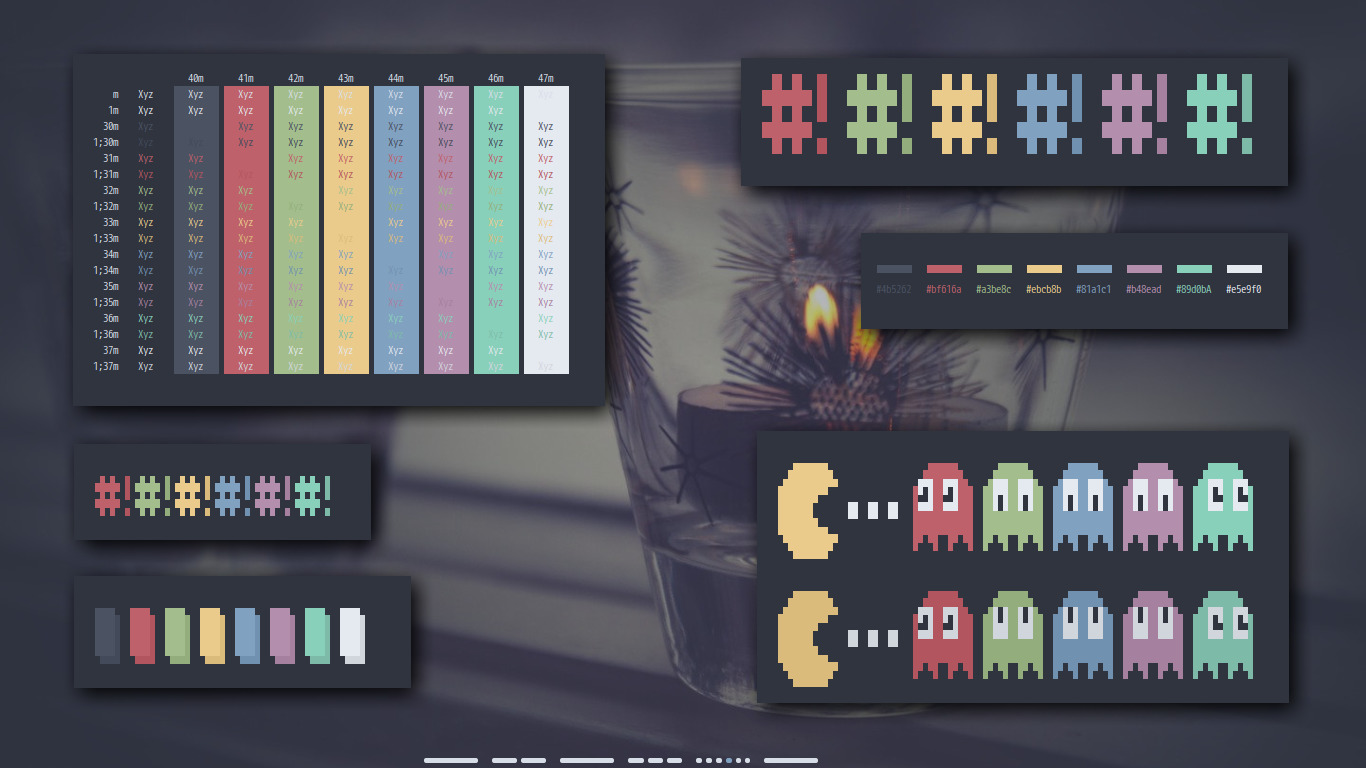
I frequently use them for terminal colour scheme show-off.
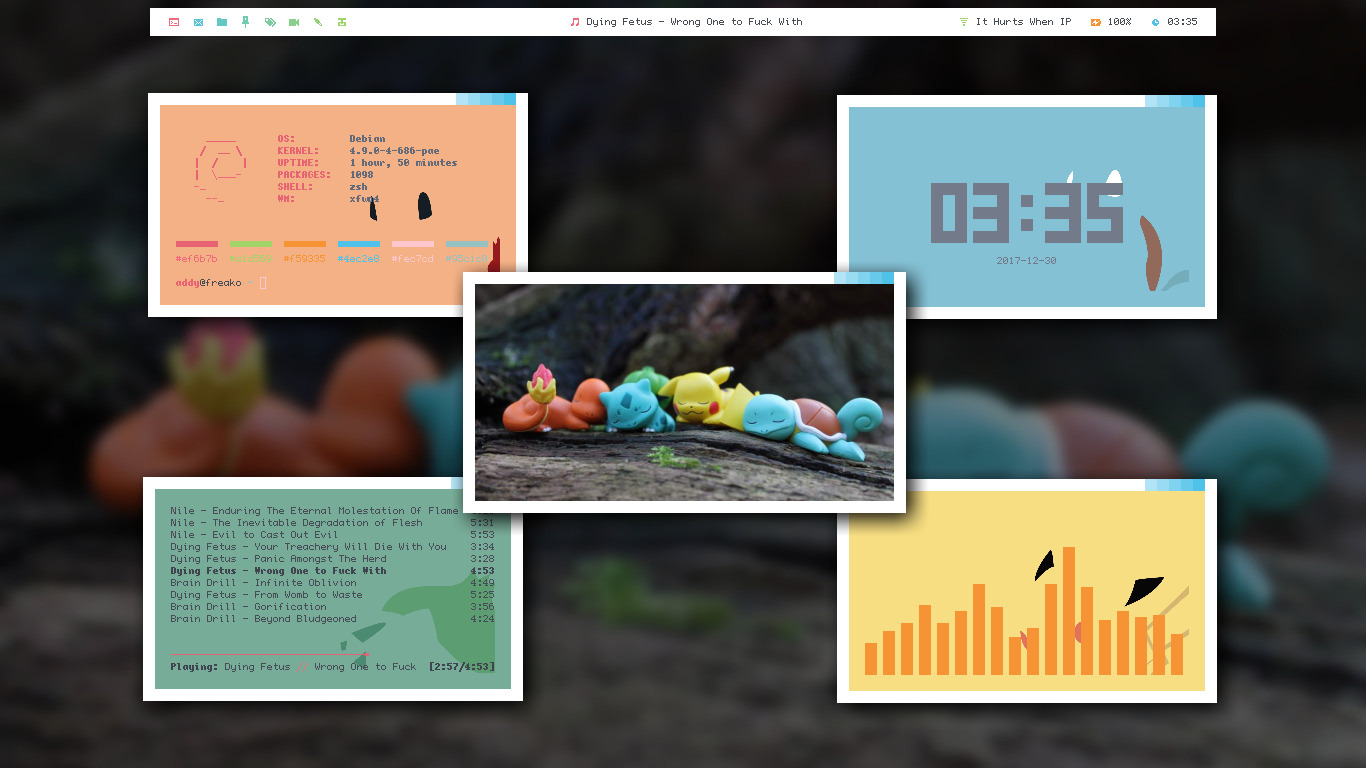
Also contains a script to launch URxvt with Pokemon background (URxvt with pixbuf enabled is needed). Use light terminal colour scheme first. It's super effective! -
~/.notify
A set of commands to pipe my executor scripts to Dunst. When I go statusbar-less, I usually make keybinds to execute them.

In the screenshot above, I made keybinds to executenotify-weather,notify-music, andnotify-ssid. It displays as notifications when I hit those keybinds. -
~/.utility/record
A script to do a screenrecord using ffmpeg, so you don't need any external program. You just need ffmpeg and mkv codec, mostly autoinstalled when you have a multimedia player like VLC or MPV.
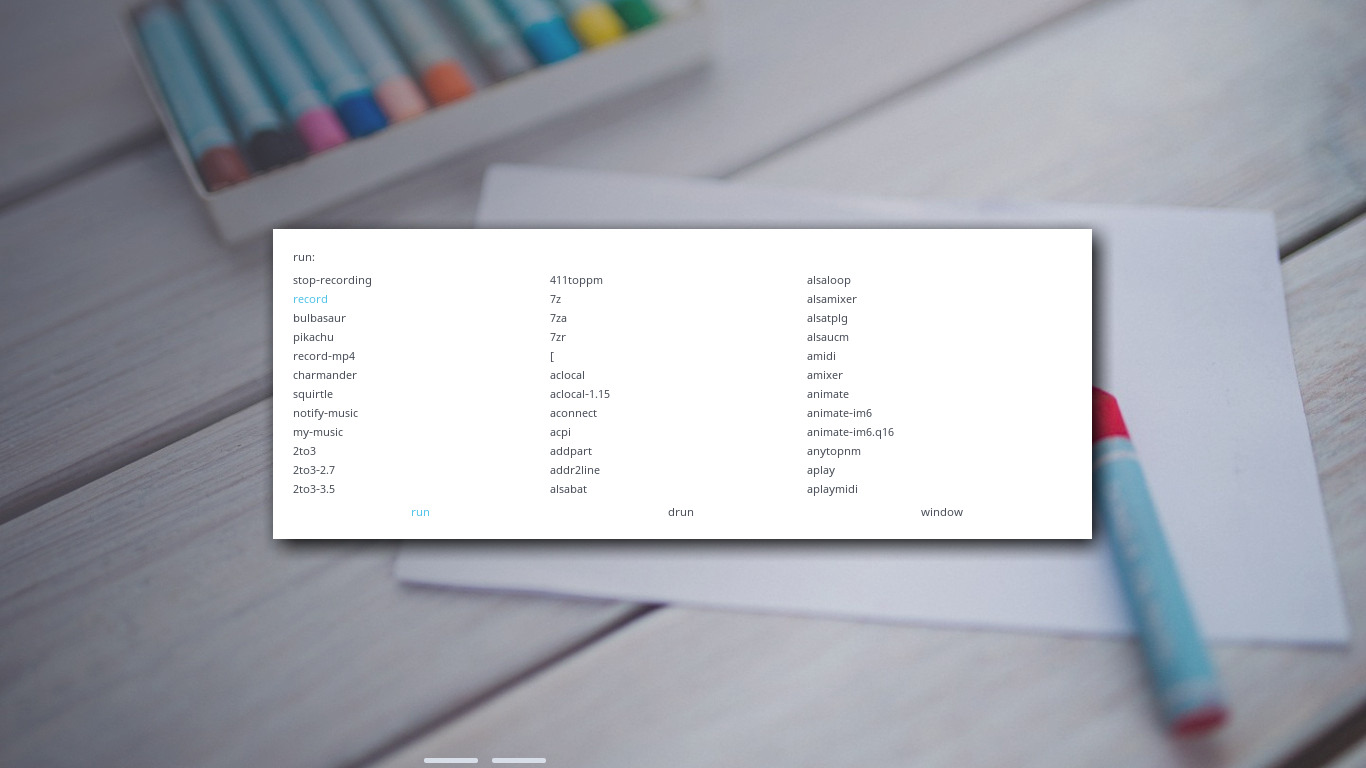
To use this, launch your rofi and hit Shift + Left to enter run mode (if you're using my rofi configuration). Searchrecordand hit enter to start recording. If You want to end the recording session, launch your rofi again, hit Shift + Left, search forstop-recordingthen hit Enter. The video will be saved in ~/Videos/record.mkv. Rename it first before take another recording session 😉 -
~/.utility/screeny
A script to take a screenshot using scrot, add date & time to the file name, move the result to ~/Pictures, then preview the result using Viewnior. Bindscreenycommand to your Print Screen button.
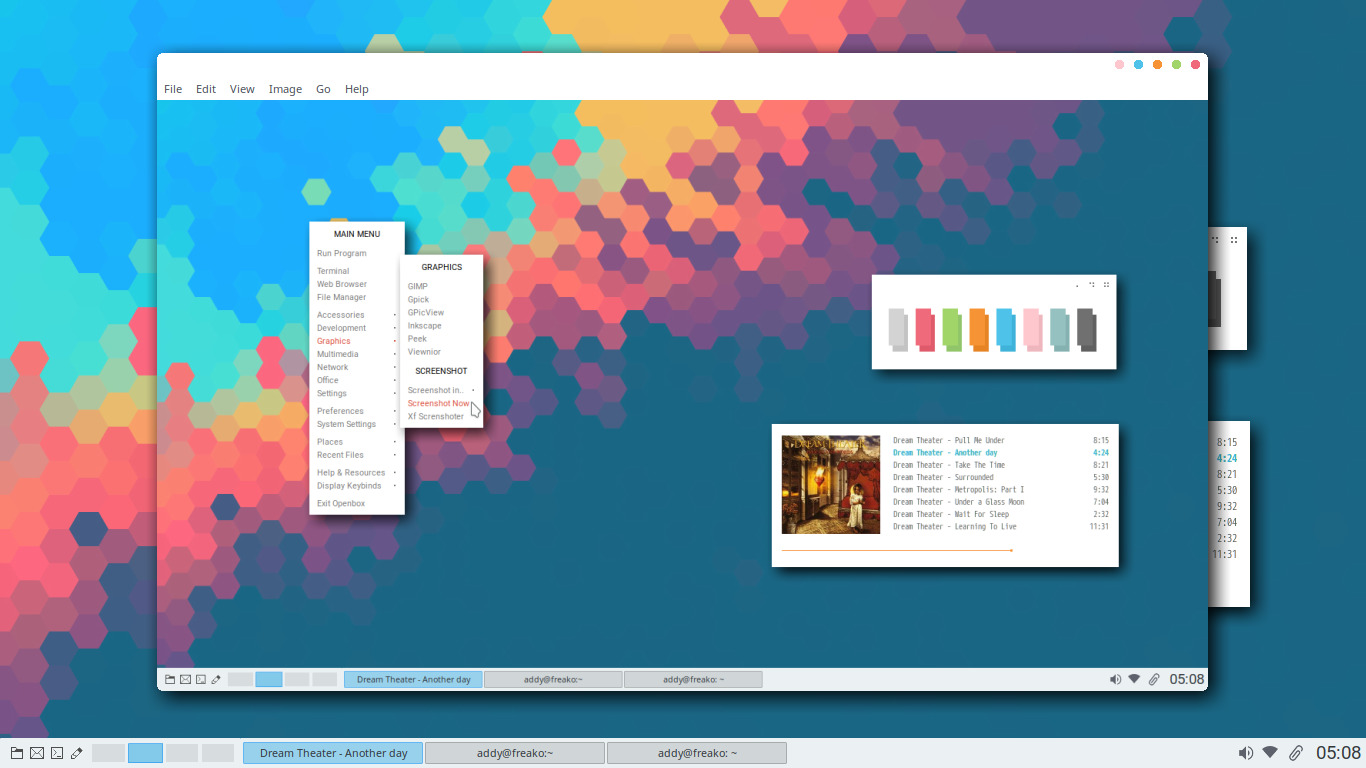
And you can instantly delete the result if you are unsatified the screenshoot using Delete button. -
Ranger
Pretty stock Ranger file manager configuration.
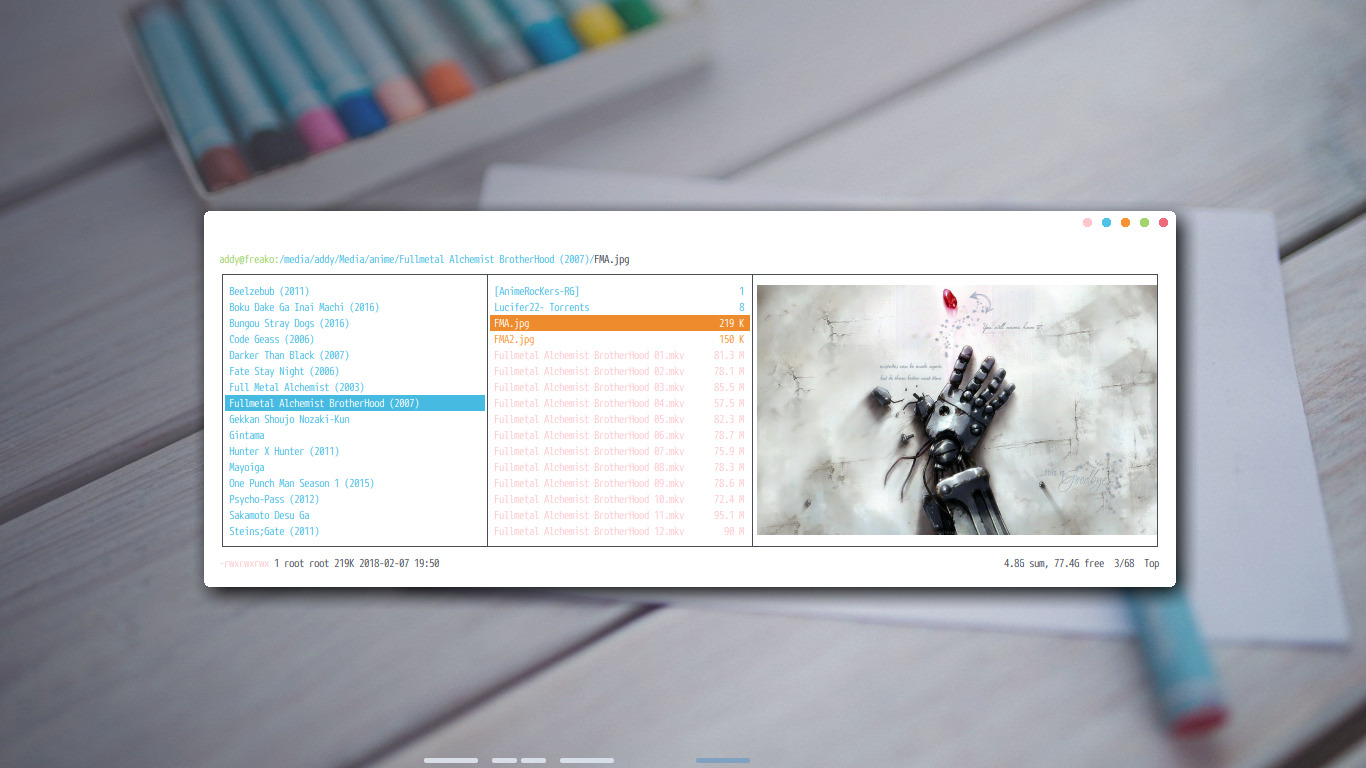
You need w3m package to display image preview in terminal, the recommended terminal is URxvt. -
Startpage
My own hardcoded startpage using HTML & CSS. Not a programmer, at least it works I'm quite happy 😢
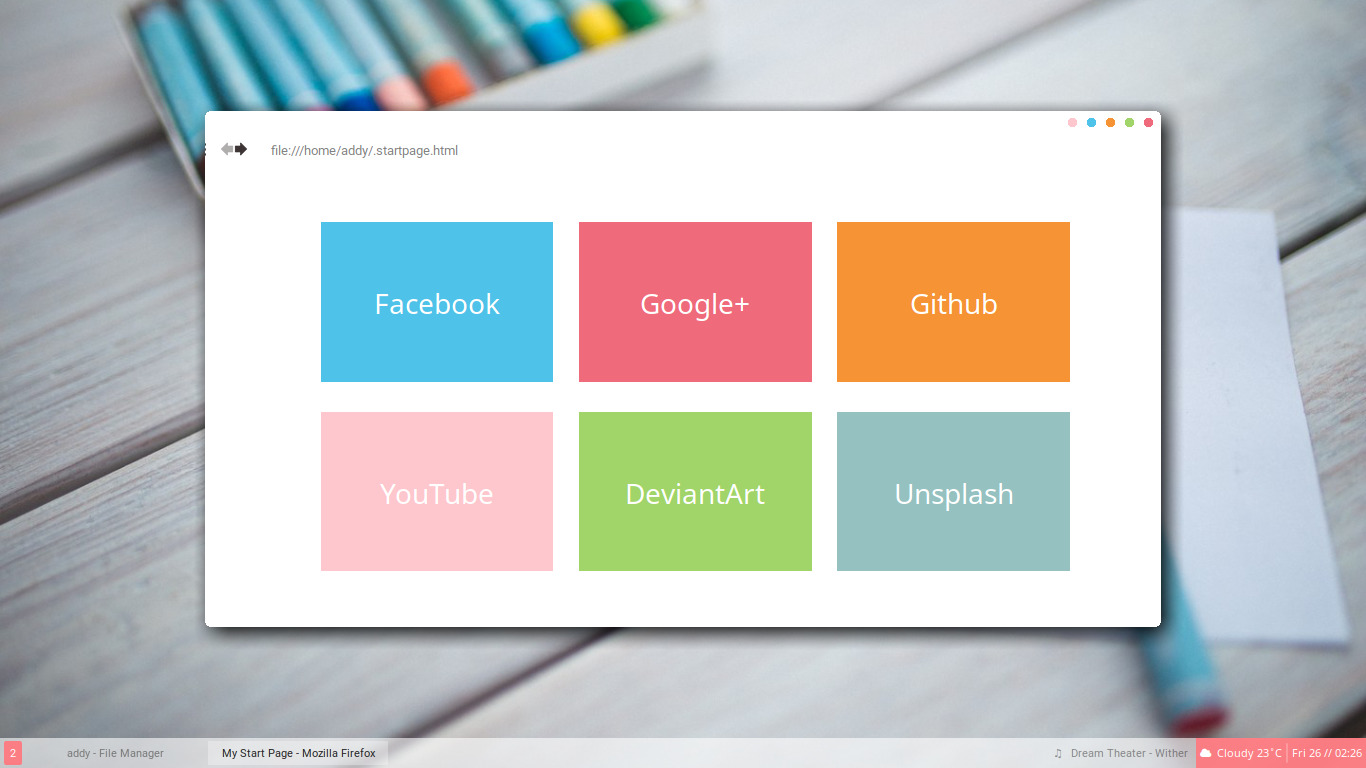
Mystartpage looks like this. Dark variant is also available. -
Bar
My collections of Lemonbar script/config. The workspace indicator is generated using xdotool, so it can be work on any WM. Except panel-bspwm, it's specially designed for Bspwm. The workspace indicator is generated usingbspc subscribefor efficient loop. The wifi indicator is generated using/sbin/iwgetid, another distro than Debian may have different path ofiwgetid.
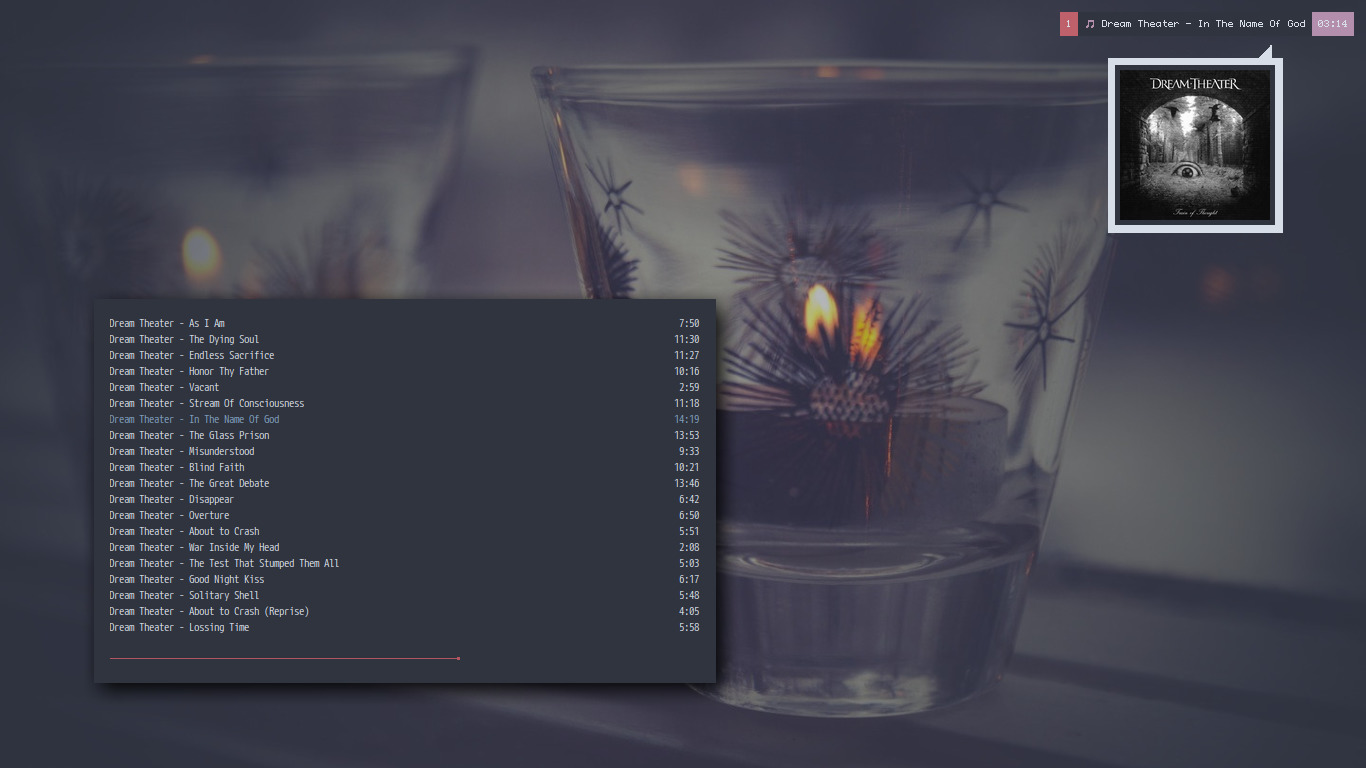
panel-mini has a bonus ability. It can display album art popup using mpc, ImageMagick, and n30f. Click left to display popup and click right to close popup. I put the popup script in ~/.toys and the background image in ~/.popup folder. -
~/.fonts
Contains Icomoon font, for some of my Polybar config. It's actually packed by NerdyPepper, but I think It would be wise to save a copy here to make it easier for you to recreate my setup. Also contains Siji and Tewi fonts. To use those bitmap fonts, addxset fp+ ~/.fonts/misc &to your startup. And maybe you also need tosudo dpkg-reconfigure fontconfig-configon Debian to enable the bitmap fonts. -
Stalonetray
A configuration file for stalonetray. I usually use it as a companion for Lemonbar. Lemonbar has no dedicated system tray handler. The system tray will be placed on top-left of the desktop and undocked (like on my Bspwm preview above). -
Weechat
Minimalist Weechat IRC config with Bufflist, like in my Bspwm & Xfwm screenshoot above. Unfotunately the Weechat version in Debian repo is too low and doesn't support Bufflist (except by using external plugin). My config also contains some useful alias to hide/unhide nicklist and time. -
Plank
Minimalist Plank theme looks like in my Rofi preview screenshot above. -
~/.utility/gitpush & ~/.utility/gitsetup
A helper script made by Erik Dubois to push files to GitHub repository.
Additional Information
-
My main window manager is Openbox.
-
My screen resolution is 1366x768 😢
-
All of my setups are using Lumiere and Fantome GTK Theme. Get them from my GTK Theme Collections repo.
-
My username at my machine is addy@freako, so some of these configs path are pointing to
/home/addy. Replace them with your own username. -
My wlan adapter is wlp2s0, and my ethernet adapter is enp1s0. If you find these in the configs, replace them with your own. Use
iwconfigto find yours. -
My battery device is BAT1. If you find these in the configs, replace them with your own. Use
ls /sys/class/power_supply/to find yours. -
My fonts are M+ 1mn and tewi (for terminal) and Roboto & Noto Sans (for GTK, openbox, panel, and other things that don't need a fixed space font). For iconic fonts, depends on what You see inside the config file.
-
My Web Browser is Firefox now. Previously Chromium.
-
My File Manager is Thunar.
-
My terminal is URxvt and Termite.
-
My program launcher is rofi & dmenu2 (not normal dmenu).
-
My text editor is Geany and Vim.
-
My notification daemon is Dunst.
-
My wallpaper handler is Feh.
-
My screenshooter is scrot.
-
My music player is ncmpcpp & Audacious (only for double click mp3 file, I mainly using ncmpcpp), my media player is MPV.
-
My media controller is mpc. So, my Play, Pause, Next, and Previous keybinds are executing mpc.
-
My volume controller is amixer, So, my Volume Up, Volume Down, and Mute/Unmute keybinds are executing amixer.
-
My image viewer is Viewnior.
-
My favourite bands is Dream Theater, important to recreate my setup 😎
-
My favourite drinks are Red Velvet, Ice Cream Cone, Cola flavour Soda, Avocado Juice, Vanilla Milk, and Espresso (with less sugar, I'm already sweet 😊). Just in case you want to buy me some.
Comments
Most of the configurations are well-commented. Make sure you read them.
Tips & Tricks
Some tricks I frequently use for my wallpaper. Ssssshhhhh these are secret 😉
-
Linear Vignette
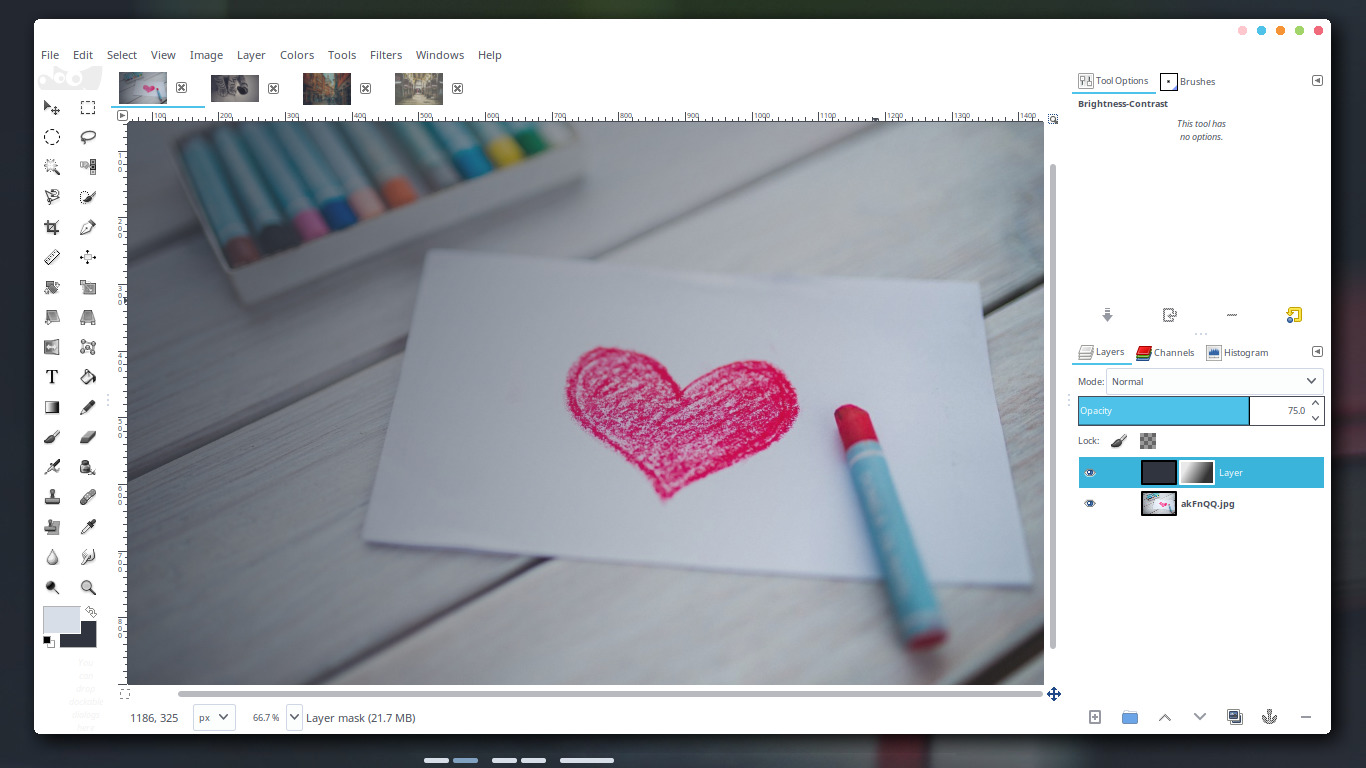
Use your terminal background & foreground colour as background & foreground colour in your GIMP toolbox. Then create new layer using background colour. Add black layer mask, select gradient tool in the toolbox then drag your mouse from top left to bottom right in the image. Reduce the opacity.

Now my conky looks nice in the dark side of wallpaper 😊 -
Radial Vignette
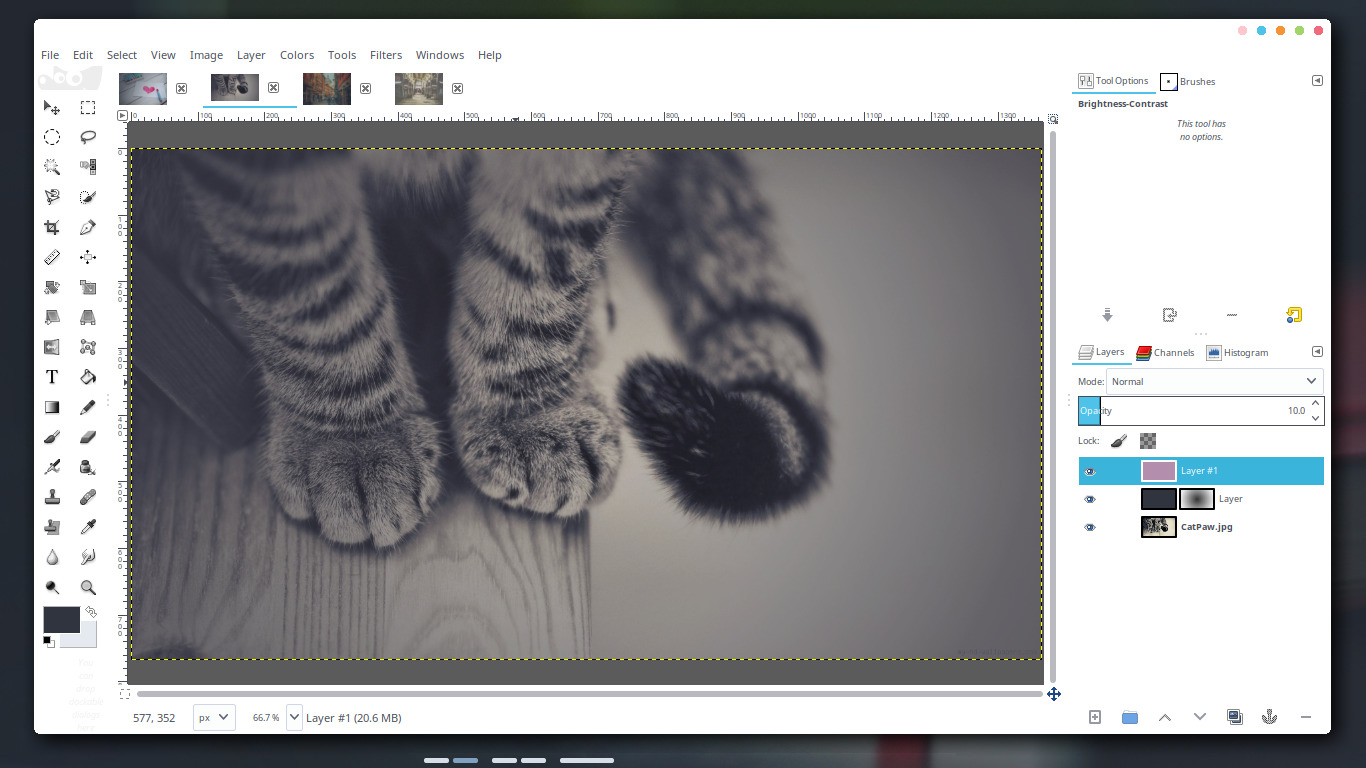
Use your terminal background & foreground colour as background & foreground colour in your GIMP toolbox. Then create new layer using background colour. Add white layer mask, switch background & foreground colour in the toolbox, select the gradient tool but set it as radial gradient (top right dock). Then drag your mouse from center to the outer left or right side of the image and reduce the opacity. You should have a vignette effect now. But let's go more advanced. My panel has purple accent colour, so I create new purple layer to make my wallpaper matches with my panel. I reduce the opacity to 10%.
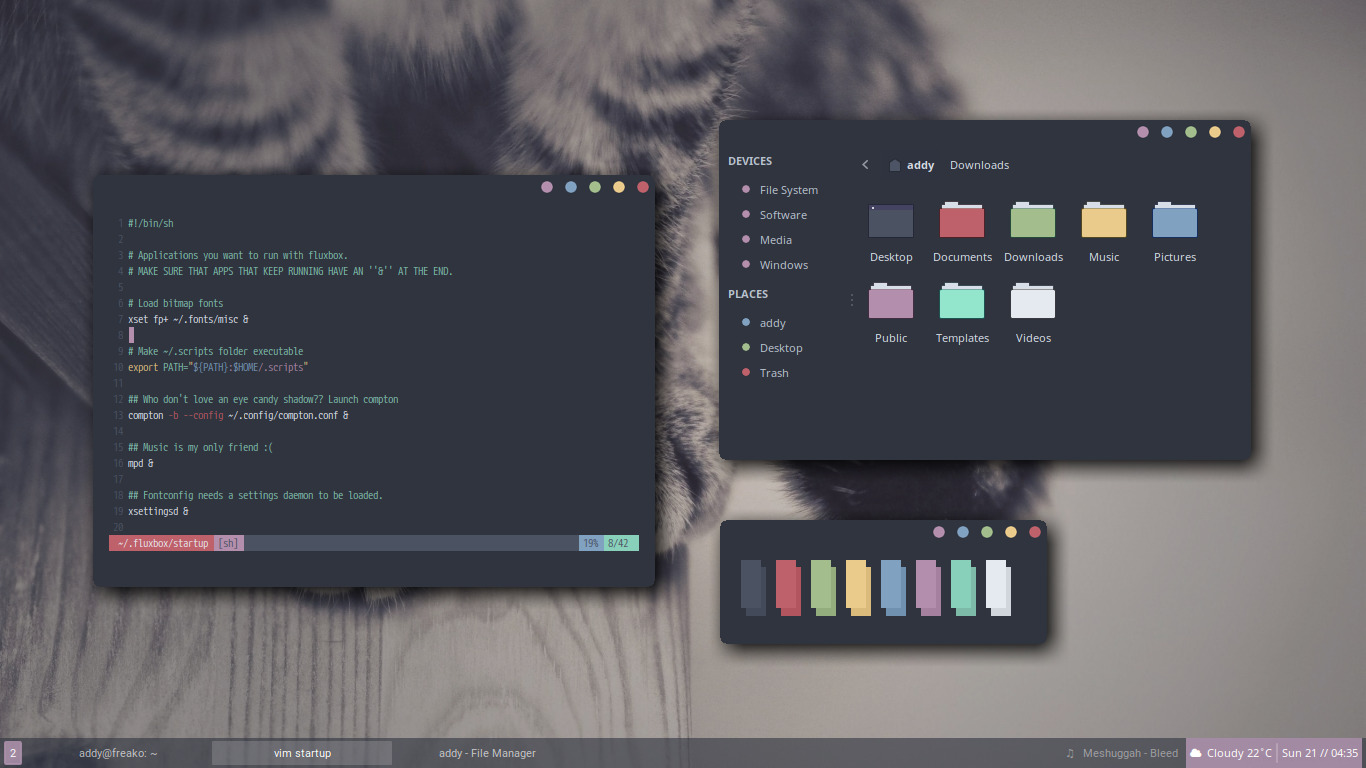
Now my setup blends well with the wallpaper☺️ -
Out of Focus
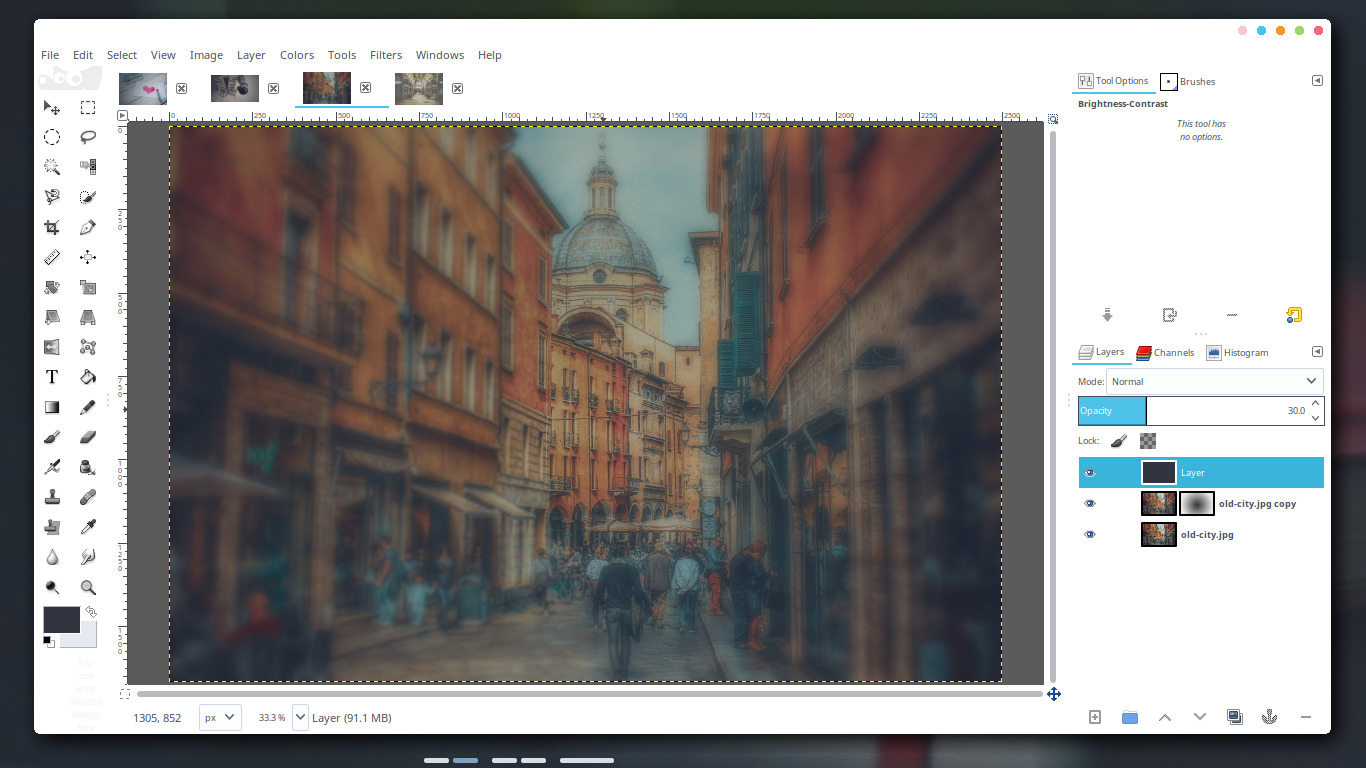
Duplicate your layer then apply gaussian blur effect (Filter > Blur > Gaussian Blur) with 50% radius on the top layer. Then add white layer mask. Select gradient tool (use radial gradient like guide above). Switch background & foreground colour in your toolbox then drag your mouse from center to the outer left or right side of the image. You should have an out of focus effect now. But, the image still too bright. So, Let's dim it. add new layer with background colour (the dark one), then reduce the opacity.
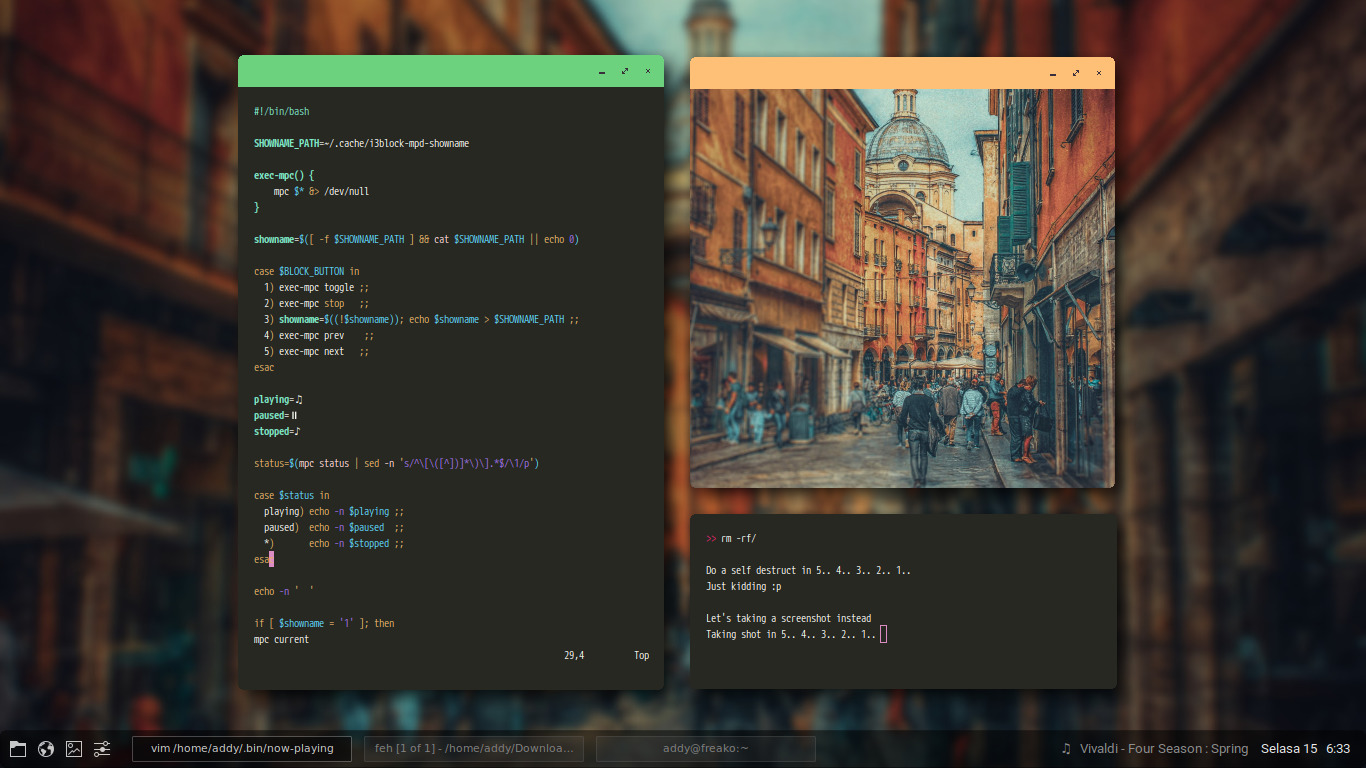
This is my old screenshot, so not very accurate. Just for example. -
Vintage
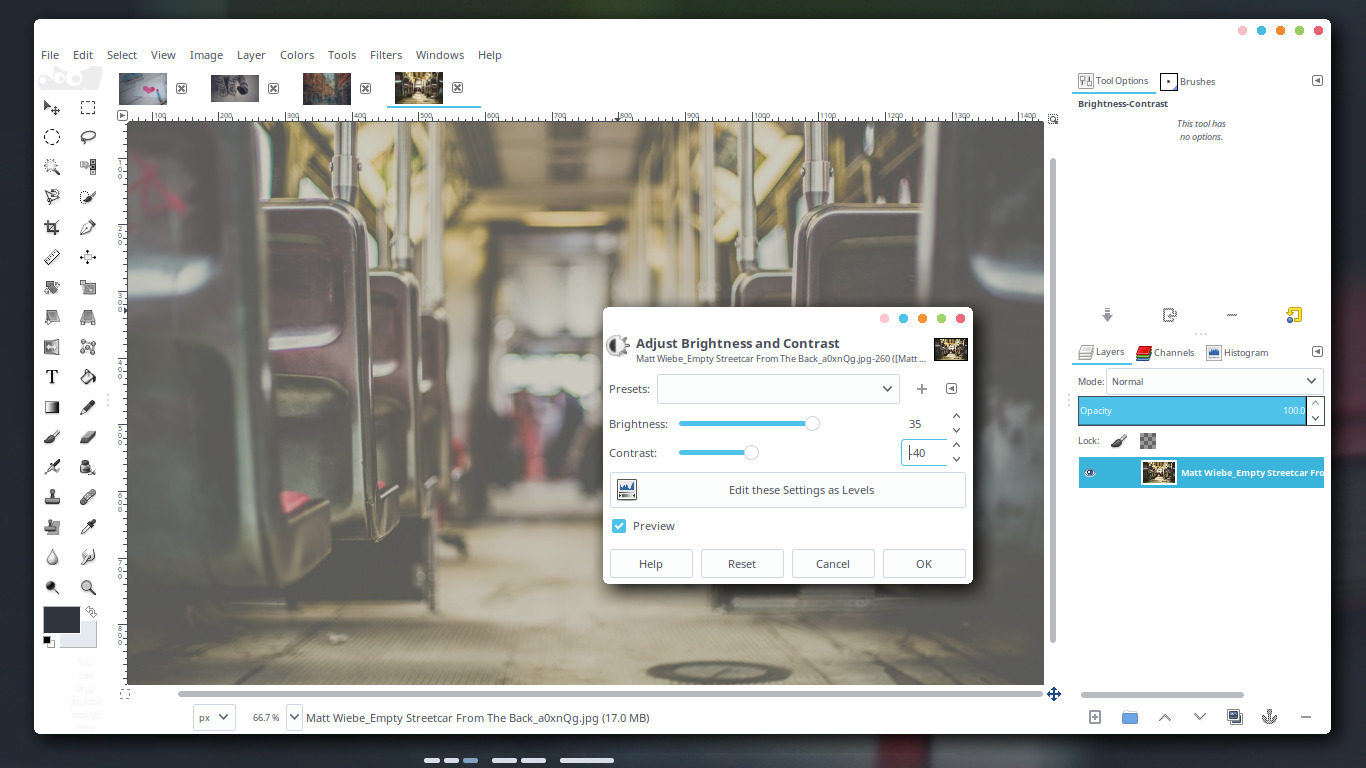
Simply just increase the brightness and reduce the contrast.
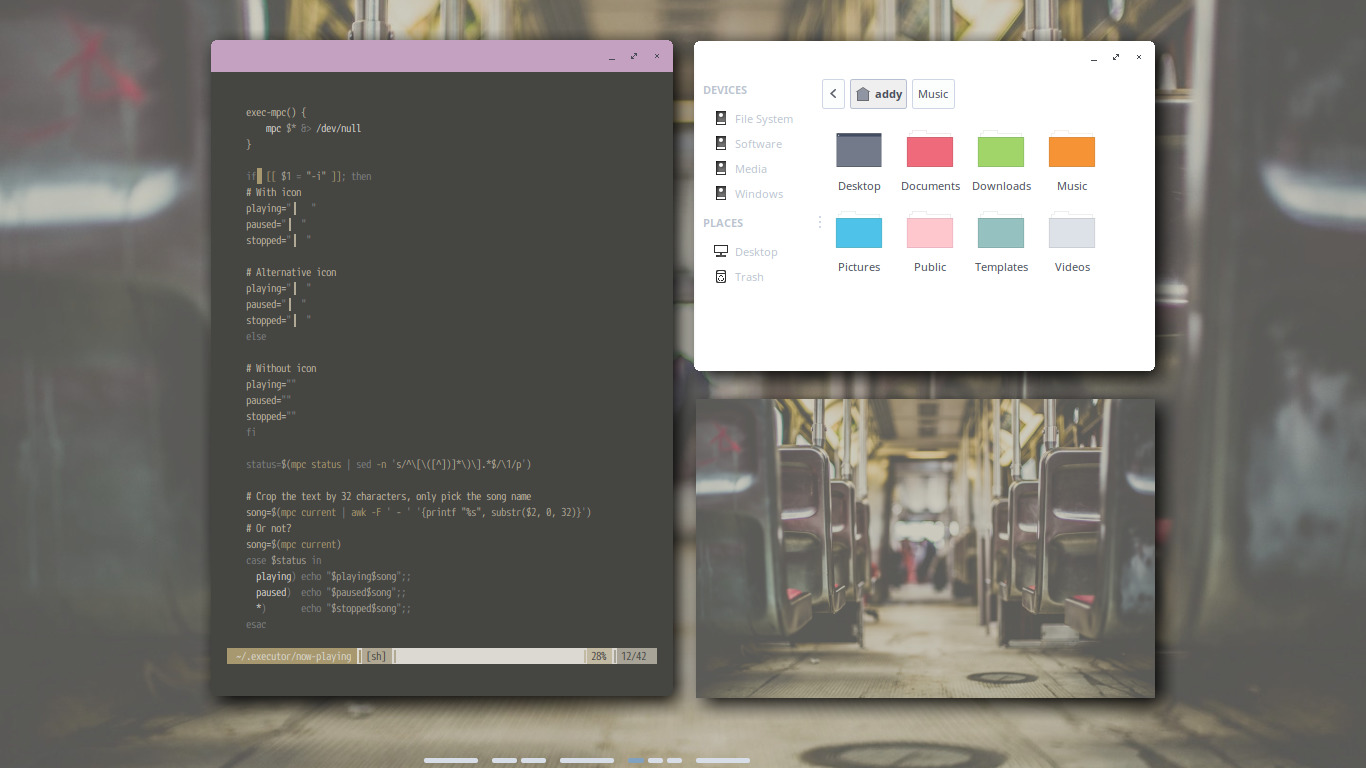
Hmmmm.. Looks nice with pywal apparently 😏 -
Think Out of The Box
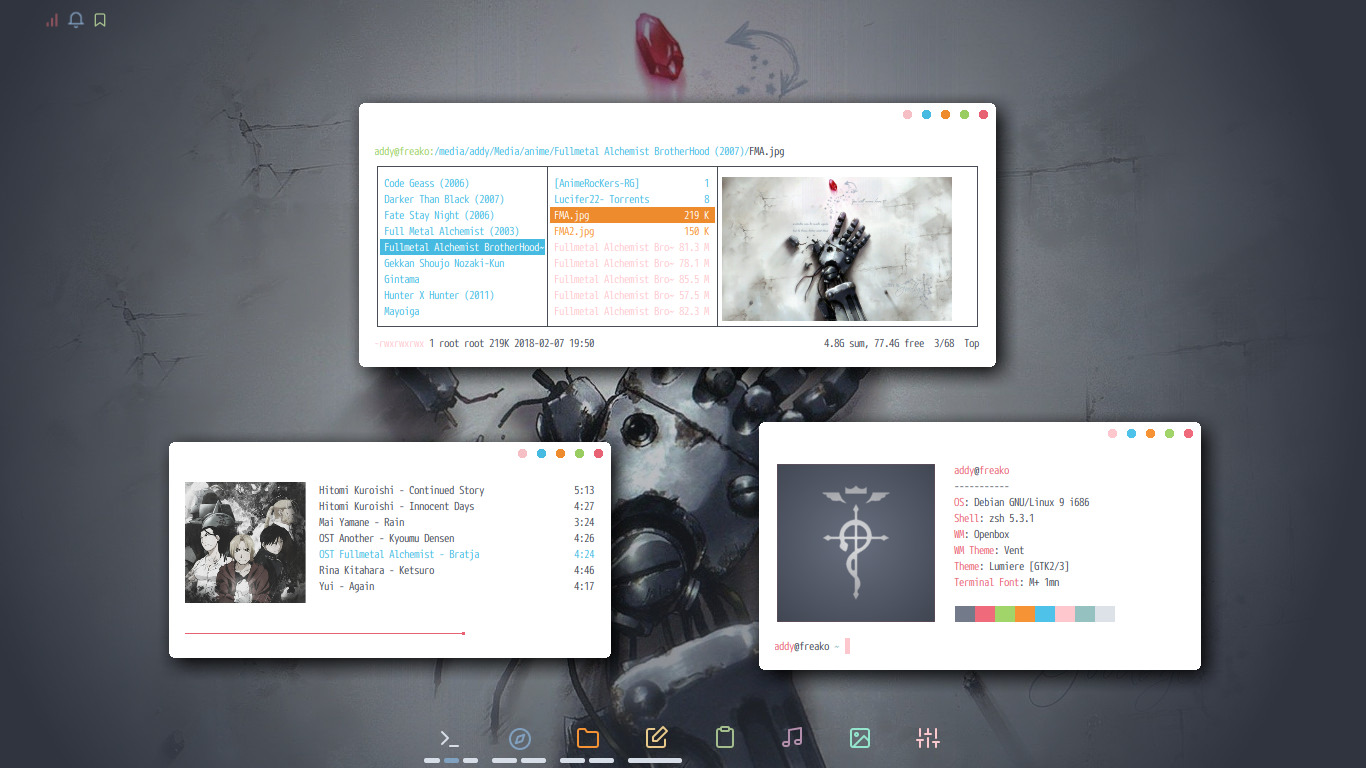
I already have a line shaped workspace indicator. So, I only need a static icons for workspace icons.
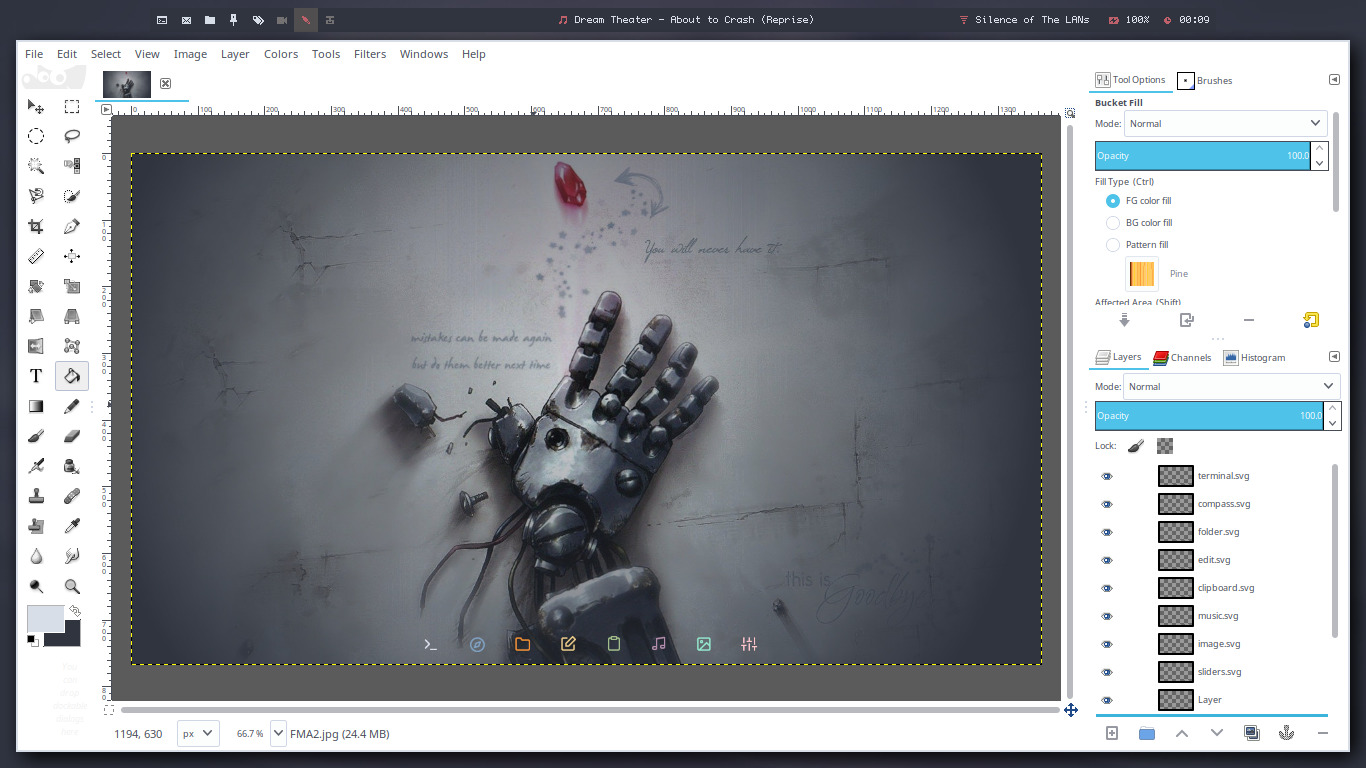
So, I glued the icons to the wallpaper using GIMP 😂
If it looks stupid but it works, it's not stupid 😆
Credits
-
Omar, Epsi, Faat, Yuune aka Ruka, Black Cat aka Gokusei, Wanda, Sira Argia, Rizal, Nyasuh aka Kazehaya, and other member of Linuxer Desktop Art (Our Local Ricing Community) for teaching me how to rice. The links above are pointed to their dotfiles repo. They have interesting stuff. I suggest You check them out 😄
-
Dylan, NerdyPepper, Mohabaks, Eti, Chriptik, lovelybac0n, Anachron, and many other amazing guys from r/unixporn. I took some of their ideas and dotfiles.
-
CrunchBang, BunsenLabs, and Archlabs Forums. I learned so much there, and met amazing people like Matt, Nate, NixiePro, Head_on_a_Stick, Sector11, Nili, Glen, PackRat, Damo, JohnRaff, and many others.
Motivational Quotes
"The Linux philosophy is 'Laugh in the face of danger'. Oops! Wrong One. 'Do it yourself'. Yes, that's it." -- Linus Torvalds
"RTFM" -- Most People in Arch Forum
Other Gallery
Wallpapers I use
In this Imgur Album and Zip File