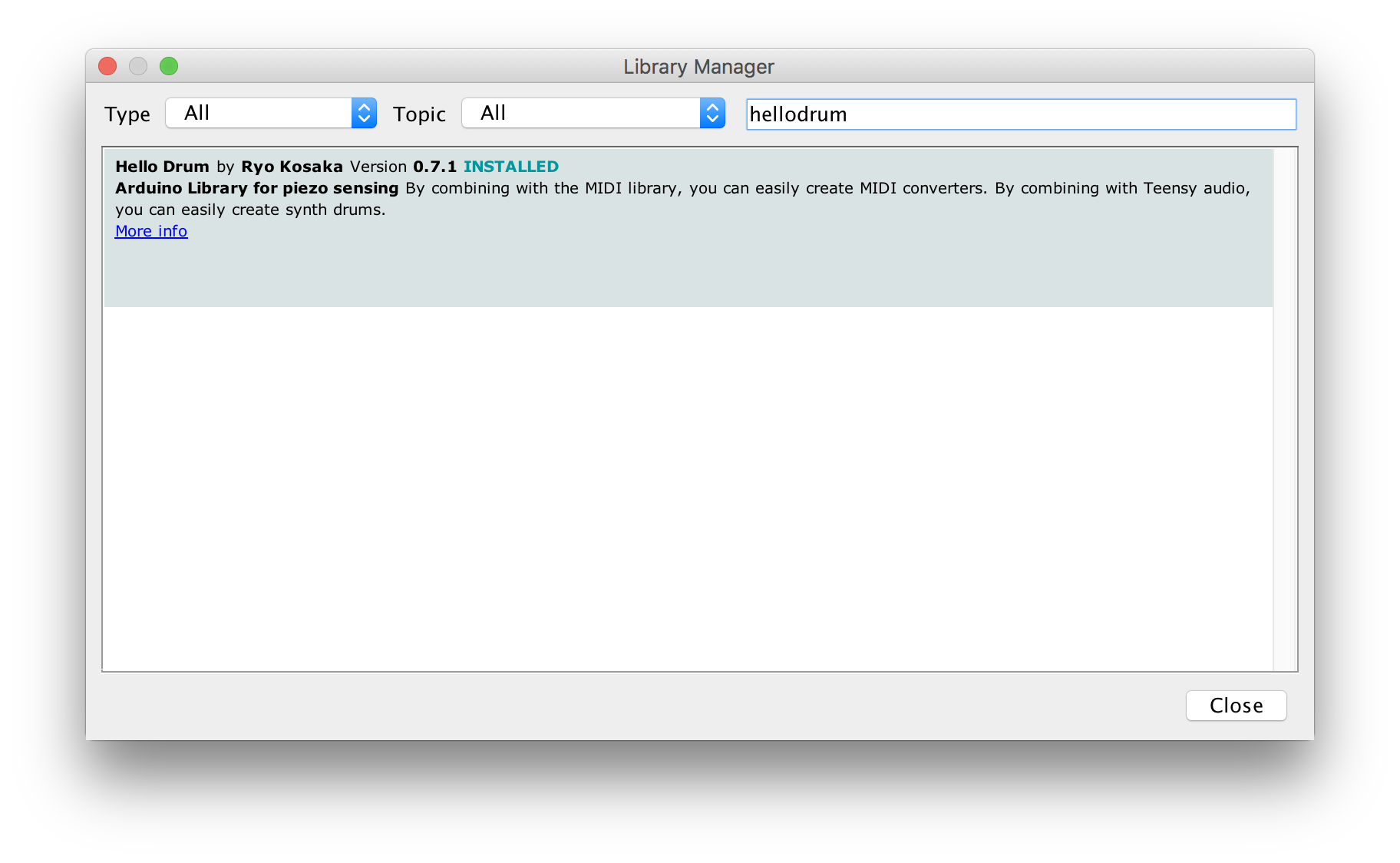HelloDrum Arduino Library
This is a library for making E-Drum with Arduino.
Ver.0.7.7(11/1/2020) Work in progress.
Description
This is a library for making E-Drum with Arduino.
By using it with Arduino MIDI Library, you can make E-drum.
Project Page :https://open-e-drums.com/
Blog :https://open-e-drums.tumblr.com/
YouTube :https://www.youtube.com/channel/UCNCDcIO26xL_NhI04QY-v4A
3D Models of Pad :https://www.thingiverse.com/RyoKosaka/designs
This software is an alpha version, and is unsupported.
Use at your own risk.
Features
- Single piezo pad, Dual piezo pad, 2-Zone cymbal, 3-Zone cymbal
- Compatible with Roland's 2 zone pads (PD Series)
- Compatible with YAMAHA's 3 zone pads (XP Series)
- Compatible with YAMAHA's 3 zone cymbal(PCY135/PCY155) and Roland's 2 zone cymbals(CY12C/CY5/CY8)
- Compatible with SoftPot, FSR and Optical(TCRT5000) type hi-hat controllers and Roland's hihat(VH10/VH11)
- Sensing with MUX(4051 and 4067)
- Setting mode with LCD or OLED
- Setting mode with LCD Keypad Shield (DFRobot, HiLetgo)
- Sensitivity, Threshold, Scan Time, Mask Time, Note Number, Velocity Curve can be set with each pad
- Save setting values with EEPROM
- Works with ESP32 and Teensy and AVR boards such as UNO and MEGA.
- Works with MIDI Library, BLE-MIDI Library, USB-MIDI library.
How to Use
- Install
Use Arduino's Library Manager to install the library. Search for “hellodrum ”.
If you use MIDI, also install the MIDI Library. Or BLE-MIDI Library or USB-MIDI library.
-
Initialize EEPROM
If you want to use EEPROM to store the settings, you will need to initialize the EEPROM. Please write the sample code, example > EEPROM > InitializeEEPROM > InitializeEEPROM.ino, to your Arduino. Once it's written, the initialization is complete. -
Coding
#include <hellodrum.h> #include <MIDI.h> MIDI_CREATE_DEFAULT_INSTANCE(); //Please name your piezo. //The piezo named snare is connected to the A0 pin HelloDrum snare(0); //Setting byte SNARE[6] = { 80, //sensitivity 10, //threshold 20, //scantime 20, //masktime 38, //note 1 //curve type }; void setup() { MIDI.begin(10); snare.setCurve(SNARE[5]); //Set velocity curve } void loop() { //Sensing snare.singlePiezo(SNARE[0], SNARE[1], SNARE[2], SNARE[3]); //(sensitivity, threshold, scantime, masktime) //Sending MIDI signals if (snare.hit == true) { MIDI.sendNoteOn(SNARE[4], snare.velocity, 10); //(note, velocity, channel) MIDI.sendNoteOff(SNARE[4], 0, 10); } }
-
Coding (MUX):
#include <hellodrum.h> #include <MIDI.h> MIDI_CREATE_DEFAULT_INSTANCE(); //Define MUX Pins HelloDrumMUX_4051 mux(2,3,4,0);//D2, D3, D4, A0 //Please name your piezo. //The piezo named snare is connected to MUX 0 pin HelloDrum snare(0); //Setting byte SNARE[6] = { 80, //sensitivity 10, //threshold 20, //scantime 20, //masktime 38, //note 1 //curve type }; void setup() { MIDI.begin(10); snare.setCurve(SNARE[5]); //Set velocity curve } void loop() { //scanning all pin of mux mux.scan(); //Sensing snare.singlePiezoMUX(SNARE[0], SNARE[1], SNARE[2], SNARE[3]); //(sensitivity, threshold, scantime, masktime) //Sending MIDI signals if (snare.hit == true) { MIDI.sendNoteOn(SNARE[4], snare.velocity, 10); //(note, velocity, channel) MIDI.sendNoteOff(SNARE[4], 0, 10); } }
Check instruction.md for more info on coding.
Using Arduino MIDI Library
FortySevenEffects Arduino MIDI Library
There are three ways to communicate with a PC using MIDI with an arduino.
- Rewrite arduino's USB chip (UNO,MEGA only)
- Using Hairless MIDI (Easiest way)
- Using a MIDI terminal and a MIDI-USB cable
#include <hellodrum.h>
#include <MIDI.h>
MIDI_CREATE_DEFAULT_INSTANCE();
//...Using USB-MIDI Library
lathoub Arduino-USBMIDI
If you are using atmega32u4 (Arduino Leonardo, Arduino Micro, Arduino Pro Micro...), you can use USB-MIDI library. No additional software is needed, the 32u4 is recognized as a MIDI device.
#include <hellodrum.h>
#include <USB-MIDI.h>
USBMIDI_CREATE_DEFAULT_INSTANCE();
//...Using BLE-MIDI Library with ESP32
lathoub Arduino-BLE-MIDI
It is very easy to use BLE-MIDI with ESP32.
You can find a device named "BLE-MIDI".
#include <hellodrum.h>
#include <BLEMIDI_Transport.h>
#include <hardware/BLEMIDI_ESP32.h>
BLEMIDI_CREATE_DEFAULT_INSTANCE();
//...Please check the KORG's documentation for instructions on how to connect.
KORG Bluetooth MIDI Connection Guide
Sensing Method and Setting Values
Be sure to check here first if it is not working properly.
Check sensing.md for sensing methods.
Check setting.md for setting values.
Circuit
Check circuit.md for how to connect the pad and the board.
Pads
The STL data of pads from 6 inches to 12 inches, hi-hat controllers(https://www.thingiverse.com/RyoKosaka/designs)
Release History
- 0.7.7
- Bug fix for ESP32
- Add and Update sample codes about BLE-MIDI, USB-MIDI
- 0.7.6
- Bug fix for LCD and buttons
- Add and Update sample codes
- 0.7.5
- Bug fix for ESP32
- Bug fix for hihatControl()
- Update sample codes
- Add pullup mode to deal with floating pins (Beta)
- Add debug mode
- 0.7.4
- Add velocity curve function
- FSR() and TCRT5000() integrated into hihatControl()
- Update circuits
- Add circuit images
- Update sensing algorithm
- Add sensing figure
- Update sample code
- Organize the source code
- 0.7.3
- Update variables type
- Add button function for LCD keypad shield
- Add sample code "lcdShield.ino" for LCD keypad shield
- 0.7.2
- Update sample code
- Add Knob function
- Add sample code for Teensy
- 0.7.1
- Sensing with 16ch MUX(4067) is available
- Update sample code
- Organize folders and files
- Add library.properties
- Teensy3.2 has been tested
- 0.7.0
- Improved sensing
- Dual Piezo sensing available (Test)
- ESP32 EEPROM available
- Setting mode with I2C LCD or I2C OLED available
- Add sample code
- 0.6.0
- Sensing with MUX(4051) is available
- Add BLE MIDI sample code with ESP32
- Hihat Contorller with FSR is available
- 0.5.0
- Setting mode available
- Display function by LCD is available
- Saving function of setting items by EEPROM is available
- Improved sensing of TCRT 5000 hi-hat controller
- 0.1.0
- Work in progress
ToDo
- rimGain
- retriggerCancel
- rotaryEncoder