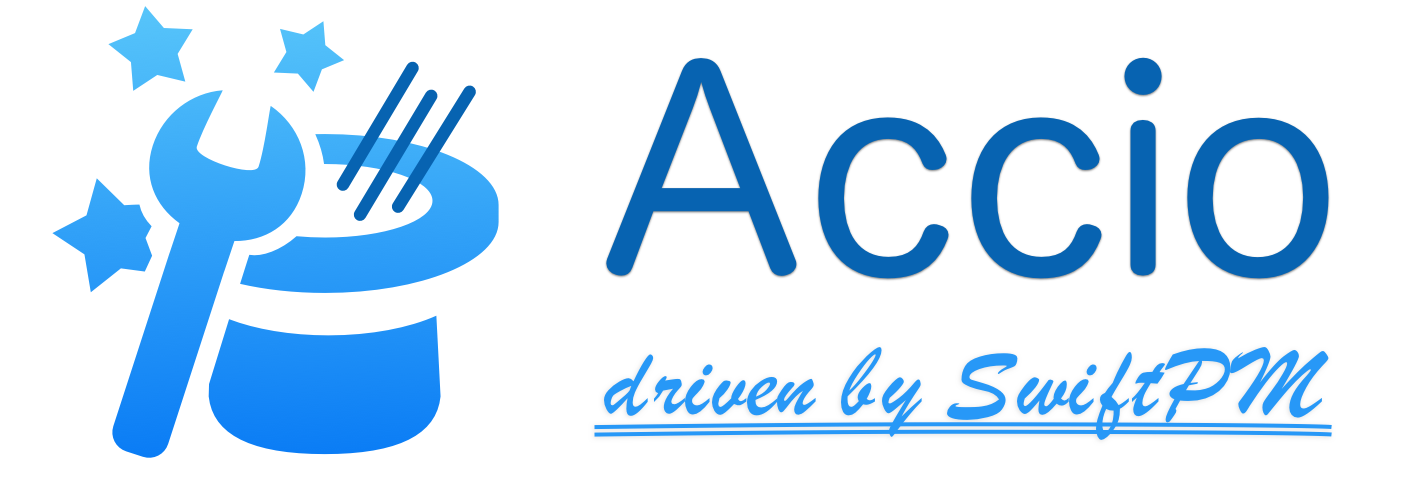Installation • Usage • Supporting Accio • Contributing • License
⚠️ Deprecation Notice⚠️ With the release of Xcode 12 which includes Swift 5.3, we feel like there is no gap left to fill by Accio on the move to SwiftPM anymore, thus we are deprecating support for Accio in those versions, instead please use the built-in SwiftPM feature in Xcode. Namely, these features were added to SwiftPM recently:
A dependency manager driven by SwiftPM that works for iOS/tvOS/watchOS/macOS projects.
Since this question comes up pretty often, here's the official way to pronounce the name of this library: "AH-kee-oh"
Rationale: While different opinions seem to exist, the official movies (like in this video), this Harry Potter Wiki article and many latin advocates seem to support the above pronunciation.
- Xcode 10.0-11.7 and Swift 5.0-5.2
- Xcode Command Line Tools (see here for installation instructions)
- Carthage 0.32+ (install from here)
Via Homebrew:
To install Accio the first time, run these commands:
brew tap JamitLabs/Accio https://github.com/JamitLabs/Accio.git
brew install accioTo update it to the latest version, run this instead:
brew upgrade accioVia Mint:
To install Accio or update to the latest version, run this command:
mint install JamitLabs/AccioTL;DR: It offers many improvements over Carthage and is targeted towards SwiftPM's integration into Xcode.
To learn more about the motivation, rationale & design of Accio, read this blog post.
Alternatively, read the following expandable summary:
Summary of the Motivation & Advantages
For developers on Apple platforms there are already well established dependency managers, namely CocoaPods & Carthage. If you like how CocoaPods deals with things, you probably won't ever need to use Accio. It doesn't do anything that CocoaPods doesn't.
But if you are like the many developers who prefer to use Carthage because it's written in Swift (not Ruby) and it doesn't create an Xcode workspace but is rather unintrusive, you might find that Accio solves some of the problems you might have come across with Carthage.
Accios main advantages over Carthage as of now are:
- Allows to specify which schemes should be built and skips all others.
(#1227, #1990, #1616) - Automates the linkage & cleanup of your specified frameworks within your Xcode project.
(#1131, #2605, #145, #2477, replaces Carting) - Automatically uses a device-local cache to prevent rebuilding the same commit of a framework for a different project.
(#2400, #2716) - Has an option to use a shared cache path (instead of the device-local cache) within a team so only a single person ever needs to build a specific commit of a dependency and all others in the team can reuse that cached build cutting off build times of the team considerably.
(Replaces Rome)
Accio was designed as the all-in-one tool for any improvements you might need for managing dependencies using Carthage. It's explicitly open for new features from the community as long as they improve aspects of dependency management for the Apple developer community.
Additionally, the core of Accio was designed to use SwiftPM as much as possible because we think it will at some point replace the need for an extra dependency manager completely. Until that time, making an open source project "Accio compliant" basically means adding a manifest file that exactly matches that of SwiftPM. This way Accio is trying to fill the gap between now and the time when Xcode properly supports SwiftPM for Apple platform projects (which we guess to be at WWDC 2020) and most Accio compatible projects might already be compatible out of the box when the time comes.
This section describes on how to get started with Accio.
If you want to migrate your Carthage-driven project to Accio, here are the steps to deintegrate Carthage:
- Remove any linked dependency frameworks in the project hierarchy (this will automatically unlink from any targets)
- Delete the Carthage copy build phase
- Delete any files beginning with
Cartfile - Remove the
Carthagedirectory entirely - Remove Carthage entries like
$(PROJECT_DIR)/Carthage/Build/iOSfrom theFRAMEWORK_SEARCH_PATHSwithin the build settings
To configure Accio in a new project, simply run the init command and provide both the name of the Xcode project file (without extension) and your App target(s) (separate multiple targets by a comma). For example:
accio init -p "XcodeProjectName" -t "AppTargetName"This step will create a template Package.swift file and set some .gitignore entries to keep your repository clean. Please note that if your source code files aren't placed within directories named after the targets, you will need to explicitly set the path parameters within the targets in the Package.swift file to the correct paths. Also note that the specified path must be a directory recursively containing at least one Swift file – but mixing with other languages like (Objective-)C(++) is not supported, so they shouldn't be within the specified directory. The files in there will not be built, they just need to exist in order for SwiftPM to work properly, so you could point this anywhere Swift-only code.
Run accio init help to get a list of all available options.
Accio uses the official SwiftPM manifest format for specifying dependencies. So in order to add a dependency, you will need to do two things:
- Add a
.packageentry to thedependenciesarray of yourPackage - Add all scheme/library names you want to build to the
dependenciessection of the appropriate target(s)
Here's an example Package.swift file with multiple dependencies specified:
// swift-tools-version:5.0
import PackageDescription
let package = Package(
name: "XcodeProjectName",
products: [],
dependencies: [
.package(url: "https://github.com/Flinesoft/HandySwift.git", .upToNextMajor(from: "2.8.0")),
.package(url: "https://github.com/Flinesoft/HandyUIKit.git", .upToNextMajor(from: "1.9.1")),
.package(url: "https://github.com/JamitLabs/MungoHealer.git", .upToNextMajor(from: "0.3.2")),
.package(url: "https://github.com/SwiftyBeaver/SwiftyBeaver.git", from: "1.6.2"),
.package(url: "https://github.com/radex/SwiftyUserDefaults.git", .upToNextMajor(from: "4.0.0")),
],
targets: [
.target(
name: "AppTargetName",
dependencies: [
"HandySwift",
"HandyUIKit",
"MungoHealer",
"SwiftyBeaver",
"SwiftyUserDefaults",
],
path: "AppTargetName"
),
]
)To install the dependencies, you can use either the install or update command. The only difference is, that install won't update any dependency versions if they were already previously resolved. update will always update to the latest version within the specified range. For example:
accio installWhen running this the first time in a project, the following steps will be taken:
- Checkout all dependencies (using SwiftPM) & build them (using Carthage)
- Cache all build products to a local cache directory for future reuse in other projects
- Create a folder named
Dependencieswith the build products - Create a group in Xcode named
Dependencieswith the build products correctly linked to the appropriate targets - Add a copy build script phase named
Accioto the configured targets & update the input paths appropriately
On future runs, both install and update will make sure all these created directories & build scripts are kept up-to-date so you don't ever need to change them manually. Actually, you shouldn't change their contents, reordering is fine though.
Please note that before running any of the install commands, you should close your project if you have it open in Xcode. Otherwise some unexpected problems could occur when Accio rewrites the project file.
Additionally, for both install commands you can provide a path to a shared cache to copy the build products to instead of the local cache. For example:
accio install -c '/Volumes/GoogleDrive/Team Share/AccioSharedCache'Specifying this can drastically cut your teams total dependencies building time since each commit of a dependency will be built only once by only one person in the team.
Please note that a global cache is planned to be added as an opt-in option in the near future for those who trust our CI setup regarding security. Details will follow.
Run accio install help or accio update help to get a list of all available options.
You can configure Accio to always automatically use a shared cache path without the need to specify it as an option by writing it into the Accio config file like so:
accio set-shared-cache /Volumes/GoogleDrive/TeamShare/AccioCacheNote that the config file is saved to /Users/<Name>/Library/Application Support/Accio/config.json. Simply delete it to reset all configuration options.
Since Accio automatically caches any build products locally on your machine, this can result in the cache taking up quite some space after a while. So you might want to clear up the local cache from time to time by running the clear-cache command:
accio clear-cacheThis will remove all build products from the cache and tell you how much file size was freed up. Please note that there's currently no way of clearing a shared cache to prevent any accidental deletes by a single team member. Please do this manually if your shared space gets too filled up.
Note: There is also a clean command which this should not be confused with. The clean command will only remove the files within the .accio build path leading to all dependencies being freshly checked out on next install. Also it deletes any temporary leftover files from failed or cancelled runs of Accio.
Most libraries that are compatible with SwiftPM should automatically work with Accio. There's also a Demo project with integration tests on the CI to ensure most Swift frameworks on GitHub with at least 1,000 stars support Accio. Libraries that are compatible with Carthage can be easily made compatible with Accio by simply adding a Package.swift file similar to this:
// swift-tools-version:4.2
import PackageDescription
let package = Package(
name: "LibraryName",
// platforms: [.iOS("8.0"), .macOS("10.10"), .tvOS("9.0"), .watchOS("2.0")],
products: [
.library(name: "LibraryName", targets: ["LibraryName"])
],
targets: [
.target(
name: "LibraryName",
path: "LibraryName"
)
]
)Please note that the commented platforms parameter line can be uncommented if the library only supports Swift 5 or up (it was added to Swift Package Manager via proposal SE-0236). But it is currently recommended to keep the line commented out for Swift 4.2 compatibility – Accio will take care of specifying the target versions manually if the line is commented out.
If the library has subdependencies, link the projects within the dependencies array of the target and the library names in the dependencies array of the targets. For example:
// swift-tools-version:4.2
import PackageDescription
let package = Package(
name: "LibraryName",
// platforms: [.iOS("8.0"), .macOS("10.10"), .tvOS("9.0"), .watchOS("2.0")],
products: [
.library(name: "LibraryName", targets: ["LibraryName"])
],
dependencies: [
.package(url: "https://github.com/Alamofire/Alamofire.git", .upToNextMajor(from: "4.1.0")),
.package(url: "https://github.com/antitypical/Result.git", .upToNextMajor(from: "4.0.0")),
],
targets: [
.target(
name: "LibraryName",
dependencies: ["Alamofire", "Result"],
path: "LibraryName"
)
]
)Refer to the official Package manifest documentation for details on how it can be configured, for example the other options for the version range specification of dependencies.
If you come across any issues with a dependency that you expect to work with Accio, please open an issue on GitHub.
To hint that your project supports installation via Accio, add the following to the top of your README.md:
[](https://github.com/JamitLabs/Accio)See the file CONTRIBUTING.md.
This library is released under the MIT License. See LICENSE for details.
Logo Design by Dogan Duran.