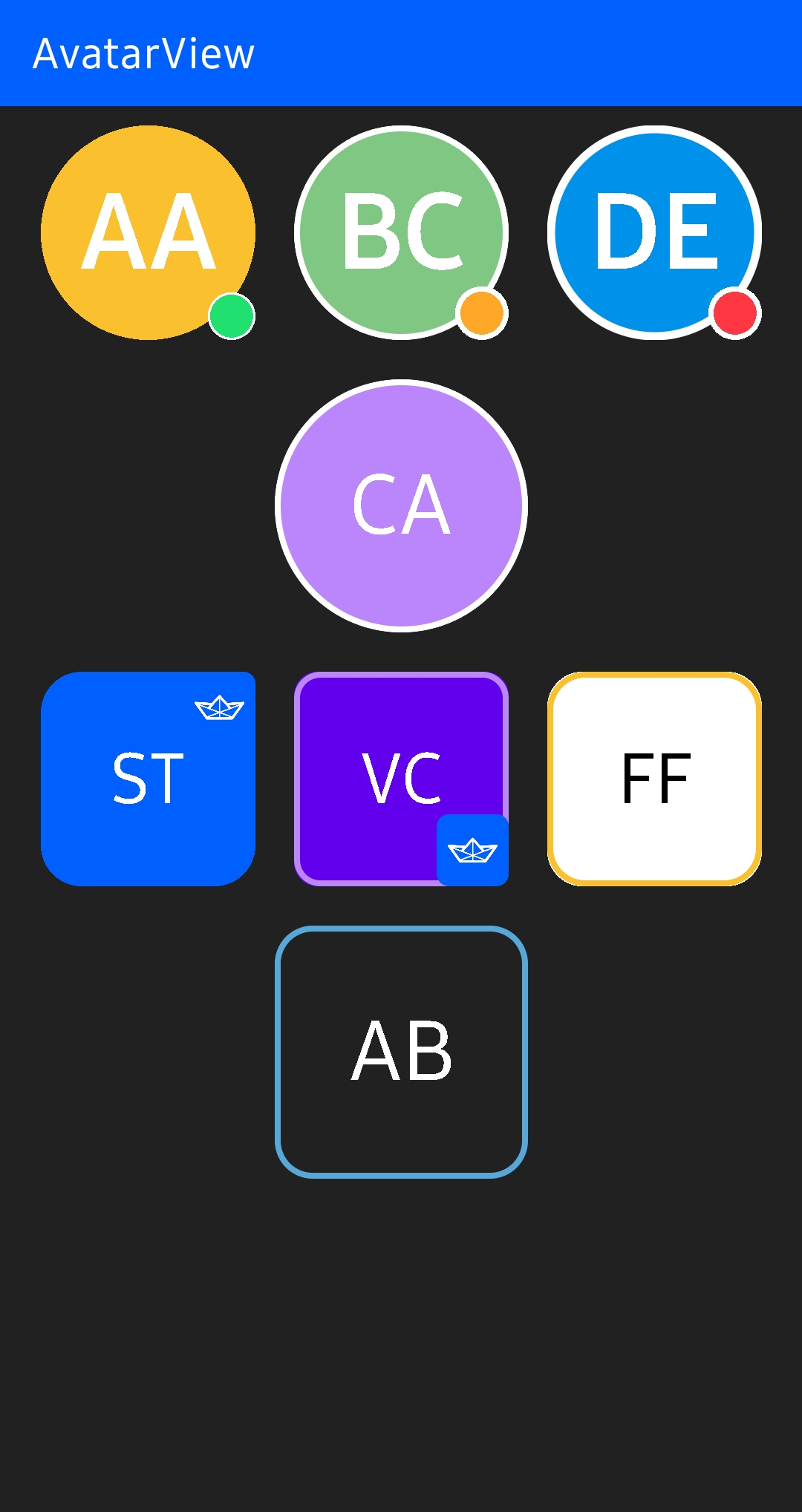Preview
Contribution 💙
AvatarView is maintained by Stream. If you’re interested in adding powerful In-App Messaging to your app, check out the Stream Chat Tutorial for Android! Also, anyone can contribute to improving code, docs, or something following our Contributing Guideline.
Blog Posts
Learn how to create stylish, highly-customized profile images using AvatarView for Android.
Download
Gradle
Add the below codes to your root build.gradle file (not your module build.gradle file).
allprojects {
repositories {
mavenCentral()
}
}Next, add the below dependency to your module's build.gradle file.
dependencies {
implementation "io.getstream:avatarview-coil:1.0.7"
}Note: The
io.getstream.avatarview-coildependency includes Coil to load images internally. So if you're using Coil in your project, please make sure your project is using the same Coil version or exclude Coil dependencies to adapt yours.
We highly recommend using AvatarView-Coil to load images. However, if you'd more prefer to use Glide, you can use AvatarView-Glide instead.
SNAPSHOT
See how to import the snapshot
Including the SNAPSHOT
Snapshots of the current development version of AvatarView are available, which track the latest versions.
To import snapshot versions on your project, add the code snippet below on your gradle file.
repositories {
maven { url 'https://oss.sonatype.org/content/repositories/snapshots/' }
}Next, add the below dependency to your module's build.gradle file.
dependencies {
implementation "io.getstream:avatarview-coil:1.0.7-SNAPSHOT"
implementation "io.getstream:avatarview-glide:1.0.7-SNAPSHOT"
}Usage
First, add the following XML namespace inside your XML layout file.
xmlns:app="http://schemas.android.com/apk/res-auto"AvatarView in XML layout
You can customize AvatarView in your XML layout by setting attributes.
<io.getstream.avatarview.AvatarView
android:layout_width="110dp"
android:layout_height="110dp"
app:avatarViewBorderColor="@color/yellow"
app:avatarViewBorderWidth="3dp"
app:avatarViewIndicatorBorderColor="@color/white"
app:avatarViewIndicatorBorderSizeCriteria="10"
app:avatarViewIndicatorColor="@color/md_green_100"
app:avatarViewIndicatorEnabled="true"
app:avatarViewIndicatorPosition="bottomRight"
app:avatarViewIndicatorSizeCriteria="9"
app:avatarViewInitialsTextStyle="bold"
app:avatarViewShape="circle" />Loading Single Image
You can load an image on your AvatarView by using the loadImage method as in the example below:
avatarView.loadImage(data)The default supported data types are String, Uri, HttpUrl , File, DrawableRes, Drawable, and Bitmap.
You can also set a place holder and request listeners as in the example below:
avatarView.loadImage(
data = data,
placeholder = drawable,
onStart = {
// started requesting an image
},
onComplete = {
// completed requesting an image
}
)Loading Images with Fractional Style
AvatarView supports loading up to four images with the fractional style as in the example below:
avatarView.loadImage(
data = listof(url1, url2, url3, url4)
)We can set the maximum section size of the avatar when we load multiple images by using the avatarViewMaxSectionSize attribute as in the exmample below:
app:avatarViewMaxSectionSize="4"The default value is 4, and you can set the fractional formats to your taste.
Loading Placeholder
We can set a placeholder to show a placeholder during loading an image as in the example below:
app:avatarViewPlaceholder="@drawable/stream"Or we can set a drawable manually on the AvatarView.
avatarView.placeholder = drawableError Placeholder
We can set an error placeholder to show a placeholder when the request failed as in the example below:
app:avatarViewErrorPlaceholder="@drawable/stream"Or we can set a drawable manually on the AvatarView.
avatarView.errorPlaceholder = drawableCustom ImageRequest
You can customize ImageRequest and provide information to load an image as in the example below:
avatarView.loadImage(
data = data
) {
crossfade(true)
crossfade(300)
transformations(CircleCropTransformation())
lifecycle(this@MainActivity)
}Border
You can customize border relevant attributes as in the example below:
<io.getstream.avatarview.AvatarView
android:layout_width="110dp"
android:layout_height="110dp"
app:avatarViewBorderColor="@color/white"
app:avatarViewBorderWidth="3dp" />Also, you can make a gradient for the border with an avatarViewIndicatorBorderColorArray attribute. First, declare an array of color in you colors.xml file as in the example below:
colors.xml
<array name="rainbow">
<item>@color/red</item>
<item>@color/orange</item>
<item>@color/yellow</item>
<item>@color/chartreuse</item>
<item>@color/green</item>
</array>Next, apply the color array with the avatarViewBorderColorArray attribute instread of the avatarViewBorderColor as in the below example:
<io.getstream.avatarview.AvatarView
android:layout_width="110dp"
android:layout_height="110dp"
app:avatarViewBorderColorArray="@color/white"
app:avatarViewBorderWidth="3dp" />Shape
AvatarView supports two shapes; circle and rounded rect. You can customize the shapes as in the example below:
Circle
You can set the shape as a circle by setting the avatarViewShape attribute to circle.
<io.getstream.avatarview.AvatarView
android:layout_width="110dp"
android:layout_height="110dp"
app:avatarViewShape="circle" />Rounded Rect
You can set the shape as a rounded rect by setting the avatarViewShape attribute to rounded_rect. Also, you can customize a radius of the border with an avatarViewBorderRadius attribute.
<io.getstream.avatarview.AvatarView
android:layout_width="110dp"
android:layout_height="110dp"
app:avatarViewShape="rounded_rect"
app:avatarViewBorderRadius="21dp"
/>Indicator
AvatarView supports drawing an indicator, which can be used for presenting a user online status or badges. You can enable it by giving true for an avatarViewIndicatorEnabled attribute as in the example below:
<io.getstream.avatarview.AvatarView
android:layout_width="110dp"
android:layout_height="110dp"
app:avatarViewIndicatorEnabled="true"
app:avatarViewIndicatorColor="@color/green"
app:avatarViewIndicatorBorderColor="@color/white"
app:avatarViewIndicatorSizeCriteria="9"
app:avatarViewIndicatorBorderSizeCriteria="10"
app:avatarViewIndicatorPosition="bottomRight" />As you can see above, you can customize the color of the indicator and border of the indicator, size criteria, and position. Also, you can customize the whole indicator with your custom drawable resource:
<io.getstream.avatarview.AvatarView
android:layout_width="110dp"
android:layout_height="110dp"
app:avatarViewIndicatorDrawable="@drawable/stream" />Initials
AvatarView supports drawing initials. You can draw and customize initials instead of loading an image over the AvatarView as in the example below:
<io.getstream.avatarview.AvatarView
android:layout_width="110dp"
android:layout_height="110dp"
app:avatarViewInitials="AB"
app:avatarViewInitialsBackgroundColor="@color/skyBlue"
app:avatarViewInitialsTextColor="@color/white"
app:avatarViewInitialsTextSize="21sp"
app:avatarViewInitialsTextSizeRatio="0.33"
app:avatarViewInitialsTextStyle="bold" />AvatarCoil
The io.getstream.avatarview-coil dependency supports customizing the internal Coil that is called AvatarCoil.
Custom ImageLoader
You can load images with your custom ImageLoader to load AvatarView by setting an ImageLoaderFactory on the AvatarCoil. Then all AvatarView will be loaded by the provided ImageLoader as in example the below:
AvatarCoil.setImageLoader(
AvatarImageLoaderFactory(context) {
crossfade(true)
crossfade(400)
okHttpClient {
OkHttpClient.Builder()
.cache(CoilUtils.createDefaultCache(context))
.build()
}
}
)Custom AvatarBitmapFactory
Loading custom Avatar bitmaps
Avatar bitmaps are created by the internal bitmap factory called AvatarBitmapFactory. However, you can override the image loading methods and provide your own bitmap loader like the example below:
Note: The
loadAvatarBitmapBlockingmethod takes precedence over this one if both are implemented.
AvatarCoil.setAvatarBitmapFactory(
object : AvatarBitmapFactory(context) {
override suspend fun loadAvatarBitmap(data: Any?): Bitmap? {
return withContext(Dispatchers.IO) {
val imageResult = context.imageLoader.execute(
ImageRequest.Builder(context)
.headers(AvatarCoil.imageHeadersProvider.getImageRequestHeaders().toHeaders())
.data(data)
.build()
)
(imageResult.drawable as? BitmapDrawable)?.bitmap
}
}
}
)If you don't use coroutines, you can override loadAvatarBitmapBlocking method instead.
AvatarCoil.setAvatarBitmapFactory(
object : AvatarBitmapFactory(context) {
override fun loadAvatarBitmapBlocking(): Bitmap? {
return // return your loaded Bitmap
}
}
)Loading custom Avatar placeholder bitmaps
Basically, you can draw your placeholder drawable by setting the placeholder property on the AvatarView. However, you can provide your own bitmap loader by overriding the loadAvatarPlaceholderBitmap method like the example below:
Note: The
loadAvatarPlaceholderBitmapwill be executed if the previous image request failed. And theloadAvatarPlaceholderBitmapBlockingmethod takes precedence over this one if both are implemented.
AvatarCoil.setAvatarBitmapFactory(
object : AvatarBitmapFactory(context) {
override fun loadAvatarPlaceholderBitmap(): Bitmap? {
return // return your loaded placeholder Bitmap
}
}
)If you don't use coroutines, you can override loadAvatarPlaceholderBitmapBlocking method instead like the example below:
AvatarCoil.setAvatarBitmapFactory(
object : AvatarBitmapFactory(context) {
override fun loadAvatarPlaceholderBitmapBlocking(): Bitmap? {
return // return your loaded placeholder Bitmap
}
}
)Custom ImageHeadersProvider
If you're using your own CDN, you can set the imageHeadersProvider on AvatarCoil to load image data with your own header as in the example below:
AvatarCoil.imageHeadersProvider = yourImageHeadersProviderAvatarView with Glide
We highly recommend using AvatarView-Coil to load images if possible. However, you can also use Glide instead.
👉 Check out AvatarView-Glide.

Stream Integration
AvatarView supports integrating features with Stream Chat SDK for Android. First, You can simply integrate with Stream Chat SDK by adding the dependency below:
dependencies {
implementation "io.getstream:avatarview-stream-integration:$avatarview_version"
}Next, you should set the StreamAvatarBitmapFactory on the AvatarCoil as in the below:
AvatarCoil.setAvatarBitmapFactory(StreamAvatarBitmapFactory(context))Basically, it will load the image extra data of the User. But if there's no valid image data, the initials from the name will be loaded.
Then you can set your User model to the AvatarView as in the example below:
val currentUser = ChatClient.instance().getCurrentUser()
avatarView.setUserData(currentUser)Also, you can set your Channel model to the AvatarView as in the example below:
avatarView.setChannel(channel)The channel image will be loaded. But if there is no valid channel image, an image composed of members will be loaded.
AvatarView Attributes
For more details, you can check out the Dokka-AvatarView.
| Attributes | Type | Description |
|---|---|---|
| avatarViewBorderColor | color | AvatarView border color |
| avatarViewBorderColorArray | array | AvatarView border color array |
| avatarViewBorderRadius | dimension | AvatarView border radius |
| avatarViewBorderWidth | dimension | AvatarView Border width |
| avatarViewInitials | string | AvatarView initials to be drawn instead of an image |
| avatarViewInitialsTextSize | integer | AvatarView initials text size |
| avatarViewInitialsTextSizeRatio | float | AvatarView initials text size ratio following the width size |
| avatarViewInitialsTextColor | color | AvatarView initials text color |
| avatarViewInitialsBackgroundColor | color | AvatarView initials background color |
| avatarViewInitialsTextStyle | enum | AvatarView initials text style |
| avatarViewShape | enum | AvatarView shapes |
| avatarViewIndicatorEnabled | boolean | Sets the visibility of the indicator |
| avatarViewIndicatorPosition | enum | Sets the position of the indicator |
| avatarViewIndicatorColor | color | Color of the indicator |
| avatarViewIndicatorBorderColor | color | Border color of the indicator |
| avatarViewIndicatorBorderColorArray | array | Border color array of the indicator |
| avatarViewIndicatorSizeCriteria | float | Size criteria of the indicator |
| avatarViewIndicatorBorderSizeCriteria | float | Border Size criteria of the indicator |
| avatarViewSupportRtlEnabled | boolean | Supports RTL layout is enabled or not |
| avatarViewMaxSectionSize | enum | The maximum section size of the avatar when loading multiple images |
| avatarViewPlaceholder | drawable | A placeholder that should be shown when loading an image |
| avatarViewErrorPlaceholder | drawable | An error placeholder that should be shown when request failed |
Find this library useful? ❤️
Support it by joining stargazers for this repository.
Also, follow Stream on Twitter for our next creations!
License
Copyright 2022 Stream.IO, Inc. All Rights Reserved.
Licensed under the Apache License, Version 2.0 (the "License");
you may not use this file except in compliance with the License.
You may obtain a copy of the License at
http://www.apache.org/licenses/LICENSE-2.0
Unless required by applicable law or agreed to in writing, software
distributed under the License is distributed on an "AS IS" BASIS,
WITHOUT WARRANTIES OR CONDITIONS OF ANY KIND, either express or implied.
See the License for the specific language governing permissions and
limitations under the License.