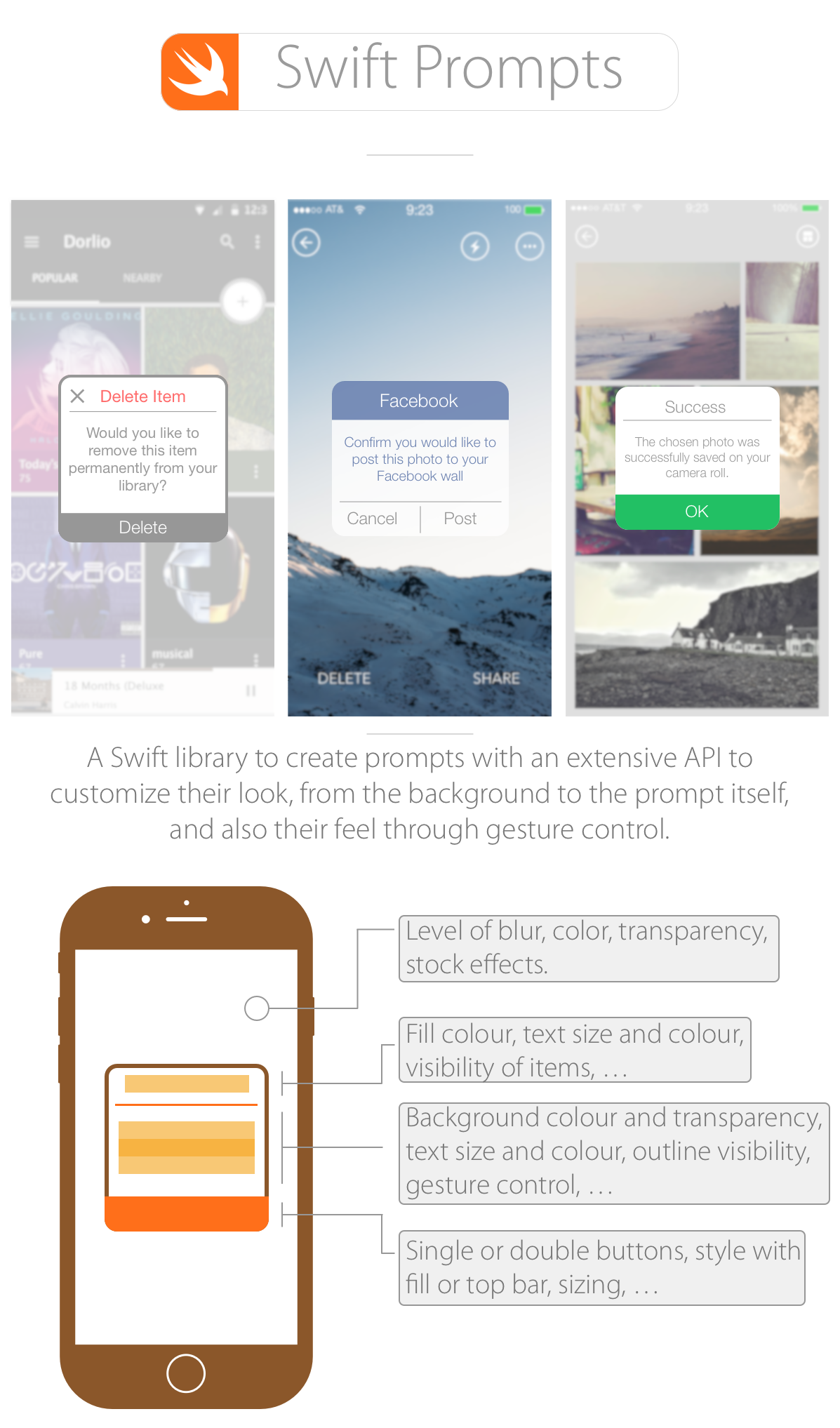Install with CocoaPods by adding the following to your Podfile:
source 'https://github.com/CocoaPods/Specs.git'
platform :ios, '8.0'
use_frameworks!
pod 'Swift-Prompts', '~> 1.0.0'Note: We follow http://semver.org for versioning the public API.
Using Carthage:
github "GabrielAlva/Swift-Prompts"
- Just include the three .swift files found on the
Swift Promptsfolder on the demo Xcode project.
Using Swift Prompts is very simple and fast.
In your class declaration, after specifying the type of class write SwiftPromptsProtocol as shown here:
class ViewController: UIViewController, SwiftPromptsProtocolNow, depending on the type of prompt, you can use any of the optional delegate functions
func clickedOnTheMainButton() {}
func clickedOnTheSecondButton() {}
func promptWasDismissed() {}First you need to declare a var outside of a function:
var prompt = SwiftPromptsView()Next, where you would like to trigger the prompt (e.g. in the action function of a button):
prompt = SwiftPromptsView(frame: self.view.bounds)
prompt.delegate = self
//Customization
self.view.addSubview(prompt)To dismiss the prompt, you can write this line in one of the delegate functions or in a different one:
prompt.dismissPrompt()Alternatively, the dismissal by gesture is enabled by default so you can dismiss a prompt by moving it up or down until it dims completely. Dismissal by gesture will trigger the promptWasDismissed() delegate function.
Once you have your assigned the frame and delegate, you can customize the look and feel of your prompt and its background. You can customize almost every aspect of it as shown above including the width and height. The demo app is well documented for you to use any function of the customization API. To see the full list you can navigate to the SwiftPromptsView class and look for the API pragma mark.
You can find a full example on usage and customization on the Xcode project attached to this repository.
Source code of this project is available under the standard MIT license. Please have a look at the license file.