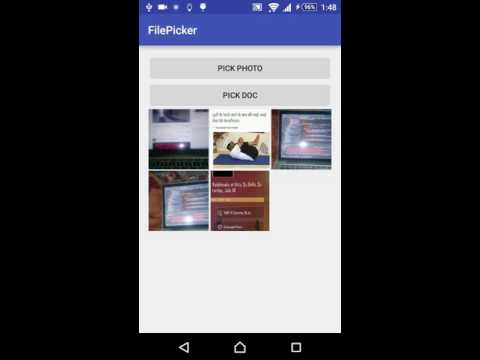A filepicker which allows to select images and videos with flexibility. It also supports selection of files by specifying its file type. For using this library, you have to migrate your project to androidx or you can use older version(2.1.5). Check out app module for example.
For Android 10 devices using document picker, you will need to enable android:requestLegacyExternalStorage="true" option in your manifest file. This document picker will get deprecated soon over scoped storage and also, this flag will not work in when you target Android 11. :/
If your app
-
targets 28: Everything will work. Nothing required.
-
targets 29: You will need add
android:requestLegacyExternalStorage="true"option in your manifest file. This will work for Android 11 devices also. -
targets 30: Doc picker will not work in this case. Scope storage handling is required. Please suggest ideas here
- As of now, It is only available in jCenter(), So just put this in your app dependencies:
implementation 'com.droidninja:filepicker:2.2.5'There is a method getFilePath in ContentUriUtils class through you can get the file path from Uri. e.g.
Java:
ContentUriUtils.INSTANCE.getFilePath(getContext(), uri);Kotlin
ContentUriUtils.getFilePath(context, uri);This Filepicker is based on the MediaStore api provided by android. It checks MediaStore database for a file entry. If your file is not showing in the picker, it means that it is not inserted into MediaStore database yet.
Just include this in your onclick function:
- For photopicker:
FilePickerBuilder.getInstance()
.setMaxCount(5) //optional
.setSelectedFiles(filePaths) //optional
.setActivityTheme(R.style.LibAppTheme) //optional
.pickPhoto(this);If you want to use custom request code, you just have to like this:
FilePickerBuilder.getInstance()
.setMaxCount(5) //optional
.setSelectedFiles(filePaths) //optional
.setActivityTheme(R.style.LibAppTheme) //optional
.pickPhoto(this, CUSTOM_REQUEST_CODE);- For document picker:
FilePickerBuilder.getInstance()
.setMaxCount(10) //optional
.setSelectedFiles(filePaths) //optional
.setActivityTheme(R.style.LibAppTheme) //optional
.pickFile(this);If you want to use custom request code, you just have to like this:
FilePickerBuilder.getInstance()
.setMaxCount(5) //optional
.setSelectedFiles(filePaths) //optional
.setActivityTheme(R.style.LibAppTheme) //optional
.pickFile(this, CUSTOM_REQUEST_CODE);After this, you will get list of file paths in activity result:
@Override
public void onActivityResult(int requestCode, int resultCode, Intent data) {
switch (requestCode)
{
case FilePickerConst.REQUEST_CODE_PHOTO:
if(resultCode== Activity.RESULT_OK && data!=null)
{
photoPaths = new ArrayList<>();
photoPaths.addAll(data.getParcelableArrayListExtra<Uri>(FilePickerConst.KEY_SELECTED_MEDIA));
}
break;
case FilePickerConst.REQUEST_CODE_DOC:
if(resultCode== Activity.RESULT_OK && data!=null)
{
docPaths = new ArrayList<>();
docPaths.addAll(data.getParcelableArrayListExtra<Uri>(FilePickerConst.KEY_SELECTED_DOCS));
}
break;
}
addThemToView(photoPaths,docPaths);
}Android FilePicker now has more flexibility. Supported builder methods are:
| Method | Use |
|---|---|
| setMaxCount(int maxCount) | used to specify maximum count of media picks (dont use if you want no limit) |
| setActivityTheme(int theme) | used to set theme for toolbar (must be an non-actionbar theme or use LibAppTheme) |
| setActivityTitle(String title) | used to set title for toolbar |
| setSelectedFiles(ArrayList selectedPhotos) | to show already selected items (optional) |
| enableVideoPicker(boolean status) | added video picker alongside images |
| enableImagePicker(boolean status) | added option to disable image picker |
| enableSelectAll(boolean status) | added option to enable/disable select all feature(it will only work with no limit option) |
| setCameraPlaceholder(int drawable) | set custom camera drawable |
| withOrientation(Orientation type) | In case, if you want to set orientation, use ActivityInfo for constants (default=ActivityInfo.SCREEN_ORIENTATION_UNSPECIFIED) |
| showGifs(boolean status) | to show gifs images in the picker |
| showFolderView(boolean status) | if you want to show folder type pick view, enable this. (Enabled by default) |
| enableDocSupport(boolean status) | If you want to enable/disable default document picker, use this method. (Enabled by default) |
| enableCameraSupport(boolean status) | to show camera in the picker (Enabled by default) |
| addFileSupport(String title, String[] extensions, @DrawableRes int drawable) | If you want to specify custom file type, use this method. (example below) |
| setSpan(spanType: FilePickerConst.SPAN_TYPE, count: Int) | Set Span count for folder and detail screen ( [FilePickerConst.SPAN_TYPE.FOLDER_SPAN] or [FilePickerConst.SPAN_TYPE.DETAIL_SPAN]]) |
If you want to add custom file type picker(do not use . in extension types), use addFileSupport() method like this ( for zip support):
String zipTypes = {"zip","rar"};
addFileSupport("ZIP",zipTypes, R.drawable.ic_zip_icon);Just override these styles in your main module to change colors and themes.
- If you have dark theme colors, just use
LibAppTheme.Dark - If you have light theme colors, just use
LibAppTheme
<style name="LibAppTheme" parent="Theme.MaterialComponents.NoActionBar">
<!-- Customize your theme here. -->
<item name="colorPrimary">@color/colorPrimary</item>
<item name="colorPrimaryDark">@color/colorPrimaryDark</item>
<item name="colorAccent">@android:color/black</item>
<item name="android:colorBackground">@android:color/background_light</item>
<item name="android:windowBackground">@android:color/white</item>
<item name="toolbarStyle">@style/ToolbarTheme</item>
<item name="tabStyle">@style/PickerTabLayout</item>
</style>
<style name="LibAppTheme.Dark" parent="LibAppTheme">
<!-- Customize your theme here. -->
<item name="colorAccent">@android:color/white</item>
<item name="toolbarStyle">@style/ToolbarTheme.Dark</item>
<item name="tabStyle">@style/PickerTabLayout.Dark</item>
</style>
<style name="PickerTabLayout" parent="Widget.MaterialComponents.TabLayout">
<!-- tab background-->
<item name="tabBackground">@color/colorPrimary</item>
<!-- tab text color selector : set selector accordingly to dark or light theme-->
<item name="tabTextColor">@color/selector_tab_text_color</item>
<!-- tab indicator color: set indicator color accordingly-->
<item name="tabIndicatorColor">@android:color/black</item>
<item name="tabGravity">fill</item>
<item name="tabMaxWidth">0dp</item>
</style>
<style name="ToolbarTheme" parent="Widget.MaterialComponents.Toolbar.Primary">
<item name="materialThemeOverlay">@style/ThemeOverlay.App.Toolbar.Light</item>
<item name="android:theme">@style/ThemeOverlay.App.Toolbar.Light</item>
</style>
<style name="SmoothCheckBoxStyle">
<item name="color_checked">@color/colorAccent</item>
<item name="color_unchecked">@android:color/white</item>
<item name="color_unchecked_stroke">@color/checkbox_unchecked_color</item>
<item name="color_tick">@android:color/white</item>
</style># Glide
-keep public class * implements com.bumptech.glide.module.GlideModule
-keep class * extends com.bumptech.glide.module.AppGlideModule {
<init>(...);
}
-keep public enum com.bumptech.glide.load.ImageHeaderParser$** {
**[] $VALUES;
public *;
}
-keep class com.bumptech.glide.load.data.ParcelFileDescriptorRewinder$InternalRewinder {
*** rewind();
}
# Uncomment for DexGuard only
#-keepresourcexmlelements manifest/application/meta-data@value=GlideModule
You guys are doing great job by filing bugs and sending pull requests. I am doing everything to maintain this project. If you want to support, your donation is highly appreciated (and I love food, coffee and beer). Thank you!
PayPal
- Donate $5: Thank's for creating this project, here's a coffee (or some beer) for you!
- Donate $10: Wow, I am stunned. Let me take you to the movies!
- Donate $15: I really appreciate your work, let's grab some lunch!
- Donate $25: That's some awesome stuff you did right there, dinner is on me!
- Donate $50: I really really want to support this project, great job!
- Donate $100: You are the man! This project saved me hours (if not days) of struggle and hard work, simply awesome!
- Donate $2799: Go buddy, buy Macbook Pro for yourself! Of course, you can also choose what you want to donate, all donations are awesome!
Inspired by PhotoPicker
Copyright 2016 Arun Sharma
Licensed under the Apache License, Version 2.0 (the "License");
you may not use this file except in compliance with the License.
You may obtain a copy of the License at
http://www.apache.org/licenses/LICENSE-2.0
Unless required by applicable law or agreed to in writing, software
distributed under the License is distributed on an "AS IS" BASIS,
WITHOUT WARRANTIES OR CONDITIONS OF ANY KIND, either express or implied.
See the License for the specific language governing permissions and
limitations under the License.