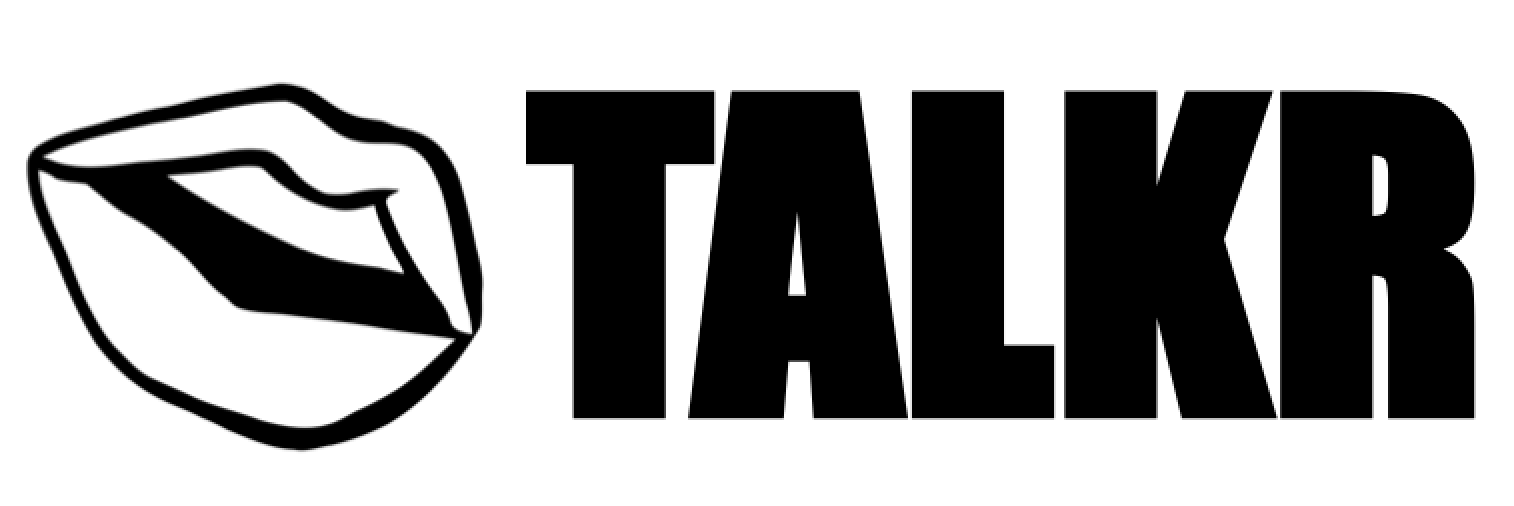TALKR - DOCUMENTATION
Also see our official website
WHAT IS IT?
Talkr is the lightest i18n provider for React applications. It supports Typescript, provides autocompletion, has 0 dependencies, and is very easy to use.
Features:
- Auto-detect browser language
- Auto-detect plural rules based on any language
- Dynamic translations with multiple keys
- Access deeply nested keys in json translations files
- Adapts syntax to gender
- Supports React Native
- Provides typescript autocompletion for your keys (
🤘 )
Installation
// with npm
npm install talkr
// with yarn
yarn add talkrAdd translation files
- Create your JSON translation files.
- Surround dynamic values by double underscores:
__dynamicValue__. - To allow automatic plural detection, you will need to pass a
countparameter to Talkr's translation function. Talkr will then chose the right word or sentence betweenzero,one,two,fewandmany.
🤓 : Some languages have more complex plural rules, that may require these five options to offer a perfect user experience. For instance, Arabic handlezero,one,two,numbers between 3 and 10andnumbers over 10as separate entities. If a language doesn't need all these subtleties - like english - you can only writezero,oneandmanyin the JSON file.
{
"hello": "hello",
"feedback": {
"error": "The connection failed",
"success": "The connection succedeed"
},
"user": {
"describe": {
"simple": "You are __name__",
"complex": "You are __name__ and you like __hobby__"
}
},
"idiom": {
"sovereign": {
"female": "Long live the Queen!",
"male": "Long live the King!"
}
},
"message-count": {
"zero": "you don't have new messages",
"one": "you have 1 message",
"many": "you have __count__ messages"
}
}Set up
- In your index file, import your JSON translations
- Wrap your App with Talkr's
Provider - Pass it your available
languagesand yourdefaultLanguage. - You also have the option to let Talkr detect browser's language with the prop
detectBrowserLanguage(see [props](#Available props)).
import * as React from "react";
import { createRoot } from "react-dom/client";
import { Talkr } from "talkr";
import App from "./app";
import en from "./i18n/en.json";
import fr from "./i18n/fr.json";
const root = createRoot(document.getElementById("root"));
root.render(
<Talkr languages={{ en, fr }} defaultLanguage="en">
<App />
</Talkr>
);Simple usage
- In any component, import Talker's hook
useT. - Destructure the translation function
TfromuseT - Fetch the desired sentence as if you were directly accessing an object, by adding
.between each key. Based on the JSON example above, we could print the sentenceThe connection succedeedby simply writingT("feedback.success")
import React from "react";
import { useT } from "talkr";
export default function MyComponent() {
const { T } = useT();
return (
<>
<h1>{T("hello")}</h1>
<div>{T("feedback.success")}</div>
</>
);
}Dynamic values
- To handle dynamic translations, just add an object with all necessary dynamic values
- To make it work, you need to surround the dynamic values by double underscores in your [JSON files](Add translation files) (
__dynamicValue__)
"user": {
"describe": {
"simple": "You are __name__",
"complex": "You are __name__ and you like __hobby__"
}
}import React from "react";
import { useT } from "talkr";
export default function MyComponent() {
const { T } = useT();
return (
<>
<h1>{T("user.describe.complex", { name: "joe", hobby: "coding" })}</h1>
</>
);
}Plural
- To handle plural, just add a
countproperty to the object - To make it work, you need to provide both
zero,oneandmanyvalues to your JSON files.
"message-count": {
"zero": "you don't have new messages",
"one": "you have 1 message",
"many": "you have __count__ messages"
}import React, { useState } from "react";
import { useT } from "talkr";
export default function MyComponent() {
const { T } = useT();
const [count, setCount] = useState(0);
return (
<>
<h1>{T("message-count", { count })}</h1>
<button onClick={() => setCount(count + 1)}>+1</button>
</>
);
}Gender
- Some languages have different syntax for masculine and feminine genders.
- To adapt your sentence accordingly, just pass the param
gender: mformale, orgender: fforfemale. - To make it work, you need to provide both
maleandfemalevalues to your JSON files.
"idiom": {
"sovereign": {
"female": "Long live the Queen!",
"male": "Long live the King!"
}
}import React from "react";
import { useT } from "talkr";
export default function MyComponent() {
const { T } = useT();
return (
<>
<h1>{T("idiom.sovereign", { gender: "m" })}</h1>
</>
);
}Locale
- Access and update the locale by using the hook
useT() - If the provided locale doesn't match any JSON translation files, Talkr will use the
defaultLanguagesent to the provider.
import React, { useState } from "react";
import { useT } from "talkr";
export default function MyComponent() {
const { T, setLocale, locale } = useT();
return (
<>
<h1>{T("hello")}</h1>
<p>{locale}</p>
<button onClick={() => setLocale("fr")}>speak french</button>
</>
);
}AUTOCOMPLETION
Autocompletion for translation keys is available in Typescript projects. Because json must be parsed at compile time, you will need to create your own useAutocompleteT hook with Talkr's Autocomplete type wrapper.
Here's how to do it:
- Make sure you use
Typescript >=4.5.5(we don't guarantee it will work on older versions) - Create a
translate.tsxfile anywhere in your app(translate.tsxcan be named as you want) - Import your main language JSON translation (ex:
en.json) - Instantiate autocompletion with Talkr's
Autocomplete - Export a
useAutocompleteThook around Talkr'suseT()
import { useT, Autocomplete, TParams, tr } from "talkr";
import en from "./en.json";
type Key = Autocomplete<typeof en>;
export const useAutocompleteT = () => {
const { locale, languages, defaultLanguage } = useT();
return {
T: (key: Key, params?: TParams) =>
tr({ locale, languages, defaultLanguage }, key, params),
};
};If you prefer to keep the useT naming, just write:
import { useT as useTr, Autocomplete, TParams, tr } from "talkr";
import en from "./en.json";
type Key = Autocomplete<typeof en>;
export const useT = () => {
const { locale, languages, defaultLanguage } = useTr();
return {
T: (key: Key, params?: TParams) =>
tr({ locale, languages, defaultLanguage }, key, params),
};
};Autocomplete usage
You now have the choice between using your own useAutocompleteT hook - which provides real-time autocompletion - or using Talkr's useT - which doesn't provide autocompletion - in your app.
import { useAutocompleteT } from "./translate";
function App() {
const { T } = useAutocompleteT();
return (
<>
<h1>{T("feedback.success")}</h1>
<h4>{T("user.describe.complex", { name: "joe", hobby: "coding" })}</h4>
</>
);
}
🤓 Pro-tip: since you will need to importuseAutocompleteTfromtranslate.tsx, it is highly recommended to add an aliastranslateto your builder's config andtsconfig.json.
This will allow you to write
import { useAutocompleteT } from "translate" 👍instead of
import { useAutocompleteT } from "../../translate" 👎Exemples: webpack
resolve: { extensions: [".ts", ".tsx", ".js", "jsx", ".json"], alias: { translate: path.resolve(__dirname, "src/translate/"), }tsconfig
{ "compilerOptions": { "paths": { "translate/*": ["src/translate/*"] } }}for other bundlers, please refer to their respective documentations.
React Native
- Add your provider directly in App.(js|tsx)
import { StyleSheet, Text, View } from "react-native";
import { Talkr } from "talkr";
import en from "./src/i18n/en.json";
import fr from "./src/i18n/fr.json";
import MyComponent from "./src/MyComponent";
export default function App() {
return (
<Talkr languages={{ en, fr }} defaultLanguage="en">
<View style={styles.container}>
<MyComponent />
</View>
</Talkr>
);
}- All the exemples above are valid in React Native. You only have to replace html tags (
div,h1, etc.) byText. - Since
Intlapi is not available in React Native, thecountparam will only return three types of plural keys:zero,oneandmany. Please adjust your json files accordingly.
import React, { Text, Button } from "react-native";
import { useState } from "react";
import { useT } from "talkr";
export default function MyComponent() {
const { T } = useT();
const [count, setCount] = useState(0);
return (
<>
<Text>{T("hello")}</Text>
<Text>
{T("user.describe.complex", { name: "joe", hobby: "coding" })}
</Text>
<Text>{T("message-count", { count })}</Text>
<Button onPress={() => setCount(count + 1)} title="+1" />
</>
);
}Available props
You can pass these props to Talkr's provider
| Type | Role | |
|---|---|---|
| languages | object |
object containing all your json files. Typical format: {en: {...}, fr: {...}} |
| defaultLanguage | string |
default language of your app (a similar key must be included in the language prop) |
| detectBrowserLanguage | boolean |
if true, Talkr will automatically use browser language and override the defaultLanguage. If the browser language is not included in your available translations, it will switch back to defaultLanguage. Not available in React Native. Use expo-localization to fetch the default user locale instead. |
🤓 : The auto-detect language feature will always return a simple key such as 'fr' instead of 'fr_FR'. Keep things simple and always declare your languages with 2 letters.

CREDITS
DoneDeal0
Mouth logo made by emilegraphics from the Noun Project