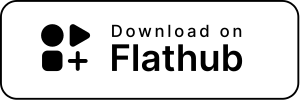Tau
GTK frontend, written in Rust, for the xi editor. Previously called gxi, development now continues under the name "Tau".
Installation
Ubuntu >= 19.10, Debian >= Unstable, Fedora >= 31 and OpenSUSE Tumbleweed
See https://software.opensuse.org/package/tau for binary packages of Tau. See https://build.opensuse.org/package/show/home:Cogitri/Tau for the source files of the packages.
Arch Linux
You can install binary releases of tau by adding this to your /etc/pacman.conf:
[home_Cogitri_Arch_Community_standard]
SigLevel = Never
Server = https://download.opensuse.org/repositories/home:/Cogitri/Arch_Community_standard/$archAfterwards run pacman -Syu tau-editor. Alternatively you can install Tau as tau-editor-git from the AUR as per standard procedure.
Void Linux
xbps-install -Syu tauAlpine Linux
apk add tau
Flatpak
See the instructions on https://flathub.org/apps/details/org.gnome.Tau
Contributing
Clone the repo and its submodules:
git clone --recurse-submodules https://gitlab.gnome.org/World/tauYou need the following dependencies installed:
* Cairo >= 1.16
* GDK-Pixbuf-2.0
* GLib-2.0 >= 2.36
* GTK+3 >= 3.20
* Pango >= 1.38
* Rust >= 1.36 # required for one of our deps
On Ubuntu (>=19.10) you can install them with:
sudo apt install meson ninja-build libglib2.0-dev librust-cairo-sys-rs-dev librust-pangocairo-sys-dev librust-gtk+v3-24-dev libhandy-0.0-dev appstream-util libvte-2.91-dev gettextYou can enable optional functionality with the libhandy meson switch,
like a more compact settings menu. You need the following dependencies
installed for that:
* libhandy >= 0.10
* GTK+3 >= 3.24.1
Now installing Tau should be as easy as doing:
meson --prefix=/usr/local -Dprofile=development build
ninja -C build
sudo ninja -C build installDuring development you can quickly test Tau with the following command:
ninja -C build runYou can run tests with:
ninja -C build testBut be mindful that those currently require the source-code-pro font to be installed.
Docs
Please see the documentation in Tau's source files for further information as to how Tau works. gtk-rs' site offers documentation and examples about how gtk-rs works.
Translating
Visit GNOME's Damned Lies Platform to translate Tau.
Installation on Windows
The following should give you a usable Tau binary:
- Install Rust by visiting https://rustup.rs. After running the exe press
2(right after you see the terminal of rustup-init.exe) to customize the settings and enterx86_64-pc-windows-gnuas default triplet (notice thegnuinstead ofmsvc) - Go to https://www.msys2.org/ and download the appropriate installer (usually x86_64)
- Go into your start menu and open the MSYS terminal
- Enter
pacman -S mingw-w64-x86_64-toolchain mingw-w64-x86_64-gtk3 gitin the terminal - Open the
MinGW64terminal from your start menu. Doecho 'PATH="/c/Users/${USER}/.cargo/bin:${PATH}"' >> .bash_profile - Reload the just made changes with
source .bash_profile. Then clone Tau:git clone https://gitlab.gnome.org/World/tau. cd tau && cargo run<- This should produce a debug build for you and run it.